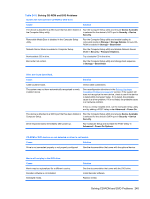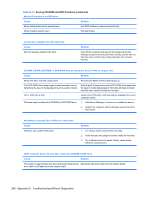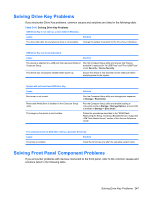HP dc73 Service Reference Guide - HP Compaq dc7800 Business PC - Page 262
Solving Software Problems
 |
View all HP dc73 manuals
Add to My Manuals
Save this manual to your list of manuals |
Page 262 highlights
Table D-18 Solving Internet Access Problems (continued) Internet takes too long to download Web sites. Cause Solution 1. Select Start > Control Panel. 2. Click on System and Maintenance. 3. Click on System. 4. In the Tasks list, select Device Manager. 5. Double-click Modems. 6. Double-click Agere Systems PCI-SV92PP Soft Modem. 7. On the General tab, click Diagnostics. 8. Click Query Modem. A "Success" response indicates the modem is connected and working properly. Solving Software Problems Most software problems occur as a result of the following: ● The application was not installed or configured correctly. ● There is insufficient memory available to run the application. ● There is a conflict between applications. ● Be sure that all the needed device drivers have been installed. ● If you have installed an operating system other than the factory-installed operating system, check to be sure it is supported on the system. If you encounter software problems, see the applicable solutions listed in the following table. Table D-19 Solving Software Problems Computer will not continue and no HP logo screen has appeared. Cause Solution POST error has occurred. Observe the beeps and LED lights on the front of the computer. See POST Error Messages on page 205 to determine possible causes. See the Restore Kit or the Worldwide Limited Warranty for terms and conditions. Computer will not continue after HP logo screen has appeared. Cause Solution System files may be damaged. Use recovery diskette to scan hard drive for errors. 250 Appendix D Troubleshooting Without Diagnostics