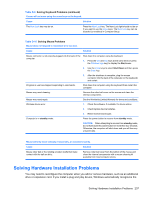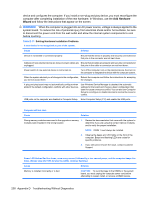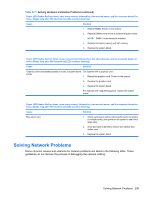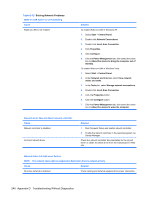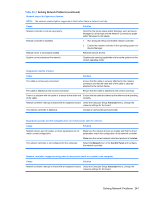HP dc73 Service Reference Guide - HP Compaq dc7800 Business PC - Page 248
Solving Keyboard and Mouse Problems
 |
View all HP dc73 manuals
Add to My Manuals
Save this manual to your list of manuals |
Page 248 highlights
Table D-8 Solving Printer Problems (continued) Printer prints garbled information. Cause The correct printer driver for the application is not installed. The cables may not be connected properly. Printer memory may be overloaded. Solution Install the correct printer driver for the application. Reconnect all cables. Reset the printer by turning it off for one minute, then turn it back on. Printer is offline. Cause The printer may be out of paper. Solution Check the paper tray and refill it if it is empty. Select online. Solving Keyboard and Mouse Problems If you encounter keyboard or mouse problems, see the documentation that came with the equipment and to the common causes and solutions listed in the following table. Table D-9 Solving Keyboard Problems Keyboard commands and typing are not recognized by the computer. Cause Solution Keyboard connector is not properly connected. 1. On the Windows XP Desktop, click Start > Shut Down. On the Windows Vista Desktop, click Start, click the arrow on the lower right corner of the Start menu, then select Shut Down. Program in use has stopped responding to commands. Keyboard needs repairs. Wireless device error. 2. After the shutdown is complete, reconnect the keyboard to the back of the computer and restart the computer. Shut down your computer using the mouse and then restart the computer. See the Worldwide Limited Warranty for terms and conditions. 1. Check the software, if available, for device status. Computer is in standby mode. 2. Check/replace device batteries. 3. Reset receiver and keyboard. Press the power button to resume from standby mode. CAUTION: When attempting to resume from standby mode, do not hold down the power button for more than four seconds. Otherwise, the computer will shut down and you will lose any unsaved data. 236 Appendix D Troubleshooting Without Diagnostics