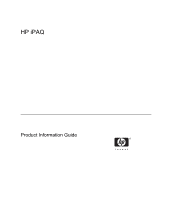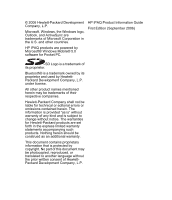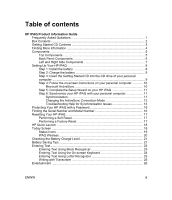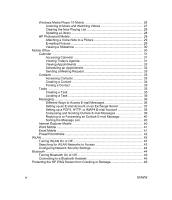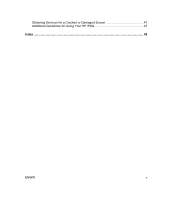HP iPAQ rx4200 HP iPAQ Product Information Guide
HP iPAQ rx4200 - Mobile Media Companion Manual
 |
View all HP iPAQ rx4200 manuals
Add to My Manuals
Save this manual to your list of manuals |
HP iPAQ rx4200 manual content summary:
- HP iPAQ rx4200 | HP iPAQ Product Information Guide - Page 1
English HP iPAQ Product Information Guide - HP iPAQ rx4200 | HP iPAQ Product Information Guide - Page 2
are trademarks of Microsoft Corporation in the U.S. and other countries. HP iPAQ Product Information Guide First Edition (September 2006) HP iPAQ products are powered by Microsoft® Windows Mobile® 5.0 software for Pocket PC. SD Logo is a trademark of its proprietor. Bluetooth® is a trademark - HP iPAQ rx4200 | HP iPAQ Product Information Guide - Page 3
4: Follow the on-screen instructions on your personal computer 10 Microsoft ActiveSync 10 Step 5: Complete the Setup Wizard on your HP iPAQ 11 Step 6: Synchronize your HP iPAQ with your personal computer 11 Synchronization 11 Changing the ActiveSync Connection Mode 13 Troubleshooting Help for - HP iPAQ rx4200 | HP iPAQ Product Information Guide - Page 4
English Windows Media Player 10 Mobile 26 Listening to Music and Watching Videos 27 Clearing the Now Playing List 28 Updating a Library 28 HP Photosmart Mobile 28 Attaching a Voice Note to a Picture 29 E-mailing Pictures 29 Viewing a Slideshow 30 Mobile Office ...30 Calendar ...31 Accessing - HP iPAQ rx4200 | HP iPAQ Product Information Guide - Page 5
Obtaining Services for a Cracked or Damaged Screen 47 Additional Guidelines for Using Your HP iPAQ 47 Index ...48 English ENWW v - HP iPAQ rx4200 | HP iPAQ Product Information Guide - Page 6
English - HP iPAQ rx4200 | HP iPAQ Product Information Guide - Page 7
Troubleshoot ActiveSync? Troubleshooting Help for Synchronization Issues on page 13 Locate the serial and model number for my HP Finding the Serial Number and Model iPAQ? Number on page 16 Set up an e-mail account? Messaging on page 36 Perform a soft or factory reset? Resetting Your HP iPAQ - HP iPAQ rx4200 | HP iPAQ Product Information Guide - Page 8
the items that come in the box with your HP iPAQ. Use this illustration to become more familiar with your new device. NOTE Box contents vary by model. Box Contents (1) Removable clip cover (2) HP iPAQ (3) Stylus (4) Getting Started CD with special software 2 HP iPAQ Product Information Guide ENWW - HP iPAQ rx4200 | HP iPAQ Product Information Guide - Page 9
Contents (5) 1,200 mAh Li-Ion removable/rechargeable battery (6) HP iPAQ documentation (7) Wired stereo headset1, 2 (8) Mini- 2002 ● Additional Product Information ● Important Safety Information ● Additional software for your HP iPAQ and personal computer NOTE The contents of the Getting Started CD - HP iPAQ rx4200 | HP iPAQ Product Information Guide - Page 10
are supported by ActiveSync 4.1, except Windows 98SE and Windows ME. Finding More Information For information on... Using your HP iPAQ Connecting to and synchronizing with a computer Troubleshooting on ActiveSync connections Programs that are on your HP iPAQ Safety precautions Web sites optimized - HP iPAQ rx4200 | HP iPAQ Product Information Guide - Page 11
Scroll Wheel Function ● Flashing blue LED-WLAN or Bluetooth is on. ● LED off-WLAN and Bluetooth are off. Press with the stylus to perform a soft reset of your HP iPAQ. Press to record voice or sound. Insert a Secure Digital (SD) storage card for data storage or a Secure Digital Input/Output card - HP iPAQ rx4200 | HP iPAQ Product Information Guide - Page 12
Back Panel Components Component (1) Speaker (2) Battery Cover (3) Stylus Function Use the speaker to listen to audio. Remove to install or remove the battery. Use to input information: ● Slide out to remove the stylus. ● Slide in to replace the stylus. 6 HP iPAQ Product Information Guide ENWW - HP iPAQ rx4200 | HP iPAQ Product Information Guide - Page 13
Left and Right Side Components English Component (1) Internal WLAN Antenna (2) Charging/Communications Port (3) Headset Connector (4) Stylus Function Transmits and receives WLAN signals. Connects to mini-USB synchronization cable. Plug the headset into this connector to listen to music. Use to - HP iPAQ rx4200 | HP iPAQ Product Information Guide - Page 14
in the previous sections display the specific location of the HP iPAQ components. Step 1: Install the battery 1. Remove the battery cover by pressing the open button and sliding the battery cover away from the HP iPAQ. 2. Align the battery connectors on the battery with the housing pins in the - HP iPAQ rx4200 | HP iPAQ Product Information Guide - Page 15
English Step 2: Charge the battery CAUTION To avoid damaging your HP iPAQ or the AC adapter, be sure all connectors are properly aligned before connecting. The battery provides power for your HP iPAQ to operate. Your HP iPAQ comes with a mini-USB synchronization cable, which must be used to charge - HP iPAQ rx4200 | HP iPAQ Product Information Guide - Page 16
English Step 4: Follow the on-screen instructions on your personal computer The HP Install Wizard installs: ● Microsoft ActiveSync ● Other optional software applications Microsoft ActiveSync Connect your HP iPAQ when instructed. 1. Connect the USB end of the synchronization cable to a USB port on - HP iPAQ rx4200 | HP iPAQ Product Information Guide - Page 17
your HP iPAQ for the first time, follow the instructions on the screen. Use the stylus to enter information. (See the product component illustrations for the location of the stylus.) Step 6: Synchronize your HP iPAQ with your personal computer Synchronization Microsoft ActiveSync software, located - HP iPAQ rx4200 | HP iPAQ Product Information Guide - Page 18
Finish. The Synchronization Setup Wizard starts synchronizing the items you checked. If ActiveSync does not begin synchronizing, start it manually: ▲ On your personal computer, open ActiveSync by selecting the Start menu > Programs > Microsoft ActiveSync. 12 HP iPAQ Product Information Guide ENWW - HP iPAQ rx4200 | HP iPAQ Product Information Guide - Page 19
used between your HP iPAQ and your PC (personal computer) to meet your specific needs. You should use USB Serial Sync Mode if you: ● Are having general problems with the ActiveSync connection between your HP iPAQ and your personal computer. ● Need to connect your HP iPAQ to your PC while you are - HP iPAQ rx4200 | HP iPAQ Product Information Guide - Page 20
out.) ● Firewall or other network protection software message box is displayed for ActiveSync to access the network or Internet. If you experience difficulty while synchronizing your HP iPAQ and personal computer, try the following solutions to troubleshoot any synchronization issues: ● Confirm that - HP iPAQ rx4200 | HP iPAQ Product Information Guide - Page 21
success in solving the connection problem, perform a factory reset on your HP iPAQ. (A factory reset clears all user-installed settings, programs, and data and restores your HP iPAQ to factory settings.) Reinstall applications on your HP iPAQ once the factory reset is complete by using ActiveSync - HP iPAQ rx4200 | HP iPAQ Product Information Guide - Page 22
> HP Help And Support > Serial and Model Number. You can also find this information next to the battery of your HP iPAQ. To locate the serial number: 1. Remove the battery cover. 2. Locate the label containing the serial number next to the battery. 16 HP iPAQ Product Information Guide ENWW - HP iPAQ rx4200 | HP iPAQ Product Information Guide - Page 23
before performing a soft reset. To perform a soft reset: 1. Locate the recessed Reset button on your HP iPAQ. 2. Use the stylus to lightly press the Reset button. The HP iPAQ restarts and displays the HP QuickStart Tour. Performing a Factory Reset A factory reset erases all user-installed settings - HP iPAQ rx4200 | HP iPAQ Product Information Guide - Page 24
way to open the most frequently used programs on your HP iPAQ. ● Tap the Today icon to access the Today screen. ● Tap the Entertainment icon to access entertainment applications like Windows Media Player 10 Mobile for music and videos, Photosmart Mobile, and games. ● Tap the Organizer icon to access - HP iPAQ rx4200 | HP iPAQ Product Information Guide - Page 25
Start > Settings > Today. 2. On the Appearance tab, select the desired theme for the background of the Today screen. 3. On the Items tab, icons are displayed on the Navigation or Command bar. Tap the icon on the HP iPAQ screen to view more information related to the item. Icon Status One or more - HP iPAQ rx4200 | HP iPAQ Product Information Guide - Page 26
> iPAQ Wireless or tap the iPAQ Wireless icon on the Today screen to launch iPAQ Wireless, which provides a control center to turn all wireless activities (WLAN and Bluetooth) on and off, and to configure their settings. Icon Status WLAN is on. WLAN is off. 20 HP iPAQ Product Information Guide - HP iPAQ rx4200 | HP iPAQ Product Information Guide - Page 27
your HP iPAQ to fit your individual needs and to help the battery last as long as possible between charges. Here are some recommendations for how to conserve battery life. ● Dim the Backlight - Keep the display only as bright as required to view the screen easily. On the Today screen, use the stylus - HP iPAQ rx4200 | HP iPAQ Product Information Guide - Page 28
automatically powering off your HP iPAQ. HP also offers a variety of accessories to keep your HP iPAQ charged when you are out of the office for extended time periods. These include a vehicle adapter and a battery charger. Entering Text NOTE Some text entry methods are not supported in all languages - HP iPAQ rx4200 | HP iPAQ Product Information Guide - Page 29
arrow and tapping an input method. Entering Text Using Block Recognizer NOTE Some text entry methods are not supported in all languages. In addition, some languages may support alternate text entry methods. 1. From any program, tap the Input Selector arrow, and then Block Recognizer. 2. Write - HP iPAQ rx4200 | HP iPAQ Product Information Guide - Page 30
Using the On-screen Keyboard NOTE Some text entry methods are not supported in all languages. In addition, some languages may support alternate text entry methods. 1. From any program, tap the Input gestures for Space, Backspace, Enter, and Shift+key. 24 HP iPAQ Product Information Guide ENWW - HP iPAQ rx4200 | HP iPAQ Product Information Guide - Page 31
in all languages. In addition, some languages may support alternate text entry methods. Transcriber works transparently in the background of programs, recognizing words with its integrated dictionary. When Transcriber is turned on, it interprets stylus movement anywhere on the screen as handwriting - HP iPAQ rx4200 | HP iPAQ Product Information Guide - Page 32
features: ● Play music and watch videos Play music and watch videos on your HP iPAQ with Windows Media Player 10 Mobile. Synchronize media files between a Windows-based computer and your HP iPAQ. Update playlists, copy music libraries, and use with online music services that support Windows - HP iPAQ rx4200 | HP iPAQ Product Information Guide - Page 33
. ● Manually select digital media to synchronize to your HP iPAQ, or automatically synchronize to your HP iPAQ each time you connect, based on your preferences. ● New music subscription services that support Windows Media Digital Rights Management (DRM) enable you to pay a monthly fee and download - HP iPAQ rx4200 | HP iPAQ Product Information Guide - Page 34
> Clear Now Playing. Updating a Library In most cases, Windows Media Player 10 Mobile automatically updates your libraries as necessary. However, you can manually update a library to ensure that it has links to any new files that you might have recently copied to your HP iPAQ or a removable storage - HP iPAQ rx4200 | HP iPAQ Product Information Guide - Page 35
the Recording toolbar. E-mailing Pictures 1. Tap Start > Programs > Photosmart Mobile. 2. Tap the thumbnail picture to be e-mailed. NOTE If you cannot may be protected by Digital Rights Management (DRM). DRM is software that enables secure distribution and prevents illegal distribution of pictures, - HP iPAQ rx4200 | HP iPAQ Product Information Guide - Page 36
. 3. Tap the screen to view the Pause, Forward, Backward, and Stop buttons. Mobile Office Your HP iPAQ includes the following programs: ● Calendar ● Contacts ● Tasks ● Messaging ● Internet Explorer Mobile ● Word Mobile ● Excel Mobile ● PowerPoint Mobile 30 HP iPAQ Product Information Guide ENWW - HP iPAQ rx4200 | HP iPAQ Product Information Guide - Page 37
features, tap Start > Programs. Calendar Accessing Calendar Use Calendar to schedule appointments, meetings, and other events. You can display appointments on the Today screen. If you use Outlook on your personal computer, you can synchronize appointments between your HP iPAQ ENWW Mobile Office 31 - HP iPAQ rx4200 | HP iPAQ Product Information Guide - Page 38
> Delete. TIP To have the time entered automatically in Day view, tap the time slot for the new appointment, and tap Menu > New Appointment. 32 HP iPAQ Product Information Guide ENWW - HP iPAQ rx4200 | HP iPAQ Product Information Guide - Page 39
via e-mail with contacts who use Outlook or Outlook Mobile. To send a meeting request: 1. Tap Start to the attendees the next time you synchronize your HP iPAQ. When attendees accept a meeting request, the meeting back to you, your calendar is also updated. Contacts Accessing Contacts Use Contacts to: - HP iPAQ rx4200 | HP iPAQ Product Information Guide - Page 40
English If you use Outlook on your computer, synchronize contacts between your HP iPAQ and your personal computer. Creating a Contact 1. Tap Start > Contacts. 2. Tap New and . For more information about creating contacts, tap Start > Help on your HP iPAQ. 34 HP iPAQ Product Information Guide ENWW - HP iPAQ rx4200 | HP iPAQ Product Information Guide - Page 41
such as start and due dates. 3. When finished, tap OK. For more information, refer to Additional Product Information located on the Getting Started CD. ENWW Mobile Office 35 - HP iPAQ rx4200 | HP iPAQ Product Information Guide - Page 42
the tasks or sort the list to quickly find a specific task. 1. Tap Start > Programs > Tasks. 2. Feature Pack (MSFP) with Microsoft Exchange 2003 Service Pack 2 Push technology keeps Outlook Mobile up-to-date by delivering Inbox, Calendar, Contacts, and Tasks list quickly and directly to your HP iPAQ - HP iPAQ rx4200 | HP iPAQ Product Information Guide - Page 43
messages, click on the link that reads If your company supports synchronizing directly with its Exchange Server you can set up your HP iPAQ to synchronize with it, then follow the series of steps To change the rules for resolving synchronization conflicts, tap Advanced. ENWW Mobile Office 37 - HP iPAQ rx4200 | HP iPAQ Product Information Guide - Page 44
computer. You must have the following information to sync wirelessly: server name, user name, password, and domain name. NOTE Synchronizing directly with Exchange Server is supported only on Windows Mobile-powered Pocket PC 2002 or later. By clicking Tools > Options, you can determine whether an - HP iPAQ rx4200 | HP iPAQ Product Information Guide - Page 45
e-mail) and your password. If Auto configuration is successful, your user name is already entered. Tap Next, then Finish to complete setting time intervals for downloading new messages ● Download attachments ● Limit the number of messages that are downloaded If Auto configuration Mobile Office 39 - HP iPAQ rx4200 | HP iPAQ Product Information Guide - Page 46
. 2. Select the option again to reverse the sort order (ascending and descending). Internet Explorer Mobile Use Internet Explorer Mobile to view and download web pages as well as browse web sites through synchronization, or when connected to the Internet. 40 HP iPAQ Product Information Guide ENWW - HP iPAQ rx4200 | HP iPAQ Product Information Guide - Page 47
● Open and edit Pocket Word (*.psw) documents. NOTE If you edit a file, save it in .doc, .rtf, .txt, or .dot format. To access Word Mobile, tap Start > Programs > Word Mobile. Excel Mobile Create and edit workbooks and templates on your HP iPAQ with Excel Mobile. With Excel Mobile: ● View, edit, and - HP iPAQ rx4200 | HP iPAQ Product Information Guide - Page 48
on your device. PowerPoint features that are not supported on your HP iPAQ include: ● Notes: Notes written for slides are not visible. ● Rearranging or editing slides: PowerPoint Mobile is a viewer only. To access PowerPoint Mobile, tap Start > Programs > PowerPoint Mobile. WLAN With wireless access - HP iPAQ rx4200 | HP iPAQ Product Information Guide - Page 49
already configured are preferred networks. Choose whether to connect only to preferred networks or to have your HP iPAQ search for and connect to any available network (preferred or not). 1. Tap Start > Today > iPAQ Wireless. 2. Tap the WLAN icon to turn on WLAN. 3. Tap View WLAN Networks. 4. In the - HP iPAQ rx4200 | HP iPAQ Product Information Guide - Page 50
provided. Otherwise, enter the network key manually. Bluetooth Your HP iPAQ comes with built-in Bluetooth which is service. Once you connect to another device or computer using Bluetooth, you can locate and use any of the services available on that device. 44 HP iPAQ Product Information Guide - HP iPAQ rx4200 | HP iPAQ Product Information Guide - Page 51
English TIP Your HP iPAQ may include additional Bluetooth features. For more information, refer to Additional Product Information located on the Getting Started CD. Turning Bluetooth On or Off To turn on Bluetooth: 1. Tap Start > Today > iPAQ Wireless. 2. On the iPAQ Wireless screen, tap the - HP iPAQ rx4200 | HP iPAQ Product Information Guide - Page 52
HP iPAQ and store it in a case. Select from a wide variety of case options at www.hp.com/accessories/ipaq or www.casesonline.com. ● Do not place anything on top of your HP iPAQ. ● Do not bang your HP iPAQ against hard objects. ● Never use any device other than the stylus that comes with the HP iPAQ - HP iPAQ rx4200 | HP iPAQ Product Information Guide - Page 53
hp.com/ support for service. However, contacting HP customer service on a nonwarranty event results in a charge for the repair. Additional Guidelines for Using Your HP iPAQ ● Disconnect all external devices. ● Take the AC adapter and charger adapter with you. ● Keep your HP iPAQ in a protective case - HP iPAQ rx4200 | HP iPAQ Product Information Guide - Page 54
Bluetooth 8 WLAN 7 Appointments 32 B Back components 6 Battery charging 9 checking charge level 21 cover 6 installation 8 Messaging 8 OK 8 power 8 record 5 reset 5 rotate screen 8 Windows Media Player 8 48 Index C Calendar appointments features 26 HP Photosmart Mobile 28 listening to music 27 ENWW - HP iPAQ rx4200 | HP iPAQ Product Information Guide - Page 55
27 Windows Media Player 10 Mobile 26 Excel Mobile 41 Exchange Server 36, 37 F Factory reset 17 Finding information accessing Help 4 Getting Started CD 4 Internet sites 4 sources 4 Frequently asked questions 1 G Getting Started CD accessing documents 3 HP iPAQ enhancements 3 installing software - HP iPAQ rx4200 | HP iPAQ Product Information Guide - Page 56
Scroll wheel 5, 8 SD slot 5 Serial number, location 16 Services for cracked or damaged screen 47 HP Customer Support, contacting 47 Setup instructions 8 Side components 7 Soft reset 17 Speaker 6 Stylus 2, 6, 7 subscription music service 26 Sync mode 13 Synchronization Setup Wizard 12 Synchronizing - HP iPAQ rx4200 | HP iPAQ Product Information Guide - Page 57
messaging 18 volume 18 Top components 5 Transcriber 25 W Windows Media Player 10 Mobile listening to music 27 Now Playing list 28 updating library 28 watching videos 27 Windows Media Player button 8 Wired stereo headset 3 WLAN antenna 7 authentication 44 iPAQ Wireless 43, 44 LED 5, 43 network key 44

HP iPAQ
Product Information Guide
English