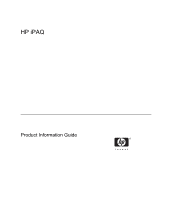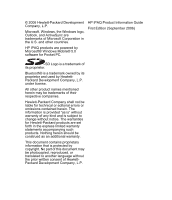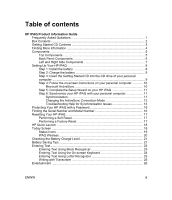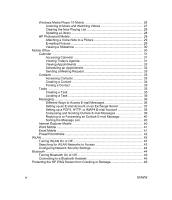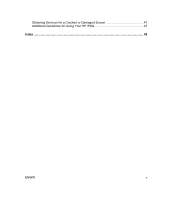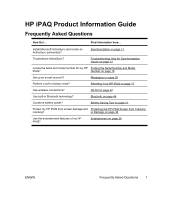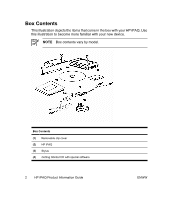Table of contents
HP iPAQ Product Information Guide
Frequently Asked Questions
......................................................................................
1
Box Contents
.............................................................................................................
2
Getting Started CD Contents
.....................................................................................
3
Finding More Information
...........................................................................................
4
Components
..............................................................................................................
5
Top Components
...............................................................................................
5
Back Panel Components
...................................................................................
6
Left and Right Side Components
.......................................................................
7
Setting Up Your HP iPAQ
..........................................................................................
8
Step 1: Install the battery
...................................................................................
8
Step 2: Charge the battery
.................................................................................
9
Step 3: Insert the Getting Started CD into the CD drive of your personal
computer
............................................................................................................
9
Step 4: Follow the on-screen instructions on your personal computer
............
10
Microsoft ActiveSync
...............................................................................
10
Step 5: Complete the Setup Wizard on your HP iPAQ
....................................
11
Step 6: Synchronize your HP iPAQ with your personal computer
...................
11
Synchronization
.......................................................................................
11
Changing the ActiveSync Connection Mode
...........................................
13
Troubleshooting Help for Synchronization Issues
...................................
13
Protecting Your HP iPAQ with a Password
.............................................................
16
Finding the Serial Number and Model Number
.......................................................
16
Resetting Your HP iPAQ
..........................................................................................
17
Performing a Soft Reset
..................................................................................
17
Performing a Factory Reset
.............................................................................
17
HP Quick Launch
.....................................................................................................
18
Today Screen
..........................................................................................................
18
Status Icons
.....................................................................................................
19
iPAQ Wireless
..................................................................................................
20
Checking the Battery Charge Level
.........................................................................
21
Battery Saving Tips
..................................................................................................
21
Entering Text
...........................................................................................................
22
Entering Text Using Block Recognizer
............................................................
23
Entering Text Using the On-screen Keyboard
.................................................
24
Entering Text Using Letter Recognizer
............................................................
25
Writing with Transcriber
...................................................................................
25
Entertainment
..........................................................................................................
26
ENWW
iii
English