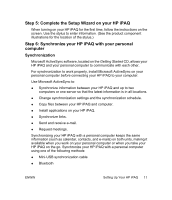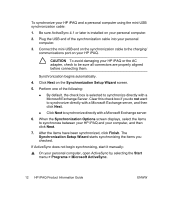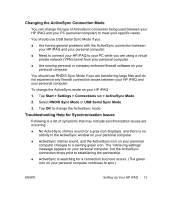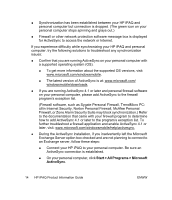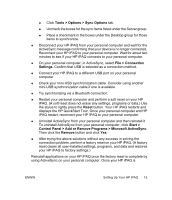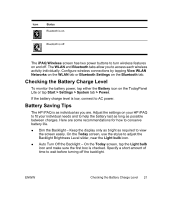HP iPAQ rx4200 HP iPAQ Product Information Guide - Page 22
Protecting Your HP iPAQ with a Password, Finding the Serial Number and Model Number
 |
View all HP iPAQ rx4200 manuals
Add to My Manuals
Save this manual to your list of manuals |
Page 22 highlights
English synchronized properly, go to ActiveSync on your personal computer and select Tools > Add/Remove Programs and select any programs to reinstall. Protecting Your HP iPAQ with a Password Keep your data more secure by requiring a password every time you turn on your HP iPAQ. 1. Tap Start >Settings > Personal tab > Lock > Password tab. 2. Select the Prompt if device unused for check box, and select the amount of time from the list box that your HP iPAQ must be unused before the password is required. 3. In the Password type field, select the type of password you would like to use. Enter the password and confirm the password. 4. On the Hint tab, enter a phrase to help you remember your password. Be sure that your hint doesn't allow others to guess your password. The hint is displayed after the wrong password is entered five times. 5. When prompted, tap OK. The next time your HP iPAQ is unused for the specified amount of time, you are prompted to enter your password. TIP Use the same steps as above to change or reset your password. Finding the Serial Number and Model Number Locate the serial and model numbers before contacting HP Customer Support, particularly if you are calling for in-warranty support. View the serial number and model ID by tapping Start > Programs > HP Help And Support > Serial and Model Number. You can also find this information next to the battery of your HP iPAQ. To locate the serial number: 1. Remove the battery cover. 2. Locate the label containing the serial number next to the battery. 16 HP iPAQ Product Information Guide ENWW