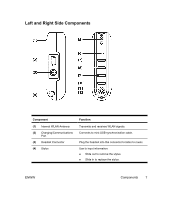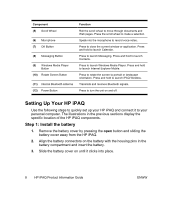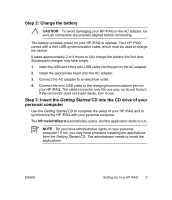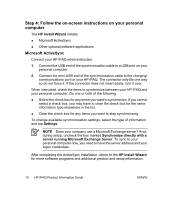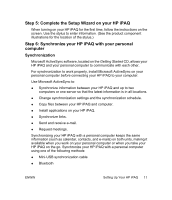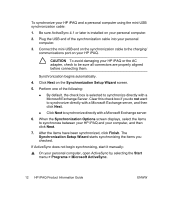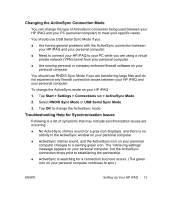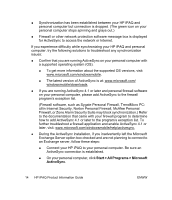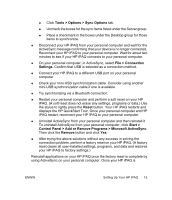HP iPAQ rx4200 HP iPAQ Product Information Guide - Page 18
CAUTION, Synchronization Setup Wizard, Synchronization Options, Finish, Start, Programs, Microsoft - manual
 |
View all HP iPAQ rx4200 manuals
Add to My Manuals
Save this manual to your list of manuals |
Page 18 highlights
English To synchronize your HP iPAQ and a personal computer using the mini-USB synchronization cable: 1. Be sure ActiveSync 4.1 or later is installed on your personal computer. 2. Plug the USB end of the synchronization cable into your personal computer. 3. Connect the mini-USB end on the synchronization cable to the charging/ communications port on your HP iPAQ. CAUTION To avoid damaging your HP iPAQ or the AC adapter, check to be sure all connectors are properly aligned before connecting them. Synchronization begins automatically. 4. Click Next on the Synchronization Setup Wizard screen. 5. Perform one of the following: ● By default, the check box is selected to synchronize directly with a Microsoft Exchange Server. Clear this check box if you do not want to synchronize directly with a Microsoft Exchange server, and then click Next. ● Click Next to synchronize directly with a Microsoft Exchange server. 6. When the Synchronization Options screen displays, select the items to synchronize between your HP iPAQ and your computer, and then click Next. 7. After the items have been synchronized, click Finish. The Synchronization Setup Wizard starts synchronizing the items you checked. If ActiveSync does not begin synchronizing, start it manually: ▲ On your personal computer, open ActiveSync by selecting the Start menu > Programs > Microsoft ActiveSync. 12 HP iPAQ Product Information Guide ENWW