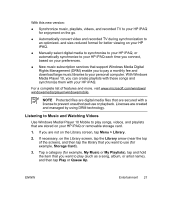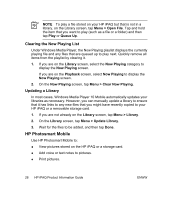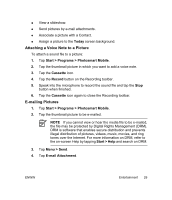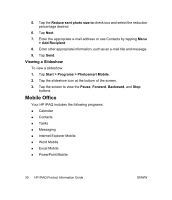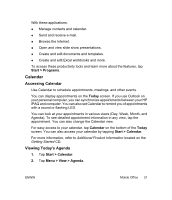HP iPAQ rx4200 HP iPAQ Product Information Guide - Page 38
Viewing Appointments, Scheduling an Appointment
 |
View all HP iPAQ rx4200 manuals
Add to My Manuals
Save this manual to your list of manuals |
Page 38 highlights
English TIP To quickly view today's agenda, on the Today screen, tap one of your upcoming appointments. Viewing Appointments To view an appointment on your calendar: 1. Tap Start > Calendar. 2. Tap the appointment to view. To view appointments for the week: 1. Tap Start > Calendar. 2. Tap Menu > View > Week. NOTE You can also view appointments for the month or year by tapping the appropriate selection. Scheduling an Appointment 1. Tap Start > Calendar. 2. Tap Menu > New Appointment. 3. Enter a name for the appointment and information such as start and end times. To schedule an all-day event, in the All Day box, tap Yes. 4. When finished, tap OK to return to the calendar. NOTE All-day events do not occupy blocks of time in Calendar; instead, they appear in banners at the top of the calendar. To cancel an appointment, tap the appointment and tap Menu > Delete. TIP To have the time entered automatically in Day view, tap the time slot for the new appointment, and tap Menu > New Appointment. 32 HP iPAQ Product Information Guide ENWW