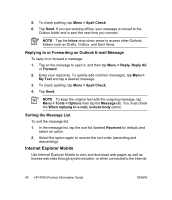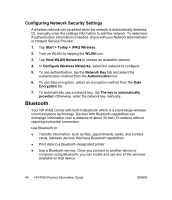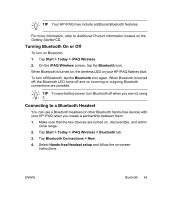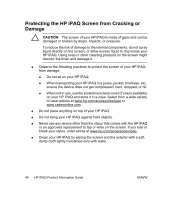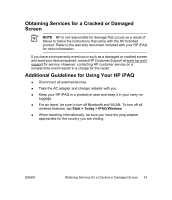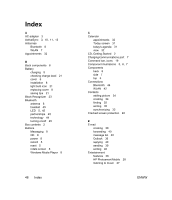HP iPAQ rx4200 HP iPAQ Product Information Guide - Page 49
Turning WLAN On or Off, Searching for WLAN Networks to Access
 |
View all HP iPAQ rx4200 manuals
Add to My Manuals
Save this manual to your list of manuals |
Page 49 highlights
English ● Use virtual private networks (VPNs) for secure remote access ● Use hotspots for wireless connectivity Turning WLAN On or Off To turn WLAN on or off: 1. Tap Start > Today > iPAQ Wireless. 2. Tap the WLAN icon on the iPAQ Wireless screen. When WLAN is on: ● The WLAN icon on the iPAQ Wireless screen turns amber or green. ● The wireless light-emitting diode (LED) on your HP iPAQ flashes blue. NOTE Even though the indicator is blue to indicate WLAN is turned on, it does not necessarily mean a connection has been established with another device or access point. Turn WLAN off when you are not using it by tapping the WLAN icon again. When WLAN is off, the WLAN icon turns gray, and the blue LED turns off. Searching for WLAN Networks to Access Networks that have been already configured are preferred networks. Choose whether to connect only to preferred networks or to have your HP iPAQ search for and connect to any available network (preferred or not). 1. Tap Start > Today > iPAQ Wireless. 2. Tap the WLAN icon to turn on WLAN. 3. Tap View WLAN Networks. 4. In the Networks to access box, tap the type of network to connect to (All Available, Only access points, or Only computer-to-computer). 5. Tap the wireless network to which you want to connect. ENWW WLAN 43