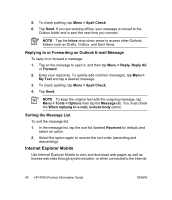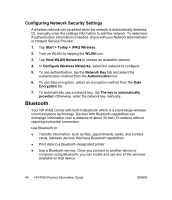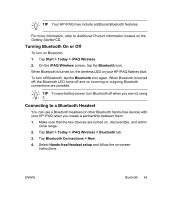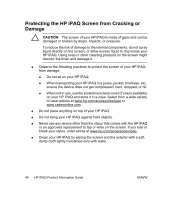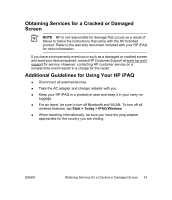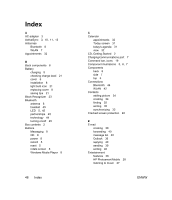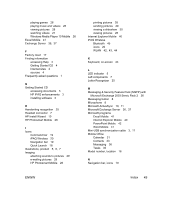HP iPAQ rx4200 HP iPAQ Product Information Guide - Page 50
Bluetooth
 |
View all HP iPAQ rx4200 manuals
Add to My Manuals
Save this manual to your list of manuals |
Page 50 highlights
English Configuring Network Security Settings A wireless network can be added when the network is automatically detected. Or, manually enter the settings information to add the network. To determine if authentication information is needed, check with your Network Administrator or Hotspot Service Provider. 1. Tap Start > Today > iPAQ Wireless. 2. Turn on WLAN by tapping the WLAN icon. 3. Tap View WLAN Networks to choose an available network. 4. In Configure Wireless Networks, select the network to configure. 5. To use authentication, tap the Network Key tab and select the authentication method from the Authentication list. 6. To use data encryption, select an encryption method from the Data Encryption list. 7. To automatically use a network key, tap The key is automatically provided. Otherwise, enter the network key manually. Bluetooth Your HP iPAQ comes with built-in Bluetooth which is a short-range wireless communications technology. Devices with Bluetooth capabilities can exchange information over a distance of about 30 feet (10 meters) without requiring a physical connection. Use Bluetooth to: ● Transfer information, such as files, appointments, tasks, and contact cards, between devices that have Bluetooth capabilities. ● Print data to a Bluetooth-designated printer. ● Use a Bluetooth service. Once you connect to another device or computer using Bluetooth, you can locate and use any of the services available on that device. 44 HP iPAQ Product Information Guide ENWW