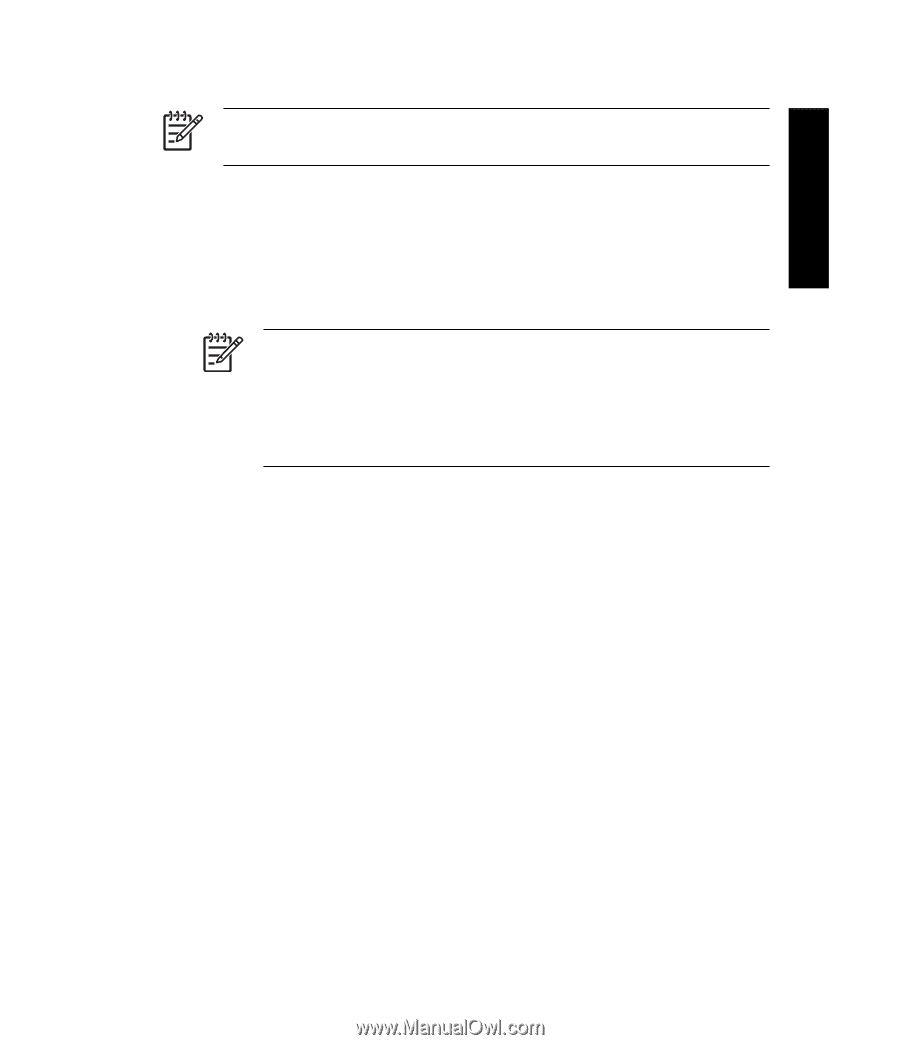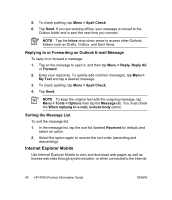HP iPAQ rx4200 HP iPAQ Product Information Guide - Page 43
Setting up an E-mail Account on an Exchange Server
 |
View all HP iPAQ rx4200 manuals
Add to My Manuals
Save this manual to your list of manuals |
Page 43 highlights
English NOTE Some of the messaging applications may vary and are available only on select HP iPAQ models. Setting up an E-mail Account on an Exchange Server Synchronize directly with an Exchange Server using a connection to a wireless network or a personal computer. To set up e-mail on an Exchange server: 1. Tap Start > Programs > ActiveSync. NOTE If a screen displays several messages, click on the link that reads If your company supports synchronizing directly with its Exchange Server you can set up your HP iPAQ to synchronize with it, then follow the series of steps to synchronize your e-mail account with the Exchange Server. Otherwise, continue with the steps below. 2. Tap Menu > Configure Server. If you have not set up a synchronization server link, the following message is displayed: Add Server Source. 3. In the Server address box, enter the name of the server running Exchange 2003. 4. Select the This server requires an encrypted (SSL) connection check box if required by your IT department. Most companies require this option, and if this box is not checked, you cannot sync with your company Exchange Server. 5. Tap Next. 6. Enter your name, password, and domain, and then tap Next. 7. Select the Save password text box if you want to enable automatic sync. 8. To change the rules for resolving synchronization conflicts, tap Advanced. ENWW Mobile Office 37