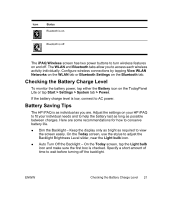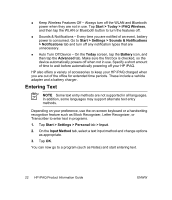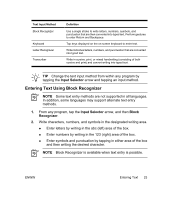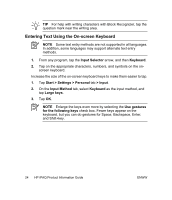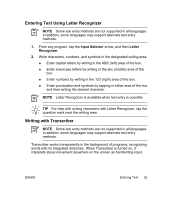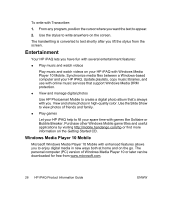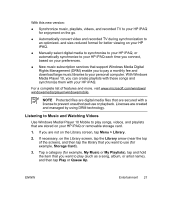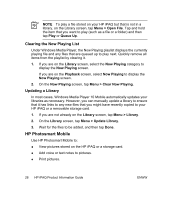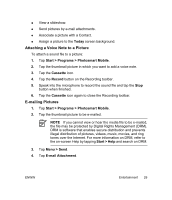HP iPAQ rx4200 HP iPAQ Product Information Guide - Page 30
Entering Text Using the On-screen Keyboard
 |
View all HP iPAQ rx4200 manuals
Add to My Manuals
Save this manual to your list of manuals |
Page 30 highlights
English TIP For help with writing characters with Block Recognizer, tap the question mark near the writing area. Entering Text Using the On-screen Keyboard NOTE Some text entry methods are not supported in all languages. In addition, some languages may support alternate text entry methods. 1. From any program, tap the Input Selector arrow, and then Keyboard. 2. Tap on the appropriate characters, numbers, and symbols on the onscreen keyboard. Increase the size of the on-screen keyboard keys to make them easier to tap. 1. Tap Start > Settings > Personal tab > Input. 2. On the Input Method tab, select Keyboard as the input method, and tap Large keys. 3. Tap OK. NOTE Enlarge the keys even more by selecting the Use gestures for the following keys check box. Fewer keys appear on the keyboard, but you can do gestures for Space, Backspace, Enter, and Shift+key. 24 HP iPAQ Product Information Guide ENWW