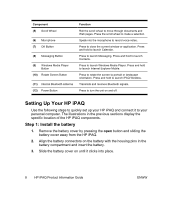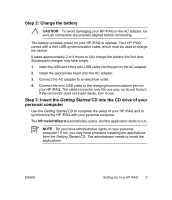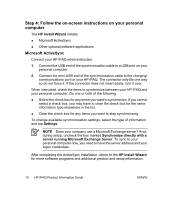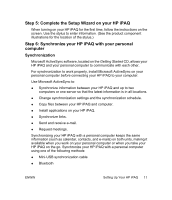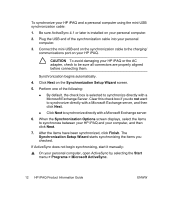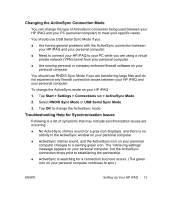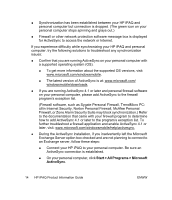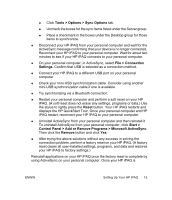HP iPAQ rx4200 HP iPAQ Product Information Guide - Page 19
Changing the ActiveSync Connection Mode, Troubleshooting Help for Synchronization Issues
 |
View all HP iPAQ rx4200 manuals
Add to My Manuals
Save this manual to your list of manuals |
Page 19 highlights
English Changing the ActiveSync Connection Mode You can change the type of ActiveSync connection being used between your HP iPAQ and your PC (personal computer) to meet your specific needs. You should use USB Serial Sync Mode if you: ● Are having general problems with the ActiveSync connection between your HP iPAQ and your personal computer. ● Need to connect your HP iPAQ to your PC while you are using a virtual private network (VPN) tunnel from your personal computer. ● Are running personal or company-enforced firewall software on your personal computer. You should use RNDIS Sync Mode if you are transferring large files and do not experience any firewall connection issues between your HP iPAQ and your personal computer. To change the ActiveSync mode on your HP iPAQ: 1. Tap Start > Settings > Connections tab > ActiveSync Mode. 2. Select RNDIS Sync Mode or USB Serial Sync Mode. 3. Tap OK to change the ActiveSync mode. Troubleshooting Help for Synchronization Issues Following is a list of symptoms that may indicate synchronization issues are occurring: ● No ActiveSync chimes sound (or a gray icon displays), and there is no activity in the ActiveSync window on your personal computer. ● ActiveSync chimes sound, and the ActiveSync icon on your personal computer changes to a swirling green icon. The "retrieving settings" message appears on your personal computer, but the ActiveSync connection drops prior to establishing the partnership. ● ActiveSync is searching for a connection but none occurs. (The green icon on your personal computer continues to spin.) ENWW Setting Up Your HP iPAQ 13