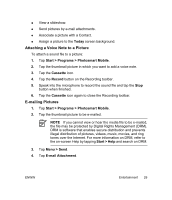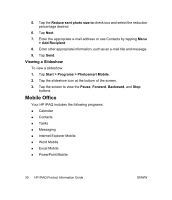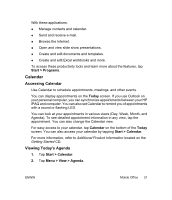HP iPAQ rx4200 HP iPAQ Product Information Guide - Page 40
Creating a Contact
 |
View all HP iPAQ rx4200 manuals
Add to My Manuals
Save this manual to your list of manuals |
Page 40 highlights
English If you use Outlook on your computer, synchronize contacts between your HP iPAQ and your personal computer. Creating a Contact 1. Tap Start > Contacts. 2. Tap New and enter the contact information. 3. When finished, tap OK. NOTE If your contact list has been filtered by a category when you create a contact, that category is automatically assigned to the new contact. To include a nickname, title, and more, while creating a contact, tap the Name arrow. If most of the contacts you create have phone numbers that begin with the same area code, in Contacts, tap Menu > Options and enter that area code in the Area code box. For more information about creating contacts, tap Start > Help on your HP iPAQ. 34 HP iPAQ Product Information Guide ENWW