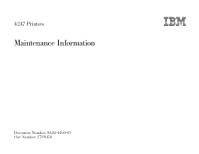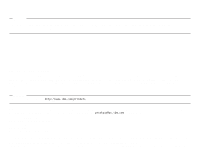IBM 4247-003 Maintenance Manual
IBM 4247-003 Manual
 |
View all IBM 4247-003 manuals
Add to My Manuals
Save this manual to your list of manuals |
IBM 4247-003 manual content summary:
- IBM 4247-003 | Maintenance Manual - Page 1
4247 Printers Maintenance Information Document Number: SA24-4400-05 Part Number: 27P8450 - IBM 4247-003 | Maintenance Manual - Page 2
order will be delayed because publications are not stocked there. Many of the IBM Printing Systems Division publications are available from the web page listed below. Internet Visit our home page at: http://www.ibm.com/printers A Reader's Comments form is provided at the back of this publication. If - IBM 4247-003 | Maintenance Manual - Page 3
11 Electrical Safety 13 Pre-Service Inspection 15 Related Publications 17 Model A00 Publications 17 Models 001 and 002 Publications 17 Model 003 Publications 18 Common Publications 18 Preface - What's New in the Model 003 19 Chapter 1. Diagnosing Problems 20 Maintenance Analysis Procedures - IBM 4247-003 | Maintenance Manual - Page 4
the Program Setup Configuration 161 How To Run the Test and Diagnostic (T&D) Programs 161 T&D Descriptions 164 T&D Error Messages and Actions 190 Test and Diagnostic Information - Models 001, 002, and 003 197 How To Print the Printer Demonstration 197 How To Print Firmware Part Number and - IBM 4247-003 | Maintenance Manual - Page 5
How to Print the Printer Configuration and the Custom Sets 198 How to Print and Clear the Error Log, and Print the Usage Metrics 198 How To Run the Test and Diagnostic (T&D) Programs 201 T&D Descriptions 204 T&D Error Messages and Actions - Models 001, 002, and 003 231 Chapter 3. Circuit - IBM 4247-003 | Maintenance Manual - Page 6
325 Ribbon Feed and Ribbon Lift Service Check 330 Printhead Drive Service Check 333 Print Quality Checks 338 Removals/Replacements 346 Overview 346 Printer Covers 347 Ribbon 353 Operator Panel 355 Printhead 356 Model 003 Attachment Cards: Serial, Twinax, LAN, Coax 359 Attachment Card Guide - IBM 4247-003 | Maintenance Manual - Page 7
435 Carriage Assembly 437 Carriage Support Shaft 439 Sensor Cable Assembly 441 Printer Mechanical Assembly 444 Paper Feed Motor 447 Paper Feed Motor Drive Belt 448 Lower Plastic Shield/Support Assembly 451 Chapter 6. Parts Catalog 457 How To Use This Parts Catalog 457 Assemblies 459 - IBM 4247-003 | Maintenance Manual - Page 8
Appendix C. Flashing the Memory of the Model 003 549 Flashing the Memory of the Model 003 549 Downloading Model 003 Microcode from the IBM First Service System II data base 549 Downloading Model 003 Microcode from your computer into the flash memory 551 Part Number Index 557 Index 561 Contents - IBM 4247-003 | Maintenance Manual - Page 9
contains information that you need to be familiar with before servicing this printer. Safety Notices There are two levels of safety notices that Information, but are not listed here. Non-English translations of Safety and Caution notices are located in IBM 4247 Printer Safety Notices, SA24-4406. - IBM 4247-003 | Maintenance Manual - Page 10
DANGER Primary power is present on the power supply when the power cable is connected, even when the power switch is set to O (Off). DANGER Do not connect or disconnect any communication port, teleport, attachment connector, or power cord during an electrical storm. CAUTION: The printhead may be hot - IBM 4247-003 | Maintenance Manual - Page 11
CAUTION: The ribbon motor may be hot. Wait for it to cool down. CAUTION: The carriage motor may be hot. Wait for it to cool down. CAUTION: The paper feed motor may be hot. Wait for it to cool down. General Safety Follow these rules to ensure general safety: v Upon arrival at the - IBM 4247-003 | Maintenance Manual - Page 12
representatives and the customer's personnel are not in a hazardous position. v Store removed covers and other parts in an isolated location, away from all personnel, while you are servicing the machine. v Keep your tool case away from walk areas so that other people will not trip over it. v Do - IBM 4247-003 | Maintenance Manual - Page 13
description of electrical safety, refer to Electrical Safety for IBM Customer Engineers, S229-8124. Observe the following rules when a second person, that person must be present when you power off (O) the printer. DANGER Some hand tools have handles covered with a soft material that does not - IBM 4247-003 | Maintenance Manual - Page 14
safety precautions when you work with very high voltages; these instructions are in the safety sections of maintenance information. Use injury and machine damage. v To ensure correct grounding, do not service the following parts with the power on when they are removed from their normal operating - IBM 4247-003 | Maintenance Manual - Page 15
required safety items installed to protect users and service personnel from injury. This guide addresses only those items. However, good Electrical Safety for IBM Customer Engineers, S229-8124. 4. Ensure that any Safety EC's have been installed properly. 5. Power off (O) the printer. Disconnect the - IBM 4247-003 | Maintenance Manual - Page 16
the 4247 printer. d. Insulation must not be frayed nor worn. 6. Remove the covers. See "Printer Covers" on page 347. 7. Check that the power supply cover has not been removed nor tampered with. 8. Check for any obvious non-IBM alterations. Use good judgement about the safety of any non-IBM - IBM 4247-003 | Maintenance Manual - Page 17
are shipped with a copy of the 4247 Printer Model A00 User's Guide Addendum (no form number available). v IBM 4247 Printer Model A00 Quick Reference Guide, SA24-4405. This guide shows the key functions of the Model A00 printer and the available configuration values and the process for setting them - IBM 4247-003 | Maintenance Manual - Page 18
the printer, maintaining the printer, error recovery, and programming information. This document is shipped with the Model 003 Printer. v AXIS 5400 User's Manual. This guide is available on the ″AXIS Online CD″ which is shipped with the Ethernet LAN attachment. v IBM 4247 Printer Models 001 - IBM 4247-003 | Maintenance Manual - Page 19
The Model 003 has a new Attachment Card Port which enables one to quickly change between hardware configurations without any disassembly; this includes serial, twinax, coax, and Ethernet LAN cards. The installation of the attachment cards is now part of the customer setup during the initial printer - IBM 4247-003 | Maintenance Manual - Page 20
Or the IBM 4247 Printer Model 003 User's Guide, S544-5780 v Verify that the environment, the paper and the forms used are within specifications. See Appendix B, Supplies, Forms, Paths and Environmental Considerations, on page 531. v Make a quick visual inspection for problems - loose or broken parts - IBM 4247-003 | Maintenance Manual - Page 21
(O) the printer or disconnect any cable unless you are instructed to do so. Whenever possible, the MAPs are written so that No is the error path answer. v Verify repair or exchange FRU! When a card or a cable is identified as the failing FRU, reseat it and verify that the same problem remains. If - IBM 4247-003 | Maintenance Manual - Page 22
T & D Test and Diagnostic IPDS™ Intelligent Printer Data Stream™ SCS SNA (Systems Network Architecture) Character String FRU Field Replaceable Unit OTB One Time Burn modules ESD Electrostatic Discharge NPS Network Printer Server ACGA Attachment Card Guide Assembly Chapter 1. Diagnosing Problems 22 - IBM 4247-003 | Maintenance Manual - Page 23
Customer completed the Problem Solving Go to step 2. Procedures in the IBM 4247 Printer Model A00 User's Guide, SA24-4404 or the IBM 4247 Printer Models 001, 002 User's Guide, SA24-4408, or the IBM 4247 Printer Model 003 User's Guide, S544-5780? 2. Does the printer display a message? Go to - IBM 4247-003 | Maintenance Manual - Page 24
the messages that might appear action. in the display, such as Note: This table does not list all informational messages that do the messages that might appear not indicate an error. Refer to a in the display, such as 4247 User's Guide for other informational messages that do messages. If - IBM 4247-003 | Maintenance Manual - Page 25
Table 1. MAP 0100: START OF CALL (continued) Step Questions/Actions 5. Is the problem print quality? Yes Find the description of the failure in "Reference Table 4, Print Quality Failures" on page 146, and perform the action suggested. No Find - IBM 4247-003 | Maintenance Manual - Page 26
ASF installation instructions, see: v IBM 4247 Printer Automatic Sheet Feeder Guide, SA24-4407 - and v IBM 4247 Printer Model A00 User's Guide, SA24-4404 - or v IBM 4247 Printer Models 001, 002 User's Guide, SA24-4408 - or v IBM 4247 Printer Model 003 User's Guide, S544-5780 4. Ensure the paper load - IBM 4247-003 | Maintenance Manual - Page 27
feed envelopes or card stock. See Figure 1. v Slide both selectors away from the printer to feed single sheets of paper. Note: Some multiple-part forms may feed better with the forms selector levers set toward the printer. You must test the forms in both positions. Chapter 1. Diagnosing Problems 27 - IBM 4247-003 | Maintenance Manual - Page 28
Table 2. MAP 0110: Automatic Sheet Feeder Step Questions/Actions 1. Are you here due to a '02', or '099' display message? Yes Go to step 2. No Go to step 3 on page 30. Chapter 1. Diagnosing Problems 28 - IBM 4247-003 | Maintenance Manual - Page 29
for paper or debris in the path. The '02' or '099' display message is Go to step 3 on page 30. false. Do forms feed into the stacker without jamming? a. Run T&D11 to tune the sensors. For Model A00, see "Test and Diagnostic Information - Model A00" on page 160. For Models 001, 002, or 003, see - IBM 4247-003 | Maintenance Manual - Page 30
Check" on page 319 Is the ASF service check OK? 7. Are you here due to a '02', or '099' Continue with "MAP 0170: ASF display message? Stacker" on page 94. No Go to step 5. Install a new bin. Run T&D in automatic mode to verify correct printer operation. For Model A00, see "How To Run the Test - IBM 4247-003 | Maintenance Manual - Page 31
assembly. - or - Install a new stacker cable. Run T&D in automatic mode to verify correct printer operation. For Model A00, see "How To Run the Test and Diagnostic (T&D) Programs" on page 161. For Models 001, 002, or 003, see "How To Run the Test and Diagnostic (T&D) Programs" on page 201. Chapter - IBM 4247-003 | Maintenance Manual - Page 32
A00" on page 160. Did T&D10 Test run without errors? For Models 001, 002, or 003, see Run T&D in automatic mode to verify correct "How To Run the Test and Diagnostic printer operation. For Model A00, see "How (T&D) Programs" on page 201. To Run the Test and Diagnostic (T&D) Programs" on page - IBM 4247-003 | Maintenance Manual - Page 33
in hexadecimal code. b. Model 003: On the operator panel, press the Hex Print key. Refer to a 4247 User's Guide for instructions. 3. A computer, such as a laptop, can be connected to the printer parallel-port as input to help isolate some communications problems. Chapter 1. Diagnosing Problems 33 - IBM 4247-003 | Maintenance Manual - Page 34
the Configuration Menu should appear: Table 3. Configuration Menu Parallel and Serial Configuration This is an indication that the printer recognizes the serial card. v When data is received on the serial port and printing begins, the display will change to Serial. Chapter 1. Diagnosing Problems 34 - IBM 4247-003 | Maintenance Manual - Page 35
DANGER To prevent serious personal injury from electrical shock when connecting or disconnecting the interface cable, set the printer power switch to O (Off) and unplug the power cord. DANGER Do not connect or disconnect any communication port, teleport, attachment connector, or power cord during - IBM 4247-003 | Maintenance Manual - Page 36
key after initialization and press the Pitch key to print the power on configuration. Model 003: Press Stop and Test, and scroll down to PRINTER CONFIGURATION and Enter. To print the current configuration ( on the display). Ensure that the following settings match the host settings for your - IBM 4247-003 | Maintenance Manual - Page 37
cable ordering information verify correct printer operation. in the IBM 4247 Printer Model A00 User's Guide See "How To Run the Test and (SA24-4404) for attachment cable configurations. Diagnostic (T&D) Programs" on Is the problem fixed? page 161 for Model A00. For Model 003, see "How To Run - IBM 4247-003 | Maintenance Manual - Page 38
you have the serial loop-back connectors for this printer? Yes Go to step 4 on page 39. No Install a new serial attachment card. See "Serial Attachment Card - Model A00" on page 390. For Model 003, see "Model 003 Attachment Cards: Serial, Twinax, LAN, Coax" on page 359. - or - Install a new logic - IBM 4247-003 | Maintenance Manual - Page 39
page 390. Run T&D in Automatic Mode to For Model 003, see "Model 003 verify correct printer operation. Attachment Cards: Serial, See "How To Run the Test and Twinax, LAN, Coax" on Diagnostic (T&D) Programs" on page 359. page 161 for Model A00. For Model 003, see "How To Run - or - the Test - IBM 4247-003 | Maintenance Manual - Page 40
page 190 for attachment. See "How To Run the Test and Diagnostic verify correct printer operation. Model A00, or "T&D Error (T&D) Programs" on page 161 for Model A00. For For Model A00, see "How To Messages and Actions - Models Model 003, see "How To Run the Test and Diagnostic Run the Test and - IBM 4247-003 | Maintenance Manual - Page 41
) Note: Printing in hexadecimal code is available to aid service personnel and programmers for host program debug. Press the Stop key, the Hex Print key, and the Start key. Printing will now be in hexadecimal code. Refer to a 4247 User's Guide for instructions. Chapter 1. Diagnosing Problems 41 - IBM 4247-003 | Maintenance Manual - Page 42
shock when connecting or disconnecting the interface cable, set the printer power switch to O (Off) and unplug the power cable Table 6. MAP 0121: Attachment, Models 001, 002, or 003 Step Questions/Actions 1. Are you here due to a '065', '066', '200', or '203' display message? 2. Are you here due - IBM 4247-003 | Maintenance Manual - Page 43
0121: Attachment, Models 001, 002, or 003 (continued) Step Questions/Actions Yes No 3. Are you here due to a '065' display message on Model Go to step 5 on page 44. Message '066' indicates that the 001 or 002? attachment card did not establish communication with the printer main logic board - IBM 4247-003 | Maintenance Manual - Page 44
/Actions Yes No 4. Are you here due to a '200' display message on Model The attachment card (twinax or coax) is 003? incorrect for the base Message '203' indicates that the attachment card did not establish communication with the printer main code. Install the other logic board. type of - IBM 4247-003 | Maintenance Manual - Page 45
paper in the manual sheet feed to print the configuration. 3) Power on (|) the printer. 4) Press the Stop key to make the printer Not IBM 4247 Printer Models 001, 002 User's Guide, SA24-4408 or IBM 4247 Printer Model 003 User's Guide, S544-5780 for attachment cable information. Is the problem - IBM 4247-003 | Maintenance Manual - Page 46
must have a self-terminating twinax cable installed (P/N 38F8254). Go to step 18 on page 49. See "T&D Error Messages and Actions - Models 001, 002, and 003" on page 231 to find the message. Perform the action indicated. Did T&D30-38 run without errors? Chapter 1. Diagnosing Problems 46 - IBM 4247-003 | Maintenance Manual - Page 47
Model 003: See "Model 003 - IPDS and SCS Feature Identification" on page 361, and "Model 003 Twinax SCS: vvv=403 Is the S1 module at the correct code level? No Repair as needed. Run T&D in Automatic Mode to verify correct printer Repair as needed. Run T&D in Automatic Mode to verify correct printer - IBM 4247-003 | Maintenance Manual - Page 48
microcode modules match the host connect feature? 15. Models 001, 002: Go to step 16. Are both U54 and U2 modules correctly oriented? 16. Are you here due to a '028' display message? The Go to step 17. problem can be intermittent or solid. The printer can be Ready, but will not print. 17 - IBM 4247-003 | Maintenance Manual - Page 49
Replace the attachment Verify the symptom and return to '017', '027', '028' error, OR no print from host OR wrong card. See "Model 003 "MAP 0100: START OF CALL" on printed character. Attachment Cards: Serial, page 23. Twinax, LAN, Coax" on page 359 - or -Install a new logic board. See "Logic - IBM 4247-003 | Maintenance Manual - Page 50
cord during an electrical storm. v Power off (O) the printer. v Unplug the printer and disconnect the cable. v Remove the attachment card. See "Coax Attachment Card - Models 001, and 002" on page 392 or "Twinax Attachment Card - Models 001, and 002" on page 396. Chapter 1. Diagnosing Problems 50 - IBM 4247-003 | Maintenance Manual - Page 51
page 52 show you how to use the feature resistors to identify the attachment card (Models 001, 002). Use the figure that matches your attachment card. To correctly view Resistors as Shown in Table Figure 2. Models 001 and 002, attachment card Feature Resistors [Level 1 (Long) Card] Chapter - IBM 4247-003 | Maintenance Manual - Page 52
the Attachment Card Showing the Feature Resistors Feature Resistors Feature Resistors as Shown in Table Figure 3. Models 001 and 002, attachment card Feature Resistors [Level 2 (Short) Card] Figure 4 on edge help you determine the orientation of the microcode module. Chapter 1. Diagnosing Problems 52 - IBM 4247-003 | Maintenance Manual - Page 53
card is approximately 248 mm (9.7 in.). e90act10 182 mm 7.2 in. Bevel S1 Corner Cut Off Figure 5. Models 001 and 002, Placement of S1 Microcode Module - Short Card. The length of this attachment card is position the microcode module in the module socket. Chapter 1. Diagnosing Problems 53 - IBM 4247-003 | Maintenance Manual - Page 54
Microcode Module S1 Twinax Connector Coax Connector 182 mm 7.2 in. Card to Logic Board Cable Bevel Corner Cut Off e90aloc8 Bevel Orientation Marks Figure 6. Models 001 and 002, Orientation Marks for Microcode Module - Short Card Attention: Incorrect orientation of the module will damage the - IBM 4247-003 | Maintenance Manual - Page 55
IPDS (both levels) Twinax SCS (level 1) Twinax SCS (level 2) Module S1 Label KxCIAvvv S01 CRC KxCSAvvv S01 CRC KxCSAvvv S01 CRC KxTIAvvv S01 CRC KxTSAvvv S01 CRC KxTSAvvv S01 CRC e90x003 Figure 7. Attachment Card and Microcode Modules. K2 (x=2) is the module designation for Model 001. K5 (x=5) is - IBM 4247-003 | Maintenance Manual - Page 56
board controller microcode module U54. Figure 8. U54 Microcode Module Label (Early-Level) Figure 9 shows the location and orientation of the Model 001 (early-level) and Model 002 logic board generator microcode module, U2. Figure 9. U2 Microcode Module Label (Early-Level) Chapter 1. Diagnosing - IBM 4247-003 | Maintenance Manual - Page 57
Figure 10 shows the location and orientation of the Model 001 (late-level) logic board generator microcode modules, U54 and U2. Figure 10. U54 and U2 Microcode Modules Label that the information on the U54 and U2 module labels matches your host connection feature. Chapter 1. Diagnosing Problems 57 - IBM 4247-003 | Maintenance Manual - Page 58
Feature Name Coax IPDS Coax SCS Twinax IPDS Twinax SCS Module U54 Label KxCXCvvv U54 CRC KxCXCvvv U54 CRC KxTXCvvv U54 CRC KxTXCvvv U54 CRC Module U2 Label KxCXGvvv U02 CRC KxCXGvvv U02 CRC KxTXGvvv U02 CRC KxTXGvvv U02 CRC E90X001 Figure 11. Models 001 and 002, Microcode Module Locations on - IBM 4247-003 | Maintenance Manual - Page 59
failures Suspected FRUs/Causes Host and print server configuration Network print server Logic board (includes parallel attachment) LAN cable Note: For NPS 540+ (part number 30H4054) units attached to 4247 printers without an external power supply the printer powers the unit through +5 V dc on pin - IBM 4247-003 | Maintenance Manual - Page 60
LAN Attachment Card" on page 152. Is the problem corrected? Yes No Run T&D in Automatic Mode to verify correct printer operation. For Model A00, see "How To Run the Test and Diagnostic (T&D) Programs" on page 161. For Models 001, 002 or 003, see "How To Run the Test and Diagnostic (T&D) Programs - IBM 4247-003 | Maintenance Manual - Page 61
in Automatic Mode to Refer to the Administrator's verify correct printer operation. Guide for your NPS unit: Work with each symptom in "Reference Table 7, For Model A00, see "How To S246-0111 for Ethernet Network Server Problems - NPS and LAN Attachment Run the Test and Diagnostic attachment - IBM 4247-003 | Maintenance Manual - Page 62
on page 301 and "Paper Path Service Checks" on page 301. Are the service checks OK? No Repair as needed. Run T&D in automatic mode to verify correct printer operation. For Model A00, see "How To Run the Test and Diagnostic (T&D) Programs" on page 161. For Models 001, 002, or 003, see "How To Run - IBM 4247-003 | Maintenance Manual - Page 63
Model A00, see "How To Run the Test and Diagnostic (T&D) Programs" on page 161. For Models 001, 002, or 003, see "How To Run the Test and Diagnostic (T&D) Programs" on page 201. When you ran T&D11, did the paper feed motor pulley turn? No Go to step 4 on page 65. Chapter 1. Diagnosing Problems - IBM 4247-003 | Maintenance Manual - Page 64
check. Go to "Tractor Assembly Service Check" on page 325 Is the service check OK? Yes No Install a new tractor assembly in Repair as needed. the failing position (Front or Rear). Run T&D in automatic mode to verify correct printer operation. - or - For Model A00, see "How To Run the - IBM 4247-003 | Maintenance Manual - Page 65
"Logic Board - See "Paper Feed Motor" on Model A00" on page 370. For page 447. Run T&D in Models 001 and 002, see "Logic automatic mode to verify correct Board - Models 001 and 002" on printer operation. For Model page 378. Or "Logic Board - A00, see "How To Run the Test Model 003" on page 366 - IBM 4247-003 | Maintenance Manual - Page 66
END OF FORMS TIMEOUT Suspected FRUs/Causes Paper sensor failure Logic board Sensor cable assembly Table 9. MAP 0131: Paper Path Sensor Step Questions/Actions Yes back forms will not work can cause false forms path sensor errors. in the front push, rear pull, or push-pull forms Problems 66 - IBM 4247-003 | Maintenance Manual - Page 67
A00, press the Load/Form Feed key. v If this is a Models 001, 002, or 003, press the Load/Eject key. Is there a false paper path sensor message? Yes Go to step 5 on page 68. No Run T&D in automatic mode to verify correct printer operation. For Model A00, see "How To Run the Test and Diagnostic - IBM 4247-003 | Maintenance Manual - Page 68
. See "Sensor Cable Assembly" on page 441. Run T&D in automatic mode to verify correct printer operation. For Model A00, see "How To Run the Test and Diagnostic (T&D) Programs" on page 161. For Models 001, 002, or 003, see "How To Run the Test and Diagnostic (T&D) Programs" on page 201. Chapter - IBM 4247-003 | Maintenance Manual - Page 69
forms-loading problem. sensor operation. If not OK: See "MAP 0130: No Paper v Install a new logic board. For Movement" on page 62. Model A00, see "Logic Board - Model A00" on page 370. For Models 001 and 002, see "Logic Board - Models 001 and 002" on page 378. Or "Logic Board - Model 003" on - IBM 4247-003 | Maintenance Manual - Page 70
56 PRINT ERROR 73 SW ERR 4 3 X 053 MACHINE CHECK ERR 3 X X 053 MACHINE CHECK ERR 4 3 X 056 MACHINE CHECK Carriage Slams Into Sides Printing Slows or Stops Suspected FRUs/Causes Ribbon defective or is defective Printhead cable is defective or has bad connection Chapter 1. Diagnosing Problems 70 - IBM 4247-003 | Maintenance Manual - Page 71
due to a '56', '73', '053', or '056' display message? 2. Was the printhead drive OK during the The ribbon is the customer's print test? responsibility. Go to step 3 on page 72. Repair as needed. Run T&D in automatic mode to verify correct printer operation. For Model A00, see "How To Run the - IBM 4247-003 | Maintenance Manual - Page 72
"How To Run the Test and Diagnostic (T&D) Programs" on page 161. For Models 001, 002, or 003, see "How To Run the Test and Diagnostic (T&D) Programs" on page 201. Repair as needed. Run T&D in automatic mode to verify correct printer operation. For Model A00, see "How To Run the Test and Diagnostic - IBM 4247-003 | Maintenance Manual - Page 73
Model A00, 001 and 003, see "18-Wire Printhead Wiring (Models A00, 001, and 003)" on page 242 or for Model 002 see "9-Wire Printhead Wiring (Model verify correct printer operation. For Model A00, see "How To Run the Test and Diagnostic (T&D) Programs" on page 161. For Models 001, 002, or 003, see - IBM 4247-003 | Maintenance Manual - Page 74
. For Models 001 and 002, see Diagnostic (T&D) Programs" on "Logic Board - Models 001 and 002" on page 201. page 378. Or "Logic Board - Model 003" on correct printer operation. For Model A00, see "How To Run the Test and Diagnostic (T&D) Programs" on page 161. For Models 001, 002, or 003, see - IBM 4247-003 | Maintenance Manual - Page 75
voltage power supply depending on the country in which the printer is found. The Model 003 has a auto-ranging universal power supply. WARNING: Do not install a power supply with a different part number. Symptom Explanation Display blank and keys do not operate Power failure Suspected FRUs/Causes - IBM 4247-003 | Maintenance Manual - Page 76
step 3 on page 77. No Have the customer repair the voltage problem. Run T&D in automatic mode to verify correct printer operation. For Model A00, see "How To Run the Test and Diagnostic (T&D) Programs" on page 161. For Models 001, 002, or 003, see "How To Run the Test and Diagnostic (T&D) Programs - IBM 4247-003 | Maintenance Manual - Page 77
(continued) Questions/Actions 3. Put the covers in the service position. See "Removing Covers" on page 275. Disconnect automatic mode to verify correct printer operation. For Model A00, see "How To Run the Test and Diagnostic (T&D) Programs" on page 161. For Models 001, 002, or 003, see "How To Run - IBM 4247-003 | Maintenance Manual - Page 78
supply. See "Power Supply" on page 400. Run T&D in automatic mode to verify correct printer operation. For Model A00, see "How To Run the Test and Diagnostic (T&D) Programs" on page 161. For Models 001, 002, or 003, see "How To Run the Test and Diagnostic (T&D) Programs" on page 201. Go to step - IBM 4247-003 | Maintenance Manual - Page 79
mode to verify EMI filter assembly (used only correct printer operation. For Model with Model A00 early-level logic A00, see "How To Run the Test correct printer operation. For Model A00, see "How To Run the Test and Diagnostic (T&D) Programs" on page 161. For Models 001, 002, or 003, see - IBM 4247-003 | Maintenance Manual - Page 80
For Model 003, see "Model 003 Attachment Cards: Serial, Twinax, LAN, Coax" on page 359. c. Disconnect all connectors from the logic board except the power supply connector. d. Remove all tractor assemblies. e. If installed, remove the stacker and ASF assembly. f. Power on (|) the printer. Does - IBM 4247-003 | Maintenance Manual - Page 81
- Install a new operator panel cable assembly. Run T&D in automatic mode to verify correct printer operation. For Model A00, see "How To Run the Test and Diagnostic (T&D) Programs" on page 161. For Models 001, 002, or 003, see "How To Run the Test and Diagnostic (T&D) Programs" on page 201. Chapter - IBM 4247-003 | Maintenance Manual - Page 82
printer. Install a new sensor cable assembly. See "Sensor Cable Assembly" on page 441. Run T&D in automatic mode to verify correct printer operation. For Model A00, see "How To Run the Test and Diagnostic (T&D) Programs" on page 161. For Models 001, 002, or 003, - IBM 4247-003 | Maintenance Manual - Page 83
verify correct printer operation. For Model A00, see "How To Run the Test and Diagnostic (T&D) Programs" on page 161. For Models 001, 002, or 003, see verify correct printer operation. For Model A00, see "How To Run the Test and Diagnostic (T&D) Programs" on page 161. For Models 001, 002, or 003, see - IBM 4247-003 | Maintenance Manual - Page 84
"How To Run the Test and Diagnostic (T&D) Programs" on page 161. For Models 001, 002, or 003, see "How To Run the Test and Diagnostic (T&D) Programs" on page 201. Power off (O) the printer. Install a new ribbon drive motor. See "Ribbon Drive Motor" on page 403. Run T&D in automatic mode to verify - IBM 4247-003 | Maintenance Manual - Page 85
How To Run the Test and Diagnostic (T&D) Programs" on page 161. For Models 001, 002, or 003, see "How To Run the Test and Diagnostic (T&D) Programs" on page 201. Power off (O) the printer. Install a new paper feed motor. See "Paper Feed Motor" on page 447. Run T&D in automatic mode to verify correct - IBM 4247-003 | Maintenance Manual - Page 86
001, and 002" on page 392. Or, for the twinax attachment, see "Twinax Attachment Card - Models 001, and 002" on page 396. v For Model 003, see "Model 003 Attachment Cards: Serial, Twinax, LAN, Coax" on page 359. c. Power on (|) the printer. Does the power supply fan run OK? No Power off (O) the - IBM 4247-003 | Maintenance Manual - Page 87
. Install a new tractor assembly. Run T&D in automatic mode to verify correct printer operation. For Model A00, see "How To Run the Test and Diagnostic (T&D) Programs" on page 161. For Models 001, 002, or 003, see "How To Run the Test and Diagnostic (T&D) Programs" on page 201. Go to step 21. Power - IBM 4247-003 | Maintenance Manual - Page 88
verify correct printer operation. For Model A00, see "How To Run the Test and Diagnostic (T&D) Programs" on page 161. For Models 001, 002, or 003, see verify correct printer operation. For Model A00, see "How To Run the Test and Diagnostic (T&D) Programs" on page 161. For Models 001, 002, or 003, see - IBM 4247-003 | Maintenance Manual - Page 89
to step 2. or lift failures: v Ribbon installed incorrectly v Ribbon cartridge bad v Printhead cables not installed correctly Repair as needed. Does the problem still exist? 2. Power on (|) the printer. Are you here due to a '73', '89', '053', or '089' display message: Go to step 3 on page - IBM 4247-003 | Maintenance Manual - Page 90
Programs" on page 161. For Models 001, 002, or 003, see "How To Run the Test and Diagnostic (T&D) Programs" on page 201. 4. Perform the ribbon service check. See "Ribbon Feed Go to step 5. and Ribbon Lift Service Check" on page 330. Repair as needed. Is the service check OK? 5. Ensure that - IBM 4247-003 | Maintenance Manual - Page 91
Assembly" on page 441. Install a new ribbon drive motor. See "Ribbon Drive Motor" on page 403. Run T&D in automatic mode to verify correct printer operation. For Model A00, see "How To Run the Test and Diagnostic (T&D) Programs" on page 161. For Models 001, 002, or 003, see "How To Run the Test and - IBM 4247-003 | Maintenance Manual - Page 92
Motor" on page 405. Run T&D in automatic mode to verify correct printer operation. For Model A00, see "How To Run the Test and Diagnostic (T&D) Programs" on page 161. For Models 001, 002, or 003, see "How To Run the Test and Diagnostic (T&D) Programs" on page 201. Chapter 1. Diagnosing Problems 92 - IBM 4247-003 | Maintenance Manual - Page 93
Ribbon Lift and 26-Pin Cable Connectors" on page 158. Model A00" on page 370. For verify correct printer operation. Models 001 and 002, see "Logic For Model A00, see "How To Board - Models "Logic Board Model 003" on page 366. - or - (T&D) Programs" on page 161. For Models 001, 002, or 003, see "How - IBM 4247-003 | Maintenance Manual - Page 94
95. (down) position when feeding paper from the ASF bins or from the manual sheet feed tray. See step 3 on page 302. Is the forms guide metal deflector open? No Go to step 2. Repair as needed. Run T&D in Automatic Test Mode to verify correct printer operation. For Model A00, see "How To Run - IBM 4247-003 | Maintenance Manual - Page 95
to guide the paper into the stacker. When fanfold push configurations are used, the stacker vane will be in the up position to allow the paper to bypass the stacker. Power on (|) the printer. Feed forms from a push or pull tractor configuration, then feed paper from the ASF or the manual sheet - IBM 4247-003 | Maintenance Manual - Page 96
366. - or - Install a new stacker cable. Run T&D in Automatic Test Mode to verify correct printer operation. For Model A00, see "How To Run the Test and Diagnostic (T&D) Programs" on page 161. For Models 001, 002, or 003, see "How To Run the Test and Diagnostic (T&D) Programs" on page 201. Chapter - IBM 4247-003 | Maintenance Manual - Page 97
For verify correct printer operation. Models 001, 002, or 003, see "How To Run the Test For Model A00, see errors? For Models 001, 002, or 003, Model A00, see "Logic Board Model A00" on page 370. For Models 001 and 002, see "Logic Board - Models 001 and 002" on page 378. Or "Logic Board Model 003 - IBM 4247-003 | Maintenance Manual - Page 98
OPEN T&D19 TOP COVER INTERLOCK TEST FAILURE Suspected FRUs/Causes Top cover Top cover magnet Operator panel Printer logic board Operator panel cable ASF stacker assembly ASF stacker assembly cable Table 14. MAP 0180: 2 on page 99. No Go to step 3 on page 100. Chapter 1. Diagnosing Problems 98 - IBM 4247-003 | Maintenance Manual - Page 99
Actions Yes No 2. Inspect the following parts for wear, damage, or binds: Install a new ASF stacker Repair as needed. v Top cover assembly. printer operation. Are the parts OK? For Model A00, see "How To Run the Test and Diagnostic (T&D) Programs" on page 161. For Models 001, 002, or 003 - IBM 4247-003 | Maintenance Manual - Page 100
Actions Yes No 3. Inspect the following parts for wear, damage, or binds: Install a new operator panel. Repair as needed. v Top cover magnet ( mode to verify correct printer operation. v Operator panel cable and connectors - or - For Model A00, see "How To Are the parts OK? Run the Test - IBM 4247-003 | Maintenance Manual - Page 101
0190: Form Feed Problems Symptom Explanation 02 FORMS JAM 002 FORMS JAMMED FRONT TRACTOR 020 FORMS JAMMED REAR TRACTOR 088 INVALID PAPER SOURCE 099 FORMS JAMMED Forms Jam Forms Stick Together Suspected FRUs/Causes Debris or unwanted paper in forms path Tractor assembly Mechanical parts Logic board - IBM 4247-003 | Maintenance Manual - Page 102
especially true when you are investigating environmental and usage problems. Search for additional causes. The error messages '02 FORMS JAM,' '002 FORMS JAMMED,' '020 FORMS JAMMED,' and '099 FORMS JAMMED' display when forms jam in the printer or if the sensor circuit senses an incorrect situation - IBM 4247-003 | Maintenance Manual - Page 103
Problems (continued) Step Questions/Actions 2. Examine the tractors for jammed or damaged forms. Are the forms OK? Yes Go to step 3. 3. Check for paper liquid (IBM P/N printer operation. For Model A00, see "How To Run the Test and Diagnostic (T&D) Programs" on page 161. For Models 001, 002, or 003 - IBM 4247-003 | Maintenance Manual - Page 104
OK? No Replace the tractor assembly. Run T&D in automatic test mode to verify correct printer operation. For Model A00, see "How To Run the Test and Diagnostic (T&D) Programs" on page 161. For Models 001, 002, or 003, see "How To Run the Test and Diagnostic (T&D) Programs" on page 201. Chapter - IBM 4247-003 | Maintenance Manual - Page 105
Forms Feed Problems (continued) correct printer operation. seated in the connector. Check if the tractor is correctly plugged in and the electrical For Model A00, 161. For that the small flat ribbon cable in Is the red LED lighted? Models 001, 002, or 003, see the tractor is fully connected - IBM 4247-003 | Maintenance Manual - Page 106
107. the hinges on the inner forms guide. Is the inner forms guide OK? No Repair, as needed. Run T&D in automatic mode to verify correct printer operation. For Model A00, see "How To Run the Test and Diagnostic (T&D) Programs" on page 161. For Models 001, 002, or 003, see "How To Run the Test and - IBM 4247-003 | Maintenance Manual - Page 107
Table 15. MAP 0190: Forms Feed Problems (continued) Step Questions/Actions Yes No 7. An incorrect metal forms guide deflector position or an incorrect paper bail position can cause forms feed failures. The metal forms guide deflector is closed in the up position and open when it is in the down - IBM 4247-003 | Maintenance Manual - Page 108
correct printer operation. For Model A00, see "How To Run the Test and Diagnostic (T&D) Programs" on page 161. For Models 001, 002, or 003, see "How To Run the Test and Diagnostic (T&D) Programs" on page 201. Continue with step 30 on page 120. hc0z0002 Are the paper bail and paper guide metal - IBM 4247-003 | Maintenance Manual - Page 109
Table 15. MAP 0190: Forms Feed Problems (continued) Step Questions/Actions Yes 11. Is the rear cabinet ASF cover installed on the printer. Go to step 12 on page 110. No Install the rear cabinet ASF cover. If it is missing, the forms for the rear push path - IBM 4247-003 | Maintenance Manual - Page 110
Feed Problems (continued) Step Questions/Actions Yes 12. Check that the rear tractor is installed correctly, and the Go to step 13. rear tractor paper on page 112 for details on configuring the tractor. Rear Paper Door Tractor in Pull Mode Lever Rear Paper Door Tractor in Push Mode Lever - IBM 4247-003 | Maintenance Manual - Page 111
161. For Models 001, 002, or 003, see "How To Run the Test and Diagnostic (T&D) Programs" on page 201. Install the newest level microcode. Be sure you follow the directions in the Microcode Installation Instruction so that the user's configuration is not lost. Chapter 1. Diagnosing Problems 111 - IBM 4247-003 | Maintenance Manual - Page 112
Problems (continued) Step Questions/Actions Yes No 16. Power off (O) the printer. If the rear paper door does not stay open, remove the door from the printer. Remove the rear tractor from the printer. To configure Contact Level 2 Support for guidance. Go to step 18 on page 113. Go - IBM 4247-003 | Maintenance Manual - Page 113
is a feed problem with the rear push forms path, position the rear edge of the printer at the rear edge Repair, as needed. Run T&D in automatic mode to verify correct printer operation. For Model A00, see "How To Run the Test and Diagnostic (T&D) Programs" on page 161. For Models 001, 002, or 003 - IBM 4247-003 | Maintenance Manual - Page 114
2 screws, remove the platen to inspect it. No Repair, as needed. Run T&D in automatic mode to verify correct printer operation. For Model A00, see "How To Run the Test and Diagnostic (T&D) Programs" on page 161. For Models 001, 002, or 003, see "How To Run the Test and Diagnostic (T&D) Programs - IBM 4247-003 | Maintenance Manual - Page 115
holding the paper bail plastic shield open approximately 10 mm (0.39 in.)? 22. Is the problem with a tractor feed forms path? Go to step 23 on page 116. No Repair, as needed, see "Printhead Mask" on page 432. Run T&D in automatic mode to verify correct printer operation. For Model A00, see - IBM 4247-003 | Maintenance Manual - Page 116
page 117. No Go to "Tractor Assembly Service Check" on page 325. Repair, as needed. Run T&D in automatic mode to verify correct printer operation. For Model A00, see "How To Run the Test and Diagnostic (T&D) Programs" on page 161. For Models 001, 002, or 003, see "How To Run the Test and Diagnostic - IBM 4247-003 | Maintenance Manual - Page 117
Table 15. MAP 0190: Forms Feed Problems (continued) Step Questions/Actions 25. A paper presence sensor failure can cause a '02' or '099' forms jam message to display instead of a '01', '11', '001', or '011' end of forms message. Did the printer fail to detect end of forms? Yes No Run T&D21, - IBM 4247-003 | Maintenance Manual - Page 118
or Eject operation cause the error message? v Install a new logic board. For Model A00, see "Logic Board Model A00" on page 370. For Models 001 and 002, see "Logic Board - Models 001 and 002" on page 378. Or "Logic Board - Model 003" on page 366. v If the printer is still failing after the - IBM 4247-003 | Maintenance Manual - Page 119
on page 325. Is the service check OK? Yes No Install a new tractor assembly in Repair, as needed. the failing position (front or rear). Run T&D in automatic mode to If the printer is still failing after verify correct printer operation. the tractor assembly has been For Model A00, see "How To - IBM 4247-003 | Maintenance Manual - Page 120
Problems (continued) Step Questions/Actions Yes No 28. This is a 099 message or the A00 equivalent. Check for Tear off the forms in the area customer operating errors so that they block the paper presence sensor. that the leading printer sensors were already sensing forms in the path - IBM 4247-003 | Maintenance Manual - Page 121
the chad. Go to step 32. for pieces of paper or chad, which the printer will sense as forms. On Model A00, the flashing path light on the Wipe the sensor with antistatic operator panel is an indication of which path detected liquid (IBM P/N 2200118). the paper. If you judge the amount of chad Is - IBM 4247-003 | Maintenance Manual - Page 122
moving the lower pinch rollers up and down. Check the parts at the left end of the platen. The bellcrank must be positioned between the platen gear and the washer. Yes Go to step 34 on page 123. Platen Gear No Repair, as needed. Run T&D 11 to perform a correct calibration of the - IBM 4247-003 | Maintenance Manual - Page 123
or Firmware Information (Models 001, 002, 003) to determine the microcode levels in the printer. Replace if not at or above the levels indicated in "Reference Table 12, Minimum Microcode" on page 158. Run T&D11 to run the sensor tuning algorithm on the new platen surface. If the problem persists, go - IBM 4247-003 | Maintenance Manual - Page 124
operation. Run T&D in automatic test mode For Model A00, see "How To Run to verify correct printer operation. the Test and Diagnostic (T&D) For Model A00, see "How To Run Programs" on page 161. For the Test and Diagnostic (T&D) Models 001, 002, or 003, see Programs" on page 161. For "How - IBM 4247-003 | Maintenance Manual - Page 125
sensor operation. Go to step 38 on page 126. Does running T&D 11 correct the problem only for a brief time? No a. Install a new platen. b. If the cap. d. Run T&D14 (Model A00) or Firmware Information (Models 001, 002, 003) to determine the microcode levels in the printer. Replace if not at or - IBM 4247-003 | Maintenance Manual - Page 126
if it does not. Run T&D 11 to reset the sensor thresholds. Is the problem resolved? 39. Install the newest level microcode. Be sure you follow the directions in the Microcode Installation Instructions so that the customers configuration is not lost. Replace the platen. Go to step 35 on page 124 - IBM 4247-003 | Maintenance Manual - Page 127
was not detected when it was pushed back. 22-conductor printhead cable (Models A00, 001, 003) damaged or poor connection 26-conductor printhead cable (Model 002) damaged or poor connection Mechanical parts damaged or binding Printhead defective Logic board defective CAUTION: The printhead may - IBM 4247-003 | Maintenance Manual - Page 128
Check and Adjustment" on page 285. Is the service check OK? Yes Go to step 2 on page 129. No Repair as needed. Mount forms, and try loading and parking forms several times. Run T&D in automatic test mode to verify correct printer operation. For Model A00, see "How To Run the Test and Diagnostic - IBM 4247-003 | Maintenance Manual - Page 129
the printer to service. Model A00, see "Logic Board - Load and park forms several times. Model A00" on page 370. For Did the error occur again? Models 001 and 002, see "Logic Board - Models 001 and 002" on page 378. Or "Logic Board - Model 003" on page 366. Chapter 1. Diagnosing Problems 129 - IBM 4247-003 | Maintenance Manual - Page 130
problem v Power on failure - cold start v Long run - time failures - hot, overheated An online program can be used to find intermittent failures. Ask the operator to run the failing job for you to observe, if possible. Model A00 does not log printer errors. Models 001, 002 and 003 generate Error - IBM 4247-003 | Maintenance Manual - Page 131
Refer to the signal cable ordering information in the IBM 4247 Printer Model A00 User's Guide, SA24-4404 or the IBM 4247 Printer Models 001, 002 User's Guide, SA24-4408, or the IBM 4247 Printer Model 003 User's Guide, S544-5780, for attachment cable configurations. Chapter 1. Diagnosing Problems 131 - IBM 4247-003 | Maintenance Manual - Page 132
Environmental Requirements See "Operating Environment" on page 546. Miscellaneous Check for lost screws under the power supply or under the logic board. Chapter 1. Diagnosing Problems 132 - IBM 4247-003 | Maintenance Manual - Page 133
platen) path sensor cannot sense paper. See "MAP 0131: Paper Path Sensor" on page 66. 20 DSR ERROR CHECK INTF Host DATA SET READY signal not sensed See "MAP 0120: Parallel or Serial by the serial interface. Attachment, Model A00 and Model 003" on page 33. Chapter 1. Diagnosing Problems 133 - IBM 4247-003 | Maintenance Manual - Page 134
Press Online to clear the display message. 2. In Power On Configuration, increase the BUFFER size and or change the PACING protocol XON/XOFF value. 3. Restart the job. Power off and power on the printer. If message remains, install a new Logic Board. See "MAP 0200: 55 AFTA Errors" on page 127. See - IBM 4247-003 | Maintenance Manual - Page 135
. message remains, see "MAP 0160: Ribbon Feed and Ribbon Lift" on page 89. 73 SW ERR 41X - or 73 SW ERR 43X Firmware error detected during initialization Power off and power on the printer. If of printhead home sensor. message remains: 1. Ensure no paper or debris is blocking the sensor - IBM 4247-003 | Maintenance Manual - Page 136
A00" on page 370. Reference Table 2, Models 001, 002, and 003 Error Messages Table 18. Error Messages for Models 001, 002, and 003 Message Description Action 001 END OF FORMS Forms do not load when Load/Eject is pressed. See "MAP 0130: No Paper Movement" on page 62. No forms movement. 001 - IBM 4247-003 | Maintenance Manual - Page 137
to a 4247 User's Guide for more detail. 015 COMMUNICATIONS CHECK CHECK CABLE (Twinax interface only) No line sync detected on the twinax interface. Error automatically resets when line sync is detected. See "MAP 0121: Parallel with Twinax or Coax Attachments, Models 001, 002, or 003" on page - IBM 4247-003 | Maintenance Manual - Page 138
18. Error Messages for Models 001, 002, and 003 (continued) Message Description Action 020 FORMS JAMMED REAR TRACTOR Jam detected at the rear tractor sensor. CLEAR JAM AND RELOAD FORMS See "MAP 0190: Form Feed Problems" on page 101. 022 UNIT ADDRESS NOT RECEIVED CHECK PRINTER ADDRESS (Twinax - IBM 4247-003 | Maintenance Manual - Page 139
alternate on the first line of the display) Perform one of the following: v Restart job. v Cancel job. v Select another source and restart the job. v Run the job with current source. Refer to a 4247 User's Guide for more detail. 035 MARGIN ERROR TIMEOUT ADJUST MARGIN OR LINE LENGTH 005 MARGIN - IBM 4247-003 | Maintenance Manual - Page 140
MACHINE CHECK ERR 2XX 053 MACHINE CHECK ERR 42X Firmware error in engine code. Power off and power on the printer. If message remains, install a new Logic Board. See "Logic Board - Models 001 and 002" on page 378. Or "Logic Board - Model 003" on page 366. 053 MACHINE CHECK ERR 3XX The firmware - IBM 4247-003 | Maintenance Manual - Page 141
AFTA Errors" on page 127. 056 MACHINE CHECK The printhead home sensor has detected an error in the location or motion of the printhead carriage. Power off and on. If message remains, see "MAP 0140: Printhead Drive" on page 70. 065 NO ATTACHMENT CARD (MODELS Printer cannot detect coax/twinax 001 - IBM 4247-003 | Maintenance Manual - Page 142
MANUAL OR CHANGE CONFIGURATION Printer requires a paper source not installed. 1. Change configuration to match the paper source requested (see IBM 4247 Printer Models 001, 002 User's Guide, SA24-4408). 2. Go to "MAP 0190: Form Feed Problems" on page 101. 089 RIBBON JAM CHECK RIBBON The ribbon - IBM 4247-003 | Maintenance Manual - Page 143
load forms into a manual sheet feed, under the platen, fanfold path. and above the front tractor. 4. If message remains, see "MAP 0190: Form Feed Problems" on page 101. 200 ATTACHMENT INCOMPATIBLE MODEL 003 SEE USER'S GUIDE Installed attachment card is not compatible Printer base code must be - IBM 4247-003 | Maintenance Manual - Page 144
power off the printer and reseat the attachment card. 202 NEW ATTACHMENT CARD FOUND DIAGNOSTIC IN PROGRESS PLEASE WAIT (flashing) MODEL 003 A new type or Twinax will be displayed on the operator's panel. SEE USER'S GUIDE 203 ATTACHMENT CARD FAILURE MODEL 003 SEE USER'S GUIDE An error occurred - IBM 4247-003 | Maintenance Manual - Page 145
Description 220 SERIAL DSR ERROR MODEL 003 TWINAX CODE SEE USER'S GUIDE A remote connection serial interface error condition was detected. The Data Set Ready or Data Carrier Detect signal was not sensed. 221 SERIAL OVERFLOW ERROR MODEL 003 TWINAX CODE SEE USER'S GUIDE A serial input buffer - IBM 4247-003 | Maintenance Manual - Page 146
may not be available on your printer. 1. If the problem is print too dark, check the Impact Strength (Soft or Strong). If set to Strong, change to Soft. Refer to A00 Program Configuration Setup in the 4247 User's Guide. 2. See "MAP 0160: Ribbon Feed and Ribbon Lift" on page 89. 3. See "Print - IBM 4247-003 | Maintenance Manual - Page 147
. Refer to a 4247 User's Guide. 2. See "MAP 0160: Ribbon Feed and Ribbon Lift" on page 89. 3. See "Main Paper Drive Check and Adjustment" on page 301. 4. See "Printhead Drive Service Check" on page 333. 5. Check for excessive ribbon inking. 1. See "MAP 0160: Ribbon Feed and Ribbon Lift" on page - IBM 4247-003 | Maintenance Manual - Page 148
path. Fanfold paper print line skew. Print line too high or low at one end of line. See "Paper Path Service Checks" on page 301. Single sheet feed print line skew. Print line too high or low at one See "Manual Sheet Feed Path Check" on page 317. end of line. Chapter 1. Diagnosing Problems 148 - IBM 4247-003 | Maintenance Manual - Page 149
Reference Table 5, Operator Panel and Miscellaneous Problems Description of Failure Action Models 001, 002 or 003 - When Menu is pressed, the operator panel displays RECALL CUSTOM SET VALUES. You cannot get other configuration menu selections to display. This is normal operation with controller - IBM 4247-003 | Maintenance Manual - Page 150
: Automatic Sheet Feeder" on page 26. See "MAP 0190: Form Feed Problems" on page 101. See "MAP 0190: Form Feed Problems" on page 101. See "MAP 0110: Automatic Sheet Feeder" on page 26. See "Paper Path Service Checks" on page 301. See "Manual Sheet Feed Path Check" on page 317. Chapter 1. Diagnosing - IBM 4247-003 | Maintenance Manual - Page 151
Drive Check and Adjustment" on page 301. 2. See "Tractor Assembly Service Check" on page 325. 3. See "Printhead Drive Service Check" on page 333. 1. Use Perforation Safety feature. Refer to a 4247 User's Guide. 2. See "Main Paper Drive Check and Adjustment" on page 301. 3. See "Tractor Assembly - IBM 4247-003 | Maintenance Manual - Page 152
"Model 003 Attachment Cards: Serial, Twinax, LAN, Coax" on page 359. 3. Replace the interposer connector. See "Attachment Card Guide Assembly with the Interposer Connector (Model 003)" on page 364. 4. Replace the logic board. See "Logic Board - Model 003" on page 366. Chapter 1. Diagnosing Problems - IBM 4247-003 | Maintenance Manual - Page 153
For LAN attachment (Model 003): 1. Power off/on the printer. LAN must be shown on the display. 2. If the problem continues, replace the LAN card. See "Model 003 Attachment Cards: Serial, Twinax, LAN, Coax" on page 359. For external NPS (all models): 1. Check that parallel configuration values are at - IBM 4247-003 | Maintenance Manual - Page 154
b. Wait 10 seconds and reconnect. c. If the problem continues, replace the NPS unit or LAN card. 4. ETHER E6, ERROR E6, COMM E8: a. Replace the NPS unit or supply 1. Remove NPS from printer's parallel connector. 2. Check for +5 V dc on pin 18 of the printer's parallel connector (pin numbers shown - IBM 4247-003 | Maintenance Manual - Page 155
the power supply. Region or Country: U.S.A. Europe U.K. Australia Japan Part Number: 30H4064 30H4061 30H4062 30H4063 30H4065 4. If +9 V ac is replace the power supply. Region or Country: U.S.A. Europe U.K. Australia Japan Part Number: 14H7318 14H7320 14H7319 30H4066 30H4021 3. If +12 V ac is - IBM 4247-003 | Maintenance Manual - Page 156
(all models) Select correct token ring speed. Power off the NPS unit and try again. NPS Server or LAN card Network problem will not communicate with host 1. Have the customer "ping" the printer to verify communications. 2. Have the customer verify host and print server configuration. Including - IBM 4247-003 | Maintenance Manual - Page 157
is disconnected from the logic board. 2. When connected to the logic board, pin 15 will be +4.8 to 5.2 V dc at power on, and 0.0 V dc after the printer is idle for approximately 30 seconds. Reference Table 9, Base Code Compatibilities Table 23. Base Code Compatibilities Base Code For Use With - IBM 4247-003 | Maintenance Manual - Page 158
Selected Paper Path Forms Guide Metal Deflector Front Push Open Manual Sheet Feed Open Rear Push Open ASF Open Rear Pull Closed Front Push-Pull Closed Paper Bail Closed Closed Closed Closed Removed Closed Reference Table 12, Minimum Microcode Table 26. Minimum Microcode Levels Model - IBM 4247-003 | Maintenance Manual - Page 159
Table 26. Minimum Microcode Levels (continued) A00 2.09 1.16 001 Coax 3.19 2.02 3.04 Twinax 3.18 2.02 3.02 002 Coax 2.19 2.03 3.03 Twinax 2.18 2.03 3.02 003 5.05 5.05 5.05 Chapter 1. Diagnosing Problems 159 - IBM 4247-003 | Maintenance Manual - Page 160
PRINT TEST displays. The Print Test will start printing. 6. To stop the Print Test at any time, press the Online key. Note: This test will print using the currently selected font. To change the font, see the IBM 4247 Printer Model A00 User's Guide, SA24-4404. How To Print Firmware Part Number and - IBM 4247-003 | Maintenance Manual - Page 161
How To Print the Program Setup Configuration 1. Power on (|) the printer. 2. Load forms. 3. Press the Menu/Enter key. 4. The printer goes off-line, and the message PRINT OUT=NO displays. 5. To print the settings, press the Pitch key. The message PRINT OUT=YES displays, and the Program Setup Printout - IBM 4247-003 | Maintenance Manual - Page 162
-back connector tests the stacker and ASF circuits. 7. Press and hold the Menu/Enter and Line Feed keys at the same time. 8. Power on (|) the printer. 9. When the printer displays: BOOT RAM TEST US release the Menu/Enter and Line Feed keys. 10. The following three messages will be - IBM 4247-003 | Maintenance Manual - Page 163
key. You will be prompted by the display or the instructions in "T&D Descriptions" on page 164 to press keys or install paper. b. If an error is detected, an error message will display. TD XX FRU X (X) c. For a description of error messages, go to "T&D Error Messages and Actions" on page 190. d. If - IBM 4247-003 | Maintenance Manual - Page 164
, press the Load/Form Feed key to select INIT. 7. For error code descriptions and repair action, go to "T&D Error Messages and Actions" on page 190. T&D01 - Microcode Test Display: T&D 01 USER If an error message is displayed, go to "T&D Error Messages and Actions" on page 190. The test completed - IBM 4247-003 | Maintenance Manual - Page 165
asterisk will flash during the test. If an error message is displayed, go to "T&D Error Messages and Actions" on page 190. The test completed successfully if the display advances to the next test number. T&D05 - Operator Panel LED and Key Test Display: T&D 05 USER 1. All of the LEDs will switch on - IBM 4247-003 | Maintenance Manual - Page 166
this message, press the Micro ↓ key twice to advance to the next test. Display: T&D 06 USER If an error message is displayed, go to "T&D Error Messages and Actions" on page 190. The test completed successfully if the display advances to the next test number. T&D07 - Not Used Press the Micro ↓ key - IBM 4247-003 | Maintenance Manual - Page 167
the RS-422 loop-back connector. If a loop-back connector is not installed, an error message will be displayed. To bypass this message, press the Micro ↓ key twice to advance to the next test. Display: T&D 09 USER INSERT 422 LOOP 1. Remove the RS-232 connector, install the RS-422 connector, and - IBM 4247-003 | Maintenance Manual - Page 168
01] If an error message is displayed, go to "T&D Error Messages and Actions" on page 190. The test completed successfully if the display advances to the next test number. T&D11 - Pinch Roller Status/Sensor Tuning/Ribbon Feed and Lift Motors Note: Ensure there is no paper in any paper path. This test - IBM 4247-003 | Maintenance Manual - Page 169
the next step, ensure you do not power off the printer when removing the left side cover to look at the Left Side) 4. Press the Micro ↓ key to get the next display: Y CHANGE IT? N 5. Compare the position of the gear with the display in step 1 of this T&D, and perform the action requested in the - IBM 4247-003 | Maintenance Manual - Page 170
Because this sensor has two positions (closed and open), the printer tunes this sensor in each position. During this part of the test, the pinch rollers are closed and opened. The next message displayed will be: SENSORS TUNED Important The paper path sensors were tuned. The tuning must be done with - IBM 4247-003 | Maintenance Manual - Page 171
The test completed successfully if the display advances to the next test number. 12. T&D12 determines the number of motor steps to move from "full open" gap to the "1-part paper=0.1mm" print gap position. Calibrate the printer to the minimum allowed: 1-part paper=0.1 mm. T&D12 - AFTA Calibrate Test - IBM 4247-003 | Maintenance Manual - Page 172
described in Standard AFTA Service Check and Adjustment. 55 AFTA Errors: If your printer is getting a 55 AFTA ERROR message that is caused by a bad #5B printhead needle, the printer will display these messages: v During normal operation: With the AFTA=0 mode, you perform a paper load operation, but - IBM 4247-003 | Maintenance Manual - Page 173
the instructions in "T&D11 - Pinch Roller Status/Sensor Tuning/Ribbon Feed and Lift Motors" on page 168. Return here when the following message displays: SS PATH FF 1. Ensure the paper bail and a ribbon cartridge are installed. 2. Mount 20 lb (80 g/m2) paper into the front tractor (FF) or manual - IBM 4247-003 | Maintenance Manual - Page 174
a single-sheet of paper into the print area. Note the wheel position. 6. The wheel position should be the same for AFTA=0 and FIXED=1 within ±0.25. 7. The wheel should be pointing to 1 ±0.25. 8. Verify printer operation by printing T&D14 on single-part forms, using a good ribbon. The print should - IBM 4247-003 | Maintenance Manual - Page 175
test becomes the first print-line position when the configuration menu item Vertical Adjustment is set to 0. Note: If you adjust this value, you also must run T&D17 If the following message displays, go to "T&D11 - Pinch Roller Status/Sensor Tuning/Ribbon Feed and Lift Motors" on page 168. PINCH - IBM 4247-003 | Maintenance Manual - Page 176
Es should be approximately 1 mm (0.04 in.) below the perforation. 5. The following message will display: PRESS A KEY 6. Press any key to feed the paper back into the printer. The following message will display : YESNO If the first print-line adjustment is correct, press the Micro ↑ key - IBM 4247-003 | Maintenance Manual - Page 177
. To select the test for the rear first print-line adjustment, press the Micro ↑ key. LOAD PAPER 13. Install the fanfold paper in the rear tractor assembly. 14. Press the Micro ↑ key. 15. The following message will display: + F.RE XXX - 16. A block of the Es will be printed on the first-print line - IBM 4247-003 | Maintenance Manual - Page 178
the paper back into the printer and the following message will display: error message is displayed, go to "T&D Error Messages and Actions" on page 190. 22. The test completed successfully if the display following message displays, go to "T&D11 - Pinch Roller Status/Sensor Tuning/Ribbon Feed and Lift - IBM 4247-003 | Maintenance Manual - Page 179
alignment is correct if the I appears in the center of the H. 3. The following message will display: PRESS A KEY 4. Press any key to feed the paper back into the printer and the following message will display: YESNO 5. If the vertical alignment adjustment is correct, press the Micro ↑ key - IBM 4247-003 | Maintenance Manual - Page 180
error message is displayed, go to "T&D Error Messages and Actions" on page 190. 10. The test completed successfully if the display configuration menu item Tear Adjustment is set to 0 at the operator panel. If the display is the following, go to "T&D11 - Pinch Roller Status/Sensor Tuning/Ribbon - IBM 4247-003 | Maintenance Manual - Page 181
should be completely on the paper. The top of the Xs should be approximately 1 mm (0.04 in.) below the perforation. If this condition does not exist, perform "T&D15 - First Printing Line Adjustment Test" on page 175, and return here. 6. The following message will display: + T.FR XXX - Note: XXX can - IBM 4247-003 | Maintenance Manual - Page 182
Cover Figure 16. Tear-Off Position. Only the earlier models had a serrated tear edge, as shown. If the tear-off needs to be adjusted, press the Micro ↑ key to move the paper up, or press the Load/Form Feed key to move the paper down. The range is -128 to +127. Each unit - IBM 4247-003 | Maintenance Manual - Page 183
should be completely on the paper. The top of the Es should be approximately 1 mm (0.04 in.) below the perforation. If this condition does not exist, perform "T&D15 - First Printing Line Adjustment Test" on page 175, and return here. 15. The following message will display: + T.RE XXX - Note: XXX can - IBM 4247-003 | Maintenance Manual - Page 184
sheet feed tray. 2. During the printing, the following message will be displayed: T&D 18 USER 3. For printout analysis, see "Manual Sheet Feed Printout" on page 343. 4. If an error message is displayed, go to "T&D Error Messages and Actions" on page 190. 5. When the print test is complete, the - IBM 4247-003 | Maintenance Manual - Page 185
error message will display. If an error message is displayed, go to "T&D Error Messages and Actions" on page 190. 4. The test completed successfully if the display This setting should be changed only if instructed by Plant Engineering. The following message will display: Y NLQ 18 WIRE N 1. In - IBM 4247-003 | Maintenance Manual - Page 186
, and manual cutsheet presence sensor. Use this test to verify correct sensor operation. The test is available for printers with microcode level 2.09 or higher. Verify sensor operation by inserting and removing a form from a paper path, and checking for correct changes in the display status given - IBM 4247-003 | Maintenance Manual - Page 187
status changes. Inserting paper into a path will change the display from :F (free) to :B (blocked). Press the Micro ↑ key to go to step 5. 5. The following displays: Y THRESHOLD N This part of the test is intended for use by Product Engineering, and allows the user to examine internal sensor - IBM 4247-003 | Maintenance Manual - Page 188
N This part of the test is intended for use by Product Engineering. It allows the user to examine sensor output voltages. 8. Press the Load/Form Feed key to skip to step 9. Press the Micro ↑ key to enter. The current sensor measurements display: C:x1 F:x2 R:x3 where: v x1 is manual path measurement - IBM 4247-003 | Maintenance Manual - Page 189
Micro ↑ key to restart from path status, step 1 on page 186. Press the Load/Form Feed key to end the test. 10. The following message displays after the test has been completed: END T&D .... 11. To exit the T&D program, power off (O) the printer. Chapter 2. Diagnostics 189 - IBM 4247-003 | Maintenance Manual - Page 190
Messages and Actions Table 27 lists the messages that may occur while you are performing Test and Diagnostic procedures. Table 27. T&D Error Messages and Action Error Message Description Action TD 0 FRU 0 1 Microcode Error Replace the logic board. See "Logic Board - Model A00" on page 370 - IBM 4247-003 | Maintenance Manual - Page 191
TD 5 FRU 1 X Operator Panel Failure 1. This error can occur if a key is not pressed in less than 10 seconds. Run T&D05 again to verify the problem. 2. Replace the operator panel. See "Operator Panel" on page 355. 3. Replace the logic board. See "Logic Board - Model A00" on page 370. 4. Replace the - IBM 4247-003 | Maintenance Manual - Page 192
Error Message Description Action TD 12 FRU 0 X AFTA Failure 1. See "Standard AFTA Service Check and Adjustment" on page 285. 2. Replace the logic board. See "Logic Board - Model - Model A00" on page 370. 3. Install new printhead cables. TD 19 FRU 1 X Operator Panel Failure 1. This error can - IBM 4247-003 | Maintenance Manual - Page 193
Action (continued) Error Message Description Action TD (**) FRU 3 11 Paper Sense Failure 1. Clear paper jam. 2. See "Paper Path Service Checks" on page 301. 3. Run T&D21 to verify sensor operation. If sensors are not operational: v Replace the logic board. See "Logic Board - Model A00" on page - IBM 4247-003 | Maintenance Manual - Page 194
Messages and Action (continued) Error Message Description Action TD (**) FRU 3 13 Printhead Home Sense 1. See "Printhead Drive Service Failure Check" on page 333. 2. Replace the logic board. See "Logic Board - Model A00" on page 370. 3. Replace the sensor cable assembly. See "Sensor Cable - IBM 4247-003 | Maintenance Manual - Page 195
1. See "Printhead Drive Service Check" on page 333. 2. Replace the logic board. See "Logic Board - Model A00" on page 370. 3. Replace the sensor cable assembly. See "Sensor Cable Assembly" on page 441. TD X FRU 4 20-40 T&D Error (Error in T&D Procedure) 1. Power off (O) the printer, and start the - IBM 4247-003 | Maintenance Manual - Page 196
Action Notes: X Can be any number. (*) This error message will display if a loop-back connector is not installed. Press the Micro ↓ key twice to bypass this test. If a loop-back connector is installed, perform the recommended action. (**) This error can occur in any test that requires a mechanical - IBM 4247-003 | Maintenance Manual - Page 197
' appears. 6. Press the Micro ↓ key until the 'Printer Demonstration' test is displayed below '4247 OPERATOR TESTS'. 7. Press the Enter key, and wait for the test to finish. 8. Press the Cancel Print key to exit test mode. How To Print Firmware Part Number and Version Levels 1. Power off (O) the - IBM 4247-003 | Maintenance Manual - Page 198
Online LED goes out. 4. Press the Micro ↓ key until the 'Printer Configuration' test is displayed below '4247 OPERATOR TESTS'. 5. Press the Enter key, and wait for the configuration to print. To print a custom set on the Model 003 and later Models of the 001 and 002: a. Press the Micro ↓ key until - IBM 4247-003 | Maintenance Manual - Page 199
fanfold forms available, obtain two sheets of letter or legal size paper from the customer. Use the manual sheet feed to print the error log or usage metrics. 3. Load forms in the selected path. 4. Press the Stop key to make the printer Not Ready (only the Power LED is lighted). 5. Press and hold - IBM 4247-003 | Maintenance Manual - Page 200
CHECK 00003 020 FORMS JAMMED REAR TRACTOR 00001 055 MACHINE CHECK 00000 000 00000 000 00000 000 00000 000 Figure 17. Sample of Error Log (Models 001, 002, and 003) Print Usage Metrics Power-on Hours Power-on Cycles DP Characters NLQ Characters Number of Barcodes Pages with Graphics or Images 84 - IBM 4247-003 | Maintenance Manual - Page 201
correct printer operation. Automatic mode requires manual intervention for several of the tests. 1. Power off (O) the printer. 2. Remove all paper from the paper paths. 7. Power on (|) the printer. 8. When the display is: BOOT RAM TEST USER release the Stop and Test keys. Chapter 2. Diagnostics 201 - IBM 4247-003 | Maintenance Manual - Page 202
. .....TEST AND DIAGNOSTIC STARTUP...... SINGLE YES ... NO If the T&D does not run If the operator panel displays the message: ATTACHMENT CARD IS NOT COMPATIBLE WITH THE PRINTER BASE CODE The problem is that you do not have a coax attachment card installed with the coax base code. Install either an - IBM 4247-003 | Maintenance Manual - Page 203
by the display or the instructions in "T&D Descriptions" on page 204 to press keys or install paper. b. If an error is detected, an error message will be displayed. TDXX FRU X(X) PRESS A KEY c. For a description of error messages, go to "T&D Error Messages and Actions - Models 001, 002, and 003" on - IBM 4247-003 | Maintenance Manual - Page 204
the T&D program from the beginning, press the Start key to select INIT. 7. For error code descriptions and repair action, go to "T&D Error Messages and Actions - Models 001, 002, and 003" on page 231. T&D01 - Microcode Hardware Match Test Display: T&D01 Microcode Test RUN TEST ? YES END NO If an - IBM 4247-003 | Maintenance Manual - Page 205
T&D04 - Microcode Test Note: Not available in Model 003. Display: T&D04 Microcode Test RUN TEST ? YES END NO Note: The message TEST RUNNING will flash during the test. If an error message is displayed, go to "T&D Error Messages and Actions - Models 001, 002, and 003" on page 231. The test completed - IBM 4247-003 | Maintenance Manual - Page 206
T&D05 6. Continue to press the keys as each request is displayed. 7. If an error message is displayed, go to "T&D Error Messages and Actions - Models 001, 002, and 003" on page 231. 8. The test completed successfully if the display advances to the next test number. T&D06 - Parallel Attachment Test - IBM 4247-003 | Maintenance Manual - Page 207
RUN TEST ? YES END NO If an error message is displayed, go to "T&D Error Messages and Actions - Models 001, 002, and 003" on page 231. The test completed successfully if the display advances to the next test number. T&D09 - Serial Attachment Test - Model 003 with the Serial Card Installed The serial - IBM 4247-003 | Maintenance Manual - Page 208
NO If an error message is displayed, go to "T&D Error Messages and Actions - Models 001, 002, and 003" on page 231. The test completed successfully if the display advances to the next test number. T&D11 - Pinch Roller/Sensor Tune/Ribbon Feed and Lift Motors Note: Ensure that there is no paper in any - IBM 4247-003 | Maintenance Manual - Page 209
3. Display: T&D11 Pinch Roller/Sensor Tune/Ribbon STORED PINCH XXXXX PRESS A KEY 4. The status of the platen pinch rollers stored in microcode (XXXXX=OPEN OR CLOSED) must match the position of the rollers. Important In the next step, ensure you do not power off the printer when removing the left - IBM 4247-003 | Maintenance Manual - Page 210
. If either motor fails, go to "MAP 0160: Ribbon Feed and Ribbon Lift" on page 89. 13. If an error message is displayed, go to "T&D Error Messages and Actions - Models 001, 002, and 003" on page 231. 14. The test completed successfully if the display advances to the next test number. T&D12 - AFTA - IBM 4247-003 | Maintenance Manual - Page 211
during this test, go to "T&D Error Messages and Actions - Models 001, 002, and 003" on page 231. If the AFTA mechanism is malfunctioning or not repeatable, perform the "Standard AFTA Service Check and Adjustment" on page 285. Display: T&D12 YES NO END Calibrate the microcode 1. Initiate T&D12 - IBM 4247-003 | Maintenance Manual - Page 212
in Standard AFTA Service Check and Adjustment. 055 AFTA Errors: If your printer is getting a 055 AFTA ERROR message that is caused by a bad #5B printhead needle, the printer will display these messages: v During normal operation: With the AFTA=0 mode, you perform a paper load operation, but - IBM 4247-003 | Maintenance Manual - Page 213
the instructions in "T&D11 - Pinch Roller Status/Sensor Tuning/Ribbon Feed and Lift Motors" on page 168. Return here when the following message displays: SS PATH FF 1. Ensure the paper bail and a ribbon cartridge are installed. 2. Mount 20 lb (80 g/m2) paper into the front tractor (FF) or manual - IBM 4247-003 | Maintenance Manual - Page 214
/Sensor Tune/Ribbon Feed and Lift Motors" on page 208. T&D14 Fanfold Form Printout Test STORED PINCH XXXXX PRESS A KEY Return here after the sensors are tuned. 3. If fanfold paper is not loaded, the printer will display: T&D14 Fanfold Form Printout Test LOAD PAPER 4. Install fanfold paper in the - IBM 4247-003 | Maintenance Manual - Page 215
error message is displayed, go to "T&D Error Messages and Actions - Models 001, 002, and 003" on page 231. 9. The test completed successfully if the display when the configuration menu item Paper Load Position is set to 0. Note: If you adjust this value you also must run T&D17 1. Display: T&D15 - IBM 4247-003 | Maintenance Manual - Page 216
11. Press any key to feed the paper back into the printer. The following message will display: T&D15 First Printing Line Adjustment Test STORE error message is displayed, go to "T&D Error Messages and Actions - Models 001, 002, and 003" on page 231. 19. The test completed successfully if the display - IBM 4247-003 | Maintenance Manual - Page 217
Roller/Sensor Tune/Ribbon Feed and Lift Motors" on page 208. T&D16 Bidirectional Adjustment Test STORED PINCH XXXXX PRESS A KEY Return here after the sensors are tuned. 3. If fanfold paper is not loaded, display: T&D16 Bidirectional Adjustment Test LOAD PAPER 4. Install fanfold paper on the tractor - IBM 4247-003 | Maintenance Manual - Page 218
Press any key to feed the paper back into the printer. The following message will display: T&D16 Bidirectional Adjustment Test STORE an error message is displayed, go to "T&D Error Messages and Actions - Models 001, 002, and 003" on page 231. 14. The test completed successfully if the display - IBM 4247-003 | Maintenance Manual - Page 219
are tuned. Continue with the next step when the printer displays: T&D17 Tear-Off Line Adjustment Test TEAR FRONT -off line is the same. 5. If fanfold paper is not loaded, the display is: T&D17 Tear-Off Line Adjustment Test LOAD PAPER 6. Install fanfold paper in the front (or rear) tractor assembly. - IBM 4247-003 | Maintenance Manual - Page 220
of Cover Figure 23. Tear-Off Position. Only the earlier models had a serrated tear edge, as shown. If the tear-off needs to be adjusted, press the Line Feed key to move the paper up, or press the Start key to move the paper down. The range is -128 to +127. Each unit - IBM 4247-003 | Maintenance Manual - Page 221
shows the following message, install the paper in the rear tractor, and return to step 7 on page 219. T&D17 Tear-Off Line Adjustment Test REAR TEAR ADJ? YES NO 14. If an error message is displayed, go to "T&D Error Messages and Actions - Models 001, 002, and 003" on page 231. 15. The test completed - IBM 4247-003 | Maintenance Manual - Page 222
4. For printout analysis, see "Manual Sheet Feed Printout" on page 343. 5. If an error message is displayed, go to "T&D Error Messages and Actions - Models 001, 002, and 003" on page 231. 6. When the print test is complete, the display advances to the next test number. T&D19 - Top Cover Interlock - IBM 4247-003 | Maintenance Manual - Page 223
only if instructed by Plant Engineering. The following message will display: T&D20 NLQ Printhead Mode Test RUN TEST? YES END NO Display: T&D20 , the display will advance to the next test. 9. If an error message is displayed, go to "T&D Error Messages and Actions - Models 001, 002, and 003" on - IBM 4247-003 | Maintenance Manual - Page 224
successfully if the display advances to the next test number. T&D21 - Paper Path Sensor Test This test routine was added to the Test and Diagnostics beginning with the following microcode release levels: v Model 001 coax, controller code release level 3.06 v Model 001 twinax, controller code release - IBM 4247-003 | Maintenance Manual - Page 225
status changes. Inserting paper into a path changes the display from :F (free) to :B (blocked). Press any key to go to step 6. 6. The following displays: T&D21 Sensor Test THRESHOLD ? YES ... NO This part of the test is intended for use by Product Engineering, and allows the user to examine internal - IBM 4247-003 | Maintenance Manual - Page 226
voltages, resolution of 20 mV. Press any key to go to step 8. 8. The following displays: T&D21 Sensor Test SENSOR LEVEL ? YES ... NO This part of the test is intended for use by Product Engineering, and allows the user to examine sensor output voltages. 9. Press the Start key to skip to step 10 on - IBM 4247-003 | Maintenance Manual - Page 227
TEST ? YES END NO Note: The message TEST RUNNING will display during the test. 2. If an error message is displayed, go to "T&D Error Messages and Actions - Models 001, 002, and 003" on page 231. 3. The test completed successfully if the display advances to the next test number. T&D31 - Adapter Board - IBM 4247-003 | Maintenance Manual - Page 228
and the flash memory module on the Model 003. Display: T&D32 Adapter Board EPROM Test RUN TEST ? YES END NO Note: The message TEST RUNNING will display during the test. If an error message is displayed, go to "T&D Error Messages and Actions - Models 001, 002, and 003" on page 231. The test completed - IBM 4247-003 | Maintenance Manual - Page 229
TEST ? YES END NO Note: The message TEST RUNNING will display during the test. If an error message is displayed, go to "T&D Error Messages and Actions - Models 001, 002, and 003" on page 231. The test completed successfully if the display advances to the next test number. T&D36 - Adapter Board BCP - IBM 4247-003 | Maintenance Manual - Page 230
2. If an error message is displayed, go to "T&D Error Messages and Actions - Models 001, 002, and 003" on page 231. The test completed successfully if the display advances to the end of diagnostics message. Display: ........TEST & DIAGNOSTIC END........ 3. Power off (O) the printer to exit T&D mode - IBM 4247-003 | Maintenance Manual - Page 231
and 003 Table 28. T&D Error Messages and Actions Error Message Description Action ERROR RAM TEST RAM Error Replace the logic board. See "Logic Board - Models 001 and 002" on page 378. For Model 003, see "Logic Board - Model 003" on page 366. ATTACHMENT CARD IS NOT COMPATIBLE WITH PRINTER BASE - IBM 4247-003 | Maintenance Manual - Page 232
1. This error can occur if a key is not pressed in less than 10 seconds. Run T&D05 again to verify the problem. 2. Replace the operator panel. See "Operator Panel" on page 355. 3. Replace the logic board. See "Logic Board - Models 001 and 002" on page 378. For Model 003, see "Logic Board - Model 003 - IBM 4247-003 | Maintenance Manual - Page 233
3 11 Paper Sense Failure 1. Clear paper jam. 2. See "Paper Path Service Checks" on page 301. 3. Run T&D21 to verify sensor operation. If a sensor is not operational: a. Replace the logic board. See "Logic Board Models 001 and 002" on page 378. For Model 003, see "Logic Board - Model 003" on page - IBM 4247-003 | Maintenance Manual - Page 234
(**) FRU 3 16 Front Tractor Sense 1. Clear front feed paper jam. Failure 2. See "Tractor Assembly Service Check" on page 325. 3. Replace the logic board. See "Logic Board - Models 001 and 002" on page 378. For Model 003, see "Logic Board - Model 003" on page 366. 4. Replace the tractor cable - IBM 4247-003 | Maintenance Manual - Page 235
001 and 002" on page 378. For Model 003, see "Logic Board - Model 003" on page 366. TD (**) FRU 0 29 Microcode Error Replace the logic board. See "Logic Board - Models 001 and 002" on page 378. TD X FRU 4 20-40 T&D Error 1. Power off (O) the printer and start the T&D procedure again. 2. Replace - IBM 4247-003 | Maintenance Manual - Page 236
see "Model 003 Attachment Cards: Serial, Twinax, LAN, Coax" on page 359. See "Twinax Attachment Card - Models 001, and 002" on page 396. For Model 003, see "Model 003 Attachment Cards: Serial, Twinax, LAN, Coax" on page 359. 3. Replace the interposer connector (Model 003), see Attachment Card Guide - IBM 4247-003 | Maintenance Manual - Page 237
the Memory of the Model 003. See "Coax Attachment Card - Models 001, and 002" on page 392. For Model 003, see "Model 003 Attachment Cards: Serial, Twinax, LAN, Coax" on page 359. See "Twinax Attachment Card - Models 001, and 002" on page 396. For Model 003, see "Model 003 Attachment Cards: Serial - IBM 4247-003 | Maintenance Manual - Page 238
Messages and Actions (continued) Error Message Description Action TD 35 FRU 7 35 Attachment Card Shared RAM Failure Replace the attachment card. See "Coax Attachment Card - Models 001, and 002" on page 392. For Model 003, see "Model 003 Attachment Cards: Serial, Twinax, LAN, Coax" on page 359 - IBM 4247-003 | Maintenance Manual - Page 239
Messages and Actions (continued) Error Message Description Action TD 38 FRU 7 38 Attachment Card Replace the attachment card. BCP Analog Failure See "Coax Attachment Card - Models 001, and 002" on page 392. For Model 003, see "Model 003 Attachment Cards: Serial, Twinax, LAN, Coax" on page 359 - IBM 4247-003 | Maintenance Manual - Page 240
Printhead and Motors Wiring Diagrams OVERVIEW This section contains the wiring diagrams for the printhead, motors, and cables. See Electrical Safety for IBM Customer Engineers, S229-8124 for grounding procedures. Figure 24 on page 241 shows the location of the green/yellow ground wire. © Copyright - IBM 4247-003 | Maintenance Manual - Page 241
Figure 24. Main Input Power Supply Ground e90apc15 Chapter 3. Circuit Diagrams 241 - IBM 4247-003 | Maintenance Manual - Page 242
Wiring (Models A00, 001, and 003) The printhead is electromagnetic and has two columns which contain 9 wires. The left column (viewed from the platen or paper side) is Pin Connector Ribbon Lift Connector 26 Pin Connector Pin 1 Pin 1 Not Used Figure 25. 18-Wire Printhead Wiring (Models A00 and - IBM 4247-003 | Maintenance Manual - Page 243
Table 29. 18-Wire Printhead Resistance Measurements (continued) Part Resistance Column A Shifter Coil 11.7 Ohm ±5% Thermal Sensor 1000 Ohm ±6% Temperature 20°C (68°F) 25°C (77°F) Example: To measure the resistance of the coil for print - IBM 4247-003 | Maintenance Manual - Page 244
Lift Pin 24 Ribbon Lift Pin 2 3 25 Ribbon Lift Pin 26 Ribbon Lift Pin 1 4 9-Wire Printhead Wiring (Model 002) The printhead is an electromagnetic, non-ballistic type. It has one column of 9 wires. Wire 1 is at the top. Needle 5 is used for AFTA paper thickness measurements. The printhead - IBM 4247-003 | Maintenance Manual - Page 245
Printhead Pin 1 Ribbon Lift Connector 26 Pin Connector Pin 1 Not Used Figure 26. 9-Wire Printhead Wiring (Model 002) RESISTANCE MEASUREMENTS Note: Allow the printhead to cool before taking resistance measurements. Table 32. 9-Wire Printhead Resistance Measurements Part Resistance Print - IBM 4247-003 | Maintenance Manual - Page 246
17 Wire 6 Coil 18 Wire 6 Coil 19 Wire 5 Coil 20 Wire 5 Coil 21 Wire 1 Coil 22 Wire 1 Coil 23 Ribbon Lift Pin 24 Ribbon Lift Pin 2 3 25 Ribbon Lift Pin 26 Ribbon Lift Pin 1 4 Carriage Motor Wiring The carriage motor is a stepper motor with a 1.8° step angle. The motor connects directly to - IBM 4247-003 | Maintenance Manual - Page 247
Note: Allow the carriage motor to cool before taking resistance measurements. Table 34. Carriage Motor Resistance Pins Resistance Temperature 1 and 2 0.44 ±0.02 Ohm 25°C (77°F) (±4.5%) 3 and 4 0.44 ±0.02 Ohm 25°C (77°F) (±4.5%) Chapter 3. Circuit Diagrams 247 - IBM 4247-003 | Maintenance Manual - Page 248
4 1 VIEW FROM WIRING SIDE 1 2 3 4 Figure 27. Carriage Motor Wiring Paper Feed Motor Wiring The paper feed motor is a stepper motor with a 1.8° step angle. The motor connects directly to the logic board. RESISTANCE MEASUREMENTS Chapter 3. Circuit Diagrams 248 - IBM 4247-003 | Maintenance Manual - Page 249
Note: Allow the paper feed motor to cool before taking resistance measurements. Table 35. Paper Feed Motor Resistance Pins Resistance Temperature 1 and 2 2.4 Ohm ±10% 25°C (77°F) 3 and 4 2.4 Ohm ±10% 25°C (77°F) Chapter 3. Circuit Diagrams 249 - IBM 4247-003 | Maintenance Manual - Page 250
Figure 28. Paper Feed Motor Wiring AFTA Motor Wiring The AFTA motor is a stepper motor with a 3.6° step angle. The motor connects directly to the logic board. RESISTANCE MEASUREMENTS Chapter 3. Circuit Diagrams 250 - IBM 4247-003 | Maintenance Manual - Page 251
Note: Allow the AFTA motor to cool before taking resistance measurements. Table 36. AFTA Motor Resistance Pins Resistance Temperature 1 and 2 19 Ohm ±10% 25°C (77°F) 3 and 4 19 Ohm ±10% 25°C (77°F) Figure 29. AFTA Motor Wiring Chapter 3. Circuit Diagrams 251 - IBM 4247-003 | Maintenance Manual - Page 252
motor leads go through the print head cables to the logic board. RESISTANCE MEASUREMENTS Note: Allow the ribbon feed motor to cool before taking resistance measurements. Table 37. Ribbon Feed Motor Resistance Pins Resistance Temperature 1 and 3 24 Ohm ±10% 25°C (77°F) 2 and 4 24 Ohm ±10 - IBM 4247-003 | Maintenance Manual - Page 253
Figure 30. Ribbon Feed Motor Wiring Ribbon Lift Motor Wiring The ribbon lift motor is a linear actuator stepper motor with travel of 18 mm (0.71 inch). The motor connects to the printhead, and the printhead cable connects to the logic board.. RESISTANCE MEASUREMENTS Chapter 3. Circuit Diagrams 253 - IBM 4247-003 | Maintenance Manual - Page 254
Note: Allow the ribbon lift motor to cool before taking resistance measurements. Table 38. Ribbon Lift Motor Resistance Pins Resistance Temperature 1 and 2 150 Ohm ±10% 25°C (77°F) 3 and 4 150 Ohm ±10% 25°C (77°F) Chapter 3. Circuit Diagrams 254 - IBM 4247-003 | Maintenance Manual - Page 255
Figure 31. Ribbon Lift Motor Wiring ASF Stacker Motor Wiring The stacker motor is a stepper motor with a 15° step angle. The motor is used to transfer the stacker vane. RESISTANCE MEASUREMENTS Chapter 3. Circuit Diagrams 255 - IBM 4247-003 | Maintenance Manual - Page 256
Note: Allow the stacker motor to cool before taking resistance measurements. Table 39. Stacker Motor Resistance Pins Resistance Temperature 1 and 2 200 Ohm ±10% 25°C (77°F) 3 and 4 200 Ohm ±10% 25°C (77°F) Chapter 3. Circuit Diagrams 256 - IBM 4247-003 | Maintenance Manual - Page 257
Figure 32. Stacker Motor Wiring Chapter 3. Circuit Diagrams 257 - IBM 4247-003 | Maintenance Manual - Page 258
Lift Connector 26 Pin Pin 1 Connector Not Used Logic Board 9 Wire Printhead Print Head Logic Board Print Head Pin 1 Ribbon Lift Connector 26 Pin Pin 1 Connector Not Used 22 PIN CABLE (18 wire print head only not used for 9 wire print head) 26 PIN CABLE - IBM 4247-003 | Maintenance Manual - Page 259
Figure 34. Operator Panel Cable Wiring Sensor Cable Assembly Wiring The sensor cable assembly is composed of five optical sensors. The printhead home and ribbon motion sensors are interrupter sensors. The three paper-presence sensors are reflective type sensors. Chapter 3. Circuit Diagrams 259 - IBM 4247-003 | Maintenance Manual - Page 260
BOARD 9 10 11 12 13 14 15 16 17 18 19 20 A K 1 RIBBON C MOTION E A K 2 PRINT HEAD C HAME E A K 3 SINGLE SHEET 1 C PRESENCE E A K 4 FANFOLD FRONT C PAPER PRESENCE E A K 5 FANFOLD REAR C PAPER PRESENCE E Figure 35. Sensor Cable Assembly Wiring Tractor Assembly Cable Wiring - IBM 4247-003 | Maintenance Manual - Page 261
Figure 36. Tractor Assembly Cable Wiring Stacker Cable Wiring Chapter 3. Circuit Diagrams 261 - IBM 4247-003 | Maintenance Manual - Page 262
Figure 37. Stacker Cable Wiring Attachment Connectors Table 40. RS-232C Connector Pin Assignments Pin Signal Name Description 2 TXD Transmit Data 3 RXD Receive Data 4 RTS Request to Send 5 CTS Clear to Send 6 DSR Data Set Ready 7 SG Signal Ground 20 DTR Data Terminal Ready - IBM 4247-003 | Maintenance Manual - Page 263
Pin Signal Name Description 1 -STROBE Strobe 2-9 Data Eight Data Lines 10 -ACKNLG Acknowledge 11 BUSY Busy 12 PE Out of Paper 13 SLCT Printer Selected 14 -AUTO FEED XT Automatic Line Feed on EOL 15 Unused 16 LOGIC GROUND Logic Ground 17 CHASSIS GROUND Chassis Ground - IBM 4247-003 | Maintenance Manual - Page 264
Table 42. Parallel Connector Pin Assignments (continued) Pin Signal Name Description 32 -ERROR Printer Error 33 GROUND Ground 34, 35 Unused 36 -SLCT IN Make Printer Selected Chapter 3. Circuit Diagrams 264 - IBM 4247-003 | Maintenance Manual - Page 265
parts of this printer can be damaged by electrostatic discharge (ESD). Ensure that ESD protection devices and procedures, including a static discharge wrist strap are used while working on this printer Pry up under the module to free the module from the socket. © Copyright IBM Corp. 1995, 2001 265 - IBM 4247-003 | Maintenance Manual - Page 266
Locations and Orientations Logic Board Microcode Module Locations and Orientation - Model A00 Chapter 4. Locations 266 - IBM 4247-003 | Maintenance Manual - Page 267
Board Corner Cut Off Bevel 4247 A00 Level 3 Logic Board Microcode Module U57 Microcode Module U2 Bevel Microcode Module U54 Corner Cut Off 4247 A00 Level 4 Logic Board e90aloc5 Figure 38. Rear View of Logic Board Microcode Module Locations and Orientation - Model A00 Chapter 4. Locations 267 - IBM 4247-003 | Maintenance Manual - Page 268
Locations and Orientation - Models 001 and 002 Coax Twinax Connector Microcode Module U2 Microcode Module U54 Coax Twinax Connector Microcode Module U57 Microcode Module U2 Microcode Module U54 Coax Twinax Connector Microcode Module U57 Microcode Module U2 Corner Cut Off Bevel 4247 001 and 002 - IBM 4247-003 | Maintenance Manual - Page 269
Bevel Corner Cut Off 248 mm 9.7 in. Card to Logic Board Cable Microcode Module S1 Twinax Connector Coax Connector e90aloc4 Figure 40. Rear View of Attachment Card Microcode Module Location and Orientation - Models 001 and 002 (Level 1 - Long) e90act10 182 mm 7.2 in. Bevel S1 Corner Cut Off - IBM 4247-003 | Maintenance Manual - Page 270
Logic Board Microcode Module Label - Model A00 Microcode Module Label - Models 001 and 002 { Kx= 4247 001 or 002 a = C, T, or X C = Coax T = Twinax X = both Coax and Twinax b = S, I, or X c = C, G, or A vvv = Code Version Level {S = SCS I = IPDS X = both SCS and IPDS {C = Contoller G = Generator - IBM 4247-003 | Maintenance Manual - Page 271
Connector Locations - Early Model A00 Stacker Operator Tractors Sensors Panel Power Supply Paper Feed Motor Board Fan Print Carriage Ribbon AFTA Carriage Head Motor Motor Fan Figure 44. Connector Locations - Model A00 Early-Level Chapter 4. Locations 271 - IBM 4247-003 | Maintenance Manual - Page 272
- Later Model A00, and Models 001 and 002 Coax/ Twinax Card Stacker Operator Panel Tractors Sensors Power Supply Paper Feed Motor Print Carriage Head Motor Ribbon Motor AFTA Board Fan Carriage Fan Figure 45. Connector Locations - Model A00 Late-Level and Models 001 and 002. Models A00 and - IBM 4247-003 | Maintenance Manual - Page 273
) Power Supply Paper Feed Motor E90ALOCA Print Head and Ribbon Lift Motor Carriage Motor Ribbon Driver AFTA Motor Board Fan Carriage Fan Figure 46. Connector Locations - Model 003 Network Print Server Attachment Pin 18 +5 V Jumper Location and the Parallel Connector The NPS Ethernet 540+ can - IBM 4247-003 | Maintenance Manual - Page 274
lighted, check for + 5 V dc on pin 18 with a volt meter (pin 18 is shown on connector). Table 43. Model A00 logic board jumper location to enable +5 V dc on pin 18: 4247 A00 Logic Board Level Install jumper between pins Level 1 , 2, 3 logic board 2 and 3 Level 4 logic board 1 and 2 Table 44 - IBM 4247-003 | Maintenance Manual - Page 275
Service Position Removing Covers DANGER To prevent serious personal injury from electrical shock when connecting or disconnecting the interface cable, set the printer Remove these covers to gain access to components at the rear of the printer, such as: v Attachment card v Logic board v Power supply v - IBM 4247-003 | Maintenance Manual - Page 276
the attachment cable from the rear of the printer. For Model 001 or 002 twinax attached printer, disconnect the self-terminating T-connector from the printer attachment card. Do not disconnect the host communication-cable from the printer T-connector. 3. Remove forms. 4. Remove the ASF/stacker - IBM 4247-003 | Maintenance Manual - Page 277
49. ASF Cover (Top Cover Removed for Clarity) 7. Remove the (4) main cover mounting screws from the rear (2 places) and sides (1 on each side) of the printer. Screws Pin Figure 50. Rear Main Cover Screws (Top Cover Removed for Clarity) 8. Tilt the rear main cover set toward the rear of the - IBM 4247-003 | Maintenance Manual - Page 278
Accessing Front Components: Remove the main front cover to gain access to components at the front of the printer, such as: v Ribbon drive motor v Feed motor v Carriage motor v AFTA mechanism 1. Remove the front tractor. 2. Remove the operator panel. 3. Remove the front main cover screws (2). 4. Lift - IBM 4247-003 | Maintenance Manual - Page 279
Checks and Adjustments Carriage Drive Belt Service Check 1. Power off (O) the printer. 2. Remove the ribbon cartridge. See "Ribbon" on page 353. 3. Move the printhead to the right side stop. 4. Using a push-pull scale (such as IBM P/N 460870) to check the belt tension, apply pressure to the upper - IBM 4247-003 | Maintenance Manual - Page 280
printer covers. See "Printer 056' errors (also seen as margin shifts and printhead slams). Carriage Support Shaft Service Check and Adjustment 1. Remove all paper, the ribbon cartridge, and the paper bail assembly. 2. Loosen the right side support ends is ≤0.08 mm (0.003 in.). 4. Using pliers, rotate - IBM 4247-003 | Maintenance Manual - Page 281
Shaft Bushing Eccentric Carriage Support Bushing Shaft e90aloce Figure 52. Carriage Support Shaft Paper Feed Belt Service Check 1. Power off (O) the printer. 2. Remove the printer covers. See "Printer Covers" on page 347. 3. Use a push-pull scale (IBM P/N 460870, or equivalent) to push on - IBM 4247-003 | Maintenance Manual - Page 282
Force Here Front Screw Rear Screw e90apm3 Figure 53. Paper Feed Belt Tension Lever. (Viewed From Right Side) (or gap) allows the printer to produce correct print darkness, properly feed forms, and sustain printhead-drive operation. There are two service check and adjustment procedures one - IBM 4247-003 | Maintenance Manual - Page 283
that when a 1-part paper is loaded: 1. For either the AFTA=0 or FIXED=1 modes, the AFTA Wheel will go to the SAME position. 2. You will have verified good PQ along with good paper feeding and carriage motion. 3. The Wheel position may NOT be on number '1'. This 'Quick' AFTA Service Check can replace - IBM 4247-003 | Maintenance Manual - Page 284
new ribbon. Verify that the value in T&D 12 is set to '0' and SAVE. b. Test: Print Samples on blank 1-part paper at settings of FIXED = 1, 2, 3 and 4. Record the actual Wheel position number along side the FIXED=X print sample. On Models 001, 002, and 003, use the TEST key and Printer Adjustments - IBM 4247-003 | Maintenance Manual - Page 285
12 value until the Wheel goes to the Chosen Wheel position from step 6a. c. SAVE and exit the T & Ds. Standard AFTA Service Check and Adjustment AFTA Service is divided into 4 separate procedures. v Checks performed with power off v Checks performed with power on v Print quality check v Gap check - IBM 4247-003 | Maintenance Manual - Page 286
214 (Models 001, 002, and 003) v "Print Quality Checks" on page 338 You can locate Print Test information in one of the 4247 User's Guides. Power Off Check: Perform this check if the AFTA indicator wheel (wheel), AFTA motor, gears, carriage shaft, or platen have been removed at any time for service - IBM 4247-003 | Maintenance Manual - Page 287
wheel, remove the left side cover. 2. Verify the smooth rotation of the wheel. Hand cycle the wheel clockwise (as viewed from that end of the printer) to a higher value, until the mechanical stop is against the frame. This is the full-open gap position. v The travel of this rotation should equal - IBM 4247-003 | Maintenance Manual - Page 288
that the printhead mounting screws are tight, and that the printhead is seated correctly. If the printer had '56/056' errors, or printhead has been hitting the side wall of the printer: a. Inspect the 2 printhead screws and 2 washers for damage. Replace any damaged screw or washer. b. Loosen the - IBM 4247-003 | Maintenance Manual - Page 289
single-part forms 1. Power on (|) the printer. paper. This paper is about 0.1 mm (0.004 in.) thick [occasionally, 20 lb paper might measure as little as 0.09 mm (0.0038 in.) thick]. Note: If the printer displays a 55/055 AFTA ERROR, there may be a problem with printhead needle #5B (#5 on the Model - IBM 4247-003 | Maintenance Manual - Page 290
the tractor pins. The printer now has a combined paper thickness of approximately 0.2 mm part forms. 6. Run T&D12 If you need additional information about running this T&D, see "T&D12 - AFTA Calibrate Test" on page 171 (Model A00) or "T&D12 - AFTA Calibrate Test" on page 210 (Models 001, 002, and 003 - IBM 4247-003 | Maintenance Manual - Page 291
for character darkness. 1. Ensure you have a new or nearly new ribbon cartridge loaded in the printer. 2. With printer power on (|), load white, single-part, 20 lb (80 g/m2) paper. 3. Save for later use in Analyzing Samples - All Models any print samples you create during any of the following steps - IBM 4247-003 | Maintenance Manual - Page 292
key to change to PRINT OUT=YES, and the sample will begin printing. Identify this sample as ″Sample 3.″ Creating Samples - Model 001/002 1. Press the Test key. Scroll to Printer Adjustments and press Enter on Front AFTA. 2. Change to FIXED=1; press Enter, then Start. The pattern will print and stop - IBM 4247-003 | Maintenance Manual - Page 293
Check" on page 291. After the print quality samples indicate that the printer now has achieved the proper darkness change, you must verify a correct of 20 lb (80 g/m2) paper into the print area. 3. Remove the forms from the forms path. 4. Remove the ribbon cartridge. Checking Printhead-to-Platen Gap - IBM 4247-003 | Maintenance Manual - Page 294
paper through the gap between the carriage casting and the surface of the platen. The paper first print-line, using the operator panel. Service Check The Vert and Load values should be Model A00, see "How To Run the Test and Diagnostic (T&D) Programs" on page 161. v For Models 001, 002, and 003 - IBM 4247-003 | Maintenance Manual - Page 295
on the forms to the tear edge of the printer cover. Perform the Adjustment, if indicated. Adjustment 1. Run the T&D program in single test mode. For Model A00, see "How To Run the Test and Diagnostic (T&D) Programs" on page 161. For Models 001, 002, and 003, see "How To Run the Test and Diagnostic - IBM 4247-003 | Maintenance Manual - Page 296
the platen in the Front Push, Rear Push, and Manual Sheet Feed paper paths. Before you perform T&D11, follow these steps to verify that you actually need to perform T&D11 Do not perform T&D11 until you are instructed to do so. 1. If the printer displayed a '02/099 FORMS JAM' message during Load or - IBM 4247-003 | Maintenance Manual - Page 297
must be torn off at the tear bar before confirming the Park operation. The error occurs when the printer backs up the forms, but does not detect that the paper is back on the tractor. The printer stops and displays '02/099 FORMS JAM.' 2. Ensure that the bellcrank (the mechanism on the left end - IBM 4247-003 | Maintenance Manual - Page 298
changes to a different path (Model A00) or the Path message (Models 001/002/003) changes to a different path, perform T&D11 The paper presence sensor in that path does not recognize that forms are present. 6. If your printer displays a '02/099 FORMS JAM' message when a paper load is attempted using - IBM 4247-003 | Maintenance Manual - Page 299
the shiny surface of an aged platen. 10. Before changing the microcode module, determine that you have the Configuration printouts available for your printer: Model Printout A00 Program Setup & Power On 001/002/003 Configuration of all Custom Sets being used Chapter 5. Removals and Adjustments 299 - IBM 4247-003 | Maintenance Manual - Page 300
the printer displays a '02/002/020 FORMS JAM' message, examine the tractor for damaged forms. v If you do find damaged forms in the tractor, go to "MAP 0190: Form Feed Problems" on page 101 to check the forms path. - or v If you do not find damaged forms in the tractor: 1. Look for paper chad - IBM 4247-003 | Maintenance Manual - Page 301
adjusting the sensor does not correct the condition, replace the tractor assembly. Paper Path Service Checks Main Paper Drive Check and Adjustment 1. Power off (O) the printer. 2. Check the paper bail setting. The paper bail is removed from the printer when the rear pull forms path is used. When the - IBM 4247-003 | Maintenance Manual - Page 302
is used for rear tractor pull configurations. The open (down) position is used for front or rear tractor push, manual sheet feed, and ASF configurations. Ensure that the metal forms guide deflector is in the correct position for the paper path configuration being used. Chapter 5. Removals and - IBM 4247-003 | Maintenance Manual - Page 303
Deflector, CLOSED and OPEN Use the following table to ensure the correct positions: Table 47. Paper Bail and Paper Guide Positions Selected Paper Path Forms Guide Metal Deflector Front Push Open Manual Sheet Feed Open Rear Push Open ASF Open Rear Pull Closed Front Push-Pull Closed - IBM 4247-003 | Maintenance Manual - Page 304
v Notice the push-pull selector next to the gears on the left side of the printer. Push-Pull Selector Figure 58. Push-Pull Selector v Check the rear tractor push-pull selector setting. For push paths, ensure that the push-pull selector - IBM 4247-003 | Maintenance Manual - Page 305
e90am196 Push Paths Figure 59. Push-Pull Selector Set for Rear Push Path - or For pull paths, ensure that the push-pull selector is completely pulled up and to the front so that the upper and lower gears on the selector are positioned, as shown in Figure 60 on page 306. Chapter 5. Removals and - IBM 4247-003 | Maintenance Manual - Page 306
Selector Set for Rear Pull Path 5. Inspect the following parts for wear, damage, or binds. Hand cycle the paper feed mechanism. Install new parts, as needed. Note: Use one of the following methods to hand cycle the hardware while inspecting the parts. v If available, use knob (PN 08H7271) to observe - IBM 4247-003 | Maintenance Manual - Page 307
Lower Feed Roller Pulley Belt Tension Lever Front Tractor Drive Gear Platen Outside Pulley Paper Feed Motor Pulley Figure 61. Paper Feed Main Drive. (Viewed From Right Side) Arrows show forward (up) paper feed. v Gears Check for broken teeth on the platen gear and the pinch roller gear. Platen - IBM 4247-003 | Maintenance Manual - Page 308
. b. Remove the ribbon (see "Ribbon" on page 353). c. Move the printhead to the far right. d. Inspect the paper bail. Ensure that paper bail plastic shield should be held open approximately 10 mm (0.4 in.) by spring tension. e. Inspect the following parts for wear, damage, or binds. Install new parts - IBM 4247-003 | Maintenance Manual - Page 309
, when out of range, can cause paper feed failures. Ensure that they are correct: a. "Standard AFTA Service Check and Adjustment" on page 285. b. "Sensor Service Checks" on page 296. c. "Paper Feed Belt" on page 281. 8. Clean the following parts with isopropyl alcohol (PN 2155966): Chapter - IBM 4247-003 | Maintenance Manual - Page 310
shield v Paper bail rollers v Upper plastic shield 9. Use a lint-free cloth to clean the tractor assembly jam sensor. 10. If a problem still exists, a specific area to check for jams or failure-to-feed problems. Table 48. Forms Path Service Checks Paths See: Front Push Path Page 310 Rear Pull - IBM 4247-003 | Maintenance Manual - Page 311
of the platen shaft. Install new parts, as needed. v Front tractor drive gear v Tractors and feed pins v Paper bail 3. Ensure that the metal forms guide deflector is in the open (down) position. See "MAP 0190: Form Feed Problems" on page 101. 4. Ensure that the paper bail is in the lower, detented - IBM 4247-003 | Maintenance Manual - Page 312
Paper Door Tractor Assembly Upper Feed Roller Platen Figure 66. Rear Pull Path Overview. (Viewed From Left Side) 4. Ensure that the rear tractor assembly is in the pull mode. To put the tractor assembly in pull mode, pull the two levers on the back and pivot the part that mounts to the printer - IBM 4247-003 | Maintenance Manual - Page 313
From Left Side) - Tractor Connector Not Shown 7. Ensure that the metal forms guide deflector is in the closed (up) position. See Figure 57 on page 303. of paper or other foreign material that can cause forms jams. 2. Ensure the rear tractor paper door is open or removed. 3. Ensure that the paper bail - IBM 4247-003 | Maintenance Manual - Page 314
, pull the two levers on the back and pivot the part that mounts to the printer until it detents (approximately 45 degrees). 5. Ensure the rear to hand cycle the paper feed mechanism to observe the parts. The knob installs on the left end of the platen shaft. Install new parts, as needed. v Upper - IBM 4247-003 | Maintenance Manual - Page 315
Pull Path Close-up. (Viewed From Left Side) 7. Ensure that the metal forms guide deflector is in the closed (up) position. See Figure 57 on page 303. broken or worn teeth or parts. See Figure 55 on page 297. 2. Locate and remove from the forms path torn pieces of paper or other foreign material that - IBM 4247-003 | Maintenance Manual - Page 316
the left end of the platen shaft. Install new parts, as needed. v Upper feed roller assembly - This is CRITICAL for successful rear push path operation. The rubber rollers wear with paper feeding. If print registration is the problem or extra paper is found behind the platen, the upper feed roller - IBM 4247-003 | Maintenance Manual - Page 317
that the metal forms guide deflector is in the Service Check" on page 323. 11. Return to the step that sent you here. Manual Sheet Feed Path Check: 1. Locate and remove from the forms path torn pieces of paper or other foreign material that can cause forms jams. 2. Inspect the following parts - IBM 4247-003 | Maintenance Manual - Page 318
the open (down) position. See Figure 57 on page 303. Upper Feed Roller Paper Bail Platen Lower Feed Roller Pinch Rollers Figure 72. Manual Sheet Feed Path. (Viewed From Left Side) 5. Ensure that the metal forms guide deflector is in the open (down) position. See Figure 57 on page 303. 6. Clean - IBM 4247-003 | Maintenance Manual - Page 319
" on page 323. 7. Return to the step that sent you here. Automatic Sheet Feeder (ASF) Bins Service Check 1. Power off (O) the printer. 2. Ensure that the ASF cable is plugged into the stacker. 3. Ensure that paper bail is in the closed position. See Figure 56 on page 302. 4. Ensure the platen pinch - IBM 4247-003 | Maintenance Manual - Page 320
You can disengage the hook latches. For detailed ASF installation instructions, see: IBM IBM 4247 Printer Automatic Sheet Feeder Guide or IBM 4247 Printer Models 001, 002 User's Guide. Or the IBM 4247 Printer Model 003 User's Guide. 7. Ensure the paper load bin lever on each ASF bin is closed: v The - IBM 4247-003 | Maintenance Manual - Page 321
up. c. Disconnect the ASF cable connector. 11. Remove the ASF assembly. a. Open the paper guide to reveal the ASF latches that hang the ASF on the printer rear frame. b. Lift the ASF assembly up and out of the printer. 12. Ensure that the bins are connected correctly. Remove the board cover located - IBM 4247-003 | Maintenance Manual - Page 322
from the forms path torn pieces of paper or other foreign material that can cause forms jams. 14. Perform the "Platen Pinch Roller Assembly Service Check" on page 323. 15. Return to the step that sent you here. ASF Stacker Service Check 1. Power off (O) the printer. 2. Ensure that the stacker is - IBM 4247-003 | Maintenance Manual - Page 323
parts for wear, damage, or binds. Repair as needed. Use knob (PN 08H7271), if available, to hand cycle the paper feed mechanism to observe the parts. configuration is used, the rollers are closed (touching the platen) to assist loading the first sheet of fanfold paper. To begin this service - IBM 4247-003 | Maintenance Manual - Page 324
mode. For Model A00, see "How To Run the Test and Diagnostic (T&D) Programs" on page 161. For Models 001, 002, and 003, see gear is engaged with the pinch roller gear. d. The paper feed motor turns the platen gear and the pinch roller service check, press the Park key twice, and go to step - IBM 4247-003 | Maintenance Manual - Page 325
the pinch roller parts. Repair as needed. See "Platen Pinch Roller Assembly" on page 411 . Tractor Assembly Service Check If there is a second tractor, it may be swapped for diagnostics. The tractor assembly can be used for front push, or for rear push and rear pull configurations. To do this - IBM 4247-003 | Maintenance Manual - Page 326
Printer Front Tractor Drive Gear Idler Gear Drive Gear (In Drive Position For Front Installation the drive gear in standby. The tractor assembly is put in standby when paper is being fed from a rear tractor, manual sheet feed, or the automatic sheet feeder. Chapter 5. Removals and Adjustments 326 - IBM 4247-003 | Maintenance Manual - Page 327
Printer Front Tractor Drive Gear Idler Gear Drive Gear (In Standby Position For Front The idler gear is driven by a series of gears on the left side of the printer. The printer gears determine the direction the paper is fed. See Figure 67 on page 313 for rear pull gear rotation. See Figure 71 - IBM 4247-003 | Maintenance Manual - Page 328
Gear (In Drive Position For Rear Installation) Idler Gear Printer Selector Gear Figure 81. Tractor In Drive Position, Rear. The tractor assembly is put in standby when paper is being fed from a front tractor, manual sheet feed, or the automatic sheet feeder. Chapter 5. Removals and Adjustments - IBM 4247-003 | Maintenance Manual - Page 329
printer. 2. Locate and remove from the forms path torn pieces of paper or other foreign material that can cause forms jams. 3. Inspect the following parts for wear, damage, or binds. Replace the tractor assembly, if indicated. v Belts and tractor pins v Doors and door springs v Supports v Latches - IBM 4247-003 | Maintenance Manual - Page 330
(bubble) in the middle. 8. Return to the step that sent you here. Ribbon Feed and Ribbon Lift Service Check You are here because of an 89/089 RIBBON JAM message. 1. Remove the ribbon cartridge. See "Ribbon" on page 353. 2. Advance the ribbon by turning the knob in the direction of the arrow. The - IBM 4247-003 | Maintenance Manual - Page 331
binds. Repair the following parts, as needed: v Ribbon feed spool tabs v Ribbon motion sensor v Ribbon spool teeth Note: The ribbon feed spool has three tabs on the bottom that interrupt the ribbon motion sensor. Ribbon Feed Spool Tabs Ribbon Motion Sensor Ribbon Feed Motor Figure 85. Ribbon Spool - IBM 4247-003 | Maintenance Manual - Page 332
4. Use a lint-free cloth to clean the ribbon motion sensor. 5. Inspect the following parts for wear, damage, or binds. Repair as needed. v Printhead carriage v Printhead mask (mounted on carriage between ribbon and platen) v Ribbon mounting brackets 6. Ensure that the lift motor mounting screws are - IBM 4247-003 | Maintenance Manual - Page 333
the step that sent you here. Printhead Drive Service Check Note: In any steps in this procedure, replace any parts you find to be broken or irreparably loose. 1. Power off (O) the printer. 2. Locate and remove from the forms paths torn pieces of paper or other foreign material that can cause forms - IBM 4247-003 | Maintenance Manual - Page 334
Left Ribbon Bracket Print Head Home Sensor Figure 88. Printhead Home Sensor. (Viewed From Top) 4. Inspect the carriage motor and pulley for wear, damage, binds, or looseness. Ensure that the 4 screws and grommets that support the carriage motor are not damaged.* Verify that the cooling fan is - IBM 4247-003 | Maintenance Manual - Page 335
Carriage Motor Pulley Figure 89. Carriage Motor. (Viewed From Right Side) 5. Inspect the following parts associated with the carriage drive belt for wear, damage, binds, and correct adjustment and installation. v Carriage drive belt idler pulley must be free-turning. Slide - IBM 4247-003 | Maintenance Manual - Page 336
carriage support shaft bushing. If the (large) carriage shaft is coated, replace the carriage assembly. 7. Verify that the carriage shaft retainers and the sheetmetal wear surfaces are installed correctly. The retainers are installed correctly when the shafts are pinched into location on the printer - IBM 4247-003 | Maintenance Manual - Page 337
Carriage Shaft Retainer Retainer Support Shaft E90APH6 Figure 91. Carriage Shaft Components. Viewed From Top of the mask, remove the printhead and open the gap. To replace the printhead mask, remove the support shaft and platen to gain access to the front of the carriage. 9. Inspect for wear or - IBM 4247-003 | Maintenance Manual - Page 338
, and using a new ribbon. For Model A00, see "How To Run the Test and Diagnostic (T&D) Programs" on page 161. For Models 001, 002, and 003, see "How To Run the Test and Diagnostic (T&D) Programs" on page 201. 2. If you are here due to problems with multiple-part forms, use the problem forms to print - IBM 4247-003 | Maintenance Manual - Page 339
Paper Drive Check and print parallel to the edge of paper Models A00, 001, 1. Check the printhead cable connections. and 003) print wires are numbered 01A - Repair printer operation. For Model A00, see "How To Run the Test and Diagnostic (T&D) Programs" on page 161. For Models 001, 002, and 003 - IBM 4247-003 | Maintenance Manual - Page 340
printed after line 12 prints and the paper feeds back to line 5. The middle Service Check" on second line is 17.1 CPI draft mode, and page 333. the third line is 10 CPI NLQ mode. 9 Printhead wire shifter test (18-wire 1. Install a new printhead. See printhead only, Models A00, 001, and 003 - IBM 4247-003 | Maintenance Manual - Page 341
001 and 002, see page "Logic Board Models 001 and 002" on page 378. Or "Logic Board - Model 003" on page 366. 3. Install new printhead cables. 12 Continuous straight line. 1. See "Main Paper Drive Check and Adjustment" on page 301. 2. See "Printhead Drive Service Check" on page 333. 13 See Line - IBM 4247-003 | Maintenance Manual - Page 342
Figure 93. T&D14 18-Wire Printhead Test Pattern Printout (Reduced). Sample printout is for Model A00. The printout for Models 001 and 003 is identical except for the title line. Chapter 5. Removals and Adjustments 342 - IBM 4247-003 | Maintenance Manual - Page 343
Figure 94. T&D14 9-Wire Printhead Test Pattern Printout for Model 002 (Reduced) Manual Sheet Feed Printout 1. Print the T&D18 manual sheet feed print test. Chapter 5. Removals and Adjustments 343 - IBM 4247-003 | Maintenance Manual - Page 344
Test and Diagnostic (T&D) Programs" on page 161. For Models 001, 002, and 003, see "How To Run the Test and Diagnostic (T&D) line should See "Manual Sheet Feed Path Check" print parallel to the edge of the paper. on page 317. 2 Paper feed test. Short lines printed at See "Manual Sheet Feed Path - IBM 4247-003 | Maintenance Manual - Page 345
1 2 3 Figure 95. T&D18 Print Test Printout. Model A00 and Models 001, 002, and 003 printouts are the same except for the title line. Chapter 5. Removals and Adjustments 345 - IBM 4247-003 | Maintenance Manual - Page 346
model of the 4247 printer. Ensure that you follow the correct procedure for the model you are working with when removing or replacing: v Logic board: For Model A00, see "Logic Board - Model A00" on page 370. For Models 001 and 002, check "Logic Board - Models 001 and 002" on page 378. For Model 003 - IBM 4247-003 | Maintenance Manual - Page 347
Covers Removal 1. Disconnect the power cord from the rear of the printer. 2. Disconnect the attachment cable from the rear of the printer. 3. Remove paper from the printer. 4. Remove the front and rear (if installed) tractor assembly (2 latches). 5. Remove the ASF/stacker option, if installed - IBM 4247-003 | Maintenance Manual - Page 348
Figure 96. Top Cover 7. Remove the side cover screws and side covers. Chapter 5. Removals and Adjustments 348 - IBM 4247-003 | Maintenance Manual - Page 349
Figure 97. Side Covers 8. Raise the paper guide (approximately 45 degrees), and lift it up and to the rear. Chapter 5. Removals and Adjustments 349 - IBM 4247-003 | Maintenance Manual - Page 350
Figure 98. Paper Guide 9. Remove the operator panel. a. Press on the latch under the top center of the operator panel and pull forward approximately 10 mm (0.39 in.). b. Lift the operator panel and disconnect the connector. Chapter 5. Removals and Adjustments 350 - IBM 4247-003 | Maintenance Manual - Page 351
Latch Figure 99. Operator Panel - Removing 10. Remove the ASF cover (2 latches). Latches Figure 100. ASF Cover 11. Remove the rear main cover mounting screws. Chapter 5. Removals and Adjustments 351 - IBM 4247-003 | Maintenance Manual - Page 352
Screws Figure 101. Rear Main Cover Screws 12. Remove the operator panel cable wire tie from the front main cover if installed. 13. Remove the front and side mounting screws and remove the front and rear covers. Screws Figure 102. Front Main Cover Screws Replacement 1. Follow the removal steps in - IBM 4247-003 | Maintenance Manual - Page 353
the top cover and the forms guide. 2. Push the printhead to the center of the printer. 3. Turn the ribbon advance knob to maintain fabric tension. Figure 103. Moving the Carriage to Center - Overview 4. Press the tab 1 to the rear while pulling tab 2 up to disengage the ribbon from the lift assembly - IBM 4247-003 | Maintenance Manual - Page 354
the cartridge supports. 4. Insert the ribbon guide between the ribbon mask and the print head. Position the white snap arm on to the ribbon lift assembly with the tab pointing upwards. Push the snap arm downwards until it snaps. If it does not snap, repair or replace the ribbon cartridge. Chapter - IBM 4247-003 | Maintenance Manual - Page 355
Operator Panel Removal 1. Power off (O) the printer. 2. Open the top cover. 3. Press on the latch under the top center of the operator panel and pull forward approximately 10 mm (0.393 in.). 4. Lift - IBM 4247-003 | Maintenance Manual - Page 356
may be hot. Wait for it to cool down. Removal 1. Power off (O) the printer. 2. Open the top cover. 3. Remove the ribbon (see "Ribbon" on page 353). 4. Move the printhead to the center of the printer. 5. Remove the cable clamp screw and cable clamp. 6. Remove the 2 printhead screws. 7. Disconnect - IBM 4247-003 | Maintenance Manual - Page 357
Print Head Screws e90aph1 Ribbon Lift Connector Cable Clamp Screw Figure 106. Original Ribbon Lift Motor. (Viewed From Top) Ribbon Lift Motor Screws Printhead Printhead Cable Ribbon Lift Motor Connector Figure 107. New Ribbon Lift Motor. (Viewed From Top) E90ARB12 Chapter 5. Removals and - IBM 4247-003 | Maintenance Manual - Page 358
equal pressure on both sides of the printhead. v Tighten the printhead mounting screws while continuing to push the printhead toward the platen. 3. Perform the AFTA service check. See "Standard AFTA Service Check and Adjustment" on page 285. Chapter 5. Removals and Adjustments 358 - IBM 4247-003 | Maintenance Manual - Page 359
Model 003 Attachment Cards: Serial, Twinax, LAN, Coax Attention: The electronic parts of this printer can be damaged by electrostatic discharge (ESD). Use ESD protection devices and procedures, including a static discharge wrist strap, while working on the printer. DANGER To prevent serious personal - IBM 4247-003 | Maintenance Manual - Page 360
e61a3143 Replacement Follow the Attachment Card Removal procedure above in reverse order. Chapter 5. Removals and Adjustments 360 - IBM 4247-003 | Maintenance Manual - Page 361
(O) the printer. 2. Remove the attachment card. See "Model 003 Attachment Cards: Serial, Twinax, LAN, Coax" on page 359. 3. On the bottom side you will find the part number of the attachment card. 4. Figure 108 on page 362 shows the location of the module socket used to enable the IPDS feature. v If - IBM 4247-003 | Maintenance Manual - Page 362
Coax IPDS Module Twinax IPDS Module E90APC14 Figure 108. Location of IPDS modules on coax and twinax attachment cards Model 003 - Serial Card Jumper Locations The Model 003 can also connect to a host using the serial attachment feature. Figure 109 on page 363 shows the location of the jumpers - IBM 4247-003 | Maintenance Manual - Page 363
E90APC13 Jumper Installed No Jumper Installed Figure 109. Jumper locations on the Model 003 serial card Chapter 5. Removals and Adjustments 363 - IBM 4247-003 | Maintenance Manual - Page 364
Card. See "Model 003 Attachment Cards: Serial, Twinax, LAN, Coax" on page 359. 3. Put the rear cover in the service position. See "Removing Covers" on page 275. 4. Remove 3-M3x6 and 1-M3x8 screws securing the Attachment Card Guide Assembly (ACGA) to the printer base and support posts, and remove - IBM 4247-003 | Maintenance Manual - Page 365
near the right support post and gently lift up until the Assembly detaches from the Main Board. The ACGA is in a tight spot, so when it comes free it will be necessary to move the ACGA carefully to the right in order to completely remove it from the printer. 6. If you wish - IBM 4247-003 | Maintenance Manual - Page 366
Logic Board - Model 003 Logic Board Component Logic Board Component Inspection Reference to identify the damaged driver circuit. Replace the cable and component related to the well as the logic board. Attention: The electronic parts of this printer can be damaged by electrostatic discharge (ESD). Use - IBM 4247-003 | Maintenance Manual - Page 367
cord from the printer. 2. Remove the Attachment Card. See "Model 003 Attachment Cards: Serial, Twinax, LAN, Coax" on page 359. 3. Put the covers in the service position. See "Removing Covers" on page 275. 4. Remove the Attachment Card Guide Assembly. See "Attachment Card Guide Assembly with the - IBM 4247-003 | Maintenance Manual - Page 368
size. Attachment Connector ASF Stacker Operator Panel Tractors Sensors (Path, Ribbon Motion and Carriage Home) Power Supply Paper Feed Motor E90ALOCA Print Head and Ribbon Lift Motor Carriage Motor Ribbon Driver AFTA Motor Board Fan Carriage Fan Figure 111. Connector Locations 7. Remove - IBM 4247-003 | Maintenance Manual - Page 369
B Self-tapping Screw (4) C Standoff (2) Fan Support E90ACB5 Figure 112. Logic Board Screw Type Locations are adjusted, if indicated. 3. Use the printer configuration printout to verify configuration settings. See IBM 4247 Printer Model 003 User's Guide, S544-5780. Chapter 5. Removals and - IBM 4247-003 | Maintenance Manual - Page 370
Later Model A00 During the Logic Board Component Inspection Reference to identify the damaged driver circuit. Replace the cable and component related to the damaged as the logic board. Removal Attention: The electronic parts of this printer can be damaged by electrostatic discharge (ESD). Ensure - IBM 4247-003 | Maintenance Manual - Page 371
the covers in the service position. See "Removing Covers" on page 275. 2. Remove the attachment card. See "Serial Attachment Card - Model A00" on page 390. 3. Remove the power supply cover. 4. Remove the board fan support. Board Fan Support Figure 113. Board Fan Support 5. Disconnect all connectors - IBM 4247-003 | Maintenance Manual - Page 372
is unique in size and shape. Operator Panel Tractors Sensors Power Supply Stacker Print Head and Carriage Ribbon Lift Motor Motor Paper Feed Motor Ribbon Motor AFTA e90alb1 Figure 114. Model A00 Early-Level Logic Board Connector Locations Chapter 5. Removals and Adjustments 372 - IBM 4247-003 | Maintenance Manual - Page 373
AFTA Power Supply Paper Feed Motor Ribbon Motor e90alb5 Figure 115. Model A00 Late-Level Logic Board Connector Locations 7. Remove the mounting screws. Note the type and location of each screw. A Threaded Screw B Self-tapping Screw AA B A A B B B Fan Support Nonmetal A Washer A Figure - IBM 4247-003 | Maintenance Manual - Page 374
replacing to the new board. Use Module Extractor PN 73G5523 for modules on all levels of the logic board, or PN 10G3902 for Model A00 late-level and Models 001 and 002 logic board and attachment card microcode modules. 11. Verify that the microcode modules are properly oriented and plugged into the - IBM 4247-003 | Maintenance Manual - Page 375
A00 Level 2 Logic Board Corner Cut Off Bevel 4247 A00 Level 3 Logic Board Microcode Module U57 Microcode Module U2 Bevel Microcode Module U54 Corner Cut Off 4247 A00 Level 4 Logic Board e90aloc5 Figure 117. Model A00 Rear View of Microcode Module Locations and Orientation Chapter 5. Removals - IBM 4247-003 | Maintenance Manual - Page 376
a. Follow the procedure to remove the EMI filter in "EMI Filter (Model A00 Early-Level Logic Board Only)" on page 377. b. Connect the located near the parallel attachment connector. To attach the NPS Ethernet 540+ (p/n 30H4054) to the 4247 printer without an external power supply: a. Find the 2 pin - IBM 4247-003 | Maintenance Manual - Page 377
D17 are adjusted, if indicated. 5. Use the configuration setup printout to configure the printer. See IBM 4247 Printer Model A00 User's Guide. EMI Filter (Model A00 Early-Level Logic Board Only) Removal Attention: The electronic parts of this printer can be damaged by electrostatic discharge (ESD - IBM 4247-003 | Maintenance Manual - Page 378
all tests of T&D05. Logic Board - Models 001 and 002 Logic Board Component Inspection During Component Inspection Reference to identify the damaged driver circuit. Replace the cable and component board. Removal Attention: The electronic parts of this printer can be damaged by electrostatic discharge - IBM 4247-003 | Maintenance Manual - Page 379
Power off (O) the printer and disconnect the power cord from the customer outlet. 2. Put the covers in the service position. See "Removing Covers" on page 275. 3. Remove the attachment card. For coax attachment, see "Coax Attachment Card - Models 001, and 002" on page 392. For twinax attachment, see - IBM 4247-003 | Maintenance Manual - Page 380
Board Fan Support Figure 119. Board Fan Support 6. Disconnect all connectors from the logic board and remove the jumper for use on the new board. See Figure 123 on page 384. Notes: a. To - IBM 4247-003 | Maintenance Manual - Page 381
Operator Tractors Panel Sensors Print Head and Ribbon Lift Motor Carriage Motor AFTA Power Supply Paper Feed Motor Ribbon Motor e90alb5 Figure 120. Models 001 and 002 Logic Board Connector Locations. Model 001 has connectors A and B. Model 002 has only connector B. 7. Remove the mounting - IBM 4247-003 | Maintenance Manual - Page 382
replacing to the new board. Use Module Extractor PN 73G5523 for modules on all levels of the logic board, or PN 10G3902 for Model A00 late-level and Models 001 and 002 logic board and attachment card microcode modules. 11. Verify that the microcode modules are properly oriented and plugged into the - IBM 4247-003 | Maintenance Manual - Page 383
Module U2 Microcode Module U54 Coax Twinax Connector Microcode Module U57 Microcode Module U2 Corner Cut Off Bevel 4247 001 and 002 Level 1 Corner Cut Off Bevel 4247 001 and 002 Level 2 Microcode Module U54 Bevel Corner Cut Off 4247 001 Level 3 e90alocd Figure 122. Models 001 and 002 Rear View - IBM 4247-003 | Maintenance Manual - Page 384
near the parallel attachment connector. To attach the NPS Ethernet 540+ (p/n 30H4054) to the 4247 printer without an external power supply: a. Find the 2 pin shown in the chart. 123 Logic Board Parallel Connector Figure 123. Model 001/002 Logic Board Jumper Location. (Viewed From Rear) Note: - IBM 4247-003 | Maintenance Manual - Page 385
Ensure that T&D11, T&D12, T&D15, T&D16, and T&D17 are adjusted, if indicated. 5. Use the printer configuration printout to verify configuration settings. See IBM 4247 Printer Models 001, 002 User's Guide. Logic Board Component Inspection Reference Use the following circuit diagrams and Table 53, to - IBM 4247-003 | Maintenance Manual - Page 386
U18 Q1 Q6 E90ACB4 U38 U34 U 36 U37 U20 Q2 U28 U26 U33 U32 U10 U3 U25 U30 U29 U11 U35 U27 U31 U19 Figure 124. Model 003 logic board diagram (also similar to later Models A00, 001, and 002) Chapter 5. Removals and Adjustments 386 - IBM 4247-003 | Maintenance Manual - Page 387
U18 U26 U33 U32 U10 U3 U25 U29 U31 U11 U35 U27 U31 U19 Figure 125. Models A00, 001, and 002 logic board diagram Table 53. Module Reference List Board Position Module Name U35, U36 L6203 U34 L298 Function Carriage Motor Paper Feed Motor Chapter 5. Removals and Adjustments 387 - IBM 4247-003 | Maintenance Manual - Page 388
Table 53. Module Reference List (continued) Board Position Module Name Function U37 L6219 Ribbon Drive Motor U19 L293 Ribbon Lift Motor U20 L293 Select Tractor Assembly Motor (inside) U38 L6219 AFTA Motor Q1 364-D2 AFTA Needle #5 Note: For the following lines, A = stationary side, - IBM 4247-003 | Maintenance Manual - Page 389
Notes 1. The bin motor drivers and the paper stacker paper path selector can be found on the board which is located inside the paper stacker option. 2. The paper stacker motion driver and the tractors motion drivers are the same as the paper motor driver. Chapter 5. Removals and Adjustments - IBM 4247-003 | Maintenance Manual - Page 390
Model A00 Removal Attention: The electronic parts of this printer can be damaged by electrostatic discharge (ESD). Ensure that ESD protection devices and procedures, including a static discharge wrist strap, are used while working on the printer covers in the service position. See "Removing Covers" - IBM 4247-003 | Maintenance Manual - Page 391
e90asa1 Figure 126. Serial Attachment Card Replacement Follow the removal steps in reverse order. Ensure the jumper is installed, as shown. Note: The jumper connects the serial attachment connector pin 1 to frame ground. Chapter 5. Removals and Adjustments 391 - IBM 4247-003 | Maintenance Manual - Page 392
Models 001, and 002 Removal Attention: The electronic parts of this printer can be damaged by electrostatic discharge (ESD). Ensure that ESD protection devices and procedures, including a static discharge wrist strap, are used while working on the printer the covers in the service position. See " - IBM 4247-003 | Maintenance Manual - Page 393
card you are replacing to the new card. For an SCS-only printer: An SCS-only printer is identified by a label on the microcode module S1 that reads KxCSAvvv can damage the attachment card. Use Figure 127 on page 394 as a guide. Note: Some module sockets are deeper than the module. To ensure proper - IBM 4247-003 | Maintenance Manual - Page 394
Screws Cable Connector Corner Cut Off Bevel Microcode Module S1 Screws e90acoax Figure 127. Coax Attachment (Long) Card Screws Cable Connector Bevel Corner Cut Off e90acoa2 Microcode Module S1 Screws Figure 128. Coax Attachment (Short) Card Chapter 5. Removals and Adjustments 394 - IBM 4247-003 | Maintenance Manual - Page 395
Replacement Follow the removal steps in reverse order. To connect the coax attachment card to the logic board: 1. Position the card over the logic board with one hand. 2. Plug the attachment card cable into the logic card connector with the other hand. Chapter 5. Removals and Adjustments 395 - IBM 4247-003 | Maintenance Manual - Page 396
Twinax Attachment Card - Models 001, and 002 Removal Attention: The electronic parts of this printer can be damaged by electrostatic discharge (ESD). Ensure that ESD protection devices and procedures, including a static discharge wrist strap, are used while working on the printer the service position - IBM 4247-003 | Maintenance Manual - Page 397
For an SCS-only printer: An SCS-only printer is identified by a label on the microcode module S1 that reads module S1 is properly oriented and plugged into the socket. Use Figure 129 on page 398 as a guide. - or For the Level 2 (short) attachment card, use the orientation marks to help you position - IBM 4247-003 | Maintenance Manual - Page 398
Screws Cable Connector Corner Cut Off Bevel Microcode Module S1 Screws e90atwin Figure 129. Twinax Attachment (Long) Card Screws Cable Connector Corner Cut Off Bevel e90atwi2 Microcode Module S1 Screws Figure 130. Twinax Attachment (Short) Card Chapter 5. Removals and Adjustments 398 - IBM 4247-003 | Maintenance Manual - Page 399
Replacement Follow the removal steps in reverse order. To connect the twinax attachment card to the logic board: 1. Position the card over the logic board with one hand. 2. Plug the attachment card cable into the logic card connector with the other hand. Chapter 5. Removals and Adjustments 399 - IBM 4247-003 | Maintenance Manual - Page 400
parts of this printer can be damaged by electrostatic discharge (ESD). Ensure that ESD protection devices and procedures, including a static discharge wrist strap, are used while working on the printer to O (Off). 1. Put the covers in the service position. See "Removing Covers" on page 275. 2. - IBM 4247-003 | Maintenance Manual - Page 401
Note: Note position of switch (down is off and up is on) to aid installation. v Green/yellow wire screw v Fan connectors v Fan support v Logic board connector Figure 131. Power Supply 3. Remove the power supply mounting screws. Note the type and location of each screw to aid installation. Chapter 5. - IBM 4247-003 | Maintenance Manual - Page 402
Figure 132. Power Supply Screws 4. Lift the rear of the board and pull to remove. Replacement Follow the removal steps in reverse order. Note: When installing the green/yellow ground wire, the second star washer must be located between the wire lug and the frame. Chapter 5. Removals and Adjustments - IBM 4247-003 | Maintenance Manual - Page 403
1. Remove the printer covers. See "Printer Covers" on page 347. 2. Remove the ribbon. See "Ribbon" on page 353. 3. Disconnect the ribbon motor cable connector to access other parts, do not disconnect the connector. Figure 133. Ribbon Drive Motor Connector - Model A00 Early-Level Chapter 5. Removals - IBM 4247-003 | Maintenance Manual - Page 404
Figure 134. Ribbon Drive Motor Connector - Model A00 Late-Level and Models 001, 002, and 003. Models 001 and 003 have connectors A and B. Model 002 has only connector B. 4. Remove the ribbon motor mounting screws and remove the ribbon drive motor. Note the type and location of each screw to aid - IBM 4247-003 | Maintenance Manual - Page 405
Spool Retaining Clip. (Viewed From Top) 6. Lift the left ribbon bracket up and out of the printer. Replacement Follow the removal steps in reverse order. Ribbon Lift Motor Removal 1. Open the top cover and remove the ribbon. 2. Remove the 2 ribbon lift motor screws, and unplug the connector from the - IBM 4247-003 | Maintenance Manual - Page 406
Figure 137. Ribbon Lift Motor - Original. (Viewed From Top) Ribbon Lift Motor Screws Printhead Printhead Cable Ribbon Lift Motor Connector Figure 138. Ribbon Lift Motor - New. (Viewed From Top) E90ARB12 Chapter 5. Removals and Adjustments 406 - IBM 4247-003 | Maintenance Manual - Page 407
. 2. Ensure the cable does not contact any moving parts. 3. Reinstall the ribbon lift motor screws. 4. Reinstall the ribbon, and close the cover. Automatic Forms Thickness Adjust (AFTA) Assembly Removal 1. Remove the printer covers. See "Printer Covers" on page 347. 2. Record the indicator setting - IBM 4247-003 | Maintenance Manual - Page 408
AFTA Motor Figure 139. AFTA Motor Connector - Model A00 Early-Level AFTA Motor Figure 140. AFTA Motor Connector - Model A00 Late-Level and Models 001, 002, and 003. Models 001 and 003 have connectors A and B. Model 002 has only connector B. 4. Remove the 2 AFTA motor screws and remove the motor. - IBM 4247-003 | Maintenance Manual - Page 409
AFTA Motor Screws Figure 141. AFTA Motor Screws. (Viewed From Left Side) 5. If the platen pinch roller gear is blocking the AFTA indicator screw, rotate the gear counterclockwise. Platen Pinch Roller Gear AFTA Indicator Screw Figure 142. Platen Pinch Roller Gear. (Viewed From Left Side) 6. Remove - IBM 4247-003 | Maintenance Manual - Page 410
AFTA Indicator Screws Figure 143. AFTA Indicator Screws. (Viewed From Left Side) 7. Remove the retaining clip and the intermediate gear. C-Clip Intermediate Gear Figure 144. Intermediate Gear Retaining Clip. (Viewed From Left Side) 8. Remove the screw and the carriage shaft gear. Chapter 5. Removals - IBM 4247-003 | Maintenance Manual - Page 411
161. For Models 001, 002, and 003, see "How To Run the Test and Diagnostic (T&D) Programs" on page 201. 4. Perform the AFTA service check. See "Standard AFTA Service Check and Adjustment" on page 285. Platen Pinch Roller Assembly Removal 1. Remove the printer covers. See "Printer Covers" on page - IBM 4247-003 | Maintenance Manual - Page 412
assembly. See "Platen Assembly" on page 429. 4. Remove the rear paper presence sensor before removing the roller assembly located second from the left. roller shaft remove the printer mechanical assembly. See "Printer Mechanical Assembly" on page 444. 6. From the printer mechanical assembly, remove - IBM 4247-003 | Maintenance Manual - Page 413
Platen Pinch Rollers Support Ring Clip e90apr1 Platen Pinch Roller Shaft Figure 147. Platen Pinch Rollers. (Viewed From Left Side) called 'e-clip' in Figure 148) is seated in the groove on the platen shaft, and the parts are in the correct order. Chapter 5. Removals and Adjustments 413 - IBM 4247-003 | Maintenance Manual - Page 414
e90aas2 Groove for e-clip Figure 148. Detail of Retaining Clip on the Platen Shaft. The retaining clip (shown as 'e-clip') is installed in the shallow groove next to the V-groove in the shaft. Note: Figure 148 shows the bellcrank removed, for clarity. Rotate the bellcrank only to remove or install - IBM 4247-003 | Maintenance Manual - Page 415
hot. Wait for it to cool down. Removal 1. Remove the printer covers. See "Printer Covers" on page 347. 2. Disconnect the carriage motor connector only to access other parts, do not disconnect the connector. Carriage Motor Figure 149. Carriage Motor Connector Location - Model A00 Early-Level Chapter - IBM 4247-003 | Maintenance Manual - Page 416
Carriage Motor Figure 150. Carriage Motor Connector Location - Model A00 Late-Level and Models 001, 002, and 003.. Models 001 and 003 have connectors A and B. Model 002 has only connector B. 3. Remove the following: v Ground strip screw v Fan nuts v Fan Chapter 5. Removals and Adjustments 416 - IBM 4247-003 | Maintenance Manual - Page 417
Figure 151. Carriage Drive Motor Fan. (Viewed From Right Rear) 4. Remove the following: v Front tractor housing nut v Fan bracket screw Note: The fan bracket will be removed after the next step. Note how the fan bracket is installed. Chapter 5. Removals and Adjustments 417 - IBM 4247-003 | Maintenance Manual - Page 418
Carriage Motor Fan Bracket Front Tractor Connector Housing Nut Fan Bracket Screw Figure 152. Carriage Motor Fan Bracket. (Viewed From Right Rear) 5. Remove the following: v Carriage drive belt from the motor pulley (see "Carriage Drive Belt" on page 420) v 4 bracket screws v Fan bracket Chapter 5. - IBM 4247-003 | Maintenance Manual - Page 419
screws v Carriage motor bracket screws (the later version of screws has a yellow tinted finish; an upgrade Mechanical Parts Kit 9 is available to replace screws and grommets, see "Assembly 10: Power Cords, Parts Kits, and Tools" on page 481). v Carriage motor Chapter 5. Removals and Adjustments 419 - IBM 4247-003 | Maintenance Manual - Page 420
Drive Belt" on page 279. 4. Perform the bidirectional printing service check. See "Bidirectional Printing" on page 294. Carriage Drive Belt Removal 1. Remove the printer covers. See "Printer Covers" on page 347. 2. Remove the ribbon. See "Ribbon" on page 353. 3. Move the printhead to the center - IBM 4247-003 | Maintenance Manual - Page 421
The cables do not need to be disconnected. Place the printhead beside the carriage. Print Head Screws e90aph1 Ribbon Lift Connector Cable Clamp Screw Figure 155. Printhead. (Viewed From Top) 6. Remove the drive belt from the motor pulley. 7. Loosen the belt clamp screw. Screw - IBM 4247-003 | Maintenance Manual - Page 422
and improved coil spring, perform these steps: 1. Perform the paper bail assembly Removal procedure. 2. Follow the instructions in the bail repair kit. See Chapter 6. Parts Catalog. Removal 1. Power off (O) the printer. 2. Remove the ribbon. See "Ribbon" on page 353. 3. Move the printhead to the far - IBM 4247-003 | Maintenance Manual - Page 423
Bail (Level 1 and Level 2) NOTE The paper bail may be slightly different than the ones shown here. Later models may have a coil spring. 5. To remove the paper bail, grasp it as shown in Figure 158. Rotate the paper bail toward the front of the printer until the pivot posts on the sides can disengage - IBM 4247-003 | Maintenance Manual - Page 424
1. Refer to Table 54 for the correct positions of the paper bail and the forms guide. Table 54. Forms Guide and Paper Bail Positions Selected Paper Path Forms Guide Metal Deflector Paper Bail Front Push Open Closed Manual Sheet Feed Open Closed Rear Push Open Closed ASF Open Closed - IBM 4247-003 | Maintenance Manual - Page 425
, closing it as far as it will go. A paper bail without tabs on the end caps must be installed in the "closed" position. See Figure 157 on page 423. 6. Reinstall the ribbon cartridge. Manual Sheet Feed Tray Removal 1. Remove the printer covers. See "Printer Covers" on page 347. 2. Loosen the right - IBM 4247-003 | Maintenance Manual - Page 426
Tray Stop Screw Figure 160. Manual Sheet Feed Tray Replacement Follow the removal steps in reverse order. Upper Feed Roller Shaft Assembly Removal 1. Put the covers in the service position. See "Removing Covers" on page 275. 2. Remove the paper bail assembly. See "Paper Bail Assembly" on page 422 - IBM 4247-003 | Maintenance Manual - Page 427
feed roller shaft. Figure 162. Upper Feed Roller Shaft Retaining Clip. (Viewed From Top Left Side) 5. Slide the left bushing toward the center of the printer. Chapter 5. Removals and Adjustments 427 - IBM 4247-003 | Maintenance Manual - Page 428
Figure 163. Upper Feed Roller Shaft Assembly. (Viewed From Top Left Side) 6. Slide the feed roller shaft to the left out of the right opening and remove the upper feed roller drive belt. Figure 164. Upper Feed Roller Drive Belt. (Viewed From Top Right Side) Chapter 5. Removals and Adjustments 428 - IBM 4247-003 | Maintenance Manual - Page 429
reverse order. Note: Ensure that feed roller shaft drive belt is installed on the feed roller shaft. Platen Assembly Removal 1. Remove the printer covers. See "Printer Covers" on page 347. 2. Remove the upper feed roller assembly. See "Upper Feed Roller Shaft Assembly" on page 426. 3. Set the AFTA - IBM 4247-003 | Maintenance Manual - Page 430
5. Loosen the paper feed drive belt tension screws. Screws Belt Figure 166. Paper Feed Drive Belt Tension Screws 6. Remove the following: v Drive pulley retaining clip v Left side bearing screws v Left side bearing Chapter 5. Removals and Adjustments 430 - IBM 4247-003 | Maintenance Manual - Page 431
Platen Drive Pulley Retaining Clip E90APL1 Bearing Screws Figure 167. Platen. (Viewed From Top) 7. Slide the platen to the left until the right side is free; lift and remove. Replacement 1. Follow the removal steps in reverse order. Note: Ensure the upper feed roller shaft drive belt is - IBM 4247-003 | Maintenance Manual - Page 432
See "Standard AFTA Service Check and Adjustment" on page 285. Printhead Mask Removal 1. Remove the operator panel and all of the printer covers. See "Printer Covers" on page 347. 2. Remove the ribbon cartridge. See "Ribbon" on page 353. 3. Remove the paper bail assembly. See "Paper Bail Assembly" on - IBM 4247-003 | Maintenance Manual - Page 433
end of this profile toward the Cut Sheet paper door surface. 6. Loosen the left end of the small diameter carriage support shaft: a. Remove the left end screw clamp on the aluminum profile. Rotate the carriage downwards to move the ribbon mask away from the platen. Use the small shaft to hold the - IBM 4247-003 | Maintenance Manual - Page 434
10. Reassemble the printer: a. Rotate the carriage toward the platen. Position the washer for the aluminum profile. d. Replace the cabinet sections, operator panel, bail assembly and ribbon. Carriage (Platen Side) Adhesive Mask Figure 169. Printhead Mask Installation 1. Install the new printhead - IBM 4247-003 | Maintenance Manual - Page 435
of the recess of the carriage. 2. Replace all parts that were removed, by following the removal steps in reverse order. Lower Feed Roller Assembly Removal 1. Remove the printer covers. See "Printer Covers" on page 347. 2. Remove the manual sheet feed tray. See "Manual Sheet Feed Tray" on page 425 - IBM 4247-003 | Maintenance Manual - Page 436
clip Access Holes for Tension Screws Figure 171. Lower Feed Roller Drive Pulley 6. Perform the following: a. Remove the 2 screws on each end that hold the manual sheet feed tray frame, and remove the frame. b. Remove the retaining clip (called 'C-clip' in Figure 172 on page 437 from the lower feed - IBM 4247-003 | Maintenance Manual - Page 437
Perform the paper feed drive belt service check. See "Paper Feed Belt" on page 281. 3. Perform the carriage drive belt service check. See the AFTA service check. See "Standard AFTA Service Check and Adjustment" on page 285. Carriage Assembly Removal 1. Remove the printer covers. See "Printer Covers" - IBM 4247-003 | Maintenance Manual - Page 438
Remove the carriage and shaft. Carriage Belt Clamp Screw Carriage Shaft Left Retainer Sheetmetal Wear Surface Rubber Ring (Discard if present) Support Shaft e90aca1 Sheetmetal Wear Surface Figure 173. Carriage and Shaft. (Viewed From Top) Replacement 1. Follow the removal steps in reverse order - IBM 4247-003 | Maintenance Manual - Page 439
" on page 285. 7. Perform the carriage drive belt service check. See "Carriage Drive Belt" on page 279. 8. Perform the bidirectional adjustment. See "Bidirectional Printing" on page 294. Carriage Support Shaft Removal 1. Remove the left and right printer side covers. 2. Mark the position of the - IBM 4247-003 | Maintenance Manual - Page 440
the eccentric bushing onto the flat end of the new shaft. 3. Install the new shaft into the printer, with the eccentric bushing on the right side. 4. Position the eccentric bushing to the reference mark. 5. Install the support shaft into the right side of the frame using the screw. 6. Install the - IBM 4247-003 | Maintenance Manual - Page 441
Assembly Removal 1. Remove the printer covers. See "Printer Covers" on page 347. 2. Remove the ribbon drive motor and left ribbon cartridge support. See "Ribbon Drive Motor" on page 403 installation. Figure 176. Sensor Cable Connector - Model A00 Early-Level Chapter 5. Removals and Adjustments 441 - IBM 4247-003 | Maintenance Manual - Page 442
Figure 177. Sensor Cable Connector - Model A00 Late-Level and Models 001, 002, and 003. Models 001 and 003 have connectors A and B. Model 002 has only connector B. 6. Remove the screws for each of the 5 sensors and remove the cable assembly. Figure 178. Sensor Cable and Sensor Locations Chapter 5. - IBM 4247-003 | Maintenance Manual - Page 443
steps in reverse order. 2. Perform the sensor tuning service check. See "Sensor Service Checks" on page 296. 3. Perform the AFTA service check. See "Standard AFTA Service Check and Adjustment" on page 285. 4. Perform the first line printing service check. See "First Line Printing" on page 294 - IBM 4247-003 | Maintenance Manual - Page 444
storm. 1. Remove the printer covers. 2. Remove any attachment cards. 3. Remove the logic board. For Model A00, see page "Logic Board - Model A00" on page 370. For Models 001 and 002, see page "Logic Board - Models 001 and 002" on page 378. Or "Logic Board Model 003" on page 366. 4. Disconnect - IBM 4247-003 | Maintenance Manual - Page 445
Stacker Operator Tractors Panel Sensors Paper Feed Motor Ribbon Motor Coax/Twinax Card Print Carriage AFTA Carriage Head Motor Fan Figure 180. Logic Board Connector Locations - Model A00 Late-Level and Models 001, 002. Models 001 and 003 have connectors A and B. Model 002 has only connector - IBM 4247-003 | Maintenance Manual - Page 446
can be accessed through the cable slot in the fan mounting bracket, or by using an offset screwdriver. c. Remove the 2 wire ties. Note: The printer mechanical assembly will not come straight up. Pivot it to the front, disengaging the rubber grommets, and then lift it out. Ground Ground Figure 181 - IBM 4247-003 | Maintenance Manual - Page 447
to cool down. Removal 1. Remove the printer covers. See "Printer Covers" on page 347. 2. Remove the printer mechanical assembly. See "Printer Mechanical Assembly" on page 444. 3. Loosen the paper belt tension lever screws and remove the paper drive belt from the paper feed motor gear. Note the path - IBM 4247-003 | Maintenance Manual - Page 448
the removal steps in reverse order. 2. Perform the paper feed belt tension service check. See "Paper Feed Belt" on page 281. Paper Feed Motor Drive Belt Removal 1. Remove the printer covers. See "Printer Covers" on page 347. 2. Loosen the paper feed drive belt tension screws through the access holes - IBM 4247-003 | Maintenance Manual - Page 449
Lower Feed Roller Gear and C-clip Access Holes for Tension Screws Figure 184. Paper Feed Drive Belt Tension Screws 3. Remove the carriage motor drive belt from the motor pulley. 4. Remove the 4 carriage motor support bracket screws. Separate the motor bracket from the fan bracket and set the motor - IBM 4247-003 | Maintenance Manual - Page 450
out of the housing. Front Tractor Connector Housing Nut and Screw Figure 186. Carriage Motor Support Bracket Screws. (Viewed From Right Side) 8. Loosen the paper feed belt tension lever screws and remove the paper feed belt. Note the path of the belt to aid installation. Chapter 5. Removals and - IBM 4247-003 | Maintenance Manual - Page 451
in reverse order. Attention: Ensure that cables do not rub on paper feed belt. 2. Perform the paper feed belt tension service check. See "Paper Feed Belt" on page 281. Lower Plastic Shield/Support Assembly Before You Begin Determine whether your printer has a one-piece or two-piece version. If the - IBM 4247-003 | Maintenance Manual - Page 452
Lower Plastic Shield/Support Assembly must be exchanged. Go to "Removal - One-Piece Version". Removal - One-Piece Version 1. Remove the printer covers. See "Printer Covers" on page 347. 2. Remove the ribbon. See "Ribbon" on page 353. 3. Remove the paper bail assembly. See "Paper Bail Assembly" on - IBM 4247-003 | Maintenance Manual - Page 453
Screws Figure 189. Carriage Motor Support Bracket Screws. (Viewed From Right Side) 6. Remove the carriage assembly. See "Carriage Assembly" on page 437. 7. Remove the manual sheet feed tray. See "Manual Sheet Feed Tray" on page 425. 8. Remove the manual sheet feed paper presence sensor screw (behind - IBM 4247-003 | Maintenance Manual - Page 454
Presence Sensor Figure 190. Manual Sheet Feed Paper Presence Sensor. (Viewed From Left) 9. Remove the right side mounting screw and loosen the bottom carriage shaft retainer screw far enough to allow the plastic shield/support assembly to be removed. Bottom Retainer Screw Right Side Mounting Screw - IBM 4247-003 | Maintenance Manual - Page 455
. 2. Open the cover and remove the ribbon carriage. See "Ribbon" on page 353. 3. Remove the screw on each end of the plastic shield assembly. Move the plastic shield assembly up to disengage it, then move it to the left through the side of the printer cabinet. Chapter 5. Removals and Adjustments 455 - IBM 4247-003 | Maintenance Manual - Page 456
e90alocg Shield Figure 193. Lower Plastic Shield Assembly Replacement - Two-Piece Version Follow the removal steps in reverse order. Chapter 5. Removals and Adjustments 456 - IBM 4247-003 | Maintenance Manual - Page 457
parts, they are broken down on the same list. Common parts are shown by one index number. Parts peculiar to one or the other of the assemblies are listed ) in the Units column indicates that the part is non-procurable and that the individual parts or the next higher assembly should be ordered - IBM 4247-003 | Maintenance Manual - Page 458
(Two dot) (Three dot) Relationship of Parts assembly v v Detail part of a one-dot subassembly v v Subassembly of a one-dot subassembly v v v Detail part of a two-dot subassembly Table 55. Example Assembly Asm - Part Units Description Index Number 1- - -1 -2 -3 -4 -5 -6 -7 -8 5373637 1 5356589 - IBM 4247-003 | Maintenance Manual - Page 459
Electronics I 475 Electronics II 477 Mechanical Assembly I 467 Mechanical Assembly II 470 Mechanical Assembly III 473 Power Cords, Parts Kits, and Tools 481 Printer Mechanical Assembly and Base 465 Printhead and Cables 479 Tractor Assembly, Automatic Sheet Feeder, and Stacker 463 Chapter - IBM 4247-003 | Maintenance Manual - Page 460
Assembly 1: Covers and Operator Panel 4A 4 8 5 6 3 4B 3A 2 7 2A 7A 1 11 9 9A 10 10A 10B 17 16 15A 15B 15C 15D 12 13A 13 8 19 14 18 20 Chapter 6. Parts Catalog 460 e90apc9 - IBM 4247-003 | Maintenance Manual - Page 461
1 Tray, Manual Sheet Feed 1 4247 Models 001, 002, and 003 (Also order item 10A or 10B) 1 v OVERLAYS: With Coax Attachment, Models 001, 002, and 003; with LAN feature or Parallel only, Model 003: 1 v English 1 v Spanish 1 v French 1 v Italian 1 v German 1 v Dutch 1 v Portuguese Chapter 6. Parts - IBM 4247-003 | Maintenance Manual - Page 462
, 4247 A00, 001, 002 Rear Main with high voltage label 1 Cover, 4247 003 Rear Main with universal label 2 Screw, Rear Main Cover 1 Door, Rear Tractor Paper 1 Hinge, Right Acoustic Cover (Packaged 5 Per Pack) 1 Cover, ASF/Stacker Top 1 Guide, Wire Forms 1 Guide, ASF Top Wire Support Chapter 6. Parts - IBM 4247-003 | Maintenance Manual - Page 463
Assembly 2: Tractor Assembly, Automatic Sheet Feeder, and Stacker 1 2 4 5 6 3 11 Asm- Index 2-1 -2 -3 10 Part Number 63H6069 08H7090 08H6955 8 7 9 Units Description 1 Tractor Assembly 1 Stacker Assembly 1 2nd or 3rd Bin, Automatic Sheet Feeder Assembly E90APC11 Chapter 6. Parts Catalog 463 - IBM 4247-003 | Maintenance Manual - Page 464
Asm- Index -4 -5 -6 -7 -8 -9 -10 -11 Part Number 08H7094 08H6952 08H7364 08H7092 08H7365 08H7093 08H7091 08H7368 Units Description 1 Support, Paper 1 1st Bin, Automatic Sheet Feeder Assembly 1 v Cover, Electronics Card 1 v Cap, left (Packaged 5 Per Pack) 1 v Deflector 1 v Cap, right (Packaged 5 - IBM 4247-003 | Maintenance Manual - Page 465
Units Description NP Mechanical Assembly 2 Tie, Wire 1 Block, Mechanical (PP 08H7353) 2 Screw (PP 08H7356) 1 Block, Mechanical (PP 08H7353) 1 Screw, Manual Sheet Feed Tray (PP 08H7356) 1 Shield, Base, Models A00, 001, 002 1 Shield, Base, Model 003 1 Base Assembly Chapter 6. Parts Catalog 465 - IBM 4247-003 | Maintenance Manual - Page 466
Asm- Index -9 -10 -11 Part Number 08H7276 63H6375 63H6004 Units Description 1 Pad, Acoustic 1 Guide, Plastic Paper (Packaged 5 Per Pack) 1 Tray, Manual Sheet Feed Assembly 3: (continued) Chapter 6. Parts Catalog 466 - IBM 4247-003 | Maintenance Manual - Page 467
42 34 36 50 32 35 9 32 30 13 40 15 41 13 15 42 3 32 16 38 43 19 5 12 44 39 8 6 e90apc3 Chapter 6. Parts Catalog 467 - IBM 4247-003 | Maintenance Manual - Page 468
Left Side NP v Frame Part 1 v Frame, Manual Sheet Feed Tray 1 v Sensor, Paper Presence (Order Sensor Cable Assembly PN 08H7251) 2 v Sensor, Printhead Home and Ribbon Motion (Order v Roller Assembly, Platen Pinch (Packaged 5 Per Pack) 1 v Support (Packaged 5 Per Pack) 1 v Platen Assembly 1 v Belt, - IBM 4247-003 | Maintenance Manual - Page 469
08H7297 08H7298 08H7290 08H7291 24H7729 08H7355 Assembly 4: (continued) Units Description 1 v Motor, Paper Feed 2 v Screw, M3x10 (PP 08H7355) 1 v Washer (PP 63H6001) 1 v Frame Part 4 v Support, Printhead Home/Ribbon Motion Sensor (PP 08H7353) 1 v Bushing, Rubber (PP 08H7352) 4 v Spacer (PP 08H7352 - IBM 4247-003 | Maintenance Manual - Page 470
Assembly 5: Mechanical Assembly II 36 35 44 45 37 38 41 42 39 43 40 5 6 22 21 51 28 26 27 29 33 31 32 50 30 51 34 19 20 22 46 38 19 13 9 10 8 12 11 4 17 16 14 15 48 23 18A 18B e90apc4 7 3 2 24 46 25 18 49 20 19 Chapter 6. Parts Catalog 470 - IBM 4247-003 | Maintenance Manual - Page 471
Lever, Paper Feed Belt Support Shaft (PP 08H7351) 1 v Screw, Carriage Belt Adjusting (Packaged 5 Per Pack) 1 v Bracket (Packaged 5 Per Pack) 1 v Pulley (Packaged 3 Per Pack) 1 v Pivot (PP 08H7351) 2 v Spacer (PP 08H7353) NP v Bracket, Carriage Motor 4 v Grommet, Rubber (PP 08H7352) Chapter 6. Parts - IBM 4247-003 | Maintenance Manual - Page 472
40 -41 -42 -43 -44 -45 -46 -48 -49 -50 -51 Part Number 08H7306 08H7307 08H7308 08H7309 08H7310 08H7317 08H7359 08H7330 Units Description 4 v Stud (PP 08H7352) 1 v Motor, Carriage 2 v Screw, M4x6 (PP 08H7355) 1 v Belt, Paper Feed Drive (Packaged 5 Per Pack) 1 v Gear, AFTA Sector 1 v Screw, M3x6 (PP - IBM 4247-003 | Maintenance Manual - Page 473
Assembly 6: Mechanical Assembly III 5 25 5 6 23 24 2 3 5 26 27 11 12 12A 22 20 6 26 5 24 1 9 10 11 87 13 18 16 17 18 17 19 10 4 10 15 21 e90apc5 Chapter 6. Parts Catalog 473 - IBM 4247-003 | Maintenance Manual - Page 474
-24 -25 -26 -27 Part Number 08H7329 08H7395 08H7319 08H7320 01P7165 Paper (Includes Bail, Coil Spring, and Upper Plastic Shield) 1 v Kit, Bail Assembly (Upper Plastic Shield, Coil Spring and right end cap) 1 v Drive Kit, Left Ribbon (Includes support and drive shaft) 1 v Motor Assembly, Ribbon - IBM 4247-003 | Maintenance Manual - Page 475
Assembly 7: Electronics I DETAIL - A - 28 29 8 23 27 26 2 1 - A - 22 21 28 5 4 3 24 20 14 8 14 18 24 19 17 25 28 6 7 28 9 10 14 14 16 11 12 13 9 14 15 8 e90apc7 Chapter 6. Parts Catalog 475 - IBM 4247-003 | Maintenance Manual - Page 476
-26 -27 -28 -29 Part Number 08H7264 08H7252 08H7258 08H7265 63H6245 Models A00, 001, 002 (See ELECTRONICS II) 1 Cover Plate, Attachment Card, 4247 003, with 2 screws 1 Guide assembly, Attachment Card, 4247 003, with 2 support posts 1 Interposer Connector with Ground Strap, Attachment Card, 4247 003 - IBM 4247-003 | Maintenance Manual - Page 477
) 15A 9, 9A 13, 13A- Coax 11, 11A - Coax 10, 10A 14, 14A- Twinax 12, 12A - Twinax 15B 11, 11A - Coax 12, 12A - Twinax 15C 4 Model A00 8 6 Model 002 7 Model 001 9 - Coax 10 - Twinax 17 18 - Twinax Model 003 18A - Twinax 19 - Coax 19A - Coax 20 - Serial 21 - LAN e90apc10 Chapter - IBM 4247-003 | Maintenance Manual - Page 478
, 4247 Model 003, Coax IPDS 1 Card, Attachment, 4247 Model 003, Serial 1 Card, Attachment, 4247 Model 003, Ethernet LAN Axis 10/100 R Diskette, 4247 Model 003 Printer Code, 5.05 ASCII/Twinax (not shown) R Diskette, 4247 Model 003 Printer Code, 5.05 Coax (not shown) Chapter 6. Parts Catalog - IBM 4247-003 | Maintenance Manual - Page 479
-Wire (Model A00 and Model 001) (Detail B) 1 Cables, Printhead, 9-Wire (Model 002) (Detail B) 1 Cable, Tractor Assembly 1 Cable, Sensor Assembly 1 Motor, Carriage Includes Motor and Cable 1 Motor, Paper Feed Includes Motor and Cable 1 Motor, Ribbon Includes Motor and Cable Chapter 6. Parts Catalog - IBM 4247-003 | Maintenance Manual - Page 480
Part Number 08H7320 08H7258 08H7252 08H7246 90H0024 63H6349 08H7253 Units Description 1 Motor, AFTA Includes Motor and Cable 1 Fan, Board Includes Fan and Cable 1 Fan, Carriage Motor Includes Fan and Cable 1 Printhead Assembly, 18-Wire (4247 A00, 001, 003) 1 Printhead Assembly, 9-Wire (4247 Model - IBM 4247-003 | Maintenance Manual - Page 481
1 v v Japan (Locking) 1 v v Greece, Turkey 1 v v Pakistan vv vv v PARTS KITS: 1 v v Parts Kit 1, Mechanical 1 v v Parts Kit 2, Mechanical 1 v v Parts Kit 3, Plastic Parts 1 v v Parts Kit 5, Metric Screws 1 v v Parts Kit 6, Self Tapping Screws 1 v v Parts Kit 7, Nuts, Washers, and Retaining Clips - IBM 4247-003 | Maintenance Manual - Page 482
-25 -26 -27 -28 -29 -30 -31 - - - -32 Part Number 08H7268 08H7259 08H7269 08H7270 08H7271 73G5523 10G3902 38F8254 Units Description v TOOLS: 1 Loop-Back, Parallel 1 v v Connector, Loop-Back, Stacker/ASF 1 v v Knob, Paper Feed 1 v v Extractor, Microcode Module (See ELECTRONICS II) 1 v v Extractor, - IBM 4247-003 | Maintenance Manual - Page 483
Chapter 7. Preventative Maintenance There are no Preventative Maintenance Procedures for the IBM 4247 Printer. © Copyright IBM Corp. 1995, 2001 483 - IBM 4247-003 | Maintenance Manual - Page 484
of the 4247 Printer configuration menu structures and options. These examples note the factory default settings with a (*) symbol. This information is organized into the following sections: v Model A00, see "Model A00 Configuration Information" on page 485 v Models 001, 002, and 003, see "Models 001 - IBM 4247-003 | Maintenance Manual - Page 485
PRINT OUT=YES will display and the Configuration Printout is printed. Power On Configuration Printout - Sample Printout Showing Factory Defaults: Figure 194 on page 486 shows the factory default settings for the Power On Configuration for a Model A00 printer. Appendix A. Printer Configuration 485 - IBM 4247-003 | Maintenance Manual - Page 486
the 4247 Printer Model A00 Quick Reference Guide, SA24-4405. Changing a Value In the Power On Configuration Menu: 1. Ensure the printer is powered off (O). 2. Press and hold the Menu/Enter key while powering on (|) the printer. The message STARTING UP will display. Appendix A. Printer Configuration - IBM 4247-003 | Maintenance Manual - Page 487
3. After start-up is complete, release Menu/Enter. The message PRINT OUT=NO displays. 4. If you want to print the current settings on the printer, press →. The message PRINT OUT=YES displays and the Power On Configuration Setup Printout is printed. - or 5. If you want to change a Category, press ↓ - IBM 4247-003 | Maintenance Manual - Page 488
Types CX Parallel * 1284 byte 1284 Nibble Emulation Native 4247 * 4202 III XL 2381 Epson FX PARAMETERS AND VALUES Select-In Signal On Host * Character Sets PC1 PC2 * Italic (Epson FX Only) Buffer Size 256 2K 12K 32K * 64K Print Language ** CP437 * . . CP1251 Appendix A. Printer Configuration 488 - IBM 4247-003 | Maintenance Manual - Page 489
Gothic SERIAL INTERFACE: Table 60. Serial Interface Interface Types Serial No RS-232C * RS-422A Emulation Native 4247 * 4202 III XL 2381 Epson FX Baud Rate 300 4800 600 9600* 1200 19200 2400 38400 Character 2K 12K 32K * 64K Print Language ** CP437 * . . CP1251 Appendix A. Printer Configuration 489 - IBM 4247-003 | Maintenance Manual - Page 490
* Yes NLQ ** Courier * Gothic Pacing Protocol DTR (RS-232C Only) * XON/XOFF Automatic LF on CR No * Yes Data Bits 8* 7 Connection Type Local * Remote Appendix A. Printer Configuration 490 - IBM 4247-003 | Maintenance Manual - Page 491
+2 ASF123 Display Language English * Italiano Francais Espanol Deutsh Portugues Dansk Nederlands Rear Tear Mode Norm * Auto No Alarm Yes * No SENSOR TUNE: Table 62. Sensor Tune No * Yes BIDIRECTIONAL ADJUSTMENT: Paper Overlay No * Yes Automatic Load Yes * No Appendix A. Printer Configuration 491 - IBM 4247-003 | Maintenance Manual - Page 492
message PRINT OUT=YES displays and the Program Setup Printout is printed. Program Configuration Printout - Sample Printout Showing Factory Defaults: Figure 195 on page 493 shows the factory default settings for the Program Configuration for a Model A00 printer. Appendix A. Printer Configuration 492 - IBM 4247-003 | Maintenance Manual - Page 493
. Model A00 Program Configuration Printout Changing a Value In the Program Configuration Menu: 1. Press Menu/Enter. The printer goes offline, is not ready, and the message PRINT OUT=NO displays. 2. If you want to print the current settings on the printer, press →. The message PRINT OUT=YES displays - IBM 4247-003 | Maintenance Manual - Page 494
displays. Press Menu/Enter and the new value remains valid until the printer is powered off (O). 9. Press Online to make the printer ready. Note: Entering the Power On Configuration menu through the Program Configuration 495) Another Paper Path (Page 497) Exit To Power On Configuration Menu (Page - IBM 4247-003 | Maintenance Manual - Page 495
Manual Feed Rear Push Rear Pull Push+Pull ASF1 ASF2+3 PERFORATION SAFETY: Table 69. Perforation Safety No * Yes ADJUSTMENTS: Table 70. Adjustments Automatic Forms Thickness (AFTA) 0* -5 to 3 Fixed 0 to 8 FORM SETTING: Horizontal 10 * 1 to 60 Vertical 0* -24 to 24 Appendix A. Printer Configuration - IBM 4247-003 | Maintenance Manual - Page 496
(at 10 CPI and Prop) 161 (at 12 CPI) 202 (at 15 CPI) 231 (at 17.1 CPI) 270 (at 20 CPI) Restore Mfg Defaults Appendix A. Printer Configuration 496 - IBM 4247-003 | Maintenance Manual - Page 497
) 204 (at 15 CPI) 233 (at 17.1 CPI) 272 (at 20 CPI) No * Yes ANOTHER PAPER PATH: Table 72. Another Paper Path No * Yes EXIT TO POWER ON CONFIGURATION MENU: Table 73. Exit to Power On Configuration Menu No * Yes HEXADECIMAL PRINTING: Table 74. Hexadecimal Printing No * Yes STORE MODE: No * Yes - IBM 4247-003 | Maintenance Manual - Page 498
Table 75. Store Mode Quit * Save Current * Manufacturing Default Appendix A. Printer Configuration 498 - IBM 4247-003 | Maintenance Manual - Page 499
Online LED goes out. 3. Press the Micro ↓ key until the 'Printer Configuration' test is displayed below '4247 OPERATOR TESTS'. 4. Press the Enter key, and wait for the configuration to print. To print a custom set on the Model 003 and later Models of the 001 and 002: a. Press the Micro ↓ key until - IBM 4247-003 | Maintenance Manual - Page 500
When the on the display is correct, use the Printer Configuration Test. 5. Press the Cancel Print key to exit test mode. Coax Configuration Printout - Sample Defaults Note: This information applies only to 4247 Models 001 and 002 with coax attachment, and Model 003 with the coax attachment card - IBM 4247-003 | Maintenance Manual - Page 501
Figure 196. Coax Configuration Printout (Part 1 of 2) E90AX003 Appendix A. Printer Configuration 501 - IBM 4247-003 | Maintenance Manual - Page 502
E90AX004 Figure 197. Coax Configuration Printout (Part 2 of 2) Twinax Configuration Printout - Sample Defaults Note: This information applies only to 4247 Models 001 and 002 with Twinax attachment. Appendix A. Printer Configuration 502 - IBM 4247-003 | Maintenance Manual - Page 503
Figure 198 and Figure 199 on page 504 show the factory default settings. E90AX005 Figure 198. Twinax Configuration Printout (Part 1 of 2) Appendix A. Printer Configuration 503 - IBM 4247-003 | Maintenance Manual - Page 504
E90AX006 Figure 199. Twinax Configuration Printout (Part 2 of 2) Changing a Value In the Printer Configuration Menu 1. Press Stop. The printer becomes not ready. 2. Press Menu to display the CONFIGURATION MENU on the operator panel display. Appendix A. Printer Configuration 504 - IBM 4247-003 | Maintenance Manual - Page 505
, press Return to return to the Parameter level, and then press Return again. 10. To save changes to a Custom Set, return to the CONFIGURATION MENU. Select Configuration Storage. Select Save Current Values. Select a Custom Set. 11. To return the printer to ready from any level, press Start. Appendix - IBM 4247-003 | Maintenance Manual - Page 506
4247, 4202 III XL, or 2381 Personal Printer *** When Emulation Mode is set to Epson-FX † When Emulation Mode is set to Epson-FX, only Compatibility Options 3, 6, and 8 are available. CONFIGURATION STORAGE: Table 77. Configuration Storage Recall Custom Set Values Power-On Custom Set Power-On Paper - IBM 4247-003 | Maintenance Manual - Page 507
Table 77. Configuration Storage (continued) Custom Set A Custom Set B Custom Set C Custom Set D Custom Set E Custom Set F ) Pull (rear tractor only) Push + Pull (front and rear tractors) COAX CONFIGURATION: Front * Rear Bin 1 Bin 2 Bin 3 Manual Last Used Appendix A. Printer Configuration 507 - IBM 4247-003 | Maintenance Manual - Page 508
Translate Table Model 003 only Lines IPDS Only) Standard Alternate * Bar Code Mode (IPDS Only) Emulation Mode 4247 * 4224 4230 3287 3268 Mono/Dual Case (Print Language Dependent) Dual * Mono Printer Compatibility See Sub-Menu in Table 81. Graphics Mode (IPDS Only) Appendix A. Printer Configuration - IBM 4247-003 | Maintenance Manual - Page 509
Table 80. Coax Configuration (continued) Default * Downloaded High * Low Computer Selected Alarm Control Overide Host Model 003 only Enabled * Disabled Paper Source - Disabled * Paper Source - Enabled Table 81. Printer Compatibility Sub-Menu Screen Buffer Size 1 (Carriage Return at MPP+1) - IBM 4247-003 | Maintenance Manual - Page 510
Using parallel configuration with coax base code on the Model 003. v Using the coax attachment with Model 001 and 002. Standard * Alternate 12 (Automatic Function Before Start of OILC Job) Standard * Alternate PS Print Direction Unidirectional * Bidirectional Appendix A. Printer Configuration 510 - IBM 4247-003 | Maintenance Manual - Page 511
Perforation Skipping (Model 003) 000 * 065 Print Language *** 0 USA * ↑↓ 1251 Cyrillic Windows Maximum Print Position (MPP) 136 * 001 - 136 (at 10 CPI) 163 (at 12 CPI) 204 (at 15 CPI) 227 (at 16.7 CPI) 233 (at 17.1 CPI) 272 (at 20 CPI) Emulation Mode 4247 * 2381 Personal Printer 4202 Proprinter III - IBM 4247-003 | Maintenance Manual - Page 512
-Menu in Table 84. PC1 PC2 Italics (Epson Only) Paper Source Characters Per Inch Lines Per Inch Maximum Page Length Select-In Signal *** Enabled * Disabled Printer Compatibility See Sub-Menu in Table 85. Override Host (Model 003 only) Disabled,* Disabled,* Disabled,* Disabled,* Enabled Enabled - IBM 4247-003 | Maintenance Manual - Page 513
Enabled * Disabled PRINTER SETUP: Table 86. Printer Setup Paper Source Front * Rear Bin 1 (with ASF) Bin 2 (with ASF) Bin 3 (with ASF) Manual ASF Bin Linking Enabled Disabled * ASF Bin 1 Media (ASF installed) Paper * Envelope Rear Forms Backup Enabled * Disabled Appendix A. Printer Configuration 513 - IBM 4247-003 | Maintenance Manual - Page 514
Tear Position 0* -312 to 24 Rear AFTA Automatic Eject Enabled Disabled * Manual Paper Overlay Enabled Disabled * Bar Code Print Direction Bidirectional Unidirectional * Jam Sensors Enabled * Disabled Front Left Margin Alignment 10 * 0 to 60 Rear Tear Position Appendix A. Printer Configuration 514 - IBM 4247-003 | Maintenance Manual - Page 515
ASF Bin 3 Left Margin Alignment 10 * 0 to 60 ASF Bin 3 Paper Load Position 0* -24 to 576 0* -312 to 24 ASF Bin 1 AFTA 0* -5 to 3 Fixed 1 to 8 ASF Bin 2 AFTA 0* -5 to 3 Fixed 1 to 8 ASF Bin 3 AFTA 0* -5 to 3 Fixed 1 to 8 Manual Feed AFTA 0* -5 to 3 Fixed 1 to 8 Appendix A. Printer Configuration 515 - IBM 4247-003 | Maintenance Manual - Page 516
Printer Adjustment (continued) Manual Feed Left Margin Alignment Manual Feed Paper Load Position 10 * 0 to 60 0* -24 to 576 DISPLAY LANGUAGE: Table 88. Display Default ** When Emulation Mode is set to 4247, 4202 III XL, or 2381 Personal Printer *** When Emulation Mode is set to Epson- - IBM 4247-003 | Maintenance Manual - Page 517
twinax card installed)" on page 520) Parallel & Serial Configuration Model 003 with serial card (See "Model 003 Parallel and Serial Configuration" on page 527) Printer Adjustments (See "PRINTER ADJUSTMENT" on page 524) Power On Reset Yes (Press Enter to execute) Display Language (See "DISPLAY - IBM 4247-003 | Maintenance Manual - Page 518
twinax attachment is installed Twinax * Parallel REAR TRACTOR USE: Table 94. Rear Tractor Use (choices vary if the front tractor is also installed) Push * (rear or front and rear) Pull (rear tractor only) Push + Pull (front and rear tractor) TWINAX CONFIGURATION: Appendix A. Printer Configuration - IBM 4247-003 | Maintenance Manual - Page 519
/Canada ↑↓ 500 International 5/ Belgian New * ↑↓ 1122 Estonian Media Size Priority (IPDS Only) Standard Alternate * Emulation Mode 4247 * 4224 (IPDS Only) 4230 4214 (SCS Only) Printer Address 000 * ↑↓ 006 Bar Code Mode (IPDS Only) High * Low Computer Selected Appendix A. Printer Configuration 519 - IBM 4247-003 | Maintenance Manual - Page 520
95. Twinax Configuration (continued) Graphics Mode (IPDS Only) Alarm Control High * Low Computer Selected Enabled * Disabled PARALLEL CONFIGURATION (with twinax card installed): This section covers: v Models 001 and 002 using parallel with the twinax attachment installed. v Model 003 using - IBM 4247-003 | Maintenance Manual - Page 521
Page Length 437 PC * ↑↓ 1251 Cyrillic Windows Print Quality *** DP Quality * Courier Gothic OCR-A OCR-B Printer Compatibility See Sub-Menu in Table 97 Override Host (Model 003 only) Disabled,* Disabled,* Disabled,* Disabled,* Enabled Enabled Enabled Enabled Appendix A. Printer Configuration 521 - IBM 4247-003 | Maintenance Manual - Page 522
CR on LF) ** Enabled Disabled * Enabled Disabled * 6 (Init) † 7 (Condensed Print) ** Enabled * Disabled 15 16.7 17.1 * 5 (Form Feed Suppression) ** Enabled Disabled * 8 (Slashed Zero) † Enabled Disabled * Appendix A. Printer Configuration 522 - IBM 4247-003 | Maintenance Manual - Page 523
Backup Enabled * Disabled Form Feed Mode Not Active in Ready State * Active in Ready State Continuous Forms Eject Mode ASF Bin 1 Media (ASF installed) Paper * Envelope Rear Forms Backup Enabled * Disabled Automatic Eject Enabled Disabled * Manual Paper Overlay Appendix A. Printer Configuration 523 - IBM 4247-003 | Maintenance Manual - Page 524
(30 Seconds) Timer (40 Seconds) Timer (50 Seconds) Automatic Manual Load Enabled * Disabled Graphics Print Direction Bidirectional Unidirectional * PRINTER ADJUSTMENT: Table 99. Printer Adjustment Front AFTA 0* -5 to 3 Fixed 1 to 8 Front Paper Load Position 0* -24 to 288 Rear Left Margin Alignment - IBM 4247-003 | Maintenance Manual - Page 525
Position 0* -24 to 576 Manual Feed Left Margin Alignment 10 * 0 to 60 Manual Feed Paper Load Position 0* -24 to 576 0* -5 to 3 Fixed 1 to 8 ASF Bin 2 AFTA 0* -5 to 3 Fixed 1 to 8 ASF Bin 3 AFTA 0* -5 to 3 Fixed 1 to 8 Manual Feed AFTA 0* -5 to 3 Fixed 1 to 8 Appendix A. Printer Configuration 525 - IBM 4247-003 | Maintenance Manual - Page 526
XXXXXXXXXXXXXXXX * Manufacturing Default ** When Emulation Mode is set to 4247, 4202 III XL, or 2381 Personal Printer *** When Emulation Mode is set to Epson-FX † When Emulation Mode is set to Epson-FX, only Compatibility Options 3, 6, and 8 are available. Appendix A. Printer Configuration 526 - IBM 4247-003 | Maintenance Manual - Page 527
Model 003 Parallel and Serial Configuration Table 102. Parallel and Serial Configuration Characters Per Inch (CPI) 10 * 12 CPI) 272 (at 20 CPI) Perforation Skipping Emulation Mode 0* to 659 4247 * 2381 Personal Printer 4202 Proprinter III XL Epson FX Print Language *** Print Quality ** 0 - IBM 4247-003 | Maintenance Manual - Page 528
Table 102. Parallel and Serial Configuration (continued) NLQ Typeface ** Character Set Printer Compatibility Courier * Gothic PC1 PC2 Italics (Epson Only) See Sub-Menu in Table 103 Alarm Control Override Host (Model 003 only) Enabled * Disabled Paper Source Characters Per Inch Lines Per - IBM 4247-003 | Maintenance Manual - Page 529
Table 103. Printer Compatibility Sub-Menu (continued) Enabled * Disabled 15 16.7 17.1 * 9 (20 CPI) ** Enabled * Disabled Table 104. Parallel Interface Baud Rate Input Buffer Size 256 2K 12K 32K * 64K Parity Enabled Disabled * Data Bits 8* 7 Pacing Protocol Appendix A. Printer Configuration 529 - IBM 4247-003 | Maintenance Manual - Page 530
Table 105. Serial Interface Sub-Menu (continued) 9600 19200 38400 300 600 1200 2400 4800 None Odd Even Mark Space Connection Type Local Remote OTR XON/XOFF Appendix A. Printer Configuration 530 - IBM 4247-003 | Maintenance Manual - Page 531
some of the information that IBM provides to the customer in the 4247 Model A00 User's Guide. Supplies Ribbon cartridges and paper are the only supplies you need for your printer. At the time this information was printed, the correct IBM part number for a ribbon cartridge was 1053685. Contact your - IBM 4247-003 | Maintenance Manual - Page 532
X Dual Path Forms Input X X Requires 2 tractors. IBM recommends optional printer stand Park X X Requires manual tear off Quiet Key X X X X X Reduces for forms paths. The 4247 Printer can print on various sizes, dimensions, and weights of forms. IBM recommends you test all forms - IBM 4247-003 | Maintenance Manual - Page 533
of varying thickness Note: This printer does not support the following types of forms: Greater than 8-part forms Greater than 40 lb paper Greater than 0.64 mm (0.025 in.) total forms thickness Less than 15 lb paper Less than 0.08 mm (0.003 in.) paper thickness Manual Sheet Comments Feed X For - IBM 4247-003 | Maintenance Manual - Page 534
lists various paper and forms specifications. The customer's forms should meet the following specifications. Note: With the addition of the optional ASF, the 4247 can print on individual sheets of cut-sheet, xerographic paper and on envelopes. Refer to the 4247 Printer Automatic Sheet Feeder Guide - IBM 4247-003 | Maintenance Manual - Page 535
.6 mm 3 to 24 in. 76.2 to 609.6 mm 3 to 24 in. Single Part Weight Thickness (minimum) 55 to 150 g/m2 15 to 40 lb 0.08 mm 0.003 in. 55 to 80 g/m2 15 to 21 lb 0.08 mm 0.003 in. Cut Sheet Manual Feed 114.3 to 444.5 mm 4.5 to 17.5 in. (Note 8) 101.6 to - IBM 4247-003 | Maintenance Manual - Page 536
to 0.635 mm 0.08 to 0.35 mm Weight of top part 0.003 to 0.025 in. 55 to 150 g/m2 0.003 to 0.014 in. 55 to 80 g/m2 15 to 40 lb Attached sheet individual 45 to 75 g/m2 weight 12 to 20 lb Carbon paper individual 14 to 35 g/m2 weight 4 to 9 lb 15 - IBM 4247-003 | Maintenance Manual - Page 537
move forward until ejected from the printer. Model 001 or 002: To prevent labels on labeled continuous forms from detaching when using the Park key, set Front Forms Backup to DISABLED and Rear Forms Backup to DISABLED in the printer setup section of the configuration menus. Making this change does - IBM 4247-003 | Maintenance Manual - Page 538
following sizes of cut-sheet paper may be used in the Manual Sheet Feed paper path: A5, A4, A3, A2, Letter, Legal, Executive. For optimum performance, restrict printing to 12.7 mm (0.5 in.) from all edges, holes, or folds on the paper. The term length applies to the paper dimension parallel to the - IBM 4247-003 | Maintenance Manual - Page 539
Forms Stacking Recommendations IBM recommends the following maximum stacking height when stacking continuous forms on the same work surface as the printer. Approximately 76 mm (3 inches) (For Forms in Front Push or Rear Push) Approximately 51 mm (2 inches) Flat Work Surface Approximately 76 mm (3 - IBM 4247-003 | Maintenance Manual - Page 540
736 to 762 mm (29 to 30 in.) and the distance between the shelf and the floor should be 381 mm (15 in.). IBM offers an optional printer stand that is specially designed for the 4247 Printer. If you are using the printer stand, see the diagrams on page 545. For more information on this - IBM 4247-003 | Maintenance Manual - Page 541
Forms Path Output 76 mm (3.0 in.) Input Floor 51 mm (2 inches) 736 - 762 mm (29 - 30 in.) Input Output Input Top of Stack Lower than Printer Output Shelf Floor Shelf 381 mm (15 in.) Floor e61a0128 Appendix B. Supplies, Forms, Paths, & Environmental Considerations 541 - IBM 4247-003 | Maintenance Manual - Page 542
Rear Push Forms Path Output 76 mm (3.0 in.) Input Floor Input Floor 51 mm (2.0 in.) 736 - 762 mm (29 - 30 in.) Output Input Top of Stack Lower than Printer Floor Output Shelf 381 mm (15 in.) e61a0129 Appendix B. Supplies, Forms, Paths, & Environmental Considerations 542 - IBM 4247-003 | Maintenance Manual - Page 543
76 mm (3.0 in.) Input Input Floor 51 mm (2.0 in.) 736 - 762 mm (29 - 30 in.) Output Input Input Output Shelf Top of Stack Lower than Printer Floor Shelf 381 mm (15 in.) Input Input Floor e61a0130 Appendix B. Supplies, Forms, Paths, & Environmental Considerations 543 - IBM 4247-003 | Maintenance Manual - Page 544
-Pull Forms Path Output 76 mm (3.0 in.) Input Input Floor 51 mm (2 inches) 736 - 762 mm (29 - 30 in.) Input Top of Stack Lower than Printer Output Output Shelf Floor Shelf 381 mm (15 in.) Floor e61a0131 Appendix B. Supplies, Forms, Paths, & Environmental Considerations 544 - IBM 4247-003 | Maintenance Manual - Page 545
Paper Path The next figure shows the dual push forms path along with the automatic sheet feeder (ASF). If using any of the available forms paths along with the ASF, ensure the input and output stacks that are in the rear of the printer Stacking With the 4247 Printer Stand Front Input Output Front - IBM 4247-003 | Maintenance Manual - Page 546
are typical of most business offices. Attention: Damage to the printer can result if you power on (|) the printer immediately after the printer has been moved from an environment that does not meet the following operating requirements. If the printer has been in such a location, ensure you move the - IBM 4247-003 | Maintenance Manual - Page 547
° to 43°C (50° to 109°F) 8% to 80% 26.7°C (80°F) Shipping Environment The following table shows the shipping environment requirements for the printer. Environment Temperature range Relative humidity range Maximum wet bulb temperature Requirement -40° to 60°C (-40° to 140°F) 5% to 100% (including - IBM 4247-003 | Maintenance Manual - Page 548
The following table shows the storage environment requirements for the printer. Environment Temperature range Relative humidity range Maximum wet bulb temperature Requirement 0° to 60°C (32° to 140°F) 5% to 80% 30°C (86°F) Note: Ribbon performance and print quality may degrade when exposed to - IBM 4247-003 | Maintenance Manual - Page 549
feature Serial feature Twinax feature Ethernet LAN card feature Downloading Model 003 Microcode from the IBM First Service System II data base Note Microcode may also be ordered on diskette if no access is available to the IBM database. See the Parts Catalog for the part numbers. 1. Open Lotus - IBM 4247-003 | Maintenance Manual - Page 550
2. Open the IBM First Service System II data base. a. Click on the button for uCode. b. A pop-up menu containing Machine Microcode and Rim Notes Code should display on your screen. 3. Highlight Machine Microcode via WEBSITE (Primary). Left click to select this option. 4. On the next screen, PSD - IBM 4247-003 | Maintenance Manual - Page 551
the printer. 2. Attach a standard parallel cable from the port on the computer to the 4247. If the printer is using an Ethernet LAN card 4247 and power-on the printer. 4. You can release these 2 keys when the following message is on the 4247 display: Appendix C. Flashing the Memory of the Model 003 - IBM 4247-003 | Maintenance Manual - Page 552
executable file. The message on the screen will appear: (C) COPYRIGHT 1995, 2000 IBM CORPORATION Checking connection.... If the parallel cable connection is a problem, the message on the screen will appear: Printer doesn't respond: check connection! And the download program will stop. Power-off - IBM 4247-003 | Maintenance Manual - Page 553
message is xxx BASE CODE LOADED on 4247 display. Power-off printer. xxx=ASCII/TWINAX or COAX Explanation Code is downloading into 4247 flash memory Downloading is complete and CRC is being checked CRC is verified. The 4247 may be powered OFF. Appendix C. Flashing the Memory of the Model 003 553 - IBM 4247-003 | Maintenance Manual - Page 554
. Power-on the printer. The 4247 display should automatically show this message: WAITING CODE DOWNLOAD USING PARALLEL PORT This message at power-on indicates that the code is not complete and a download is required. If the message at power-on is: FOUND ERROR 1 Power-off the printer and wait for the - IBM 4247-003 | Maintenance Manual - Page 555
was not completed. To prevent any printer problems during operation, you should repeat the download process from the beginning of the procedure. Detail Note C During the downloading, an error message can appear: FOUND ERROR xx Table 111. Error Codes xx Meaning 1 Illegal command detected - IBM 4247-003 | Maintenance Manual - Page 556
to a Ready state. The Custom Set that has been recalled and is being used by the printer is shown as in the upper right corner of the display. The parameter values in can be printed using the Test key and the Printer Configuration utility. Appendix C. Flashing the Memory of the Model 003 556 - IBM 4247-003 | Maintenance Manual - Page 557
478 478 476 478 476 476 476 462 465 478 478 474 481 464 463 461 461 461 461 461 461 © Copyright IBM Corp. 1995, 2001 Part Number 08H7090 08H7091 08H7092 08H7093 08H7094 08H7104 08H7246 08H7247 08H7248 08H7248 08H7249 08H7250 08H7250 08H7251 08H7251 08H7252 08H7252 08H7253 08H7257 08H7258 08H7258 - IBM 4247-003 | Maintenance Manual - Page 558
468 468 469 479 469 469 469 469 471 471 471 471 471 471 472 479 472 472 472 472 471 471 471 472 474 Part Number 08H7320 08H7320 08H7324 08H7324 08H7325 08H7326 08H7328 08H7329 08H7330 08H7337 08H7338 08H7339 08H7343 08H7344 08H7345 08H7348 08H7349 08H7350 08H7351 08H7352 08H7353 08H7354 08H7355 - IBM 4247-003 | Maintenance Manual - Page 559
481 481 481 481 481 481 481 481 461 469 468 478 478 478 478 478 478 478 478 478 478 481 481 482 478 Part Number 38L1605 38L1606 63H6000 63H6001 63H6002 63H6004 63H6004 63H6007 63H6008 63H6009 63H6010 63H6020 63H6021 63H6062 63H6063 63H6065 63H6066 63H6067 63H6068 63H6069 63H6205 63H6206 63H6208 - IBM 4247-003 | Maintenance Manual - Page 560
1-10A 1-10A 1-10A 1-10A 1-10B 1-10B 1-10B 1-10B 1-10B 1-10B 1-10B Page 461 461 462 462 462 462 462 462 462 462 462 462 462 Part Number 63H6990 63H6991 63H6992 63H6993 6952300 6952301 6952338 73G5523 73G5523 90H0024 90H0025 90H0026 Asm- Index 1-10B 1-10B 1-10B 1-10B 10-8 10-9 10-13 10-30 - IBM 4247-003 | Maintenance Manual - Page 561
twinax attachment card 396 attachment, network print server (NPS) MAP 59 Attachment Card Guide Assembly, Removal & Installation 364 Attachment Cards, Model 003; Removal & Installation 359 B Base Code Compatibilities 157 belt carriage drive adjustment 280 remove/install 420 service check 279 paper - IBM 4247-003 | Maintenance Manual - Page 562
, Models 001, 002, and 003 499 Configuration Menus 484 Configuring the Printer 484 connector attachment 262 locations 271 Connectors 158 cooling fans carriage motor 416 power supply 401 cords, power 481 covers remove/install 347, 439 service position 275 D Defining the Problem 20 Diagnosing Problems - IBM 4247-003 | Maintenance Manual - Page 563
Removal & Installation 359 Model 003 Configuration 499 Model A00 Configuration 485 Model A00 Error Messages 133 Models 001,002,003 Error Messages 136 motors AFTA remove/install 407 wiring 250 carriage remove/install 415 wiring 246 paper feed remove/install 447 wiring 248 ribbon drive remove/install - IBM 4247-003 | Maintenance Manual - Page 564
75 power supply (continued) remove/install 400 Print Quality Failures 146 print quality service check fanfold printout 338 manual sheet feed printout 343 print test, how to print Model A00 160 Models 001, 002 197 Printer Configuration 484 printhead MAP 70 mask 432 remove/install 356 wiring 242, 244 - IBM 4247-003 | Maintenance Manual - Page 565
carriage support shaft 280 service checks (continued) paper feed belt 281 paper paths front push 310 listing of 301 main drive 301 manual Test 167 T&D10 - Stacker/ASF Test 167 T&D11 - Pinch Roller Status/Sensor Tuning/Ribbon Feed and Lift Motors Test 168 T&D12 - AFTA Calibrate Test 171, 210 T&D13 - IBM 4247-003 | Maintenance Manual - Page 566
Test 229 T&D38 - Adapter Board Analog Test 230 T&D Error Messages 231 Tests and Diagnostics, Models 001, 002 and 003 197 Tests and Diagnostics, Models A00 160 tools 481 top cover interlock MAP 66, 98 tractor assembly cable wiring 260 service check 325 U upper feed roller shaft assy, remove/install - IBM 4247-003 | Maintenance Manual - Page 567
Part Number: 27P8450 Printed in the United States of America on recycled paper containing 10% recovered post-consumer fiber. SA24-4400-05 (1P) P/N: 27P8450
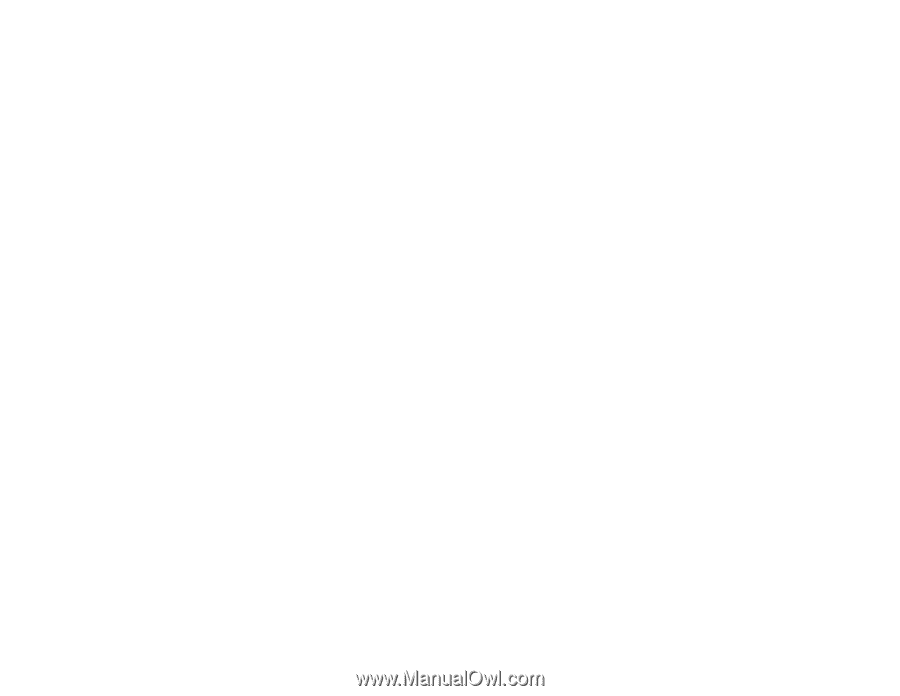
4247 Printers
Maintenance Information
Document Number: SA24-4400-05
Part Number: 27P8450
IBM