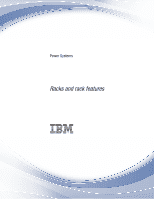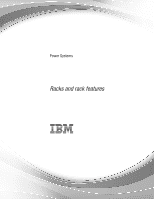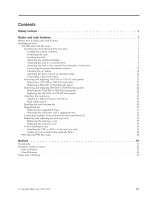IBM 7014-T42 User Guide
IBM 7014-T42 Manual
 |
View all IBM 7014-T42 manuals
Add to My Manuals
Save this manual to your list of manuals |
IBM 7014-T42 manual content summary:
- IBM 7014-T42 | User Guide - Page 1
Power Systems Racks and rack features - IBM 7014-T42 | User Guide - Page 2
- IBM 7014-T42 | User Guide - Page 3
Power Systems Racks and rack features - IBM 7014-T42 | User Guide - Page 4
Notices" on page 51, the IBM Systems Safety Notices manual, G229-9054, and the IBM Environmental Notices and User Guide, Z125-5823. This edition applies to IBM Power Systems™ servers that contain the POWER7 processor and to all associated models. © Copyright IBM Corporation 2010, 2013. US Government - IBM 7014-T42 | User Guide - Page 5
replacing 7014-T00 or 7014-T42 trim panels 22 Removing the 7014-T00 or 7014-T42 trim panels 22 Replacing the 7014-T00 or 7014-T42 trim panels 23 Attaching the rack doors 24 Attaching a high-perforation front door 25 Rack safety notices 26 Installing the rack security kit 28 Ruggedized kit 30 - IBM 7014-T42 | User Guide - Page 6
iv Power Systems: Racks and rack features - IBM 7014-T42 | User Guide - Page 7
§ 2 der Bildschirmarbeitsverordnung geeignet. Laser safety information IBM® servers can use I/O cards or features that are fiber-optic based and that utilize lasers or LEDs. Laser compliance IBM servers may be installed inside or outside of an IT equipment rack. © Copyright IBM Corp. 2010, 2013 v - IBM 7014-T42 | User Guide - Page 8
a shock hazard: v Connect power to this unit only with the IBM provided power cord. Do not use the IBM provided power cord for any other product. v Do not open or service any power supply assembly. v Do not connect or disconnect any cables or perform installation, maintenance, or reconfiguration of - IBM 7014-T42 | User Guide - Page 9
on top of rack-mounted devices. v Each rack cabinet might have more than one power cord. Be sure to disconnect all power cords in the rack cabinet when directed to disconnect power during servicing. v Connect all devices installed in a rack cabinet to power devices installed in the same rack cabinet - IBM 7014-T42 | User Guide - Page 10
level. v If the rack cabinet you are relocating is part of a suite of rack cabinets, detach the rack cabinet from the suite. v Inspect the route that you plan to take to eliminate potential hazards. v Verify that the route that you choose can support the weight of the loaded rack cabinet. Refer to - IBM 7014-T42 | User Guide - Page 11
requirements of DHHS 21 CFR Subchapter J for class 1 laser products. Outside the U.S., they are certified to be in compliance with IEC 60825 as a class 1 laser product. Consult the label on each part to hazardous laser radiation. There are no serviceable parts inside the device. v Use of the - IBM 7014-T42 | User Guide - Page 12
. Recycle or discard the battery as instructed by local regulations. In the United States, IBM has a process for the collection of this battery. For information, call 1-800-426-4333. Have the IBM part number for the battery unit available when you call. (C003) Power and cabling information for NEBS - IBM 7014-T42 | User Guide - Page 13
covers and parts, see model-specific installation topics in Common procedures for installable features. Installing the rack Use this information to find the planning and installation procedures for the 7014-T00 and 7014-T42 racks and the 7953-94X and 7953-94Y racks. 7014-T00 and 7014-T42 racks Use - IBM 7014-T42 | User Guide - Page 14
before installing the unit in the rack: 1. Locate the kitting report in an accessory box. 2. Ensure that you received all of the features that you ordered and all of the parts on the kitting report. If there are incorrect, missing, or damaged parts, contact: v Your IBM reseller v IBM support (see - IBM 7014-T42 | User Guide - Page 15
to a concrete floor" on page 4. To attach the stabilizer brackets to the bottom of the rack, complete the following steps: Note: Before installing the stabilizer brackets, see "Attaching the front or back ac electrical outlet" on page 14 for instruction about installing the ac outlet-mounting plates - IBM 7014-T42 | User Guide - Page 16
services of a mechanical contractor to attach the rack-mounting plates to the concrete floor. The mechanical contractor must determine that the hardware being used to secure the rack-mounting plates to the concrete floor is sufficient to meet the requirements for the installation. To attach the rack - IBM 7014-T42 | User Guide - Page 17
the contents of the hardware mounting kit. The hardware mounting kit contains the following items: v 4 Rack-mounting bolts v 4 Thin washers v 8 Plastic isolator bushings v 4 Thick washers v 4 Spacers 5. If you are installing an ac-powered rack, temporarily install the lower plastic isolator bushings - IBM 7014-T42 | User Guide - Page 18
5. Installing ac-power mounting plates 1 Rack chassis 2 Rack-mounting bolt 3 Thin washer 4 Top plastic isolator bushing 5 Thick washer 6 Spacer 7 Jam nut 8 Leveling foot 9 Lower plastic isolator bushing (used only on dc powered systems) ac Typical leveling foot installation for an ac-powered rack - IBM 7014-T42 | User Guide - Page 19
6. Securing the rack to the floor 11. Mark the floor around the edges of both stabilizer brackets. 12. Mark the plate bolt-down holes that are accessible through the opening in the rear of the rack. 13. Remove the rack-mounting bolt assemblies. 14. If you are installing an ac-powered rack, remove - IBM 7014-T42 | User Guide - Page 20
leveling feet 32. If you have multiple racks that are connected in a suite (bolted to each other), go to "Connecting multiple racks with rack-to-rack attachment kit" on page 33. Otherwise, torque the four bolts to 54 67 newton-meters (40 - 50 foot-pounds). 8 Power Systems: Racks and rack features - IBM 7014-T42 | User Guide - Page 21
Obtain the services of a mechanical contractor to attach the rack-mounting plates to the concrete floor. The mechanical contractor needs to determine that the hardware being used to secure the rack-mounting plates to the concrete floor is sufficient to meet the requirements for the installation. To - IBM 7014-T42 | User Guide - Page 22
side trim panel Figure 8. Removing the trim panels 3. If installed, remove the front and rear doors. For instructions, see "Attaching the rack doors" on page 24. After the rack doors have been removed, go to the next step. 4. Locate the hardware mounting kit and the two mounting plates. Refer to the - IBM 7014-T42 | User Guide - Page 23
rack. 13. Remove the rack-mounting bolt assemblies. 14. If you are installing an ac-powered rack, remove the bottom isolator bushing from each of the leveling feet. 15. Remove the rack panel. 28. Using your anchor bolts, secure the front stabilizer brackets on top of the raised floor and through to - IBM 7014-T42 | User Guide - Page 24
), go to "Connecting multiple racks with rack-to-rack attachment kit" on page 33. Otherwise, torque the four bolts to 54 67 newton-meters (40 - 50 foot-pounds). 38. If you are not installing doors on your rack, install the top, left, and right trim panel. 12 Power Systems: Racks and rack features - IBM 7014-T42 | User Guide - Page 25
the power distribution system. For instructions, see "Connecting the power distribution system." 40. After the rack is installing rack doors, go to "Attaching the rack doors" on page 24. Connecting the power distribution system: You can use a power distribution system to monitor the individual power - IBM 7014-T42 | User Guide - Page 26
as shown in the following illustration. 6. Securely tighten the one nut on the ground lug. 7. Locate the Y-shaped ground cable supplied with the mounting plate. Note: The remaining steps can be used to install ac outlets on the front or the rear of the rack. 8. Place the star washer onto the ground - IBM 7014-T42 | User Guide - Page 27
-mounting plate onto the rack frame with the ground lug fully inserted through the mounting holes in the rack. 17. Install the front ac outlet-mounting plate screws (stabilizer mounting screws) into the mounting plate and through the mounting holes in the rack. Securely tighten the screws. 1 Front - IBM 7014-T42 | User Guide - Page 28
the mounting holes in the rack. Securely tighten the screws. Note: The bus bar might be located at either the top or bottom of the rack. 1 Bus bar mounting plate 2 Lock washer (quantity 2) Figure 13. Installing the back mounting plate 16 Power Systems: Racks and rack features 3 Hex screws (M5 x 20 - IBM 7014-T42 | User Guide - Page 29
13. For instructions to install front or rear ac outlet-mounting plates, see "Installing the ac outlet-mounting plates with ac outlets" on page 14. Connecting a dc power source: Some rack models (such as the 7014-T00) can support a dc power configuration for systems that require dc power. If you - IBM 7014-T42 | User Guide - Page 30
any oxidation on the copper bus bars is removed. c. If this is a raised-floor installation and you are working at the back of the rack, route the power cables up the rack's right side. d. Ensure that the external -48 V dc power cable is connected correctly to the -48 V dc bus bar. e. Ensure that the - IBM 7014-T42 | User Guide - Page 31
(-) bus bar 9 (B) -48 V dc (-) bus bar Figure 16. Return bus bar f. If you want to install a power status alarm, connect the alarm cable to the terminal board on the back cover of the dc power distribution panel. Note: Ensure that you remove the oxidation on the copper bus bars. g. Ensure that the - IBM 7014-T42 | User Guide - Page 32
1 Rear view of rack (dc) 2 Power cable, power return cable, and ground 3 Ground cable (Install at either top or bottom of the rack) Figure 17. Cable locations 6. Reinstall the -48 V dc bus bar shield. 7. Reinstall the top cover on the dc power distribution panel. 8. Reinstall the cable channel cover - IBM 7014-T42 | User Guide - Page 33
) 3 Power distribution panel 4 Front of rack Figure 18. Reinstalling the cable channel cover Removing and replacing 7014-T00 or 7014-T42 side panels Learn how to remove and replace a side panel on a rack. Use the procedures in this section to perform this task. Removing a 7014-T00 or 7014-T42 side - IBM 7014-T42 | User Guide - Page 34
3. Slide the top of the side panel into place and close the locking latches. Note: If your rack uses ruggedized kit, you must install a securing screw into each side panel that was installed. See "Ruggedized kit" on page 30. Removing and replacing 7014-T00 or 7014-T42 trim panels Racks that are - IBM 7014-T42 | User Guide - Page 35
this procedure to remove the left side trim panel. Replacing the 7014-T00 or 7014-T42 trim panels: For racks that use trim panels instead of doors, a reduced-interference panel type must be installed when certain expansion unit models are present. Use the procedure in this section to replace the - IBM 7014-T42 | User Guide - Page 36
the rack doors. Use this procedure to perform this task. Depending on the model of the rack, the front door of a rack might be an optional feature. If your system already has the front door installed, or does not have a front door to install, skip this step. 24 Power Systems: Racks and rack features - IBM 7014-T42 | User Guide - Page 37
. To install the high-perforation front door, complete the following steps: 1. Read the "Rack safety notices" on page 26. 2. Remove the top, left, and right trim panels. For details about removing the left and right trim panels from a 7014-T00 or 7014-T42 rack, see "Removing and replacing 7014-T00 - IBM 7014-T42 | User Guide - Page 38
-IBM rack, the rack must comply with the Electronics Industries Association (EIA) 310D specifications. If you do not have a rail kit designed for the equipment in the non-IBM rack, do not install the equipment into the rack as damage to the equipment or personal injury could occur. 26 Power Systems - IBM 7014-T42 | User Guide - Page 39
on top of rack-mounted devices. v Each rack cabinet might have more than one power cord. Be sure to disconnect all power cords in the rack cabinet when directed to disconnect power during servicing. v Connect all devices installed in a rack cabinet to power devices installed in the same rack cabinet - IBM 7014-T42 | User Guide - Page 40
. To install a rack security kit (feature 6580) that consists of the security lock and security slide bars, complete the following steps: 1. Read the "Rack safety notices" on page 26. 2. Verify the inventory in the rack security kit. 1 Two lock hardware kits. Each kit contains: - Rack lock - Bracket - IBM 7014-T42 | User Guide - Page 41
equipped with the ruggedized kit, remove the jam nut and hex nut from the existing door latch and reinstall both nuts on the new door lock latch. 4. Install the locking latch. a. Insert the keyed rack lock into the latch slot on the front of the door (6) in Figure 26. b. Secure the lock by attaching - IBM 7014-T42 | User Guide - Page 42
Installing a security slide bar c. Reinstall the side panel cover on to the rack. d. Lock the side panel covers by sliding the bars to the front of the rack the left side of the rack. Ruggedized kit You might need to remove or replace a part in the ruggedized kit. This section includes procedures so - IBM 7014-T42 | User Guide - Page 43
to secure the rack to the floor, see "Installing the rack" on page 1. The following illustration highlights the contents of the kit and the approximate location of each bracket and hinges in the event that you need to uninstall and reinstall a part. Figure 29. Ruggedized kit parts 1 Rack 2 Spacer - IBM 7014-T42 | User Guide - Page 44
kit contains securing screws that secure the side panels to the rack. To remove a securing screw, complete the following steps: 1. If necessary, open or remove the back rack door. 2. Locate the securing screw mount (11) for the side door that will be removed. 32 Power Systems: Racks and rack - IBM 7014-T42 | User Guide - Page 45
the side panel 3. Using a screwdriver, remove the securing screw (15) and washer (14) from the side panel. To remove the side panel, see "Removing and replacing 7014-T00 or 7014-T42 side panels" on page 21. Connecting multiple racks with rack-to-rack attachment kit You might need to connect multiple - IBM 7014-T42 | User Guide - Page 46
connect multiple racks 5. Install the second two standoffs in the upper-left and lower-right corners of the second rack as shown in Figure 32. 6. Attach the long foam as shown in Figure 32. For a model T42 rack, join the short foam to the end of the long foam, and adhere it to the frame length of - IBM 7014-T42 | User Guide - Page 47
tip plates, go to step 5 in "Installing the rack" on page 1. Removing and replacing the rack top cover You might need to remove or replace the rack top cover. User these procedures to perform these tasks. Removing the rack top cover: You might need to remove the rack top cover. Use this procedure to - IBM 7014-T42 | User Guide - Page 48
Figure 34. Securing the rack brace A Front rack brace B Retaining screws (2 screws for each brace) C Rear rack brace 7. Remove the remaining six screws from the left and right sides of the top cover (D). 36 Power Systems: Racks and rack features - IBM 7014-T42 | User Guide - Page 49
bar is required to replace the screws into the rack top cover. Other tools might cause the screw heads to become rounded and unable to be removed again. To replace the rack top cover onto the rack, complete the following steps: 1. Position the rack top cover (D) on the rack. 2. Install the six - IBM 7014-T42 | User Guide - Page 50
with an extension bar is required to replace the screws into the rack top cover. Other tools might cause the screw heads to become rounded and unable to be removed again. 3. Remove the rack braces (A) and (C) by unfastening them at the top of the rack, just below the top cover. Remove the braces at - IBM 7014-T42 | User Guide - Page 51
The power distribution unit (PDU) or power distribution unit plus (PDU+) can be installed in the 7014-T00 and 7014-T42 racks. It allows you to monitor the individual power loads of the devices that are plugged into it. Installing the PDU or PDU+ in the side of a rack: Learn how to install the power - IBM 7014-T42 | User Guide - Page 52
kit. 5. Attach nut clips (A) to the four locations on the rack mounting flanges where the PDU model will be attached. Use nut clips that were provided with the rack mounting kit. See the following figure. Figure 39. Attaching nut clips to the rack mounting flanges 40 Power Systems: Racks and rack - IBM 7014-T42 | User Guide - Page 53
screws that were provided with the rack mounting kit. Figure 40. Aligning the PDU+ with the opening in the side of the rack Attention: You must disconnect the main input power before connecting or disconnecting the input power cord from the PDU model. 7. If the PDU model was provided with a detached - IBM 7014-T42 | User Guide - Page 54
Then, connect the servers or rack PDUs in the rack to the power outlets on the PDU model. 11. Route all of the other power cables neatly, and secure the power cables with cable straps. Related concepts: "Setting up power monitoring using the PDU+" on page 45 You can monitor the power status for any - IBM 7014-T42 | User Guide - Page 55
the size of a single EIA in the rack where you will install the PDU model. At the front of the rack, attach an M6 screw to the middle hole of the EIA on each side of the rack. At the rear of the rack, attach nut clips to the top and bottom holes of the EIA on each - IBM 7014-T42 | User Guide - Page 56
to the specified EIA locations. Use cage nuts that were provided with the rack mounting kit. 7. Hold the PDU model at a slight angle and carefully insert it into a mounting space that is a single EIA in height within the rack cabinet. Pushing in slightly on both of the long mounting brackets helps - IBM 7014-T42 | User Guide - Page 57
source. Then, you can connect the servers or rack PDUs in the rack to the power outlets on the PDU model. 14. Route all of the other power cables neatly, and secure the power cables with cable straps. Setting up power monitoring using the PDU+: You can monitor the power status for any device that is - IBM 7014-T42 | User Guide - Page 58
IBM DPI Control Group Set the administrator user name, password, and access protocols. Set Write Access Managers Set up a list of users who can access and control the PDU+. Set Trap Receivers Configure remote network management system (NMS) servers to receive traps. 46 Power Systems: Racks and rack - IBM 7014-T42 | User Guide - Page 59
. The main status page displays a graphical representation of the PDU+ power outlets and input status: v The left pane displays the menus and submenus for the PDU+. Click a menu to display the menu options, expand the menu items, and modify the menu options as required. Racks and rack features 47 - IBM 7014-T42 | User Guide - Page 60
left navigation pane, click System. 2. Click Date and Time to view and modify the system date and time. You can set the date and time manually, synchronize it with the computer time, or synchronize it with an NTP server. 48 Power Systems: Racks and rack features - IBM 7014-T42 | User Guide - Page 61
Changing event alerts: You can change event alerts on the SNMP Trap Receivers page. To configure the PDU+ to send e-mail or SNMP trap alerts to specified users when specific events occur, complete the following steps: 1. From the main status page, in the left navigation pane, click System. 2. Click - IBM 7014-T42 | User Guide - Page 62
installing the IBM PureFlex System 42U Rack (7953-94X) and the IBM 42U Slim Rack (7953-94Y), see Installation Guide - IBM 42U 1100 mm Enterprise V2 Dynamic Rack and Dynamic Expansion Rack and IBM PureFlex System 42U Rack and 42U Expansion Rack (Types 7953 and 9363). 50 Power Systems: Racks and rack - IBM 7014-T42 | User Guide - Page 63
. Actual results may vary. Users of this document should verify the applicable data for their specific environment. Information concerning products not produced by this manufacturer was obtained from the suppliers of those products, their published announcements or other publicly available sources - IBM 7014-T42 | User Guide - Page 64
specifications contained herein shall not be reproduced in whole or in part Users who experience unplanned outages, system failures, power Users should periodically check the manufacturer's support supplied with the monitor. Class A Notices The following Class A statements apply to the IBM servers - IBM 7014-T42 | User Guide - Page 65
energy and, if not installed and used in accordance with the instruction manual, may cause harmful interference to radio communications. Operation of this equipment in a residential area is likely to cause harmful interference, in which case the user will be required to correct the interference at - IBM 7014-T42 | User Guide - Page 66
a summary of the EMI Taiwan statement above. Warning: This is a Class A product. In a domestic environment this product may cause radio interference in which case the user will be required to take adequate measures. IBM Taiwan Contact Information: 54 Power Systems: Racks and rack features - IBM 7014-T42 | User Guide - Page 67
übernimmt keine Verantwortung für die Einhaltung der Schutzanforderungen, wenn das Produkt ohne Zustimmung von IBM verändert bzw. wenn Erweiterungskomponenten von Fremdherstellern ohne Empfehlung von IBM gesteckt/eingebaut werden. EN 55022 Klasse A Geräte müssen mit folgendem Warnhinweis versehen - IBM 7014-T42 | User Guide - Page 68
-authorized dealer or service representative for help. Properly shielded and grounded cables and connectors must be used in order to meet FCC emission limits. Proper cables and connectors are available from IBM-authorized dealers. IBM is not responsible for 56 Power Systems: Racks and rack features - IBM 7014-T42 | User Guide - Page 69
changes or modifications could void the user's authority to operate this equipment. This device complies with Part 15 of the FCC rules. relating to electromagnetic compatibility. IBM cannot accept responsibility for any failure to satisfy the protection requirements resulting from a non-recommended - IBM 7014-T42 | User Guide - Page 70
Confirmed Harmonics Guideline with Modifications (products greater than 20 A per phase) IBM Taiwan Contact Information Electromagnetic Interference (EMI) Statement - Korea Germany Compliance ) (bzw. der EMC EG Richtlinie 2004/108/EG) für Geräte der Klasse B 58 Power Systems: Racks and rack features - IBM 7014-T42 | User Guide - Page 71
publications is detrimental to its interest or, as determined by IBM, the above instructions are not being properly followed. You may not download, export and regulations. IBM MAKES NO GUARANTEE ABOUT THE CONTENT OF THESE PUBLICATIONS. THE PUBLICATIONS ARE PROVIDED "AS-IS" AND WITHOUT WARRANTY OF ANY - IBM 7014-T42 | User Guide - Page 72
60 Power Systems: Racks and rack features - IBM 7014-T42 | User Guide - Page 73
- IBM 7014-T42 | User Guide - Page 74
Printed in USA
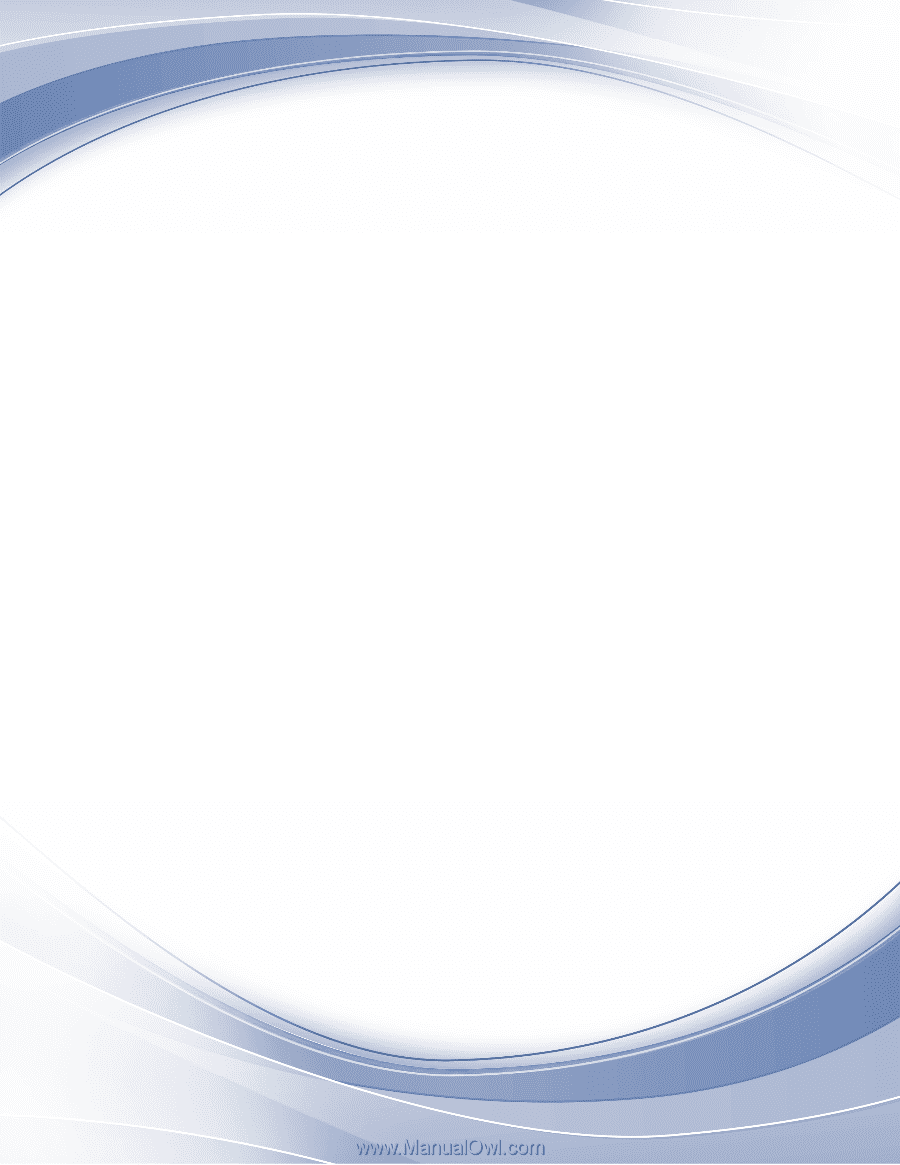
Power Systems
Racks and rack features
±²³