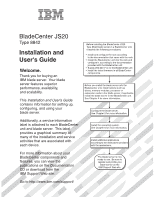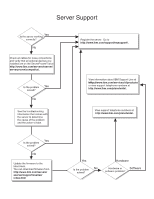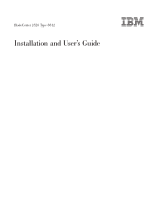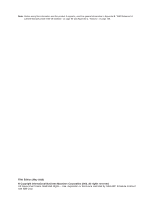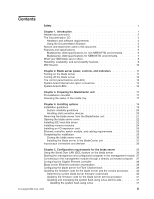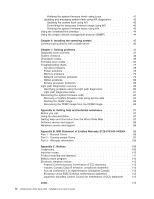IBM JS20 User Guide
IBM JS20 - BladeCenter - 8842 Manual
 |
UPC - 000435230263
View all IBM JS20 manuals
Add to My Manuals
Save this manual to your list of manuals |
IBM JS20 manual content summary:
- IBM JS20 | User Guide - Page 1
and features, you can view the publications on the Documentation CD or download from the IBM Support Web site. Go to http://www.ibm.com/support/ Before installing the BladeCenter JS20 Type 8842 blade server in a BladeCenter unit, complete the following procedures: Install and configure the - IBM JS20 | User Guide - Page 2
.com/services/sl/products/ or view support telephone numbers at http://www.ibm.com/planetwide/. View support telephone numbers at http://www.ibm.com/planetwide/. Yes Is the problem solved? No Update the firmware to the latest level. You can download firmware from http://www.ibm.com/servers/ eserver - IBM JS20 | User Guide - Page 3
BladeCenter JS20 Type 8842 Installation and User's Guide - IBM JS20 | User Guide - Page 4
Note: Before using this information and the product it supports, read the general information in Appendix B, "IBM Statement of Limited Warranty Z125-4753-08 04/2004," on page 89 and Appendix C, Restricted Rights - Use, duplication or disclosure restricted by GSA ADP Schedule Contract with IBM Corp. - IBM JS20 | User Guide - Page 5
in this document 5 Features and specifications 6 BladeCenter JS20 specifications for non-NEBS/ETSI environments . . . . . 6 BladeCenter JS20 specifications for NEBS/ETSI environments 7 What your IBM blade server offers 8 Reliability, availability, and serviceability features 9 IBM Director 10 - IBM JS20 | User Guide - Page 6
with a blade server 46 Chapter 7. Solving problems 47 Diagnostic tools overview 47 System checkout 48 Checkpoint codes 49 Firmware error codes 65 Troubleshooting charts 77 CD drive problems 78 Power problems 78 Memory problems 79 Network connection problems 79 Option problems 80 Service - IBM JS20 | User Guide - Page 7
, leggere le Informazioni sulla Sicurezza. Les sikkerhetsinformasjonen (Safety Information) før du installerer dette produktet. Antes de instalar este produto, leia as Informações sobre Segurança. © Copyright IBM Corp. 2006 v - IBM JS20 | User Guide - Page 8
1. Be sure to read all caution and danger statements in this documentation before performing the instructions. Read any additional safety information that comes with the blade server or optional device before you install the device. vi BladeCenter JS20 Type 8842: Installation and User's Guide - IBM JS20 | User Guide - Page 9
evidence of fire, water, or structural damage. v Disconnect the attached power cords, telecommunications systems, networks, and modems before you open the device covers, unless instructed otherwise in the installation and configuration procedures. v Connect and disconnect cables as described in the - IBM JS20 | User Guide - Page 10
replacing the lithium battery, use only IBM Part Number 33F8354 or an equivalent type in exposure to hazardous laser radiation. There are no serviceable parts inside the device. v Use of controls or adjustments A` Laser de Classe 1 viii BladeCenter JS20 Type 8842: Installation and User's Guide - IBM JS20 | User Guide - Page 11
Statement 4: ≥ 18 kg (39.7 lb) ≥ 32 kg (70.5 lb) CAUTION: Use safe practices when lifting. Statement 5: ≥ 55 kg (121.2 lb) CAUTION: The power control button on the device and the power switch on the power supply do not turn off the electrical current supplied to the device. The device also - IBM JS20 | User Guide - Page 12
this label attached. There are no serviceable parts inside these components. If you suspect a problem with one of these parts, contact a service technician. Statement 13: DANGER Overloading . Lávese las manos después de usar el producto. x BladeCenter JS20 Type 8842: Installation and User's Guide - IBM JS20 | User Guide - Page 13
additional information that is not included in the blade server documentation. To check for updates, go to http://www.ibm.com/support/. For firmware updates, click Downloads and drivers. For documentation updates, under Search technical support, type 8842 and click Search. Note: Changes are made - IBM JS20 | User Guide - Page 14
holes on the blade server. Related documentation In addition to this Installation and User's Guide, the following related documentation is available in PDF on the World Wide Web or on the IBM BladeCenter JS20 Documentation CD that comes with the IBM BladeCenter JS20 Type 8842: v Safety Information - IBM JS20 | User Guide - Page 15
8842 Hardware Maintenance Manual and Troubleshooting Guide: This document contains the information to help you solve BladeCenter JS20 problems, and contains information for service technicians. The following related documentation is available in PDF on the World Wide Web or on the IBM BladeCenter - IBM JS20 | User Guide - Page 16
SUSE Linux enterprise server 8 sp3 on an IBM BladeCenter JS20: This document contains instructions for installing SUSE Linux enterprise server 8 sp3 on an IBM BladeCenter JS20. v Installing Red Hat Enterprise Linux 3 Advanced Server on an IBM BladeCenter JS20: This document contains instructions for - IBM JS20 | User Guide - Page 17
you are using Red Hat Linux, insert the CD into the CD drive; then, run the following command from the /mnt/cdrom directory: sh runlinux.sh Select your blade server from the Product menu. The Available Topics list displays all the documents for your blade server. Some documents might be in folders - IBM JS20 | User Guide - Page 18
the BladeCenter JS20 Type 8842 in a non-NEBS/ETSI environment. This includes model-specific information. Microprocessor: Two IBM PowerPC® microprocessors with 512 KB ECC L2 cache Memory: v Four double-data rate (DDR) PC2700 sockets v Minimum: 512 MB v Maximum: 4 or 8 GB (depends on the blade server - IBM JS20 | User Guide - Page 19
of the BladeCenter JS20 Type 8842 in a NEBS/ETSI environment. This includes model-specific information. Microprocessor: Two IBM PowerPC® microprocessors with 512 KB ECC L2 cache Note: Use the Configuration/Setup Utility program to determine the type and speed of the microprocessors. Memory: v Four - IBM JS20 | User Guide - Page 20
www.ibm.com/servers/eserver/serverproven/compat/ us/. For more information, see "Installing memory modules" on page 24. v Light path diagnostics The light path diagnostics feature provides light-emitting diodes (LEDs) to assist in isolating problems with the blade server. An LED on the blade-server - IBM JS20 | User Guide - Page 21
on the Level 2 (L2) cache v ECC memory v Light path diagnostics v Power-on self-test (POST) v Predictive Failure Analysis (PFA) alerts v Service processor that communicates with the BladeCenter management module to enable remote blade server management v SDRAM with serial presence detect (SPD - IBM JS20 | User Guide - Page 22
of IT personnel and users v Reduced service and support costs For more information about IBM Director, see the documentation on the IBM Director CD that comes with the server, the IBM Director Information Center at http://publib.boulder.ibm.com/infocenter/eserver/v1r2/topic/diricinfo/fqm0_main.html - IBM JS20 | User Guide - Page 23
means of the service processor in the BladeCenter management module. v If your operating system supports the Wake on LAN feature and it has not been disabled through the BladeCenter management-module Web interface, the Wake on LAN feature can turn on the blade server. © Copyright IBM Corp. 2006 11 - IBM JS20 | User Guide - Page 24
blade server. v The management module can turn off the blade server. Note: After turning off the blade server, wait at least 30 seconds for the hard disk drives to stop spinning before you remove the blade server from the BladeCenter unit. 12 BladeCenter JS20 Type 8842: Installation and User's Guide - IBM JS20 | User Guide - Page 25
control-panel door. Press this button to manually turn the blade server on or off. Note: The power-control button has effect only if local power control is enabled for the blade server. Local power control is enabled and disabled through the BladeCenter management-module Web interface. Power control - IBM JS20 | User Guide - Page 26
Flashing rapidly: The service processor on the blade server is communicating with the management module. v Flashing slowly: The blade server has power but is not turned on. v Lit continuously: The blade server has power and is turned on. 14 BladeCenter JS20 Type 8842: Installation and User's Guide - IBM JS20 | User Guide - Page 27
and option connectors The following illustration shows the location of the system-board components, including connectors for user-installable options. Note: The illustrations in this document might differ slightly from your hardware. Chapter 2. Blade server power, controls, and indicators 15 - IBM JS20 | User Guide - Page 28
(CR53) Microprocessor 0 error LED (CR19) Temperature error LED (CR16) Light Path Diagnostics (SW1) Microprocessor 1 error LED (CR58) Service processor error LED (CR27) NMI error LED (CR17) System board error LED (CR20) Reserved (CR29) 16 BladeCenter JS20 Type 8842: Installation and User's Guide - IBM JS20 | User Guide - Page 29
customer interface card (CIC). See the BladeCenter JS20 Type 8842 Installation and User's Guide, which is available at http://www.ibm.com/support/, for instructions. __ 4. Install either two or four power modules in the BladeCenter unit. For a Type 8677 BladeCenter unit that is configured with power - IBM JS20 | User Guide - Page 30
://www.ibm.com/planetwide/ to locate your support telephone numbers. (Instructions for removing and replacing parts in the media tray of the BladeCenter unit are provided in the BladeCenter Type 8677 Hardware Maintenance Manual and Troubleshooting Guide.) 18 BladeCenter JS20 Type 8842: Installation - IBM JS20 | User Guide - Page 31
blade server or BladeCenter instructions for removing or installing a specific hot-swap component for any additional procedures that you might have to perform before you remove or install the component. v For a list of supported options for the blade server, go to http://www.ibm.com/ servers/eserver - IBM JS20 | User Guide - Page 32
have followed the reliability guidelines in the documentation that comes with the BladeCenter unit. v You have not installed any small computer system interface (SCSI) devices. The blade server does not support SCSI devices. If you attach SCSI devices to the blade server, these devices will not be - IBM JS20 | User Guide - Page 33
following illustration shows an example of how to remove the blade server from a typical BladeCenter unit; the orientation of the blade server depends on the type of BladeCenter unit you have. Note: The illustrations in this document might differ slightly from your hardware. Attention: v To maintain - IBM JS20 | User Guide - Page 34
when the blade server is connected to the power source. Always replace the blade cover before installing the blade server. Installing IDE hard disk drives The blade server has two , make sure that a Phillips screwdriver is available. 22 BladeCenter JS20 Type 8842: Installation and User's Guide - IBM JS20 | User Guide - Page 35
button. 3. Remove the blade server from the BladeCenter unit. (See "Removing the blade server from the BladeCenter unit" on page 21 for instructions.) Carefully place the blade server on a flat, static-protective surface. 4. Open the blade server cover. See "Opening the blade server cover" on page - IBM JS20 | User Guide - Page 36
-E2x, 8842-41x, and 8842-4Ax models. v Install only 2.5 V, 184-pin, double-data-rate (DDR), PC2700, registered synchronous dynamic random-access memory (SDRAM) with error correcting code (ECC) DIMMs. For a current list of supported DIMMs for the blade server, go to http://www.ibm.com/servers/eserver - IBM JS20 | User Guide - Page 37
button. 3. Remove the blade server from the BladeCenter unit. See "Removing the blade server from the BladeCenter unit" on page 21 for instructions. 4. Carefully place the blade server on a flat, static-protective surface. 5. Open the blade server cover. See "Opening the blade server cover" on page - IBM JS20 | User Guide - Page 38
Card for IBM BladeCenter into a BladeCenter JS20 Type 8842, do not connect the cable from the I/O expansion card to the system board. v If you plan to install a Fibre Channel expansion card and use it for remote startup (boot) operations, call the IBM Support Center for additional information - IBM JS20 | User Guide - Page 39
blade server from the BladeCenter unit (see "Removing the blade server from the BladeCenter unit" on page 21 for information). 4. Carefully place the blade server on a flat, static-protective surface. 5. Open the cover (see "Opening the blade server cover" on page 22 for instructions). 6. Install - IBM JS20 | User Guide - Page 40
BladeCenter JS20 Type 8842 system board. To support Ethernet connections and the Serial Over LAN (SOL) feature and to configure the blade server, you must install an optional Ethernet-compatible switch module, such as the Nortel Networks Layer 2-7 GbE Switch Module for IBM BladeCenter or IBM 4-Port - IBM JS20 | User Guide - Page 41
to the power source. Always replace the blade cover before installing the blade server. 2. Reinstall the blade server into the BladeCenter unit (see "Installing the blade server in the BladeCenter unit" on page 31). 3. Turn on the blade server (see "Turning on the blade server" on page 11). Note: If - IBM JS20 | User Guide - Page 42
, make sure that all components are installed and seated correctly and that you have not left loose tools or parts inside the blade server. 3. Pivot the cover to the closed position as shown in the illustration, until it clicks into place. 30 BladeCenter JS20 Type 8842: Installation and User's Guide - IBM JS20 | User Guide - Page 43
unit supports depends on the BladeCenter unit type and varies by the wattage of the power supplies that are installed in the BladeCenter unit. For more information about determining the power requirements for the blade server, see the IBM BladeCenter Power Module Upgrade Guidelines Technical Update - IBM JS20 | User Guide - Page 44
options that you are installing are designed for use with the JS20 Type 8842 blade server. For a list of supported options for the blade server, see http://www.ibm.com/servers/ eserver/serverproven/compat/us. 3. Select the bay for the blade server. 4. If the bay that you selected contains a filler - IBM JS20 | User Guide - Page 45
unit for Serial Over LAN (SOL) support (see the IBM BladeCenter and BladeCenter T Serial Over LAN Setup Guide). b. Turn on the blade server by pressing the power-control button on the blade server control panel. The power-on LED on the blade server changes from the slowly-flashing state to - IBM JS20 | User Guide - Page 46
34 BladeCenter JS20 Type 8842: Installation and User's Guide - IBM JS20 | User Guide - Page 47
hardware. IBM will periodically make firmware updates available for the blade server. Before you continue, you can make sure that the blade server has the latest version of firmware code. For additional information, see "Updating the firmware code for the blade server and the service processor" on - IBM JS20 | User Guide - Page 48
blade server v Have the blade server serviced To support the SOL feature and to make sure that your blade server is correctly auto-configured, you must install a compatible Ethernet switch module in I/O bay 1 of the BladeCenter unit. Examples of compatible Ethernet switch modules are the IBM 4-Port - IBM JS20 | User Guide - Page 49
an operating system on the blade server. For information about installing the operating system, see Chapter 6, "Installing the operating system," on page 45. v Throughout this document, the management-module Web-based user interface is also known as the BladeCenter management-module Web interface - IBM JS20 | User Guide - Page 50
documentation that comes with your blade server, or contact your IBM marketing representative or authorized reseller. For updated information about configuring the controllers, go to the IBM Support Web site at http://www.ibm.com/ support. 38 BladeCenter JS20 Type 8842: Installation and User's Guide - IBM JS20 | User Guide - Page 51
, you must configure the blade server for Fibre Channel boot. Note: The IBM BladeCenter JS20 Fibre Channel Expansion Card (part number 73P6112) must be installed in the blade server. Complete the following steps to configure the blade server for Fibre Channel boot: 1. From the management-module - IBM JS20 | User Guide - Page 52
code from the IBM Support Web site. Follow the update instructions on the IBM Support Web site. Note: The firmware version displayed by the BladeCenter unit management module might be different from the version displayed by your operating 40 BladeCenter JS20 Type 8842: Installation and User's Guide - IBM JS20 | User Guide - Page 53
latest firmware code for the blade server service processor from the IBM Support Web site at http://www.ibm.com/support. Use the BladeCenter management-module Web interface to flash the service processor. Follow the update instructions on the IBM Support Web site. Important: To avoid problems and - IBM JS20 | User Guide - Page 54
firmware level shown in ibm,fw-perm-bank to be current. v For additional information about operating-system diagnostics, see the BladeCenter JS20 Type 8842 Hardware Maintenance Manual and Troubleshooting Guide that comes with the blade server. Updating and managing system flash using AIX diagnostics - IBM JS20 | User Guide - Page 55
when booted from the Temporary image. Verifying the system firmware levels using AIX To verify levels of system firmware on the PERM and TEMP sides, use the AIX diagnostics "Update and Manage System Flash" (see "Updating the system flash using AIX" on page 42). The diagnostics function displays - IBM JS20 | User Guide - Page 56
, see the documentation that comes with the Ethernet switch module that you are using; for example: v IBM 4-Port Gb Ethernet Switch Module for BladeCenter Installation and User's Guide v Nortel Networks Layer 2-7 GbE Switch Module for IBM BladeCenter Installation Guide 44 BladeCenter JS20 Type 8842 - IBM JS20 | User Guide - Page 57
, see the instructions that come with your operating-system documentation and the service packs or update packages. v The blade server has no external USB ports; however, it can communicate with and use the USB diskette drive, CD drive, and USB port that are in the BladeCenter unit chassis - IBM JS20 | User Guide - Page 58
does not support the BladeCenter JS20 Type 8842. However, you can use the following programs for remote deployment: v For AIX, Red Hat Linux, or SUSE LINUX operating-system deployments, you can use Cluster Systems Management (CSM) from IBM. Go to http://www.ibm.com/servers/eserver/clusters/software - IBM JS20 | User Guide - Page 59
the Hardware Maintenance Manual and Troubleshooting Guide or Problem Determination and Service Guide for your BladeCenter unit, product-specific documentation, and other related documentation. For the latest editions of the IBM BladeCenter documentation, go to http://www.ibm.com/support on the World - IBM JS20 | User Guide - Page 60
to http://techsupport.services.ibm.com/server/mdownload/diags/download to download the CD image. See the BladeCenter JS20 Type 8842 Hardware Maintenance Manual and Troubleshooting Guide for instructions on using the utilities. Other supported operating systems might have diagnostic tools available - IBM JS20 | User Guide - Page 61
PCI interrupt routing properties. 2. This error indicates that you might have a problem with the system board. Contact a service support representative for more information. PCI adapter nonvolatile random-access memory (NVRAM) hint created; system is restarting. 1. Perform the system checkout - IBM JS20 | User Guide - Page 62
might have a problem with the system board. Contact a service support representative for assistance. The machine type has been entered. Re-enter a valid machine type. The backspace and delete keys can be used to edit the value entered. 50 BladeCenter JS20 Type 8842: Installation and User's Guide - IBM JS20 | User Guide - Page 63
48. v See BladeCenter JS20 Type 8842 Hardware Maintenance Manual and Troubleshooting Guide. Load the RTAS device tree. 1. Perform the system checkout procedure. See "System checkout" on page 48. 2. This error indicates that you might have a problem with the system board. Contact a service support - IBM JS20 | User Guide - Page 64
2. This error indicates that you might have a problem with the system board. Contact a service support representative for more information. See the BladeCenter JS20 Type 8842 Hardware Maintenance Manual and Troubleshooting Guide. 1. Make sure that the boot list is correct using the management-module - IBM JS20 | User Guide - Page 65
This error indicates that you might have a problem with the system board. Contact a service support representative for more information. Load the startup image. See the BladeCenter JS20 Type 8842 Hardware Maintenance Manual and Troubleshooting Guide. Create the host (primary) PCI controller node - IBM JS20 | User Guide - Page 66
that the network connections are correct; then, retry the operation. 3. If there are no problems with the BOOTP server or the network connection, replace the system-board assembly. Contact a service support representative for assistance. 54 BladeCenter JS20 Type 8842: Installation and User's Guide - IBM JS20 | User Guide - Page 67
Create an industry standard architecture (ISA) reserved node. NVRAM auto-boot? variable not found - assume FALSE. NVRAM menu? variable not there are no problems with the BOOTP server or the network connection, replace the system-board assembly. Contact a service support representative for assistance - IBM JS20 | User Guide - Page 68
-mode boot list. 1. Perform the system checkout procedure. See "System checkout" on page 48. 2. This error indicates that you might have a problem with the system board. Contact a service support representative for more information. 56 BladeCenter JS20 Type 8842: Installation and User's Guide - IBM JS20 | User Guide - Page 69
memory access (DMA) node. 1. Perform the system checkout procedure. See "System checkout" on page 48. 2. This error indicates that you might have a problem with the system board. Contact a service support representative for more information. Reserved Have the blade server serviced. Chapter - IBM JS20 | User Guide - Page 70
indicates that you might have a problem with the system board. Contact a service support representative for more information. No startup image located. See the BladeCenter JS20 Type 8842 Hardware Maintenance Manual and Troubleshooting Guide. Build the boot list for SCSI adapters. The location - IBM JS20 | User Guide - Page 71
the blade server and the service processor" on page 40. 2. If a later firmware version is not available, or if the problem remains after you update the firmware code, go to the "Boot problem resolution" section in the BladeCenter JS20 Type 8842 Hardware Maintenance Manual and Troubleshooting Guide - IBM JS20 | User Guide - Page 72
for more information. 1. Perform the system checkout procedure. See "System checkout" on page 48. 2. This error indicates that you might have a problem with the system board. Contact a service support representative for more information. 60 BladeCenter JS20 Type 8842: Installation and User's Guide - IBM JS20 | User Guide - Page 73
seated; then, restart the blade server. 2. Start the blade server from the PERM flash image to recover the TEMP image. See "Recovering the system firmware code" on page 84. 3. This error indicates that you might have a problem with the system board. Contact a service support representative for more - IBM JS20 | User Guide - Page 74
"System checkout" on page 48. 2. This error indicates that you might have a problem with the system board. Contact a service support representative for more information. Reserved No action is required. Reserved No action is required. 62 BladeCenter JS20 Type 8842: Installation and User's Guide - IBM JS20 | User Guide - Page 75
error indicates that you might have a problem with the system board. Contact a service support representative for more information. Start the instantiation of RTAS. Have the blade server serviced. Contact a service support representative for assistance. Initialize input/output configuration - IBM JS20 | User Guide - Page 76
for assistance. 1. Perform the system checkout procedure. See "System checkout" on page 48. 2. This error indicates that you might have a problem with the system board. Contact a service support representative for more information. 64 BladeCenter JS20 Type 8842: Installation and User's Guide - IBM JS20 | User Guide - Page 77
Troubleshooting Guide or Problem Determination and Service Guide that comes with the BladeCenter unit. v For more information about the firmware error codes, see the "Diagnostics" in the BladeCenter JS20 Type 8842 Hardware Maintenance Manual and Troubleshooting Guide that comes with the blade server - IBM JS20 | User Guide - Page 78
. Contact a service support representative for more information. 20D00011 The run-time extraction services (RTAS) program attempt to allocate memory failed. Perform the system checkout procedure. See "System checkout" on page 48. 66 BladeCenter JS20 Type 8842: Installation and User's Guide - IBM JS20 | User Guide - Page 79
identifier (UUID) 1E Startup (boot) mode 20D00900 The blade server failed to generate a 1. Replace the memory in the blade server. UUID value. 2. Replace the system-board assembly. Contact a service support representative for assistance. 20D00901 The blade server failed to communicate with - IBM JS20 | User Guide - Page 80
/support Web site for firmware updates for the management module, service processor, and blade server. Apply the latest updates, if they are available. 3. If updates are not available, contact your system administrator for assistance. If the problem remains, call for service. 68 BladeCenter JS20 - IBM JS20 | User Guide - Page 81
Check the http://www.ibm.com/support Web site for firmware updates for the management module, service processor, and blade server. Apply the latest updates, if they are available. 3. If updates are not available, contact a system administrator for assistance. 4. If the problem remains, replace the - IBM JS20 | User Guide - Page 82
the http://www.ibm.com/support Web site for firmware updates for the management module, service processor, and blade server. Apply the latest updates, if they are available. 3. If updates are not available, contact your system administrator for assistance. 4. If the problem remains, replace the - IBM JS20 | User Guide - Page 83
Failing device or problem found Suggested action 22003002 Gigabit Ethernet adapter failure. If the location code identifies a slot: 1. Reseat the adapter and restart the blade server. 2. Replace the adapter. 3. Check the http://www.ibm.com/support Web site for system firmware updates. Apply the - IBM JS20 | User Guide - Page 84
a service support representative for assistance. Unable to expand target partition while writing BladeCenter management-module event log entry. If the problem remains, replace the battery in the blade server. For additional information, see the Hardware Maintenance and Troubleshooting Guide. Note - IBM JS20 | User Guide - Page 85
remains, replace the system-board assembly. Contact a service support representative for assistance. If the problem remains, replace the battery in the blade server. For additional information, see the Hardware Maintenance and Troubleshooting Guide. Note: After you replace the battery, you must - IBM JS20 | User Guide - Page 86
blade server. 5. Remove and reinstall the DIMMs one at a time until the failing DIMM is isolated. Replace the defective DIMM. If the problem remains, replace the system-board assembly. Contact a service support DIMM3 and DIMM4 mismatch 74 BladeCenter JS20 Type 8842: Installation and User's Guide - IBM JS20 | User Guide - Page 87
blade server. 5. Remove and reinstall the DIMMs one at a time until the failing DIMM is isolated. Replace the defective DIMM. If the problem remains, replace the system-board assembly. Contact a service support , see "Installing memory modules" on page 24. 1. Restart the blade server. 2. Remove and - IBM JS20 | User Guide - Page 88
you installed. 3. If the problem remains, replace the blade server. Contact a service support representative for assistance. Operating-system termination request This is an informational message. No action is required. has been received. 76 BladeCenter JS20 Type 8842: Installation and User's Guide - IBM JS20 | User Guide - Page 89
. See the BladeCenter JS20 Type 8842 Hardware Maintenance Manual and Troubleshooting Guide for more detailed troubleshooting charts. If you cannot find the problem in the troubleshooting charts, or if performing the suggested actions does not solve the problem, have the blade server serviced. Notes - IBM JS20 | User Guide - Page 90
the BladeCenter JS20 Type 8842. Contact a service support representative for assistance. Note: For all other CD drive problems, see the BladeCenter unit Hardware Maintenance Manual and Troubleshooting Guide or Problem Determination and Service Guide. Power problems Power symptom The blade server - IBM JS20 | User Guide - Page 91
specific). For additional information, see: v Chapter 5, "Configuration requirements for the blade server," on page 35 v The following documentation: - The Hardware Maintenance Manual and Troubleshooting Guide or Problem Determination and Service Guide for your BladeCenter unit - The IBM BladeCenter - IBM JS20 | User Guide - Page 92
4. Press and hold the light path diagnostics button to relight the LEDs that were lit before you removed the blade server from the BladeCenter unit. The LEDs will remain lit for as long as you press the button, to a maximum of 25 seconds. 80 BladeCenter JS20 Type 8842: Installation and User's Guide - IBM JS20 | User Guide - Page 93
blade server is removed from the BladeCenter unit) by pressing the light path diagnostics button (SW1). v Error LED CR29 is not used. v For the locations of the corresponding dual inline memory (CR16) Light Path Diagnostics (SW1) Microprocessor 1 error LED (CR58) Service processor error LED (CR27 - IBM JS20 | User Guide - Page 94
has failed. If the problem remains, have the blade server serviced. Replace the blade server cover, reinsert the blade server in the BladeCenter unit, and then restart the server. If the problem remains, have the blade server serviced. 82 BladeCenter JS20 Type 8842: Installation and User's Guide - IBM JS20 | User Guide - Page 95
for assistance. 1. To verify the error, replace the blade-server cover, reinsert the blade server in the BladeCenter unit, and then restart the server. 2. If the LED stays lit, replace the system-board assembly. Contact a service support representative for assistance. Chapter 7. Solving problems 83 - IBM JS20 | User Guide - Page 96
system. 1. Turn off the blade server. 2. Remove the blade server (see "Removing the blade server from the BladeCenter unit" on page 21). 3. Open the blade-server cover (see "Opening the blade server cover" on page 22 for instructions). 84 BladeCenter JS20 Type 8842: Installation and User's Guide - IBM JS20 | User Guide - Page 97
now. For instructions, go to the Linux on POWER Web site at http:// techsupport.services.ibm.com/server/lopdiags/. 3. Reject the TEMP image. v If you are using the Red Hat Linux or SUSE LINUX operating system, type the following command: update_flash -r v If you are using the AIX operating system - IBM JS20 | User Guide - Page 98
page 43. i. Update the flash again, if you are updating the system firmware code. You might need to update the firmware code to the latest version. See http://www.ibm.com/support for more information about how to update the firmware code. 86 BladeCenter JS20 Type 8842: Installation and User's Guide - IBM JS20 | User Guide - Page 99
your system. Information about diagnostic tools is in the Hardware Maintenance Manual and Troubleshooting Guide or Problem Determination and Service Guide on the IBM Documentation CD that comes with your system. v Go to http://www.ibm.com/bladecenter/ and click Support to check for information to - IBM JS20 | User Guide - Page 100
U.S. and Canada, call 1-800-IBM-SERV (1-800-426-7378). In the U.S. and Canada, hardware service and support is available 24 hours a day, 7 days a week. In the U.K., these services are available Monday through Friday, from 9 a.m. to 6 p.m. 88 BladeCenter JS20 Type 8842: Installation and User's Guide - IBM JS20 | User Guide - Page 101
IBM warrants that each Machine 1) is free from defects in materials and workmanship and 2) conforms to IBM's Official Published Specifications ("Specifications parts and their return to IBM. A part that replaces a removed part will assume the warranty service status of the removed part. Unless IBM - IBM JS20 | User Guide - Page 102
, and diagnostics delivered with an IBM Machine) and other software updates from an IBM Internet Web site or from other electronic media, and following the instructions that IBM provides. If your problem can be resolved with a Customer Replaceable Unit ("CRU") (e.g., keyboard, mouse, speaker, memory - IBM JS20 | User Guide - Page 103
Your Additional Responsibilities Before IBM or your reseller exchanges a Machine or part, you agree to remove all features, parts, options, alterations, and attachments not under warranty service. You also agree to: 1. ensure that the Machine is free of any legal obligations or restrictions that - IBM JS20 | User Guide - Page 104
TO YOU. Governing Law Both you and IBM consent to the application of the laws of of law principles. THESE WARRANTIES GIVE YOU SPECIFIC LEGAL RIGHTS AND YOU MAY ALSO HAVE in which you acquired the Machine. Part 2 - Country-unique Terms AMERICAS BladeCenter JS20 Type 8842: Installation and User's Guide - IBM JS20 | User Guide - Page 105
Metropolitan Area Of the City of Caracas. NORTH AMERICA How to Obtain Warranty Service: The following is added to this Section: To obtain warranty service from IBM in Canada or the United States, call 1-800-IBM-SERV (426-7378). Appendix B. IBM Statement of Limited Warranty Z125-4753-08 04/2004 93 - IBM JS20 | User Guide - Page 106
harm to real property and tangible personal property caused by IBM's negligence; and Governing Law: The following replaces "laws with the Arbitration Rules of Singapore International Arbitration Center ("SIAC Rules") then in effect. The BladeCenter JS20 Type 8842: Installation and User's Guide - IBM JS20 | User Guide - Page 107
properly appointed. All proceedings shall be conducted, including all documents presented in such proceedings, in the English language. The limited to that caused by IBM's negligence; and 2. as to any other actual damage arising in any situation involving nonperformance by IBM pursuant to, or in - IBM JS20 | User Guide - Page 108
apply in respect of any goods which IBM provides, if you require the goods Center, Inc. Other vacancies shall be filled by the respective nominating party. Proceedings shall continue from the stage they were at when the vacancy occurred. 96 BladeCenter JS20 Type 8842: Installation and User's Guide - IBM JS20 | User Guide - Page 109
properly appointed. All proceedings shall be conducted, including all documents presented in such proceedings, in the English language. The of Limited Warranty apply to Machines purchased from IBM or an IBM reseller. How to Obtain Warranty Service: Add the following paragraph in Western Europe ( - IBM JS20 | User Guide - Page 110
legal claim arising out of this Statement of Limited Warranty will be brought before, and settled exclusively by, the competent court of a) Athens for 98 BladeCenter JS20 Type 8842: Installation and User's Guide - IBM JS20 | User Guide - Page 111
the Rules of Arbitration and Conciliation of the International Arbitral Center of the Federal Economic Chamber in Vienna (Vienna Rules) service from IBM in EU countries, see the telephone listing in Part 3 - Warranty Information. You may contact IBM at the following address: IBM Warranty & Service - IBM JS20 | User Guide - Page 112
arising as an immediate and direct consequence of the non-fulfillment of such obligations (if IBM is at fault), for a maximum amount equal to the charges you paid for the Machine BUSINESS, REVENUE, GOODWILL, OR ANTICIPATED SAVINGS. 100 BladeCenter JS20 Type 8842: Installation and User's Guide - IBM JS20 | User Guide - Page 113
warranty for an IBM Machine covers the functionality of the Machine for its normal use and the Machine's conformity to its Specifications. The following not apply. What IBM Will Do to Correct Problems: The following is added to this section: During the warranty period, IBM will reimburse you for - IBM JS20 | User Guide - Page 114
an IBM Machine covers the functionality of the Machine for its normal use and the Machine's conformity to its Specifications. . The second paragraph does not apply. What IBM Will Do to Correct Problems: The following is added to this section: BladeCenter JS20 Type 8842: Installation and User's Guide - IBM JS20 | User Guide - Page 115
Sale of Goods Act 1893 or the Sale of Goods and Supply of Services Act 1980 are hereby excluded. Limitation of Liability: The following replaces the " means any act, statement, omission, or negligence on the part of IBM in connection with, or in relation to, the subject matter of this Statement - IBM JS20 | User Guide - Page 116
the following, even if IBM or they were informed of the possibility of such losses: 1. loss of, or damage to, data; 2. special, indirect, or consequential loss; or 3. loss of profits, business, revenue, goodwill, or anticipated savings. 104 BladeCenter JS20 Type 8842: Installation and User's Guide - IBM JS20 | User Guide - Page 117
Machine - IBM BladeCenter JS20 blade server Type 8842 Country or Region of Purchase Warranty Period Type of Warranty Service* Worldwide 3 years 5 * See "Types of Warranty Service" for the legend and explanations of warranty-service types. Types of Warranty Service If required, IBM provides - IBM JS20 | User Guide - Page 118
for Machines, a Glossary of IBM definitions, Frequently Asked Questions (FAQs) and Support by Product (Machine) with links to Product Support pages. The IBM Statement of Limited Warranty is also available on this site in 29 languages. 106 BladeCenter JS20 Type 8842: Installation and User's Guide - IBM JS20 | User Guide - Page 119
Telephone List Phone numbers are subject to change without notice. For the warranty service contact telephone number in a country subsequently added to the EU and not yet reflected in the list below, contact IBM in that country or visit the website above for a current telephone listing. Austria - IBM JS20 | User Guide - Page 120
108 BladeCenter JS20 Type 8842: Installation and User's Guide - IBM JS20 | User Guide - Page 121
terms are trademarks of International Business Machines Corporation in the United States, other countries, or both: Active Memory Active PCI Active PCI-X AIX Alert on LAN IBM IBM (logo) IntelliStation NetBAY Netfinity TechConnect Tivoli Tivoli Enterprise Update Connector Wake on LAN © Copyright - IBM JS20 | User Guide - Page 122
BladeCenter Chipkill e-business logo Eserver or both. Linux is a service names may be trademarks or service supported drives available from IBM. Maximum memory may require replacement of the standard memory with an optional memory module. 110 BladeCenter JS20 Type 8842: Installation and User's Guide - IBM JS20 | User Guide - Page 123
no representations or warranties with respect to non-IBM products. Support (if any) for the non-IBM products is provided by the third party, not IBM. Some software may differ from its retail version (if available), and may not include user manuals or all program functionality. Product recycling and - IBM JS20 | User Guide - Page 124
installation. This equipment generates, uses, and can radiate radio frequency energy and, if not installed and used in accordance with the instructions, may cause harmful interference to radio communications. However, there is no 112 BladeCenter JS20 Type 8842: Installation and User's Guide - IBM JS20 | User Guide - Page 125
that to which the receiver is connected. v Consult an IBM authorized dealer or service representative for help. Properly shielded and grounded cables and connectors user's authority to operate the equipment. This device complies with Part 15 of the FCC Rules. Operation is subject to the following - IBM JS20 | User Guide - Page 126
Japanese Voluntary Control Council for Interference (VCCI) statement 114 BladeCenter JS20 Type 8842: Installation and User's Guide - IBM JS20 | User Guide - Page 127
47 diagnostic utilities, Linux 48 DIMMS not supported 24 supported 24 documentation CD 4 documentation, related 2 drive connectors 15, 23 integrated drive electronics (IDE) hard disk drives 22 internal, installing 22 requirements 22 drives specifications, non-NEBS 6, 7 dual inline memory module - IBM JS20 | User Guide - Page 128
, blade server 8 Fibre Channel boot configuration 39 filler blade 21 firmware checkpoint codes 49 error codes 47, 65 updates 40 firmware code AIX operating-system requirements 42, 43 determining current levels 40 Linux operating-system requirements 41 Linux service aids for hardware diagnostics 84 - IBM JS20 | User Guide - Page 129
) 9, 36 service packs, installing 45 service processor identifying problems 80 updating firmware code 40 simple network management protocol (SNMP) 44 small computer system interface (SCSI) devices, installation guidelines for 20 specifications non-NEBS environment 6, 7 starting blade server 11 TEMP - IBM JS20 | User Guide - Page 130
Document 10 IBM PowerPC microarchitecture 8 IBM ServerProven list 8, 19 IBM xSeries Systems Management 10 Linux diagnostic utilities 48 memory specifications 24 product registration 1 supported blade server options 19 wrist strap, electrostatic discharge (ESD) 20 118 BladeCenter JS20 Type 8842 - IBM JS20 | User Guide - Page 131
- IBM JS20 | User Guide - Page 132
Part Number: 31R1749 Printed in USA (1P) P/N: 31R1749
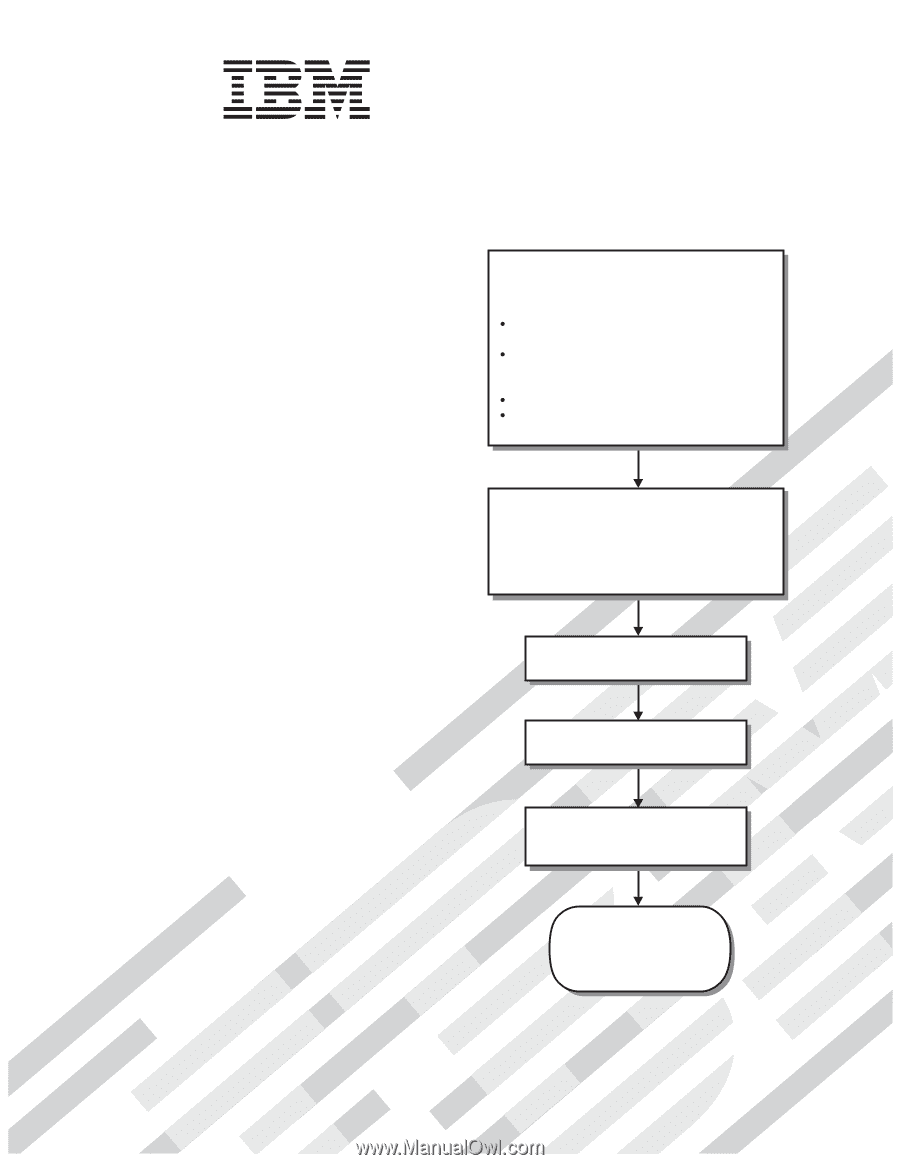
Welcome.
Thank you for buying an
IBM blade server.
For more information about your
BladeCenter components and
features, you can view the
publications on the
Your blade
server features superior
performance, availability,
and scalability.
This
contains information for setting up,
configuring, and using your
blade server.
Additionally, a service information
label is attached to each BladeCenter
unit and blade server.
This label
provides a graphical summary of
many of the installation and service
activities that are associated with
each device.
CD or download from the
IBM Support Web site.
Go to
Installation and User's Guide
Documentation
Installation and
User's Guide
The blade server is now
ready to use.
Be sure to
register and profile your
blade server on the
IBM Support Web site.
Before installing the BladeCenter JS20
Type 8842 blade server in a BladeCenter unit,
complete the following procedures:
Install and configure the rack according
to the documentation that came with the rack.
Install the BladeCenter unit into the rack and
configure it, according to the documentation
provided with the BladeCenter unit.
Supply 200-240 V ac to the BladeCenter unit.
Install the latest firmware in all BladeCenter
components.
Before you install the blade server into the
BladeCenter unit, install options such as
drives, memory modules, processor or
expansion cards in the blade server, if applicable.
Install the blade server in the BladeCenter unit.
See Chapter 4 for more information.
BladeCenter JS20
Type 8842
Configure the blade server.
See Chapter 5 for more information.
Install the operating system.
See Chapter 6 for more information.
Install additional applications
according to the instructions provided
with the applications.