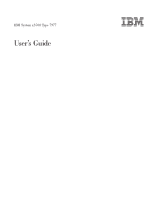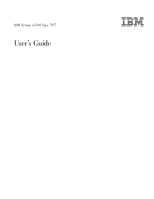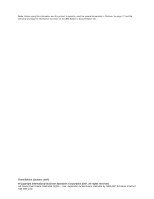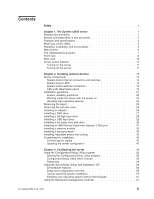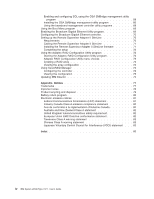IBM x3500 User Guide
IBM x3500 - System - 7977 Manual
 |
UPC - 883436005760
View all IBM x3500 manuals
Add to My Manuals
Save this manual to your list of manuals |
IBM x3500 manual content summary:
- IBM x3500 | User Guide - Page 1
IBM System x3500 Type 7977 User's Guide - IBM x3500 | User Guide - Page 2
- IBM x3500 | User Guide - Page 3
IBM System x3500 Type 7977 User's Guide - IBM x3500 | User Guide - Page 4
Note: Before using this information and the product it supports, read the general information in "Notices," on page 77 and the Warranty and Support Information document on the IBM System x Documentation CD. Third Edition (October 2007) © Copyright International Business Machines Corporation 2007. - IBM x3500 | User Guide - Page 5
1. The System x3500 server 1 Related documentation 1 Notices and statements in this document 2 Features and specifications 3 What your server offers 4 Reliability, availability, and serviceability 5 IBM Director 6 The UpdateXpress program 7 Front view 8 Rear view 10 Server power features - IBM x3500 | User Guide - Page 6
RAID Configuration Utility program 72 Adaptec RAID Configuration Utility menu choices 73 Creating a RAID array 73 Viewing the array configuration 73 Using ServeRAID Manager 73 Configuring the controller 74 Viewing the configuration 75 Updating IBM 85 iv IBM System x3500 Type 7977: User's Guide - IBM x3500 | User Guide - Page 7
, leggere le Informazioni sulla Sicurezza. Les sikkerhetsinformasjonen (Safety Information) før du installerer dette produktet. Antes de instalar este produto, leia as Informações sobre Segurança. © Copyright IBM Corp. 2007 v - IBM x3500 | User Guide - Page 8
danger statement with translated versions of the caution or danger statement in the IBM Safety Information book. For example, if a caution statement is labeled " information that comes with the server or optional device before you install the device. vi IBM System x3500 Type 7977: User's Guide - IBM x3500 | User Guide - Page 9
of fire, water, or structural damage. v Disconnect the attached power cords, telecommunications systems, networks, and modems before you open the device covers, unless instructed otherwise in the installation and configuration procedures. v Connect and disconnect cables as described in the following - IBM x3500 | User Guide - Page 10
When replacing the lithium battery, use only IBM Part Number 33F8354 or an equivalent type battery recommended by the manufacturer. If your system has a module containing a lithium battery, of the battery as required by local ordinances or regulations. viii IBM System x3500 Type 7977: User's Guide - IBM x3500 | User Guide - Page 11
laser products (such as CD-ROMs, DVD drives, fiber optic devices, or transmitters) are installed, note the following: v Do not remove the covers. Removing the covers of the laser product could result in exposure to hazardous laser radiation. There are no serviceable parts inside the device. v Use of - IBM x3500 | User Guide - Page 12
power switch on the power supply do not turn off the electrical current supplied to the device. The device also might have more than one power cord. To remove all electrical current from the device, ensure that all power cords are disconnected from the power source. 2 1 x IBM System x3500 Type 7977 - IBM x3500 | User Guide - Page 13
Never remove the cover on a power supply or any part that has the following label attached. Hazardous voltage, current, and energy levels are present inside any component that has this label attached. There are no serviceable parts inside these components. If you suspect a problem with one of these - IBM x3500 | User Guide - Page 14
xii IBM System x3500 Type 7977: User's Guide - IBM x3500 | User Guide - Page 15
instructions for setting up the server and basic instructions for installing some optional devices. v Warranty and Support Information This document is in Portable Document Format (PDF) on the IBM System x Documentation CD. It contains information about the terms of the warranty and getting service - IBM x3500 | User Guide - Page 16
center that contains information about tools for updating, managing, and deploying firmware, device drivers, and operating systems. The System x and xSeries Tools Center is at http://publib.boulder.ibm.com/infocenter/toolsctr/v1r0/index.jsp. The server might have features that are not described - IBM x3500 | User Guide - Page 17
Platform Management Interface (IPMI) 2.0 compliant) v Service microprocessor support for Remote Supervisor Adapter II SlimLine v Light path diagnostics v ServeRAID-8k (512 MB with battery backup) and ServeRAID-8s SAS Controllers support RAID levels 0, 1, 1E, ,10, 5, 6, 50, and 60 Note: The server - IBM x3500 | User Guide - Page 18
information, see the section about light path diagnostics in the Problem Determination and Service Guide on the IBM System x Documentation CD. v Memory mirroring Memory mirroring replicates and stores data in DIMMs within two branches simultaneously. To support memory mirroring, you must have at - IBM x3500 | User Guide - Page 19
limited warranty v Advanced Configuration and Power Interface (ACPI) v Advanced Desktop Management Interface (DMI) features v Automatic error retry or recovery v Automatic memory downsizing on error detection v Automatic restart on nonmaskable interrupt (NMI) Chapter 1. The System x3500 server 5 - IBM x3500 | User Guide - Page 20
Restart (ASR) logic supporting a system restart when the operating system becomes unresponsive v Automatic server restart after a power failure, based on the BIOS setting v Availability of microcode level v Boot-block recovery v Built-in, menu-driven setup, system configuration, and redundant array - IBM x3500 | User Guide - Page 21
overview of IBM Systems Management and IBM Director. The UpdateXpress program The UpdateXpress program is available for most System x servers and server optional devices. It detects supported and installed device drivers and firmware in the server and installs available updates. You can download the - IBM x3500 | User Guide - Page 22
the server power supplies are nonredundant, or some other noncritical event has occurred. The event is recorded in the error log. Check the light path diagnostic panel for more information (see the Problem Determination and Service Guide on the IBM System x Documentation CD). 8 IBM System x3500 Type - IBM x3500 | User Guide - Page 23
isolate the error. See the Problem Determination and Service Guide on the IBM System x Documentation CD for additional information. USB 1 connector: Connect USB devices to these connectors. USB 2 connector: Connect USB devices to these connectors. DVD-eject button: Press this button to release - IBM x3500 | User Guide - Page 24
a network. Serial 2 (COM 2) connector: Connect a 9-pin serial device to this connector. This connector can also be redirected in the Configuration/Setup Utility program for use with the baseboard management controller (BMC) or Remote Supervisor Adapter II 10 IBM System x3500 Type 7977: User's Guide - IBM x3500 | User Guide - Page 25
is configured for use with the system management, do not connect any other 9-pin serial devices to this connector. Server power features When the server is connected to an ac power source but is not turned on, the operating system does not run, and all core logic except for the service processor - IBM x3500 | User Guide - Page 26
off from the Remote Supervisor Adapter user interface. v The integrated system management processor can turn off the server as an automatic response to a critical system failure. v You can turn off the server through a request from the service processor. 12 IBM System x3500 Type 7977: User's Guide - IBM x3500 | User Guide - Page 27
the server. Power supply Power-supply filler Power-supply cage DIMM air duct Heat-sink retention bracket DIMMs Microprocessor Heat sink Control panel assembly Drive bay EMC shield USB cable assembly DVD drive Heat-sink filler SAS backplane Fan assembly Hot-swap fan Processor baffle System - IBM x3500 | User Guide - Page 28
SW4 (Boot block/Clear CMOS) Table 2. Switches on SW4 Switch number 1 Description Boot block: v Leave the switch in the off position for normal mode. v Move the switch to the on position to enable the system to recover if the BIOS code becomes damaged. 14 IBM System x3500 Type 7977: User's Guide - IBM x3500 | User Guide - Page 29
or move any jumpers, turn off the server; then, disconnect all power cords and external cables. (Review the information in "Safety" on page v, "Installation guidelines" on page 21, and "Handling static-sensitive devices" on page 22.) 2. Any system-board switch or jumper blocks that are not shown in - IBM x3500 | User Guide - Page 30
panel. The light path diagnostics panel is inside the server under the left-side cover and the error LEDs are also visible through the left-side cover. 1 POWER SUPPLY 2 CONFIG TEMP REMIND MEMORY DASD/ RAID FAN CPU S_ERR VRM PCI BUS SP BUS NMI SEE INSIDE COVER FOR MORE SERVICE INFORMATION Use - IBM x3500 | User Guide - Page 31
only by a trained service technician. Lit light path diagnostics LED with the system-error or information LED also lit Description Action All LEDs are off (the power LED is lit; the information LED might be lit). No action is necessary. POWER SUPPLY 1 Power supply 1 has failed or - IBM x3500 | User Guide - Page 32
technician. Lit light path diagnostics LED with the system-error or information LED also lit Description Action TEMP A system temperature or component 1. See the BMC log or the system-error log (see the has exceeded specifications. Problem Determination and Service Guide on the Note - IBM x3500 | User Guide - Page 33
the Problem Determination and Service Guide on the IBM System x Documentation CD). 3. Replace the Remote Supervisor Adapter II SlimLine. MEMORY Memory failure. Note: The error LED on the DIMM is also lit. 1. Remove the DIMM that has the lit error LED; then, press the light path diagnostics button - IBM x3500 | User Guide - Page 34
Service Guide on Note: The PCI or MEM LED might the IBM System x Documentation CD). also be lit. 2. If the PCI LED is lit, follow the instructions for that LED. 3. If the MEM LED is lit, follow the instructions for that LED. 4. Restart the server. 20 IBM System x3500 Type 7977: User's Guide - IBM x3500 | User Guide - Page 35
a 19990305 error code is displayed, indicating that an operating system was not found but the server is otherwise working correctly. If the server is not working correctly, see the Problem Determination and Service Guide on the IBM System x Documentation CD for information on how to run diagnostics - IBM x3500 | User Guide - Page 36
Each of the drive bays has a drive or an electromagnetic compatibility (EMC) shield installed in it. v If the server has redundant power, each of the power-supply bays has a power-supply installed in it. v There is adequate space around the server to allow the server cooling system to work properly - IBM x3500 | User Guide - Page 37
system starts, if an operating system is installed, or that a 19990305 error code is displayed, indicating that an operating system was not found but the server is otherwise working correctly. If the server is not working correctly, see the Problem Determination and Service Guide for diagnostic - IBM x3500 | User Guide - Page 38
system starts, if an operating system is installed, or that a 19990305 error code is displayed, indicating that an operating system was not found but the server is otherwise working correctly. If the server is not working correctly, see the Problem Determination and Service Guide for diagnostic - IBM x3500 | User Guide - Page 39
a rotational interrupt technique to configure PCI adapters so that you can install PCI adapters that do not support sharing of PCI interrupts. Attention: Static electricity that is released to internal server components when the server is powered-on might cause the server to stop, which might result - IBM x3500 | User Guide - Page 40
then, lift the adapter-retention clip on the adapter-support bracket. Otherwise, continue with the next step. Adapter guide 7. Press the adapter firmly into the expansion slot, to the system board or the adapter. 8. Connect any needed cables to the adapter. 26 IBM System x3500 Type 7977: User's Guide - IBM x3500 | User Guide - Page 41
cable to the system board. 3. Slide the drive into the server to engage the drive. 4. Replace the left-side cover and bezel; then, lock the side cover and bezel. 5. Reconnect the external cables and power cords. If you have other optional devices to install or remove, do so now. Otherwise, go to - IBM x3500 | User Guide - Page 42
8. Replace the left-side cover and bezel; then, lock the side cover and bezel. 9. Reconnect the external cables and power cords. If you have other optional devices to install or remove, do so now. Otherwise, go to "Completing the installation" on page 46. 28 IBM System x3500 Type 7977: User's Guide - IBM x3500 | User Guide - Page 43
Installing a USB tape drive EMC shields Tape drive To install a USB tape drive, complete the following steps: 1. Read the safety information that begins on page v and "Installation guidelines" on page 21. 2. Turn off the server and peripheral devices, and disconnect the power cords and all - IBM x3500 | User Guide - Page 44
bays. However, you must turn off the server when you perform any steps that involve installing or removing cables. v The drive ID for each hot-swap hard disk drive is printed on the bezel. To remove a hot-swap hard disk drive, complete the following steps. 30 IBM System x3500 Type 7977: User's Guide - IBM x3500 | User Guide - Page 45
server is configured for RAID operation using an optional ServeRAID adapter, you might have to reconfigure your disk arrays after you install hard disk drives. See the ServeRAID documentation on the IBM ServeRAID Support CD for additional information about RAID operation and complete instructions - IBM x3500 | User Guide - Page 46
4. Carefully lay the server on its right side. Adapter retention bracket Remote Supervisor Adapter II SlimLine retention tab Remote Supervisor Adapter II II SlimLine retention tab on the bracket by clipping it onto the rear adapter retention bracket. 32 IBM System x3500 Type 7977: User's Guide - IBM x3500 | User Guide - Page 47
the latest 5300 SDRAM Fully Buffered DIMM (FBD) specification. For a list of supported optional devices for the server, see http://www.ibm.com/servers/eserver/serverproven/compat/us/. v At least one pair of DIMMs must be installed for the server to operate. Chapter 2. Installing optional devices 33 - IBM x3500 | User Guide - Page 48
operate in a single-channel mode when one DIMM is installed. v The server supports memory mirroring (mirroring mode) and online-spare memory. - Memory mirroring replicates and stores data on DIMMs within two branches simultaneously. You must enable memory mirroring through the Configuration/Setup - IBM x3500 | User Guide - Page 49
"Using the Configuration/Setup Utility program" on page 50 for additional information. When you use online-spare memory, you must consider the following information: - You cannot enable online-spare memory while the server is operating in mirroring mode. - When you use online-spare memory, the two - IBM x3500 | User Guide - Page 50
the server operates in non-mirroring mode (normal mode): - DIMMs must be installed in matched pairs. If you install a second pair of DIMMs in DIMM connector 7 and DIMM connector 10, they do not have to be the same size, speed, type, and technology as the DIMMs in DIMM connector 36 IBM System x3500 - IBM x3500 | User Guide - Page 51
you add or remove a DIMM, the server displays a message that the memory configuration has changed. v If a problem with a DIMM is detected, light path diagnostics lights the system-error LED on the front of the server, indicating that there is a problem, and guides you to the defective DIMM. When - IBM x3500 | User Guide - Page 52
a DIMM, complete the following steps: 1. Read the safety information that begins on page v and "Installation guidelines" on page 21. 2. Turn off the server and peripheral devices; then, disconnect the power cords and all external cables. Remove the cover. 38 IBM System x3500 Type 7977: User's Guide - IBM x3500 | User Guide - Page 53
clock speed. v Some models support dual-core processors and quad-core processors. Do not use dual-core processors and quad-core processors in the same system. Install all dual-core or all quad-core processors in the server. v To ensure that the server operates correctly, use microprocessors that - IBM x3500 | User Guide - Page 54
server. To download the most current level of BIOS code for the server, seehttp://www.ibm.com/support/. v Obtain an SMP-capable operating system. For a list of supported operating systems, see http://www.ibm.com/servers/eserver/serverproven/compat/us/. v You can use the Configuration part to - IBM x3500 | User Guide - Page 55
Vacuum tool Microprocessor Socket a. Squeeze and hold the bladder of the tool; then, place the suction cup on the microprocessor and release the bladder. Note: To maintain proper orientation between the microprocessor and the microprocessor socket during installation, observe the following - IBM x3500 | User Guide - Page 56
second power cord to connect the power-supply to the power source. To install the redundant power and server and peripheral devices, and disconnect the power cords and all external cables. Remove the left-side cover. 3. Remove all adapters. Fan air baffle 42 IBM System x3500 Type 7977: User's Guide - IBM x3500 | User Guide - Page 57
bays of the fan cage assembly. Power supply Release latch 6. Remove the power supply and power-supply filler from the server by pressing down on the release latch while you pull them out. Power-supply cage assembly Power-supply cage handle 7. Lift the power-supply cage handle on the rear of the - IBM x3500 | User Guide - Page 58
four screws that secure the DIMM air baffle to the power-supply cage. b. Push the DIMM air baffle toward the rear of the server until the positioning pins on the DIMM air baffle are clear place. 9. Reinstall the DIMM air baffle onto the power-supply cage. 44 IBM System x3500 Type 7977: User's Guide - IBM x3500 | User Guide - Page 59
Power supply support bracket Power supply release tab 10. Raise the power-supply cage slightly and press and hold the release tab on the rear power-supply support bracket; then, lower the power-supply structure into position. For clarity, the power-supply cage is not shown in the illustration. Rear - IBM x3500 | User Guide - Page 60
edge of the server. 4. Rotate the top edge of left-side cover toward the server; then, press down on the cover until it clicks into place. 5. Rotate the bezel to its fully closed position. 6. Using the supplied key, lock the left-side cover and bezel. 46 IBM System x3500 Type 7977: User's Guide - IBM x3500 | User Guide - Page 61
device drivers, see the documentation that comes with each device. The server comes with at least one microprocessor. If more than one microprocessor is installed, the server can operate as a symmetric multiprocessing (SMP) server. You might have to upgrade the operating system to support SMP - IBM x3500 | User Guide - Page 62
ServerGuide Setup and Installation CD" on page 55 and the operating-system documentation. If the server has an optional RAID adapter and you have installed or removed a hard disk drive, see the documentation that comes with the RAID adapter for information about reconfiguring the disk arrays. If you - IBM x3500 | User Guide - Page 63
the installation of the operating system. For information about using this CD, see "Using the ServerGuide Setup and Installation CD" on page 55. v Baseboard management controller Use these programs to configure the baseboard management controller, to update the firmware and sensor data record - IBM x3500 | User Guide - Page 64
settings directly in the system summary. This choice is on the full and limited Configuration/Setup Utility menu. - Processor Summary Select this choice to view the processor information, including the type, speed, and cache size of the microprocessor. 50 IBM System x3500 Type 7977: User's Guide - IBM x3500 | User Guide - Page 65
be configured, and the operating system will not be able to detect it (this is equivalent to disconnecting the device). If you disable the integrated Ethernet controller and no Ethernet adapter is installed, the server will have no Ethernet capability. If you disable the integrated USB controller - IBM x3500 | User Guide - Page 66
specifies the order in which the server checks devices to find a boot record. The server starts from the first boot record that it finds. If the server has Wake on LAN hardware and software and the operating system supports Wake on LAN functions, you can specify a startup sequence for the Wake on - IBM x3500 | User Guide - Page 67
codes that occur. For instructions, see the diagnostic information in the Problem Determination and Service Guide on the IBM System Documentation CD. Select Clear System Event Log to clear the BMC system-event log. Important: If the system-error LED on the front of the server is lit but there are - IBM x3500 | User Guide - Page 68
Configuration/Setup Utility program and reset the power-on password. v Remove the server battery and then reinstall it. For instructions for removing the battery, see the Problem Determination and Service Guide on the IBM System x3500 Documentation CD. 54 IBM System x3500 Type 7977: User's Guide - IBM x3500 | User Guide - Page 69
can download a free image of the ServerGuide Setup and Installation CD or purchase the CD from the ServerGuide fulfillment Web site at http://www.ibm.com/systems/management/ serverguide/sub.html. To download the free image, click IBM Service and Support Site. Chapter 3. Configuring the server 55 - IBM x3500 | User Guide - Page 70
devices and provides updated device drivers for most adapters and devices v Provides diskette-free installation for supported Windows operating systems v Includes an online readme file with links to tips for your hardware and operating-system installation Setup and configuration overview When you - IBM x3500 | User Guide - Page 71
Installing your operating system without ServerGuide If you have already configured the server hardware and you are not using the ServerGuide program to install your operating system, complete the following steps to download the latest operating-system installation instructions from the IBM Web site - IBM x3500 | User Guide - Page 72
firmware; and enable the operating system for an SOL connection. BIOS update and configuration Complete the following steps to update and configure the BIOS code to enable SOL: 1. Update the BIOS code: a. Download the latest version of the BIOS code from http://www.ibm.com/ systems/support - IBM x3500 | User Guide - Page 73
server, you must configure the Linux® operating system to expose the Linux initialization (booting) process. This enables users to log in to the Linux console through an SOL session and directs Linux output to the serial console. See the documentation for your specific Linux operating-system type - IBM x3500 | User Guide - Page 74
boot/boot.b message=/boot/message linear image=/boot/vmlinuz-2.4.9-e.12smp label=linux initrd=/boot/initrd-2.4.9-e.12smp.img read-only root=/dev/hda6 image=/boot/vmlinuz-2.4.9-e.12 label=linux-up initrd=/boot/initrd-2.4.9-e.12.img read-only root=/dev/hda6 60 IBM System x3500 Type 7977: User's Guide - IBM x3500 | User Guide - Page 75
all of the boot options that are listed. To load the operating system in interactive mode, type linux-Interact and then press Enter. GRUB configuration: If you to Interact with the OS boot via SOL title Red Hat Linux (2.4.9-e.12smp) SOL Interactive root (hd0,0) Chapter 3. Configuring the server 61 - IBM x3500 | User Guide - Page 76
/initrd-2.4.9-e.12smp.img title Red Hat Enterprise Linux ES-up (2.4.9-e.12) root (hd0,0) kernel /vmlinuz-2.4.9-e.12 ro root=/dev/hda6 initrd /initrd-2.4.9-e.12.img 62 IBM System x3500 Type 7977: User's Guide - IBM x3500 | User Guide - Page 77
allow you to Interact with the OS boot via SOL title Red Hat Linux (2.4.9-e. operating system after you complete these procedures for the changes to take effect and to enable SOL. SUSE SLES 8.0 configuration: Note: This procedure is based on a default installation of SUSE Linux Enterprise Server - IBM x3500 | User Guide - Page 78
initrd (hd0,1)/boot/initrd # This will allow you to Interact with the OS boot via SOL title linux SOL Interactive kernel (hd0,1)/boot/vmlinuz root=/dev/hda2 acpi=oldboot vga=791 console=tty1 console=ttyS0,19200 initrd (hd0,1)/boot/initrd title floppy 64 IBM System x3500 Type 7977: User's Guide - IBM x3500 | User Guide - Page 79
of the Microsoft Windows 2003 operating system. Complete the following steps to configure the Windows 2003 operating system for SOL operation. You must be logged in as a user with administrator access to perform this procedure. 1. Complete the following steps to determine which boot entry ID to - IBM x3500 | User Guide - Page 80
/support/, download the utility program, and create the OSA BMC Management Utility CD. 2. Insert the OSA BMC Management Utility CD into the drive. The InstallShield wizard starts, and a window similar to that shown in the following illustration opens. 66 IBM System x3500 Type 7977: User's Guide - IBM x3500 | User Guide - Page 81
the automatic startup of the utility program. Complete the following steps to install the OSA SMBridge management utility program on a server running a Linux operating system. You must be logged in as a root user to perform these procedures. 1. Go to http://www.ibm.com/systems/support/, download the - IBM x3500 | User Guide - Page 82
sure to update the server baseboard management controller firmware before you update the BIOS code. To update the firmware, if the Linux or Windows operating-system update package is available from the World Wide Web and you have obtained the applicable update package, follow the instructions that - IBM x3500 | User Guide - Page 83
the server. - power Turn the server on and off remotely. - reboot Force the server to restart. - sel get Display the system event/error log. - sol Configure the SOL function. - sysinfo Display system information that is related to the server and the globally unique identifier (GUID). Using the Boot - IBM x3500 | User Guide - Page 84
Windows 2000 or later. The Web interface Remote Control features require the Java™1.4 Plug-in or later. The following Web browsers are supported: - Microsoft Internet Explorer version 5.5 or later with the latest Service Pack - Netscape Navigator version 7.0 or later 70 IBM System x3500 Type 7977 - IBM x3500 | User Guide - Page 85
one system service package installation kit. The kit contains the following files: v Software and firmware installation instructions v BIOS code update with support for the Remote Supervisor Adapter II SlimLine v Diagnostics code update v Remote Supervisor Adapter II SlimLine device drivers v Remote - IBM x3500 | User Guide - Page 86
quality, do not mix drives with different speeds and data rates. v To update the firmware and BIOS code for an optional ServeRAID SAS controller, you must use the IBM ServeRAID Support CD that comes with the ServeRAID option. Starting the Adaptec RAID Configuration Utility program To start the - IBM x3500 | User Guide - Page 87
Manager, which is on the IBM ServeRAID Support CD, to: v Configure a redundant array of independent disks (RAID) array v Restore a SAS hard disk drive to the factory-default settings, erasing all data from the disk v View your RAID configuration and associated devices v Monitor the operation - IBM x3500 | User Guide - Page 88
to the array. 6. If you want to configure a hot-spare drive, complete the following steps: a. Click the Spares tab. b. Select the physical drive that you want to designate as the hot-spare drive, and the icon on the toolbar to add the selected drives. 74 IBM System x3500 Type 7977: User's Guide - IBM x3500 | User Guide - Page 89
IBM Director program. 3. Download and install any applicable updates or interim fixes for the server: a. Go to http://www.ibm.com/support/. b. Click Downloads and drivers. c. From the Category list, select xSeries (Intel and AMD processor-based). d. From the Sub-category list, select System x3500 - IBM x3500 | User Guide - Page 90
76 IBM System x3500 Type 7977: User's Guide - IBM x3500 | User Guide - Page 91
to evaluate and verify the operation of any non-IBM product, program, or service. IBM may have patents or pending IBM Director of Licensing IBM Corporation North Castle Drive Armonk, NY 10504-1785 U.S.A. INTERNATIONAL BUSINESS MACHINES CORPORATION PROVIDES THIS PUBLICATION "AS IS" WITHOUT WARRANTY - IBM x3500 | User Guide - Page 92
of any standard hard disk drives and population of all hard disk drive bays with the largest currently supported drives that are available from IBM. Maximum memory might require replacement of the standard memory with an optional memory module. 78 IBM System x3500 Type 7977: User's Guide - IBM x3500 | User Guide - Page 93
solely by third parties. IBM makes no representations or warranties with respect to non-IBM products. Support (if any) for the non-IBM products is provided by the third party, not IBM. Some software might differ from its retail version (if available) and might not include user manuals or all program - IBM x3500 | User Guide - Page 94
packs from IBM equipment. For information on proper disposal of these batteries, contact IBM at 1-800-426-4333. Have the IBM part number listed on the battery available prior to your call. For Taiwan: Please recycle batteries. For the European Union: 80 IBM System x3500 Type 7977: User's Guide - IBM x3500 | User Guide - Page 95
33. Best Management Practices for Perchlorate Materials. This product/part may include a lithium manganese dioxide battery which contains a perchlorate substance. Electronic emission notices Federal Communications Commission (FCC) statement Note: This equipment has been tested and found to comply - IBM x3500 | User Guide - Page 96
A product. In a domestic environment this product may cause radio interference in which case the user may be required to take adequate measures. European Community contact: IBM Technical Regulations Pascalstr. 100, Stuttgart, Germany 70569 82 IBM System x3500 Type 7977: User's Guide - IBM x3500 | User Guide - Page 97
Telephone: 0049 (0)711 785 1176 Fax: 0049 (0)711 785 1283 E-mail: [email protected] Taiwanese Class A warning statement Chinese Class A warning statement Japanese Voluntary Control Council for Interference (VCCI) statement Appendix. Notices 83 - IBM x3500 | User Guide - Page 98
84 IBM System x3500 Type 7977: User's Guide - IBM x3500 | User Guide - Page 99
on rear of server 10 controller configuring with ServeRAID Manager 74 enabling 51 Ethernet, configuring 70 cooling 5 CPU LED 18 D danger statements 2 DASD LED 19 data rate, Ethernet 70 Device Driver and IBM Enhanced Diagnostics CD 4 device drivers 7 diagnostics CD 4 dimensions 3 DIMM installation 38 - IBM x3500 | User Guide - Page 100
option 42 Installing a DVD drive 27 installing a hot-swap hard disk drive 31 integrated functions 3 J jumper power-on password override 55 K keyboard connector 10 86 IBM System x3500 Type 7977: User's Guide L LEDs diagnostics 6 front of server 8 rear of server 10 LEDs, light path CPU 18 DASD 19 FAN - IBM x3500 | User Guide - Page 101
BRD LED 19 peripheral component interconnect (PCI) configuration 52 ports enabling 51 power LED 8 power requirement 3 power supply 3 power-control button 8 power-control-button shield 8 power-cord connector 10 power-on password 54 power-on self-test (POST) error log 53 processor control 52 product - IBM x3500 | User Guide - Page 102
50 Ethernet 49, 69 utility program Adaptec RAID Configuration 72 V video connector 10 viewing the configuration Configuration/Setup Utility 50 VRM installation 41 VRM LED 18 W Web site ServerGuide 55 weight 3 working inside the server with the power on 22 88 IBM System x3500 Type 7977: User's Guide - IBM x3500 | User Guide - Page 103
- IBM x3500 | User Guide - Page 104
Part Number: 40M2467 Printed in USA (1P) P/N: 40M2467
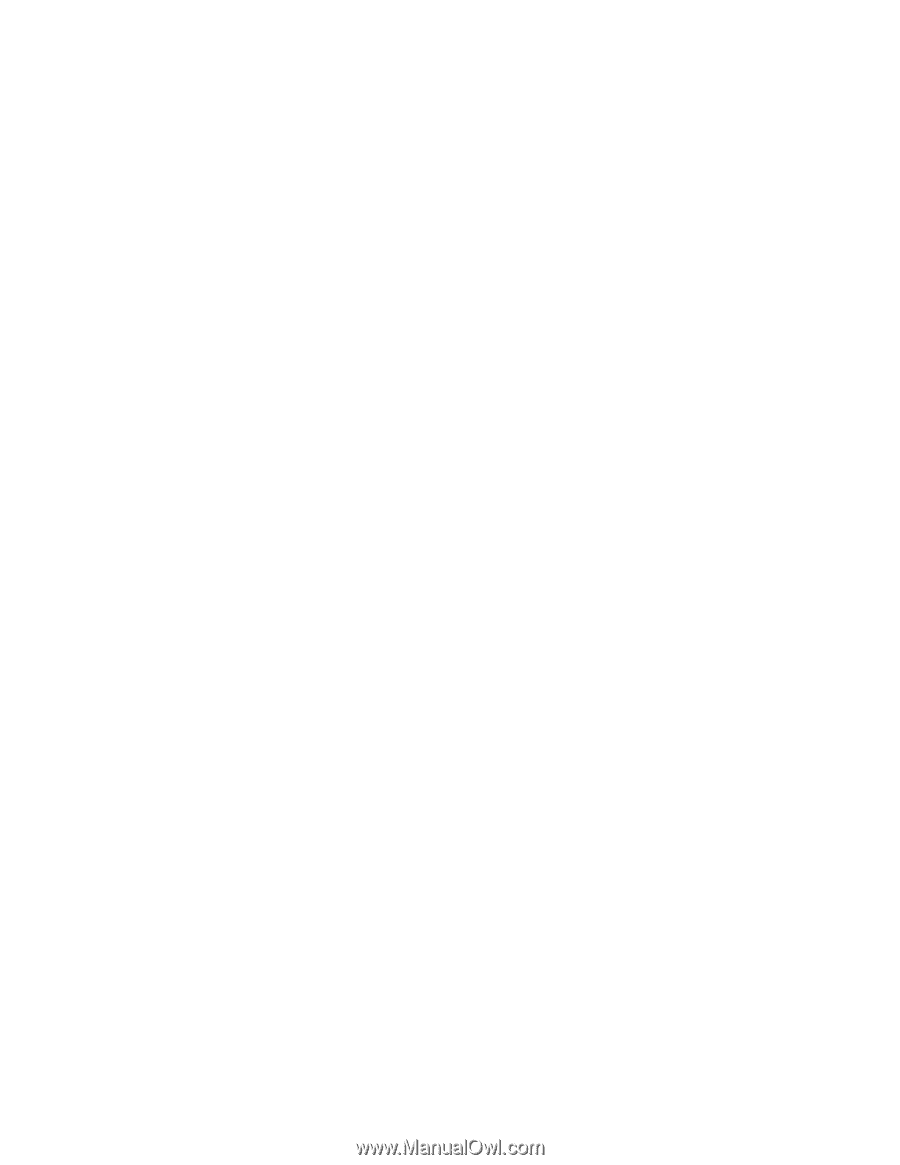
IBM
System
x3500
Type
7977
User’s
Guide
±²³