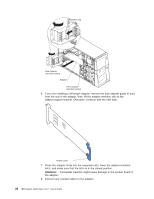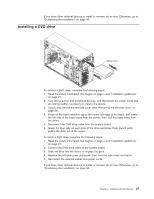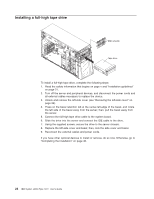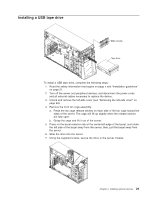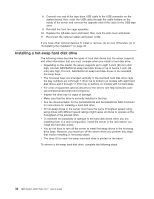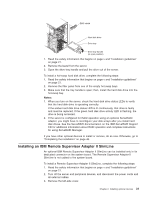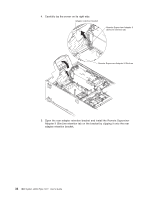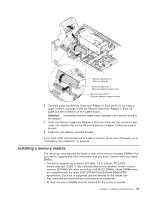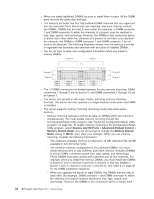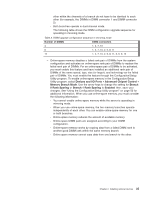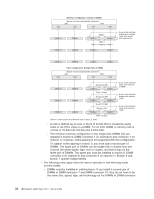IBM x3500 User Guide - Page 45
Installing, Remote, Supervisor, Adapter, SlimLine - raid manager
 |
UPC - 883436005760
View all IBM x3500 manuals
Add to My Manuals
Save this manual to your list of manuals |
Page 45 highlights
EMC shield Hard disk drive Drive tray Drive tray handle (in open position) 1. Read the safety information that begins on page v and "Installation guidelines" on page 21. 2. Remove the bezel from the server. 3. Open the drive tray handle and pull the drive out of the server. To install a hot-swap hard disk drive, complete the following steps: 1. Read the safety information that begins on page v and "Installation guidelines" on page 21. 2. Remove the filler panel from one of the empty hot-swap bays. 3. Make sure that the tray handle is open; then, install the hard disk drive into the hot-swap bay. Notes: 1. When you turn on the server, check the hard disk drive status LEDs to verify that the hard disk drive is operating correctly. If the amber hard disk drive status LED is lit continuously, that drive is faulty and must be replaced. If the green hard disk drive activity LED is flashing, the drive is being accessed. 2. If the server is configured for RAID operation using an optional ServeRAID adapter, you might have to reconfigure your disk arrays after you install hard disk drives. See the ServeRAID documentation on the IBM ServeRAID Support CD for additional information about RAID operation and complete instructions for using ServeRAID Manager. If you have other optional devices to install or remove, do so now. Otherwise, go to "Completing the installation" on page 46. Installing an IBM Remote Supervisor Adapter II SlimLine An optional IBM Remote Supervisor Adapter II SlimLine can be installed only in its dedicated connector on the system board. The Remote Supervisor Adapter II SlimLine is not cabled to the system board. To install a Remote Supervisor Adapter II SlimLine, complete the following steps: 1. Read the safety information that begins on page v and "Installation guidelines" on page 21. 2. Turn off the server and peripheral devices, and disconnect the power cords and all external cables. 3. Remove the left-side cover. Chapter 2. Installing optional devices 31