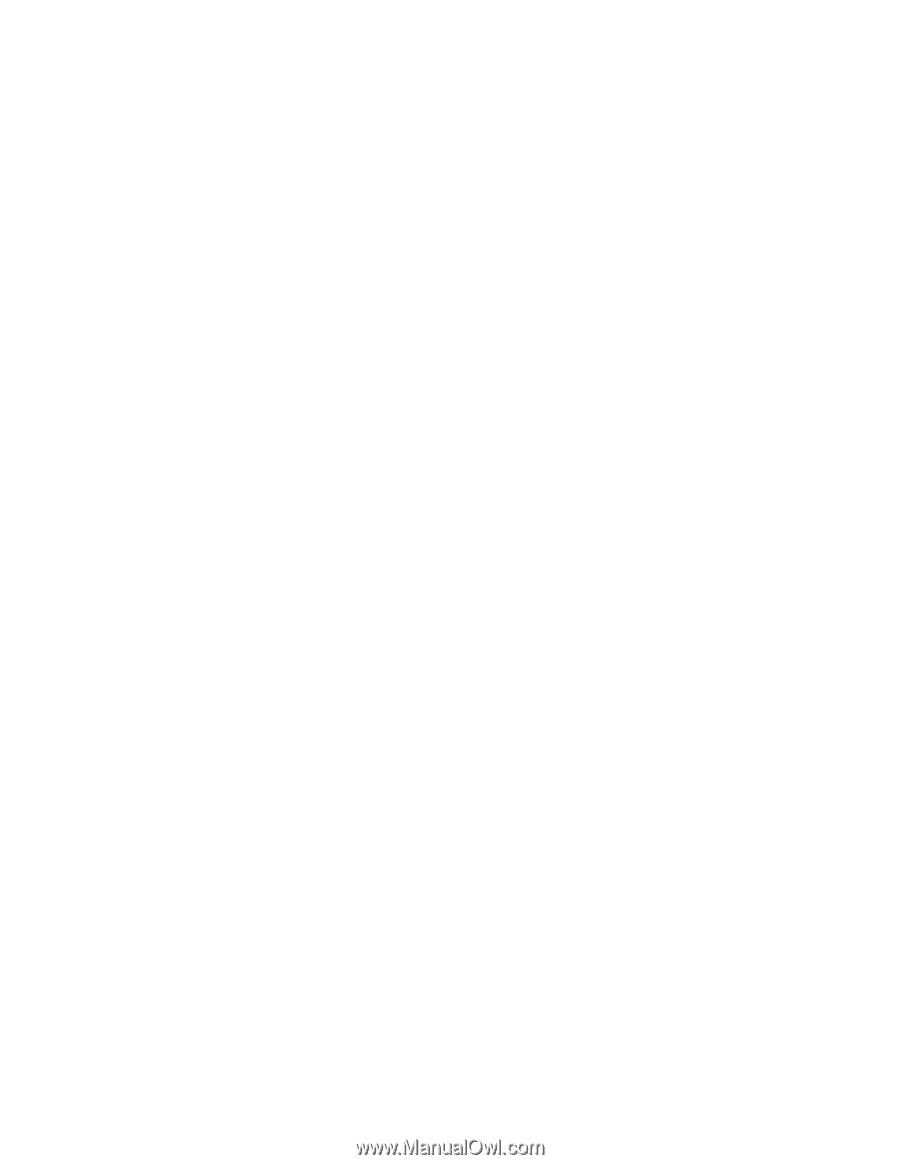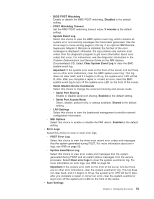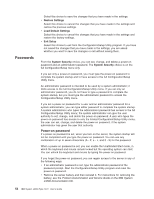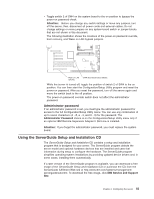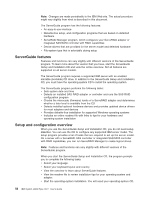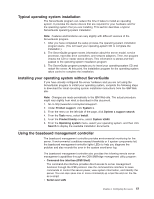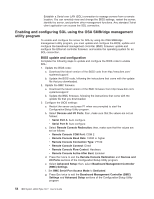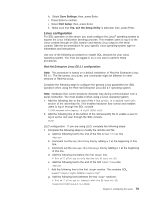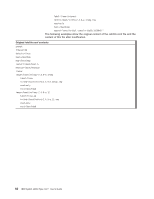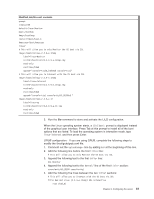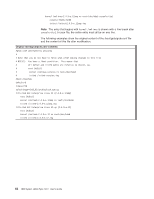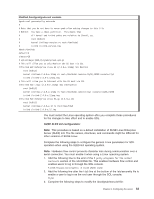IBM x3500 User Guide - Page 72
Enabling, configuring, using, SMBridge, management, utility, program
 |
UPC - 883436005760
View all IBM x3500 manuals
Add to My Manuals
Save this manual to your list of manuals |
Page 72 highlights
Establish a Serial over LAN (SOL) connection to manage servers from a remote location. You can remotely view and change the BIOS settings, restart the server, identify the server, and perform other management functions. Any standard Telnet client application can access the SOL connection. Enabling and configuring SOL using the OSA SMBridge management utility program To enable and configure the server for SOL by using the OSA SMBridge management utility program, you must update and configure the BIOS; update and configure the baseboard management controller (BMC) firmware; update and configure the Ethernet controller firmware; and enable the operating system for an SOL connection. BIOS update and configuration Complete the following steps to update and configure the BIOS code to enable SOL: 1. Update the BIOS code: a. Download the latest version of the BIOS code from http://www.ibm.com/ systems/support/. b. Update the BIOS code, following the instructions that come with the update file that you downloaded. 2. Update the BMC firmware: a. Download the latest version of the BMC firmware from http://www.ibm.com/ systems/support/. b. Update the BMC firmware, following the instructions that come with the update file that you downloaded. 3. Configure the BIOS settings: a. Restart the server and press F1 when are prompted to start the Configuration/Setup Utility program. b. Select Devices and I/O Ports; then, make sure that the values are set as follows: v Serial Port A: Auto-configure v Serial Port B: Auto-configure c. Select Remote Console Redirection; then, make sure that the values are set as follows: v Remote Console COM Port: COM 2 v Remote Console Baud Rate: 19200 or higher v Remote Console Connection Type: VT100 v Remote Console Connect: Direct v Remote Console Flow Control: Hardware v Remote Console Active After Boot: Enabled d. Press Esc twice to exit the Remote Console Redirection and Devices and I/O Ports sections of the Configuration/Setup Utility program. e. Select Advanced Setup; then, select Baseboard Management Controller (BMC) Settings. f. Set BMC Serial Port Access Mode to Dedicated. g. Press Esc twice to exit the Baseboard Management Controller (BMC) Settings and Advanced Setup sections of the Configuration/Setup Utility program. 58 IBM System x3500 Type 7977: User's Guide