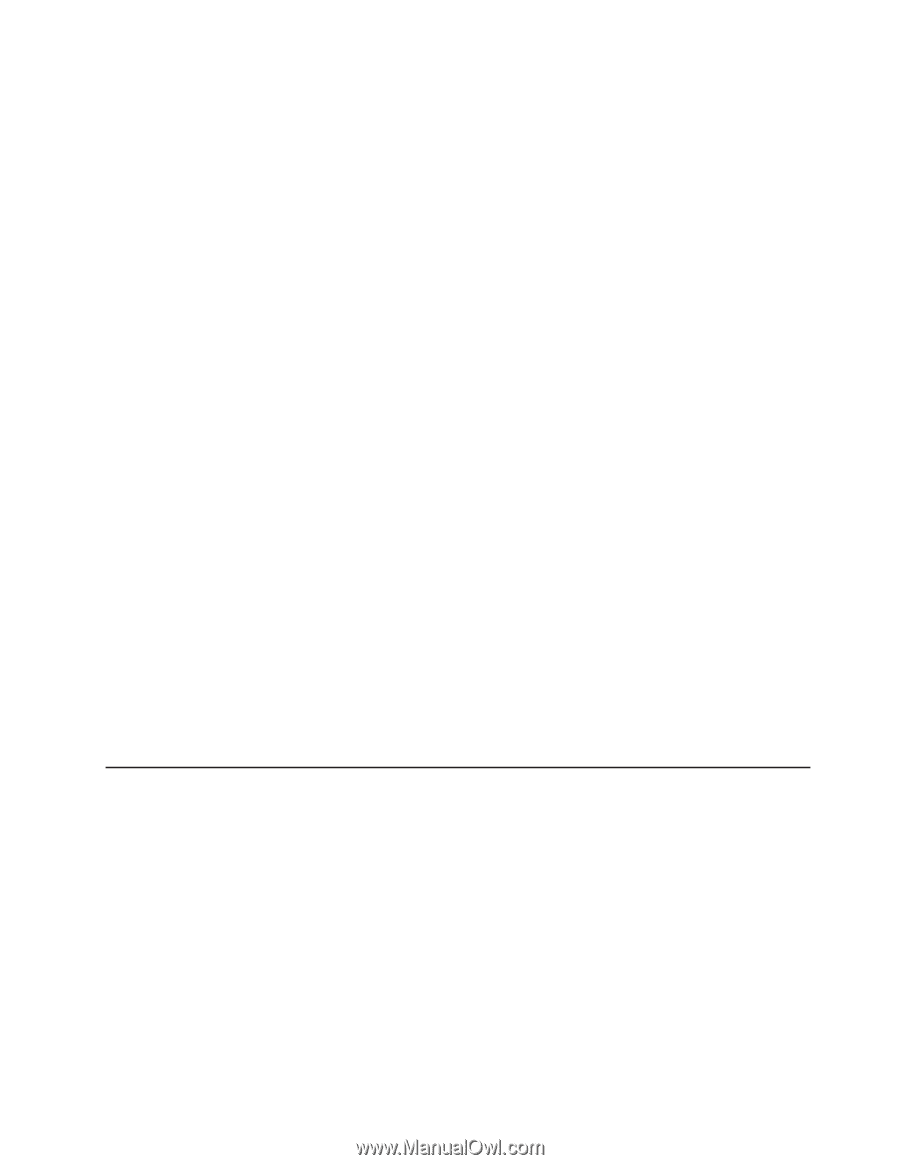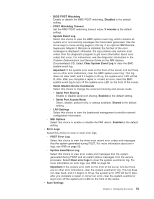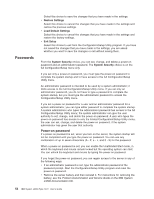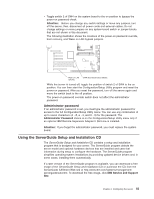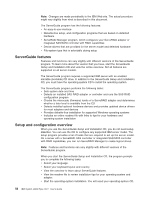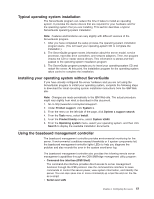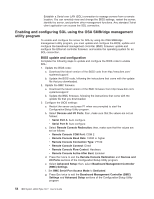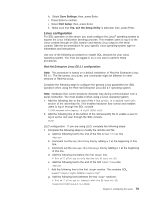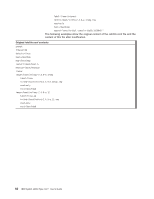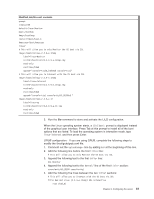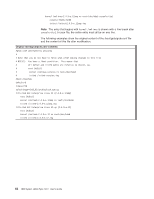IBM x3500 User Guide - Page 71
Typical, operating, system, installation, Installing, without, ServerGuide, Using, baseboard,
 |
UPC - 883436005760
View all IBM x3500 manuals
Add to My Manuals
Save this manual to your list of manuals |
Page 71 highlights
Typical operating system installation The ServerGuide program can reduce the time it takes to install an operating system. It provides the device drivers that are required for your hardware and for the operating system that you are installing. This section describes a typical ServerGuide operating-system installation. Note: Features and functions can vary slightly with different versions of the ServerGuide program. 1. After you have completed the setup process, the operating-system installation program starts. (You will need your operating-system CD to complete the installation.) 2. The ServerGuide program stores information about the server model, service processor, hard disk drive controllers, and network adapters. Then, the program checks the CD for newer device drivers. This information is stored and then passed to the operating-system installation program. 3. The ServerGuide program prompts you to insert your operating-system CD and restart the server. At this point, the installation program for the operating system takes control to complete the installation. Installing your operating system without ServerGuide If you have already configured the server hardware and you are not using the ServerGuide program to install your operating system, complete the following steps to download the latest operating-system installation instructions from the IBM Web site. Note: Changes are made periodically to the IBM Web site. The actual procedure might vary slightly from what is described in this document. 1. Go to http://www.ibm.com/systems/support/. 2. Under Product support, click System x. 3. From the menu on the left side of the page, click System x support search. 4. From the Task menu, select Install. 5. From the Product family menu, select System x3500. 6. From the Operating system menu, select your operating system, and then click Search to display the available installation documents. Using the baseboard management controller The baseboard management controller provides environmental monitoring for the server. If environmental conditions exceed thresholds or if system components fail, the baseboard management controller lights LEDs to help you diagnose the problem and also records the error in the system event/error log. The baseboard management controller also provides the following remote server management capabilities through the OSA SMBridge management utility program: v Command-line interface (IPMI Shell) The command-line interface provides direct access to server management functions through the IPMI protocol. Use the command-line interface to issue commands to control the server power, view system information, and identify the server. You can also save one or more commands as a text file and run the file as a script. v Serial over LAN Chapter 3. Configuring the server 57