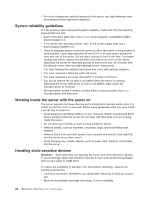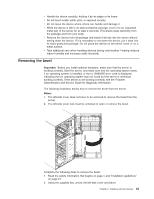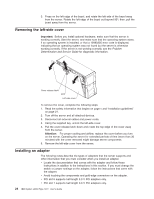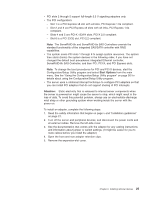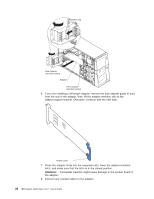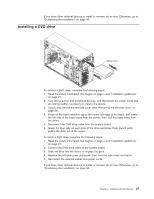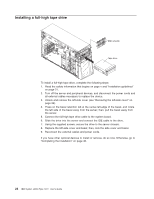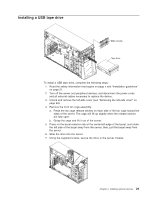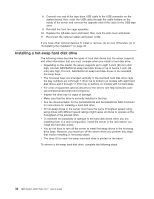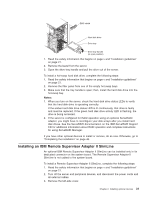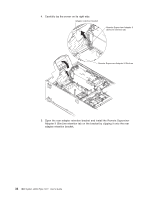IBM x3500 User Guide - Page 41
Installing, drive
 |
UPC - 883436005760
View all IBM x3500 manuals
Add to My Manuals
Save this manual to your list of manuals |
Page 41 highlights
If you have other optional devices to install or remove, do so now. Otherwise, go to "Completing the installation" on page 46. Installing a DVD drive Optical drive To remove a DVD drive, complete the following steps: 1. Read the safety information that begins on page v and "Installation guidelines" on page 21. 2. Turn off the server and peripheral devices, and disconnect the power cords and all external cables necessary to replace the device. 3. Unlock and remove the left-side cover (see "Removing the left-side cover" on page 24). 4. Press on the bezel retention tab at the center-left-edge of the bezel, and rotate the left side of the bezel away from the server; then, pull the bezel away from the server. 5. Disconnect the DVD drive cable from the system board. 6. Grasp the blue tabs on each side of the drive and press them inward while pulling the drive out of the server. To install a DVD drive, complete the following steps: 1. Read the safety information that begins on page v and "Installation guidelines" on page 21. 2. Connect the DVD drive cable to the system board. 3. Slide the drive into the server to engage the drive. 4. Replace the left-side cover and bezel; then, lock the side cover and bezel. 5. Reconnect the external cables and power cords. If you have other optional devices to install or remove, do so now. Otherwise, go to "Completing the installation" on page 46. Chapter 2. Installing optional devices 27