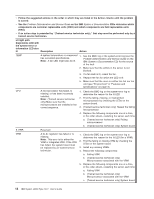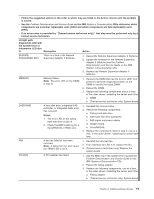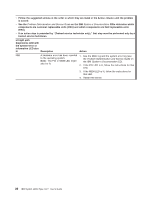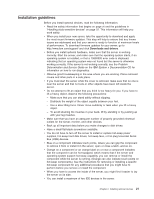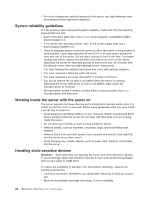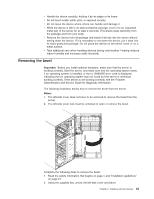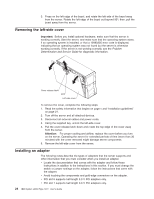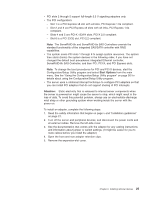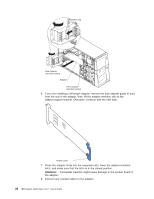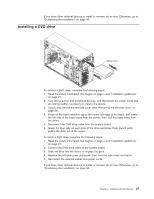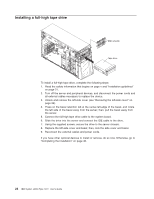IBM x3500 User Guide - Page 37
Removing, bezel
 |
UPC - 883436005760
View all IBM x3500 manuals
Add to My Manuals
Save this manual to your list of manuals |
Page 37 highlights
v Handle the device carefully, holding it by its edges or its frame. v Do not touch solder joints, pins, or exposed circuitry. v Do not leave the device where others can handle and damage it. v While the device is still in its static-protective package, touch it to an unpainted metal part of the server for at least 2 seconds. This drains static electricity from the package and from your body. v Remove the device from its package and install it directly into the server without setting down the device. If it is necessary to set down the device, put it back into its static-protective package. Do not place the device on the server cover or on a metal surface. v Take additional care when handling devices during cold weather. Heating reduces indoor humidity and increases static electricity. Removing the bezel Important: Before you install optional hardware, make sure that the server is working correctly. Start the server, and make sure that the operating system starts, if an operating system is installed, or that a 19990305 error code is displayed, indicating that an operating system was not found but the server is otherwise working correctly. If the server is not working correctly, see the Problem Determination and Service Guide for diagnostic information. The following illustration shows how to remove the bezel from the server. Notes: 1. The left-side cover does not have to be removed to remove the bezel from the server. 2. The left-side cover lock must be unlocked to open or remove the bezel. Complete the following steps to remove the bezel: 1. Read the safety information that begins on page v and "Installation guidelines" on page 21. 2. Using the supplied key, unlock the left-side cover and bezel. Chapter 2. Installing optional devices 23