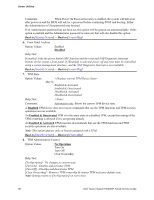Intel S1200RP Service Guide - Page 106
System Acoustic and Performance Configuration
 |
View all Intel S1200RP manuals
Add to My Manuals
Save this manual to your list of manuals |
Page 106 highlights
Server Utilities Hard Disk CD-ROM Help Text: [Auto] - USB devices less than 530 MB are emulated as floppies. [Forced FDD] - HDD formatted drive is emulated as an FDD (for example, ZIP drive). Comments: This field is hidden if no USB Mass Storage devices are detected. This setup screen can show a maximum of eight USB Mass Storage devices on the screen. If more than eight devices are installed in the system, the 'USB Devices Enabled' displays the correct count but only the first eight devices discovered are displayed in this list. If the USB controller setting is Disabled, this field is grayed out and inactive. Back to [USB Configuration Screen] - Back to [Screen Map] System Acoustic and Performance Configuration The System Acoustic and Performance Configuration screen allows the user to configure the thermal control behavior of the system with respect to what parameters are used in the system's Fan Speed Control algorithms. To access this screen from the Main screen, select Advanced > System Acoustic and Performance Configuration. To move to another screen, press the key to return to the Advanced screen, then select the desired screen. Advanced System Acoustic and Performance Configuration Set Throttling Mode Altitude Set Fan Profile Fan PWM Offset Quiet Fan Idle Mode Auto 300m or less/301m-900m/901m - 1500m/Higher than 1500m PerformanceAcoustic [0 - 100, 0 is default] Enabled/Disabled Figure 93. System Acoustic and Performance Configuration Screen Field Descriptions: 1. Set Throttling Mode Option Values: Help Text: Auto Sets Thermal Throttling mode for memory, to control fans and DRAM power as needed to control DIMM temperatures. [Auto] - Auto Throttling Mode[CLTM] - Closed Loop Thermal Management. Intel® Server System P4000RP Family Service Guide 93