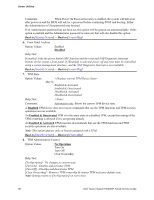Intel S1200RP Service Guide - Page 108
Security Screen Tab
 |
View all Intel S1200RP manuals
Add to My Manuals
Save this manual to your list of manuals |
Page 108 highlights
Server Utilities Valid Offset 0 - 100. This number is added to the calculated PWM value to increase Fan Speed. Comments: This is a percentage by which the calculated fan speed will be increased. The user can apply positive offsets that result in increasing the minimum fan speeds. Back to [System Acoustic and Performance Configuration] - Back to [Screen Map] 5. Quiet Fan Idle Mode Option Values: Enabled Disabled Help Text: Enabling this option allows the system fans to operate in Quiet 'Fan off' mode while still maintaining sufficient system cooling. In this mode, fan sensors become unavailable and cannot be monitored. There will be limited fan related event generation. Comments: When enabled, this option allows fans to idle or turn off when sufficient thermal margin is available, decreasing the acoustic noise produced by the system and decreasing system power consumption. Fans will run as needed to maintain thermal control. The actual decrease in fan speed depends on the system thermal loading, which in turn depends on system configuration and workload. While Quiet Fan Idle Mode is engaged, fan sensors become unavailable and are not monitored by the BMC. Quiet Fan Idle Mode does not conflict with Fan PWM Offset (above) - they work in concert, with Fan PWM Offset applied to fans in Quiet Fan Idle Mode just as when the fans are operating in "normal mode". A Fan PWM Offset of zero is necessary for fans to actually stop turning. Back to [System Acoustic and Performance Configuration] - Back to [Screen Map] Security Screen (Tab) The Security screen allows the user to enable and set the Administrator and User passwords and to lock out the front panel buttons so they cannot be used. This screen also allows the user to enable and activate the Trusted Platform Module (TPM) security settings on those boards that support TPM. Note that it is necessary to activate the TPM in order be able to enable Intel® Trusted Execution Technology (TXT) on boards that support it. Changing the TPM state in Setup will require a Hard Reset for the new state to become effective. This BIOS supports (but does not require) "Strong Passwords" for security. The "Strong Password" criteria for both Administrator and User passwords require that passwords be between 8 and 14 characters in length, and a password must contain at least one case-sensitive alphabetic character, one numeric character, and one special character. A warning is given when a password is set which does not meet the Strong Password criteria but the password is accepted. For further security, the BIOS optionally may require a Power on Password to be entered in early POST in order to boot the system. When Power On Password is enabled, POST is halted soon after power on while the BIOS queries for a Power On Password. Either the Administrator or the User password may be entered for a Power on Password. To access this screen from the Main screen or other top-level "Tab" screen, press the right or left arrow keys to traverse the tabs at the top of the Setup screen until the Security screen is selected. Intel® Server System P4000RP Family Service Guide 95