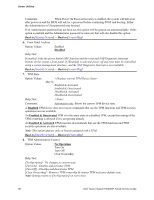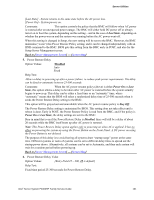Intel S1200RP Service Guide - Page 111
Disabled, Enabled & Deactivated, Enabled & Activated, No Operation
 |
View all Intel S1200RP manuals
Add to My Manuals
Save this manual to your list of manuals |
Page 111 highlights
Server Utilities Comments: When Power On Password security is enabled, the system will halt soon after power on and the BIOS will ask for a password before continuing POST and booting. Either the Administrator or User password may be used. If an Administrator password has not been set, this option will be grayed out and unavailable. If this option is enabled and the Administrator password is removed, that will also disable this option. Back to [Security Screen] - Back to [Screen Map] 6. Front Panel Lockout Option Values: Enabled Disabled Help Text: If enabled, locks the power button OFF function and the reset and NMI Diagnostic Interrupt buttons on the system's front panel. If [Enabled] is selected, power off and reset must be controlled using a system management interface, and the NMI Diagnostic Interrupt is not available. Back to [Security Screen] - Back to [Screen Map] 7. TPM State Option Values: May be: Enabled & Activated Enabled & Deactivated Disabled & Activated Disabled & Deactivated Help Text: Comments: Information only. Shows the current TPM device state. A Disabled TPM device does not execute commands that use the TPM functions and TPM security operations are not available. An Enabled & Deactivated TPM is in the same state as a disabled TPM, except that setting of the TPM ownership is allowed if it is not present already. An Enabled & Activated TPM executes all commands that use the TPM functions and TPM security operations are also available. Note: This option appears only on boards equipped with a TPM. Back to [Security Screen] - Back to [Screen Map] 8. TPM Administrative Control Option Values: No Operation Turn On Turn Off Clear Ownership Help Text: [No Operation] - No changes to current state. [Turn On] - Enables and activates TPM. [Turn Off] - Disables and deactivates TPM. [Clear Ownership] - Removes TPM ownership & returns TPM to factory default state. Note: Setting returns to [No Operation] on every boot. 98 Intel® Server System P4000RP Family Service Guide