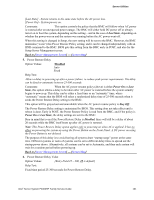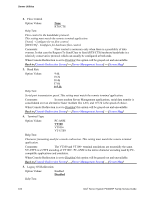Intel S1200RP Service Guide - Page 117
Console Redirection
 |
View all Intel S1200RP manuals
Add to My Manuals
Save this manual to your list of manuals |
Page 117 highlights
Server Utilities Back to [Server Management Screen] - [Screen Map] 13. EuP LOT6 Off-Mode Option Values: Help Text: Enabled Disabled Enable/disable Ecodesign EuP LOT6 "Deep Sleep" Off-Mode for near-zero energy use when powered off. Comments: This option controls whether the system goes into "Deep Sleep" or more conventional S5 "Soft-Off" when powered off. "Deep Sleep" state uses less energy than S5 but S5 can start up faster and can allow a Wake on LAN action (which cannot be done from a Deep Sleep state). This option will not appear on platforms which do not support EuP LOT6 Off-Mode. For details on which platform do support it. Back to [Server Management Screen] - [Screen Map] 14. Console Redirection Option Values: Help Text: View/Configure Console Redirection information and settings. Comments: Selection only. Select this line and press the key to go to the Console Redirection group of configuration settings. Back to [Server Management Screen] - [Screen Map] 15. System Information Option Values: Help Text: View System Information. Comments: Selection only. Select this line and press the key to go to the System Information group of configuration settings. Back to [Server Management Screen] - [Screen Map] 16. BMC LAN Configuration Option Values: Help Text: View/Configure BMC LAN and user settings. Comments: Selection only. Select this line and press the key to go to the BMC LAN Configuration group of configuration settings. Back to [Server Management Screen] - [Screen Map] Console Redirection The Console Redirection screen allows the user to enable or disable Console Redirection for Remote System Management, and to configure the connection options for this feature. To access this screen from the Main screen, select Server Management > Console Redirection. To move to another screen, press the key to return to the Server Management screen, then select the desired screen. 104 Intel® Server System P4000RP Family Service Guide