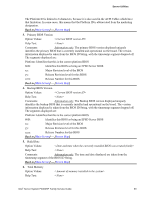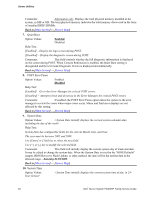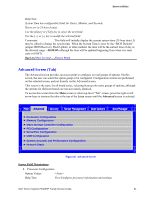Intel S1200RP Service Guide - Page 76
Processor Configuration
 |
View all Intel S1200RP manuals
Add to My Manuals
Save this manual to your list of manuals |
Page 76 highlights
Server Utilities 7. System Acoustic and Performance Configuration Option Values: Help Text: View/Configure system acoustic and performance information and settings. Comments: Selection only. Select this line and press the key to go to the System Acoustic and Performance Configuration group of configuration settings. Back to [Advanced Screen] - [Screen Map] 8. Network Stack Option Values: Help Text: Network Stack Settings. Comments: Selection only. Select this line and press the key to go to the NetWork Stack group of configuration settings. Back to [Advanced Screen] - [Screen Map] Processor Configuration The Processor Configuration screen displays the processor identification and microcode level, core frequency, cache sizes information for all processors currently installed. It also allows the user to enable or disable a number of processor options. To access this screen from the Main screen, select Advanced > Processor Configuration. To move to another screen, press the key to return to the Advanced screen, then select the desired screen. The Processor Configuration screen will display different fields for single-socket, 2- socket and 4socket boards shown as below Figures. Intel® Server System P4000RP Family Service Guide 63