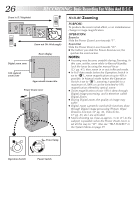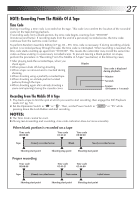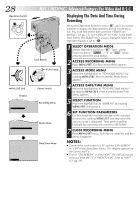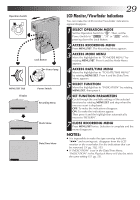JVC GR-DVM70U Instruction Manual - Page 24
Basic Recording For Digital Still Camera D.S.C.
 |
UPC - 046838157424
View all JVC GR-DVM70U manuals
Add to My Manuals
Save this manual to your list of manuals |
Page 24 highlights
24 EN RECORDING Basic Recording For Digital Still Camera (D.S.C.) Basic Shooting (Snapshot) You can use your camcorder as a Digital Still Camera (D.S.C.) for taking snapshots. Still images shot in the D.S.C. mode (when the Power Switch is set to " ") are recorded in the MultiMediaCard. Lock Button PHOTO (SNAPSHOT) Button NOTE: You should already have performed the procedures listed below. If you haven't, do so before continuing. • Power (੬ pg. 10) • Grip Adjustment (੬ pg. 12) • Viewfinder Adjustment (੬ pg. 12) • Loading A MultiMediaCard (੬ pg. 16) • Picture Quality Mode Setting (੬ pg. 17) SNAPSHOT MODE SELECTION A M AMERA 5SDSC Power lamp PLAY/PC OFFC DSC PLAY Operation Switch Power Switch Flash Flash Sensor SNAPSHOT MODE Button 1 SELECT OPERATION MODE Set the Operation Switch to " " or " ". Then, set the Power Switch to " " while pressing down the Lock Button. Open the LCD monitor fully or pull out the viewfinder fully. 2 SELECT SNAPSHOT MODE Choose the appropriate mode from among the 5 snapshot modes available (੬ pg. 25) by pressing SNAPSHOT MODE. Press SNAPSHOT MODE as many times as necessary until the desired snapshot mode indicator is displayed. SNAPSHOT RECORDING 1 TAKE SNAPSHOT Press PHOTO (SNAPSHOT). The image is recorded in the MultiMediaCard. •When the " " flash ready indicator is displayed, the flash fires. Display 10/38 STANDARD FULL Number of shots taken Displays the number of images that have already been shot. Total number of shots Displays the approximate total number of shots that can be stored, including those already taken. The number increases or decreases depending on the shots stored, the Picture Quality mode, etc. Snapshot mode Card icon Appears when a MultiMediaCard is loaded. Blinks when a MultiMediaCard is not loaded. Shooting icon Appears and blinks during shooting. Picture Quality mode Displays the Picture Quality mode of the stored image. There are 3 modes available: FINE, STANDARD and ECONOMY (in order of quality). 10/38 STANDARD M During snapshot PHOTO