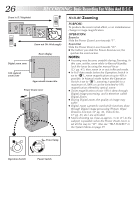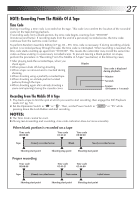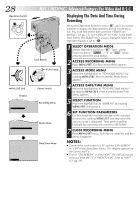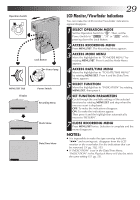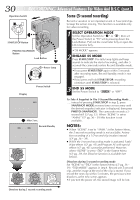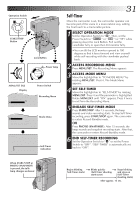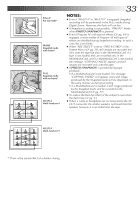JVC GR-DVM70U Instruction Manual - Page 28
Advanced Features, Advanced Features For Video And D.S.C.
 |
UPC - 046838157424
View all JVC GR-DVM70U manuals
Add to My Manuals
Save this manual to your list of manuals |
Page 28 highlights
28 EN Operation Switch A M RECORDING Advanced Features For Video And D.S.C. DispRlaEyCinOg TRheDDINateGAnAddTviamneceDduFrienagtures Recording When the Operation Switch is set to " ", you can choose whether to display the date and time during recording or not. You must first set the date and time ("Date/Time Settings", ੬ pg. 13). Set "DISPLAY" to "ON" in the Date/ Time Menu. The Date/Time is always displayed when the Operaton Switch is set to " ". Lock Button 1 SELECT OPERATION MODE Set the Operation Switch to " ". Then, set the Power Switch to " ", "5S" or " " while pressing down the Lock Button. 2 ACCESS RECORDING MENU Press MENU/SET. The Recording Menu appears. PLAY C PLAY RA5S DSC DS /PCOFF CAME Power lamp 3 ACCESS MODE MENU Move the highlight bar to "TO MODE MENU" by rotating MENU/SET. Press it and the Mode Menu appears. MENU/SET Dial Display P. AE OFF / EFFECT FLASH ADJ. 0 4 TO MODE MENU END Power Switch Recording Menu GAIN UP AGC SELF-TIMER OFF FLASH AUTO 4TO DATE / TIME MENU TO SYSTEM MENU END - - - - -6- - - - - Mode Menu 4 ACCESS DATE/TIME MENU Move the highlight bar to "TO DATE/TIME MENU" by rotating MENU/SET. Press it and the Date/Time Menu appears. 5 SELECT FUNCTION Move the highlight bar to "DISPLAY" by rotating MENU/SET, then press it. 6 SET FUNCTION PARAMETERS Cycle through the available settings of the selected functions by rotating MENU/SET and stop when the one you want is displayed. Then press it and the highlight bar automatically moves to "RETURN". 7 CLOSE RECORDING MENU Press MENU/SET twice. Selection is complete and the menu disappears. DATE/TIME INDICATION ON SCREEN DISPLAY DATE / TIME ON OFF ON DEC 25 ' 99 PM 5 : 30 Date/Time Menu 4 RETURN NOTES: ● Connect the camcorder to a TV and set "ON SCREEN" to "ON" in the Date/Time Menu. The display appears on the connected TV . ● Even if "ON SCREEN" is set to "ON", the indications are removed from the TV if "INDICATION" is set to "OFF" (੬ pg. 29).