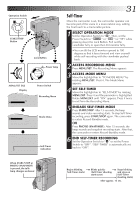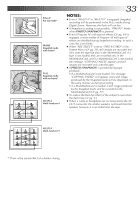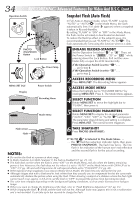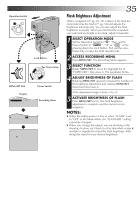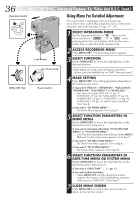JVC GR-DVM70U Instruction Manual - Page 36
Using Menu For Detailed Adjustment
 |
UPC - 046838157424
View all JVC GR-DVM70U manuals
Add to My Manuals
Save this manual to your list of manuals |
Page 36 highlights
36 EN RECORDING Advanced Features For Video And D.S.C. (cont.) Operation Switch Using Menu For Detailed Adjustment A M This camcorder is equipped with an easy-to-use, on-screen menu system that simplifies many of the more detailed camcorder settings (੬ pg. 37 - 39) . 1 SELECT OPERATION MODE Set the Operation Switch to " ". Then, set the Power Switch to " ", "5S" or " " while pressing down the Lock Button. Pull out the view- finder fully or open the LCD monitor fully. 2 ACCESS RECORDING MENU Press MENU/SET. The Recording Menu appears. Lock Button 3 SELECT FUNCTION Rotate MENU/SET to move the highlight bar to the desired function. /PCOFF CAME Power lamp • If the setting you want cannot be found in the Menu Screen, place the highlight bar on "END", then go to step 7. PLAY RA5S DSC DS MENU/SET Dial Power Switch C PLAY 4 MAKE SETTING Press MENU/SET. The setting procedure depends on the function you select. If you select "FOCUS", "EXPOSURE", "W.BALANCE", "FADER/WIPE", "P.AE/EFFECT" or "FLASH ADJ." . . . ..... see respective pages (FOCUS: ੬ pg. 47, EXPOSURE: ੬ pg. 48, W.BALANCE: ੬ pg. 50, FADER/WIPE: ੬ pg. 41, P.AE/EFFECT: ੬ pg. 44, FLASH ADJ.,: ੬ pg. 35) and do each procedure from step 4. If you select "TO MODE MENU the Mode Menu appears. Go to step 5. 5 SELECT FUNCTION PARAMETERS IN MODE MENU Rotate MENU/SET to move the highlight bar to the desired function and press it. If you select a function other than "TO DATE/TIME MENU" or "TO SYSTEM MENU each function's parameter starts blinking. Rotate MENU/ SET until the desired parameter appears. Go to step 7. If you select "TO DATE/TIME MENU the Date/Time Menu appears. Go to step 6. If you select "TO SYSTEM MENU the System Menu appears. Go to step 6. 6 SELECT FUNCTION PARAMETERS IN DATE/TIME MENU OR SYSTEM MENU Rotate MENU/SET to move the highlight bar to the desired function, then press it. If you select "DATE/TIME" . . . ੬ pg. 13 If you select other functions rotate MENU/SET until the desired parameter appears, then press it. The highlight bar automatically moves to "RETURN". Go to step 7. 7 CLOSE MENU SCREEN Press MENU/SET as many times as necessary to return to the normal screen.