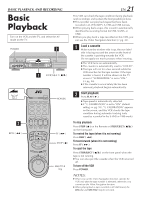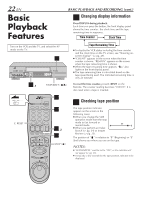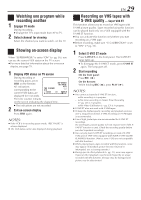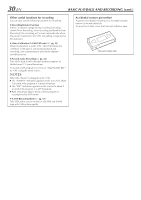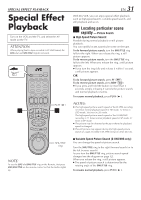JVC HM-DH30000UP 84 pg. instruction manual on the HM-DH30000U D-VHS recorder/p - Page 26
Basic, Recording
 |
View all JVC HM-DH30000UP manuals
Add to My Manuals
Save this manual to your list of manuals |
Page 26 highlights
26 EN Basic Recording Turn on the VCR and the TV, and select the AV mode on the TV. POWER 3 STOP/EJECT ( 7/0 ) BASIC PLAYBACK AND RECORDING (cont.) This VCR can check the tape condition during recording (and playback), and realizes the best possible pictures. In addition, this VCR is equipped with the Video Navigation function, which allows you to quickly locate the programs you have recorded on a tape. When recording on this VCR, the tapes are automatically numbered so that every tape recorded on this VCR has a different tape number. With this function, the program information such as recording date, start time, channel number, and recording speed are also automatically stored in the VCR's memory. ● For the Video Navigation function, see page 42. To memorize the recording date and start time for the Video Navigation function, the date and clock must be set correctly. 2 1 4 D-VHS VCR TV CABLE/DBS REW ( 1 ) 4 1 2 3 4 5 6 7 8 9 0 POWER 2 -b 2 -a 3 FF ( ¡ ) PAUSE ( 8 ) STOP ( 7 ) NOTES: ● You can select HS/STD/LS3 mode in step 3 also when recording from another D-VHS digital recorder or a camcorder equipped with DV connector. ● When recording from the devices other than the D-VHS digital recorder or the camcorder connected using the i.LINK connector, the recording speed will be selected automatically. The recording will be made in either HS or STD mode according to the amount of data input (the transfer rate) from the i.LINK connector. When you want to record in another mode, record from analog input (using a connector other than the i.LINK connector). D-VHS Recording 1 Load a D-VHS cassette Make sure the record safety tab is intact. If not, cover the hole with adhesive tape before inserting the cassette. ● The D-VHS indicator lights on the front display panel and the D-VHS recording mode is selected automatically. 2 Select recording channel On the front panel: Press CH + or -. On the Remote: a- Press CH + or -. or b- Press the Number keys. 3 Set tape speed Press HS/STD/LS3/SP/EP ( recording speed. ) to set the ● The recording speed changes each time HS/STD/LS3/SP/EP ( ) is pressed. HS: When picture quality and sound quality is important. Or when recording digital HDTV. STD: When picture quality and recording time are important. LS3: To record for three times longer than in STD mode, with picture quality that is equal to or better than S-VHS. 4 Start recording On the front panel: Press REC ( ¶ ). On the Remote: While holding REC ( ¶ ), press PLAY ( 3 ).