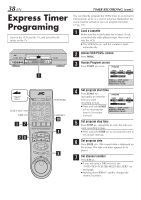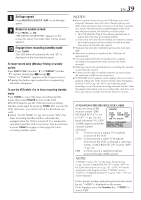JVC HM-DH30000UP 84 pg. instruction manual on the HM-DH30000U D-VHS recorder/p - Page 43
Deactivating Video Navigation
 |
View all JVC HM-DH30000UP manuals
Add to My Manuals
Save this manual to your list of manuals |
Page 43 highlights
How to read the Video Navigation screen Maximum blank time on the tape [Page No./Total Page No.] (only 4 programs can be shown at a time) Tape number and tape title D: D-VHS cassette S: S-VHS cassette No display: VHS cassette ]0107 D ALL SPORTS TAPE BLANK 2:00 (LS3) [ 1/ 1] 3 12/21 SYDNEY OLYMPIC BLANK 2:00 (LS3) 1/ 1 EURO 96 ENGLAND BLANK 1:00 (LS3) 12/21/01 DBS 256 SHOW 6:30AM= 2:30PM 8:00 (LS3) PRESS (5∞), THEN (OK) TO SEARCH, EDIT LIBRARY (0) The detailed program information currently selected (date, channel, category, start time, end time, recording length, recording speed) Date of recording and program title Example SYDNEY OLYMPIC 8:00 (LS3) BLANK 2:00 (LS3) EURO 96 ENGLAND 4:00 (LS3) BLANK 1:00 (LS3) Blank part* * "BLANK" appears for non-recorded part, the part whose information has been deleted manually (੬␣ pg. 51), or the part where new program has been recorded. EN 43 A Deactivating Video Navigation If you do not want to store program information, you can deactivate the Video Navigation function. 1 Access Main Menu screen Press MENU. 2 Access Video Navigation screen Press %fi to move the highlight bar (arrow) to "VIDEO NAVIGATION", then press OK. MAIN MENU 3 VIDEO NAVIGATION FUNCTION SET UP TUNER SET UP INITIAL SET UP i. LINK SET UP PRESS (5∞), THEN (OK) PRESS (MENU) TO END 3 Deactivate Video Navigation Press %fi to move the highlight bar (arrow) to VIDEO NAVIGATION USED MEMORY 50% "NAVIGATION", then SEARCH·EDIT press @ #. BLANK SPACE LIST 3 NAVIGATION OFF ● Each time you press @ #, Video Navigation turns "ON" or "OFF". PRESS (5∞), THEN (2 3) PRESS (MENU) TO END 4 Return to normal screen Press MENU. How to read the Video Navigation screen for pre-recorded tape If you insert a pre-recorded tape and then press NAVIGATION, the following screen appears. Press %fi to move the highlight bar (arrow) to the item that you want to watch, then press the OK. Playback starts automatically after the selected item is located. Title CHAPTER NAVITATION TITLE WORLD CUP 1. CHAPTER1 3 2. CHAPTER2 3. CHAPTER3 ∞ SECTOR 3-1 Chapters NOTES: Sections PRESS (5∞), THEN (OK) PRESS (NAVIGATION) TO END ● Up to 38 characters of the title can be displayed, and up to 22 characters of each chapter and section name can be displayed. ● The on-screen display is output to the TV with S-VIDEO, VIDEO, COMPONENT VIDEO signal in 480i image format.