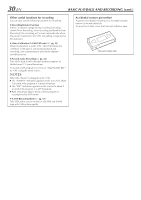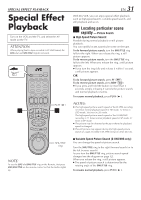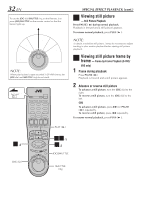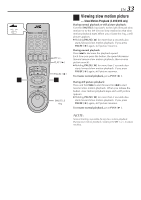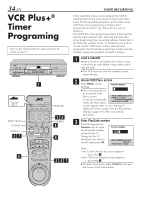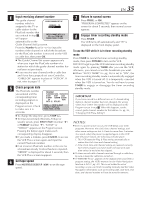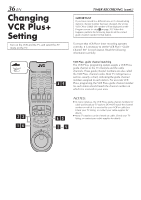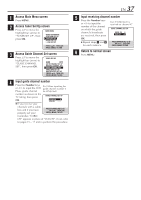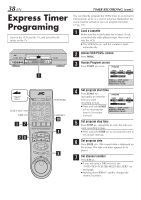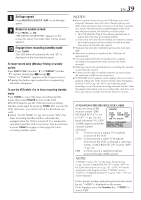JVC HM-DH30000UP 84 pg. instruction manual on the HM-DH30000U D-VHS recorder/p - Page 35
Input receiving channel number, Check program date, Set tape speed, Return to normal screen, Engage
 |
View all JVC HM-DH30000UP manuals
Add to My Manuals
Save this manual to your list of manuals |
Page 35 highlights
4 Input receiving channel number The guide channel GUIDE CHANNEL SET UP number, which is assigned to the TV or GUIDE CH 12 VCR CH - - - cable station for the PlusCode number that you entered in step 3, will appear PRESS NUMBER KEY (0-9) OR (2 3), THEN (OK) PRESS (PROG.) TO END automatically on the Guide Channel Set Up screen. Press the Number keys (or @ #) to input the number of the channel on which the broadcast for the PlusCode number is received on the VCR or cable box, then press OK. ● The Guide Channel Set screen appears only when you input the PlusCode number of a station for which the guide channel number has not been set previously. ● If you receive your channels with a cable box and if you have properly set your Controller, "CABLE CH" appears in place of "VCR CH". If not, refer to pages 15 - 17. 5 Check program date The PlusCode number you entered and the corresponding timer recording program is displayed on the Program screen. Check to make sure it is PROGRAM PLUSCODE NUM. : 012345678 START STOP DATE 8:00PM 10:00PM 12/24/01 CH MON CATV 12 STD (SP) PRESS (+/-, SP/EP, 8=DAILY 9=WEEKLY) THEN (OK) PRESS (PROG.) TO END accurate. ● To change the stop time, press STOP +/-. ● To timer-record daily (Monday-Friday) or weekly serials, press DAILY (M-F) (number "8") or WEEKLY (number "9"). "DAILY" or "WEEKLY" appears on the Program screen. Pressing the button again makes each corresponding display disappear. ● If you made a mistake, press CANCEL to access the VCR Plus+ screen again and input the correct PlusCode number. ● If an incorrect PlusCode number or the one for a broadcast already finished has been inputted, "ERROR" is displayed for about 5 seconds, then the VCR Plus+ screen reappears. 6 Set tape speed Press HS/STD/LS3/SP/LP ( speed. ) to set the tape EN 35 7 Return to normal screen Press PROG. or OK. "PROGRAM COMPLETED" appears on the screen for about 5 seconds, then normal screen appears. 8 Engage timer recording standby mode Press TIMER. The VCR turns off automatically and "‰" is displayed on the front display panel. To use the VCR while it is in timer recording standby mode Press TIMER to cancel the timer recording standby mode, then press POWER to turn on the VCR. DO NOT forget to put the VCR into timer recording standby mode again by pressing TIMER after you use the VCR; otherwise, you cannot record the broadcasts you want. ● When "AUTO TIMER" (੬ pg. 56) is set to "ON", the timer recording standby mode is automatically engaged when the VCR is turned off. It is temporarily canceled when the VCR is turned on. You do not have to press TIMER to engage or disengage the timer recording standby mode. IMPORTANT If you have moved to a different area or if a broadcasting station's channel number has been changed, the wrong VCR CH or CABLE CH number will be displayed on the Program screen in step 5. When this happens, set the correct guide channel number for that station. (੬ pg. 36, "Changing VCR Plus+ Setting") NOTES: ● Even if a power failure occurs, the VCR keeps your timer programs. However, the clock time, channel settings, and other menu settings are lost if it lasts for more than 3 minutes. As a result, when the power is supplied again to this VCR after the power failure, the following will take place. 1. This VCR starts the Plug & Play setting automatically to restore the clock time and channel setting. 2. If the clock time and channel setting are restored correctly, each timer program you have made will start at its start time unless its end time has elapsed. ● To timer-record cable channels received through a cable box, be sure to keep the cable box turned on. ● If "MEMORY FULL" appears on the display when you finish a program setting, the VCR's memory for the Video Navigation function is full (੬ pg. 42). This is not related to actual recording, so you can finish recording normally, but the Video Navigation information such as recording date, start time, end time, and channel number will not be stored in memory.