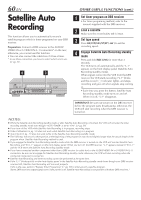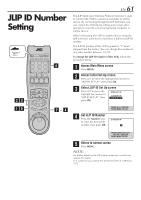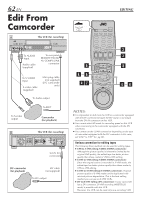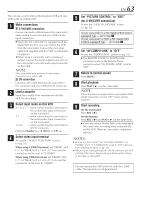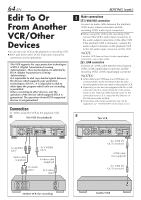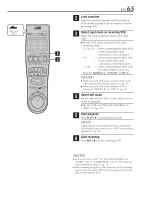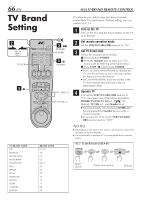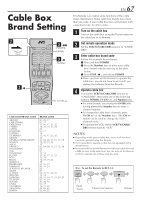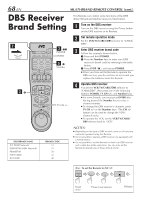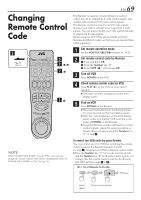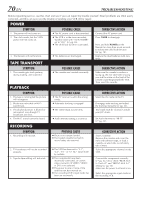JVC HM-DH30000UP 84 pg. instruction manual on the HM-DH30000U D-VHS recorder/p - Page 65
Load cassettes, Select input mode on recording VCR, Select edit mode, Start playback, Start
 |
View all JVC HM-DH30000UP manuals
Add to My Manuals
Save this manual to your list of manuals |
Page 65 highlights
VCR TV CABLE/DBS 1 2 3 4 5 6 7 8 9 0 3 3 EN 65 2 Load cassettes Insert the playback cassette into the playback VCR and the cassette to be recorded on into the recording VCR. 3 Select input mode on recording VCR Select the correct external input on the other VCR. ● On this VCR (when using this VCR as the recording VCR); L-1 or L-2 - when connecting the other VCR to the audio/video input connectors or the rear panel. F-1 - when connecting the other VCR to the audio/video input connectors on the front panel. I-1 etc. - when connecting the other VCR to i.LINK IN/OUT connector. Press the Number key "0 (AUX)" or CH +/-. NOTES: ● When using this VCR as the recording VCR, set the video input terminal setting correctly (੬ pg. 63). ● When using this VCR as the playback VCR for editing, set "DIGITAL R3" to "OFF" (੬ pg. 53). 4 Select edit mode Set the edit mode to "ON" for the VCRs if such a mode is equipped. ● On this VCR, set "PICTURE CONTROL" to "EDIT" (੬ pg. 53). 5 Start playback Press PLAY ( 3 ) on the playback VCR. NOTE: If the playback VCR is equipped with a superimpose/ OSD disable feature then set it to "OFF" before starting playback (੬ pg. 56). 6 Start recording Press REC ( ¶ ) on the recording VCR. NOTES: ● Be sure to select "AUTO" for "PICTURE CONTROL" (or "NORM" when "V, CALIBRATION" is set to "OFF") after you finish dubbing the tapes (੬ pg. 53). ● When dubbing using the i.LINK connector, set the recording speed on the recording VCR to the same speed as the source tape on the playback VCR.