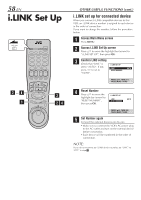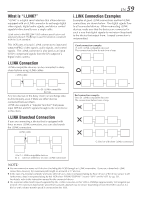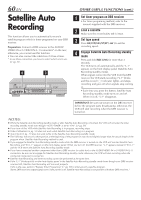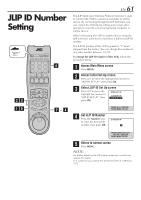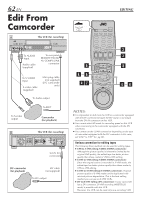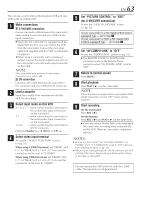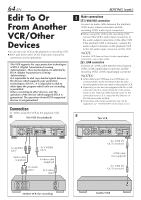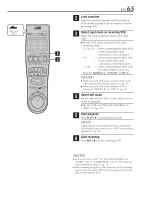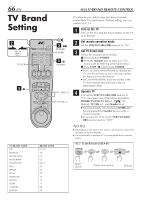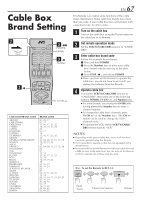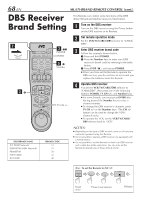JVC HM-DH30000UP 84 pg. instruction manual on the HM-DH30000U D-VHS recorder/p - Page 63
Znote: Znote: Znotes
 |
View all JVC HM-DH30000UP manuals
Add to My Manuals
Save this manual to your list of manuals |
Page 63 highlights
You can use a camcorder as the playback VCR and your VCR as the recording VCR. 1 Make connections A S-VHS/VHS connection Connect an audio cable between the camcorder's audio output connectors and your VCR's audio input connectors. ● When the JVC camcorder is equipped with the Master Edit Control, you can control the VCR from the camcorder. Connect the mini-plug cable (not supplied with this VCR) as illustrated on page 62. ●When using a camcorder with a monaural output, connect the audio output connector on the camcorder to the left audio input connector on this VCR. NOTE: If the camcorder does not have S-video output connector, use a video cable. B DV connection Connect a DV cable between the camcorder's DV connector and your VCR's DV IN connector. 2 Load a cassette Insert the cassette to be recorded on into this VCR (for recording). 3 Select input mode on this VCR L-1 or L-2 - when connecting the camcorder to the audio/video input connectors on the rear panel. F-1 - when connecting the camcorder to the audio/video input connectors on the front panel. l-1 etc. - when connecting the camcorder to DV IN connector. Press the Number key "0 (AUX)" or CH +/-. 4 Select video input terminal Access the "IN/OUT FUNCTION" screen (੬ pg. 52). When using S VIDEO terminal, set "FRONT AUX F-1" (or "REAR AUX L-1 (or L-2)" if you use the connectors on the rear) to "S-VIDEO". When using VIDEO terminal, set "FRONT AUX F-1" (or "REAR AUX L-1 (or L-2)" if you use the connectors on the rear) to "VIDEO". EN 63 5 Set "PICTURE CONTROL" to "EDIT" (for S-VHS/VHS connection) Access the "VIDEO FUNCTION" screen (੬ pg. 52). If your camcorder is a JVC Master Edit Controlequipped type - go to step 6. If your camcorder is NOT a JVC Master Edit Control-equipped type - go to step 7. 6 Set "AV COMPU-LINK" to "OFF" Access the "ADDITIONAL" screen (੬ pg. 52). ● The REMOTE PAUSE/AV COMPULINK connector works as the Remote Pause connector when "AV COMPU-LINK" is set to "OFF". 7 Return to normal screen Press MENU. 8 Start playback Press PLAY ( 3 ) on the camcorder. NOTE: If the camcorder is equipped with a superimpose/OSD disable feature then set it to "OFF" before starting playback. 9 Start recording On the front panel: Press REC ( ¶ ). On the Remote: Press REC ( ¶ ) and PLAY ( 3 ) at the same time. ● If you are using a Master Edit Control-equipped JVC camcorder, recording starts automatically on this VCR. (Refer to camcorder's instruction manual.) NOTES: ● Be sure to select "AUTO" for "PICTURE CONTROL" (or "NORM" when "V, CALIBRATION" is set to "OFF") after you finish dubbing the tapes (੬ pg. 53). ● When you are editing through the DV IN connector, the VCR will stop if the player begins playing a blank portion of tape or the signal is interrupted. Do not connect this VCR to the PC with the i.LINK cable. The operation is not guaranteed.