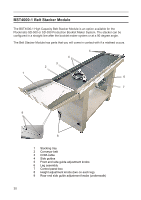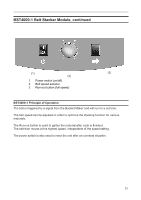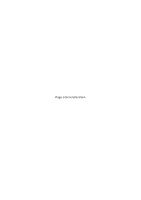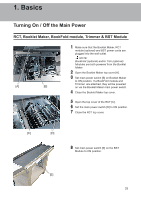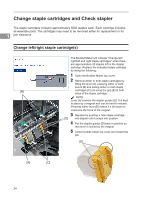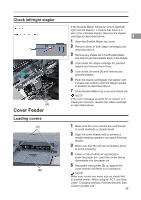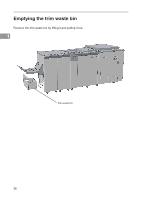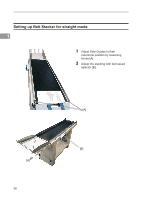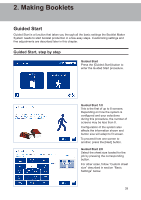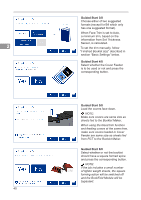Konica Minolta C83hc High Chroma Plockmatic SD-350/SD-500 System Operator Manu - Page 35
Check left/right stapler, Cover Feeder, Loading covers, under Changing settings
 |
View all Konica Minolta C83hc High Chroma manuals
Add to My Manuals
Save this manual to your list of manuals |
Page 35 highlights
Check left/right stapler [A] Cover Feeder Loading covers [A] [B] If the Booklet Maker indicates "Check right/left/ right and left stapler", it means that there is a jam in the indicated stapler. Remove the stapler cartridge as described above. 1 1 Open the Booklet Maker top cover. 2 Remove either or both staple cartridge(s) as described above. 3 Remove any sheets left in the Booklet Maker and look for jammed staples stuck in the sheets. 4 Look inside the staple cartridge for jammed staples and remove them if any. 5 Look at the clinchers [A] and remove any jammed staples. 6 Push the staple cartridge(s) into stapler until it snaps into position and lock stapler guides in position as described above. 7 Close Booklet Maker top cover and restart job. NOTE: If the error message persists for no reason or if staple jam reoccurs, replace the staple cartridge as described above. 1 Make sure the cover sheets are well fanned to avoid misfeeds or double-feeds. 2 Align the cover sheets well to achieve a reliable feeding operation and good finishing results. 3 Make sure that the ink has completely dried, to avoid smearing. 4 Press on top of either air nozzle [A] to lower the paper bin. Load the covers facing downwards into the paper bin. 5 Adjustable side guides [B] up against the cover sheets until there is no clearance. NOTE: Make sure covers are same size as sheets fed to booklet maker. When using an RCT, see Note under "Changing settings, Finished Booklet Size, Custom booklet size". 35