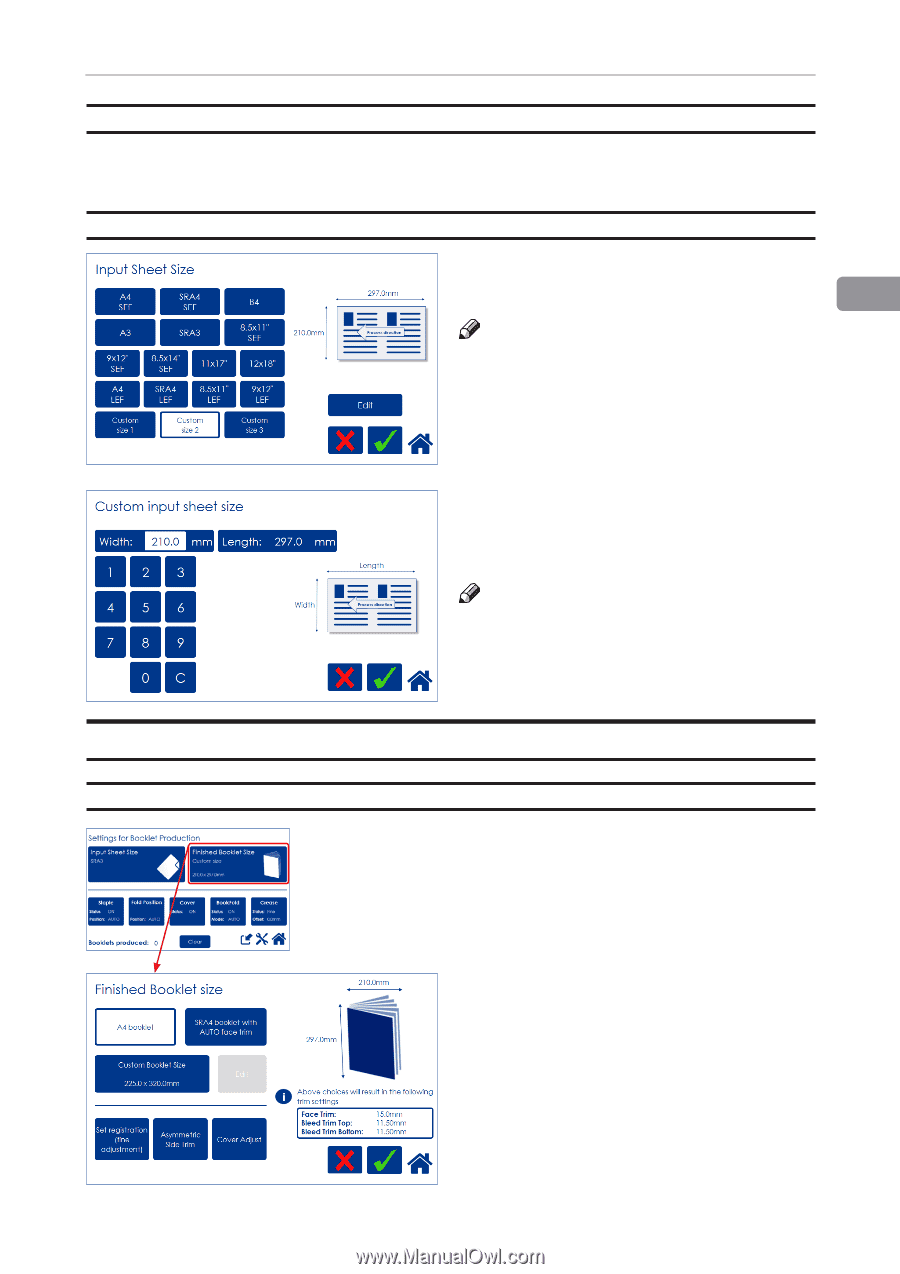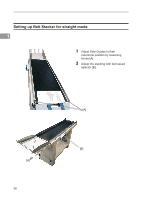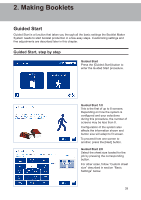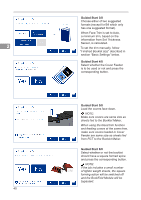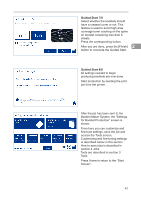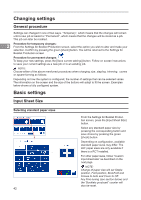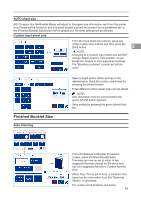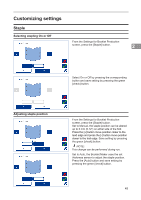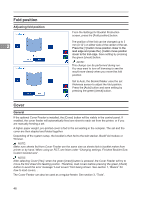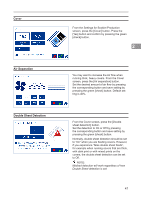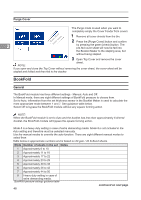Konica Minolta C83hc High Chroma Plockmatic SD-350/SD-500 System Operator Manu - Page 43
AUTO sheet size, Custom input sheet size, Finished Booklet Size, Auto trimming
 |
View all Konica Minolta C83hc High Chroma manuals
Add to My Manuals
Save this manual to your list of manuals |
Page 43 highlights
AUTO sheet size AUTO means that the Booklet Maker will adjust to the paper size information sent from the printer. Auto Rotate will be turned on and a finished booklet size will be chosen from a predefined list i.e. the [Finished Booklet Size] button will be greyed out. No other settings will be affected. Custom input sheet size From the Input sheet size screen, press any of the Custom size buttons and then press the [Edit] button. 2 NOTE: Changing to a Custom input sheet size will NOT change Staple position, Fold position, Cover, BookFold, Crease or Fine adjustment settings. The "Booklets produced" counter will still be reset. Finished Booklet Size Auto trimming Select Length and/or Width and key in the desired value. Save the custom size format by pressing the [check] button. Three different custom paper sizes can be stored. NOTE: Also decimal(s) must be entered before the green [check] button appears. Save setting by pressing the green [check] button. From the Settings for Booklet Production screen, press [Finished Booklet Size]. Trimming can now be set to either of two suggested formats (except for B4 which only has one suggested format) or Custom Booklet Size. When Face Trim is set to Auto, a minimum trim, based on the information from Set Thickness Sensor, is calculated. For custom sized booklets, see below. 43