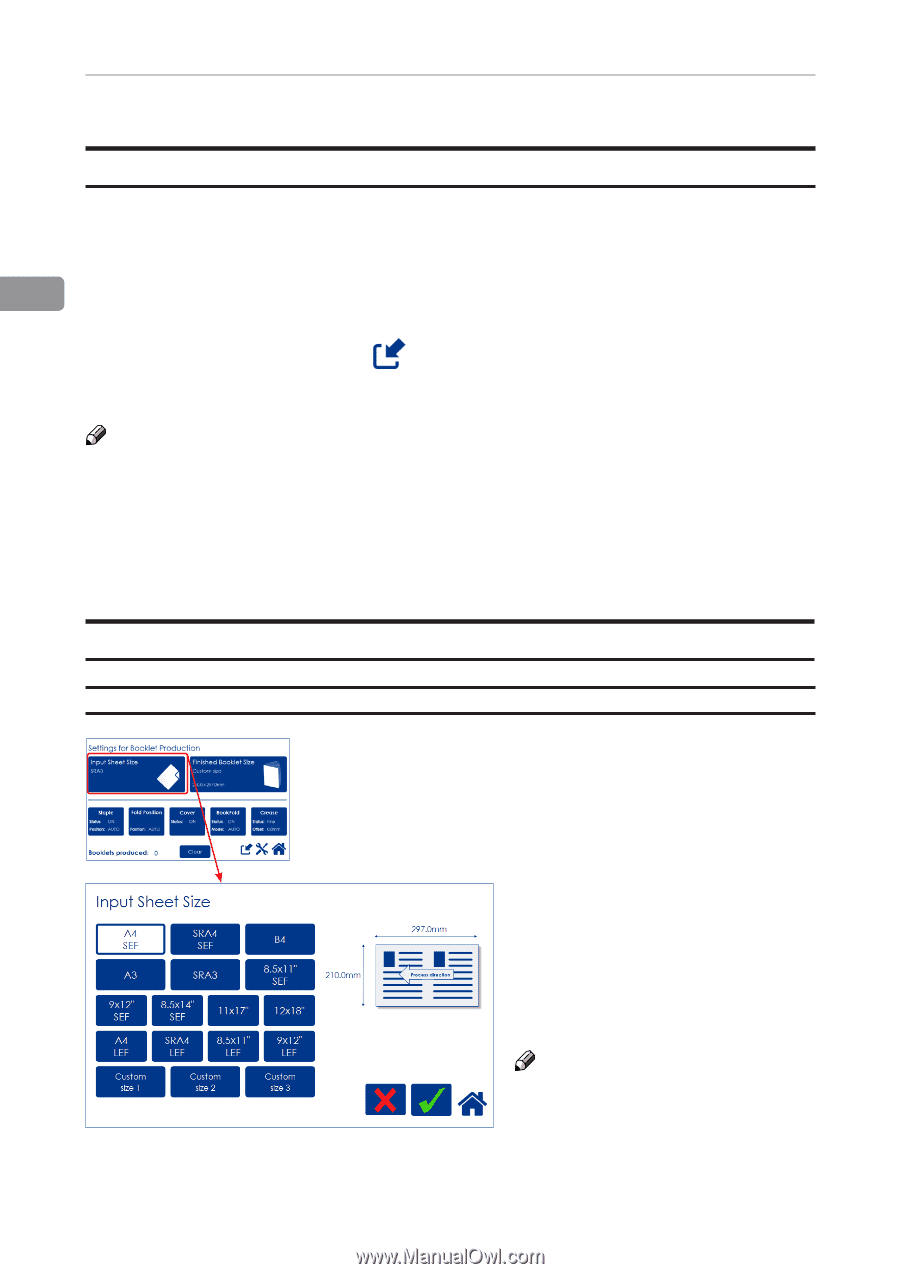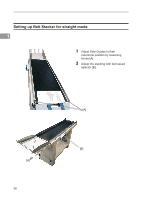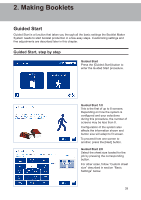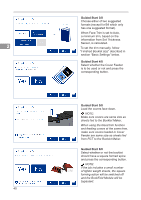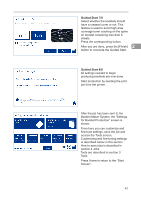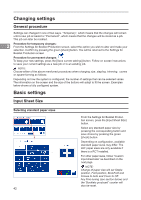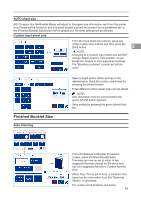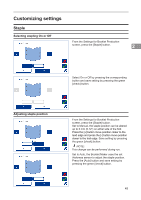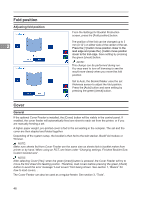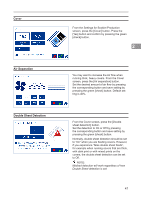Konica Minolta C83hc High Chroma Plockmatic SD-350/SD-500 System Operator Manu - Page 42
Changing settings, General procedure, Basic settings, Input Sheet Size, Selecting standard paper sizes
 |
View all Konica Minolta C83hc High Chroma manuals
Add to My Manuals
Save this manual to your list of manuals |
Page 42 highlights
Changing settings General procedure Settings can changed in one of two ways. "Temporary", which means that the changes will remain until a new job is loaded or "Permanent", which means that the changes will be stored as a job. This job can later be recalled. 2 Procedure for temporary changes: From the Settings for Booklet Production screen, select the option you wish to alter and make your selection. Confirm by pressing the green [check] button. You will be returned to the Settings for Booklet Production screen Procedure for permanent changes: To keep your new settings, press the [Save current settings] button. Follow on screen instructions to save your current settings as a new job or to an existing job. NOTE: Choose either of the above mentioned procedures when changing size, stapling, trimming, covers or square forming as follows. Depending on how the system is configured, the number of settings that can be selected varies. The information on the screen and the size of the buttons will adapt to fit the screen. Examples below shows a fully configured system. Basic settings Input Sheet Size Selecting standard paper sizes 42 From the Settings for Booklet Production screen, press the [Input Sheet Size] button. Select any standard paper size by pressing the corresponding button and save choice by pressing the green [check] button. Depending on configuration, available standard paper sizes may differ. The LEF paper sizes are only available if there is a RCT installed. For other paper sizes, follow "Custom input sheet size" as described on the next page. NOTE: Change of paper size will set Staple position, Fold position, BookFold and Crease to Auto and Cover to Off. Any Fine-tuning (see section below) and the "Booklets produced" counter will also be reset.