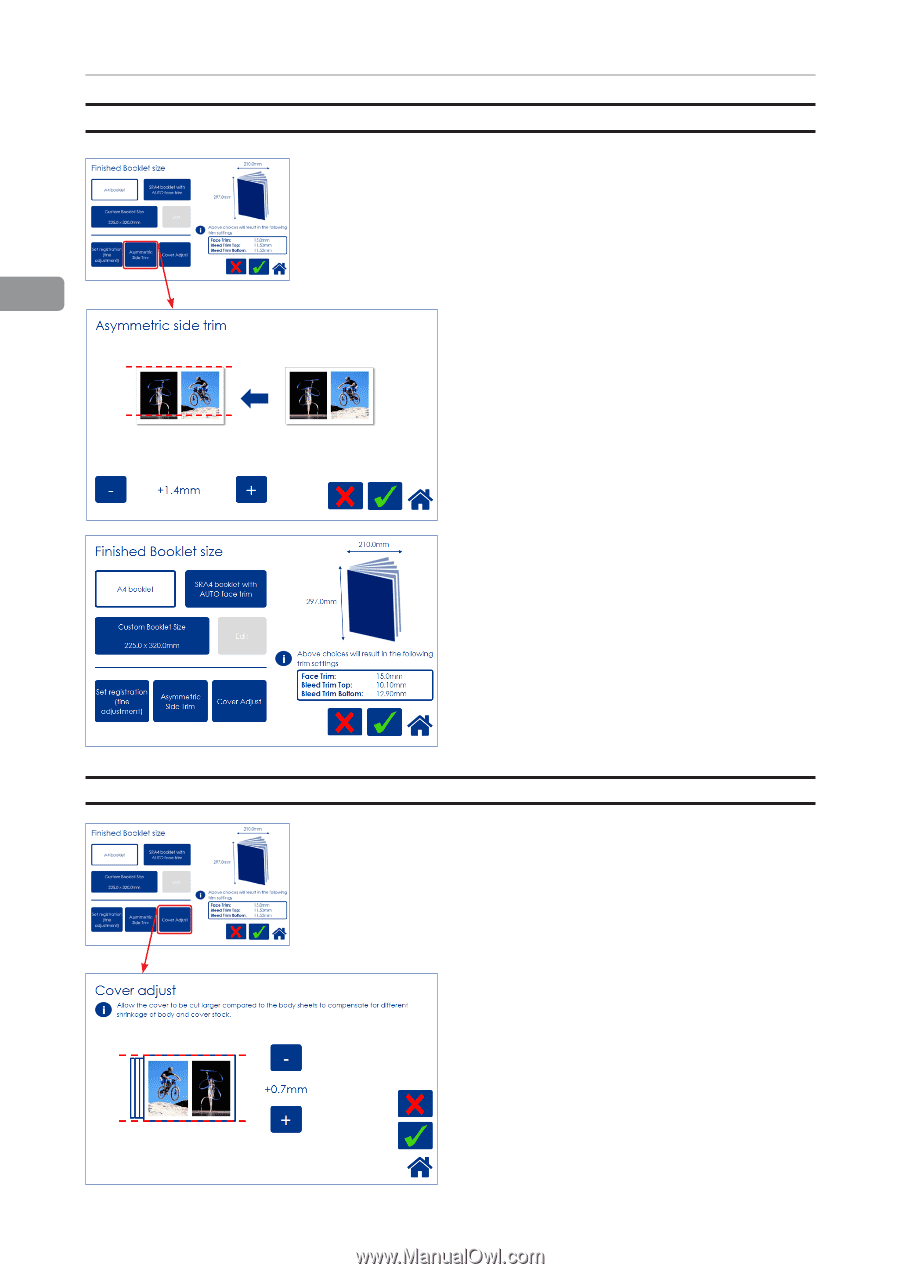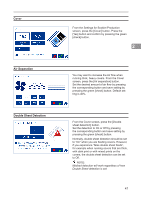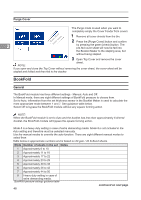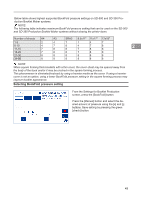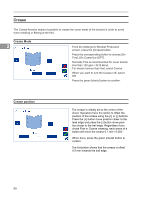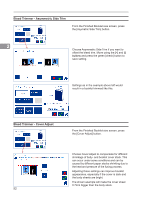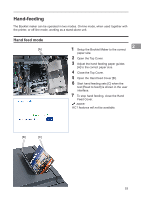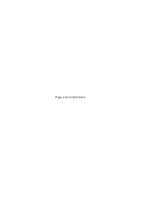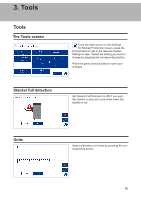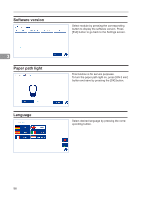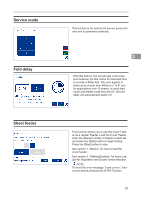Konica Minolta C83hc High Chroma Plockmatic SD-350/SD-500 System Operator Manu - Page 52
Bleed Trimmer - Asymmetric Side Trim, Bleed Trimmer - Cover Adjust, the [Asymetric Side Trim] button.
 |
View all Konica Minolta C83hc High Chroma manuals
Add to My Manuals
Save this manual to your list of manuals |
Page 52 highlights
Bleed Trimmer - Asymmetric Side Trim From the Finished Booklet size screen, press the [Asymetric Side Trim] button. 2 Choose Asymmetric Side Trim if you want to offset the bleed trim. Move using the [+] and [-] buttons and press the green [check] button to save setting. Settings as in the example above left would result in a booklet trimmed like this. Bleed Trimmer - Cover Adjust From the Finished Booklet size screen, press the [Cover Adjust] button. Choose Cover Adjust to compensate for different shrinkage of body- and booklet cover stock. This can occur under some conditions and can be caused by different paper stocks shrinking due to the heat and pressure of the fusing process. Adjusting these settings can improve booklet appearance, especially if the cover is dark and the body sheets are bright. The shown example will make the cover sheet 0.7mm bigger than the body stock. 52