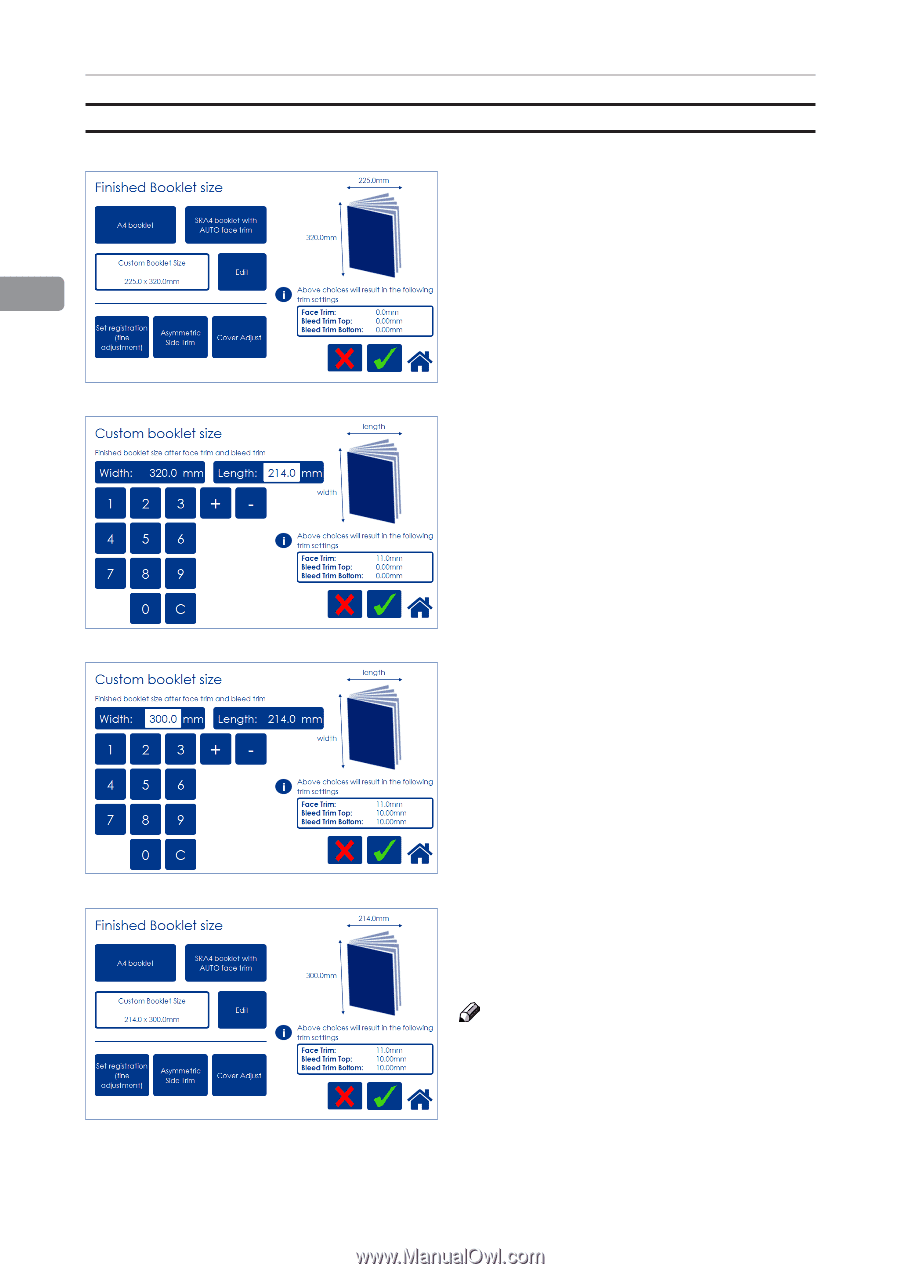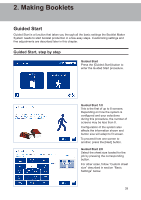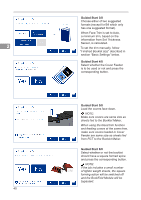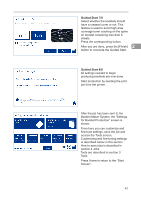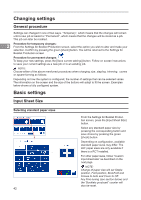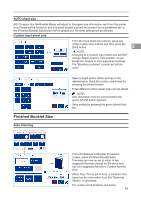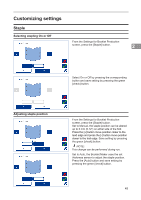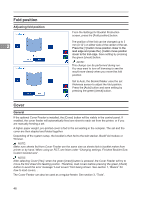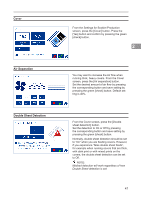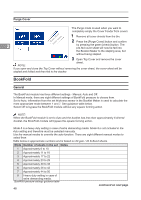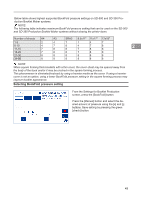Konica Minolta C83hc High Chroma Plockmatic SD-350/SD-500 System Operator Manu - Page 44
Custom booklet size, To adjust the amount of face trim, press
 |
View all Konica Minolta C83hc High Chroma manuals
Add to My Manuals
Save this manual to your list of manuals |
Page 44 highlights
Custom booklet size 2 44 To set the trim manually, press [Custom Booklet Size] and then [Edit]. To adjust the amount of face trim, press the number on the [Length] button and type in the desired length of the booklet, decimals included. Also the [plus] and [minus] buttons can be used to change the numbers. The amount of face trim is displayed in the box. Press the green [check] button to confirm or continue adjusting the amount of bleed trim. To also adjust the amount of bleed trim, press the number on the [Width] button and type in the desired width of the booklet, decimals included. Also the [plus] and [minus] buttons can be used to change the numbers. The amount of bleed trim is displayed in the box. Press the green [check] button to confirm. Back in the Finished Booklet size screen, the size of the finished booklet and the amount of face and bleed trim is displayed. Press the green [check] button to confirm. NOTE: When using the bleed trim function and feeding covers at the same time, make sure covers loaded in Cover Feeder are same size as sheets fed from RCT. According to example to the left, covers must be 300x450mm.