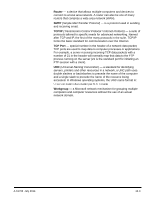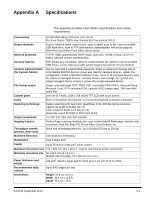Konica Minolta Kodak Scan Station 710 Operation Guide - Page 134
Saving error log files, Contacting Service, Save Logs, Scanners, t Scanners>Device
 |
View all Konica Minolta Kodak Scan Station 710 manuals
Add to My Manuals
Save this manual to your list of manuals |
Page 134 highlights
Saving error log files You may be asked by Service personnel to send the log files as an email attachment for further diagnostics. Create a configuration file on a new USB drive. 1. Insert the USB drive into the Scan Station's USB port to put the Scan Station into local administrative mode. The Scan Station will display the Settings icons. 2. Using the arrows, scroll until the Diagnostics icon and selected. is displayed 3. Select Save Logs and click Yes to save the log file to the USB drive. The analog.log and kss700.xml.log files will be saved to the USB drive. You can also use the Kodak Scan Station 700 Series - Scanner Administration application to save log files. 1. Launch the Kodak Scan Station 700 Series - Scanner Administration application. 2. Click the Scanners tab. 3. Select Scanners>Device and select the type of file you want to save. Contacting Service 1. Visit www.kodakalaris.com/go/disupport to obtain the most current phone number for your country. 2. When calling, please have the following information ready: • A description of your problem. • The Scan Station serial number. 11-6 A-61796 September 2014