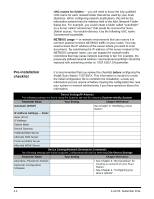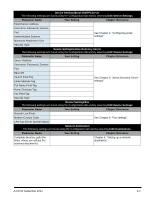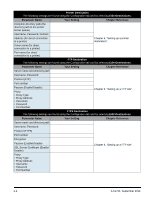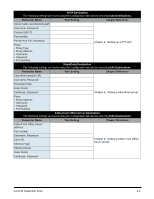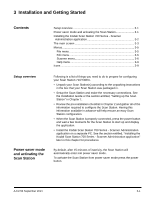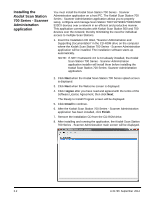Konica Minolta Kodak Scan Station 710 Operation Guide - Page 14
Pre-installation checklist, UNC names for folders, NETBIOS usage
 |
View all Konica Minolta Kodak Scan Station 710 manuals
Add to My Manuals
Save this manual to your list of manuals |
Page 14 highlights
UNC names for folders - you will need to know the fully qualified UNC name for each network folder that will be used by your Scan Station(s). When configuring network destinations, this will be the information entered into the Address field of the Add: Network Folder dialog box. For example, you could create a folder called "scanfolder" on a server called "acmeserver" that would be reserved for Scan Station access. You would reference it by the following UNC name: \\acmeserver\scanfolder. NETBIOS usage - in network environments that use routers it is common practice to block NETBIOS traffic on your router. You may need to know the IP address of the server where you want to scan documents. By substituting the IP address of the server instead of the NETBIOS computer name, you can bypass the network traffic restrictions that may cause network scanning to fail. For example, the previously defined network address: \\acmeserver\scanfolder should be replaced with something similar to: \\192.168.2.10\scanfolder. Pre-installation checklist It is recommended that you review this checklist before configuring the Kodak Scan Station 710/730EX. This information is needed to create the initial configuration file to complete the installation. Locate any information you are unsure of before creating the configuration file. See your system or network administrator if you have questions about this information. Device Settings/IP Address The following settings are found using the Scanner tab and by selecting Scanner>Modify Scanner. Parameter Name Your Setting Chapter Reference Automatic (DHCP) See Chapter 9, "Modifying a Scan Station". IP Address Settings - Static Static (IPv4) IP Address Subnet Mask Default Gateway Preferred DNS Server Alternate DNS Server Preferred WINS Server Alternate WINS Server Device Settings/Network Destination Credentials The following settings are found using the Configuration tab and by selecting Edit>Device Settings. Parameter Name Your Setting Chapter Reference Username, Password, Domain Automatic Configuration Schedule • See Chapter 9, "Best practices" for creating an account for your Scan Station. • See Chapter 4, "Configuring your device options". 2-2 A-61796 September 2014