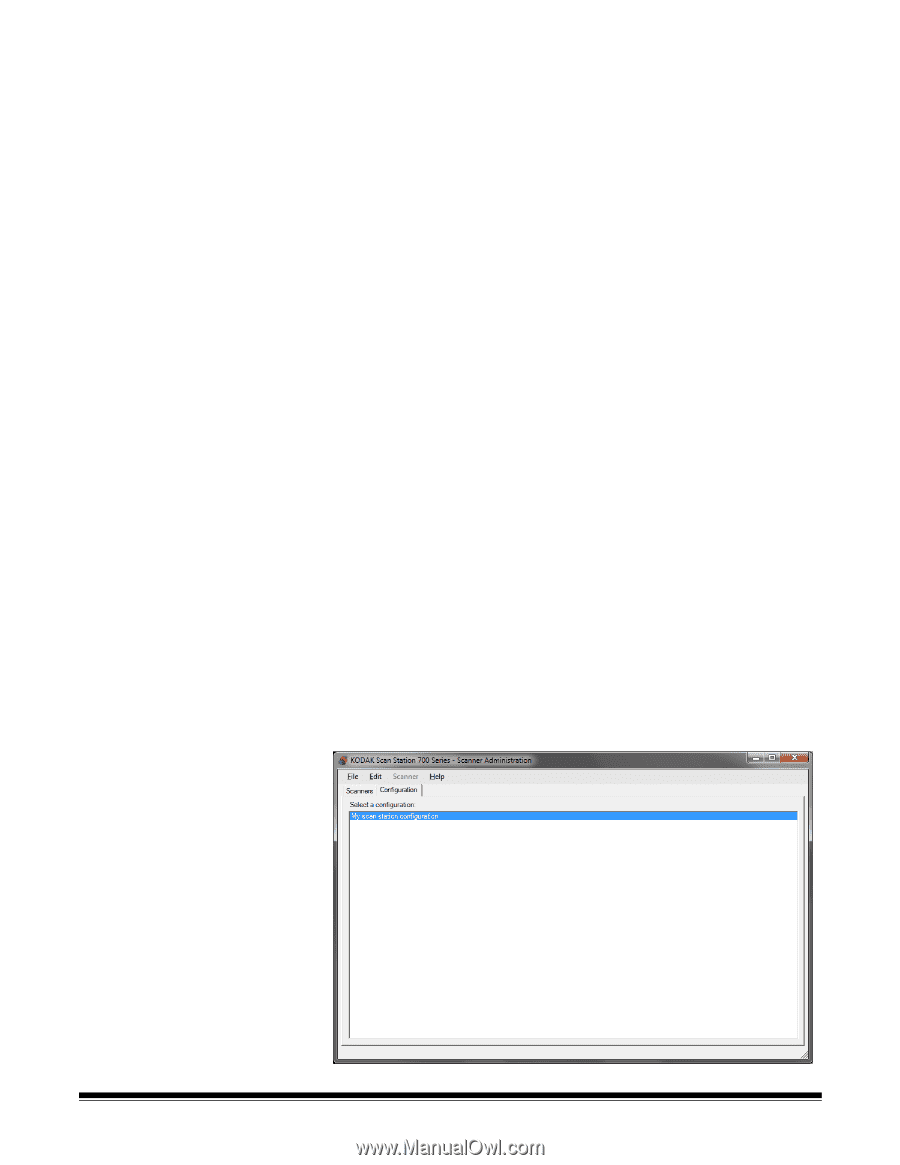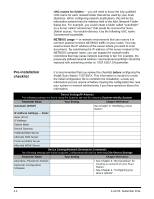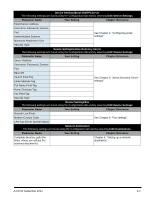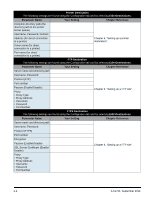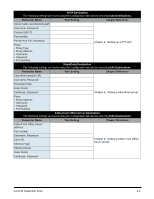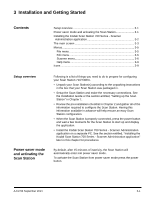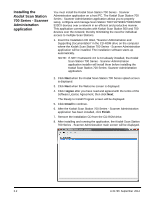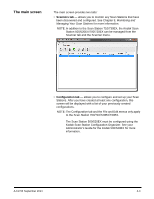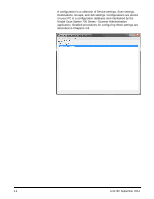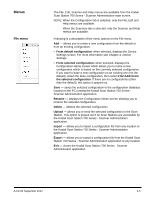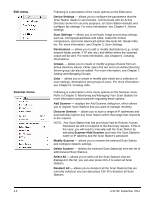Konica Minolta Kodak Scan Station 710 Operation Guide - Page 19
Installing the Kodak Scan Station 700/720EX - Scanner Administration application, I Agree, Install
 |
View all Konica Minolta Kodak Scan Station 710 manuals
Add to My Manuals
Save this manual to your list of manuals |
Page 19 highlights
Installing the Kodak Scan Station 700 Series - Scanner Administration application You must install the Kodak Scan Station 700 Series - Scanner Administration application on a host PC. The Kodak Scan Station 700 Series - Scanner Administration application allows you to properly setup, configure and manage Scan Station 700/710/720EX/730EX/500/ 520EX devices over a network in an efficient and productive manner. This application communicates with Kodak Scan Station 500 and 700 devices over the network; thereby minimizing the need for individual access to multiple Scan Stations. 1. Insert the Installation CD titled, "Scanner Administration and Supporting Documentation" in the CD-ROM drive on the computer where the Kodak Scan Station 700 Series - Scanner Administration application will be installed. The installation software starts up automatically. NOTE: If .NET Framework 4.0 is not already installed, the Kodak Scan Station 700 Series - Scanner Administration application installer will install them before installing the Kodak Scan Station 700 Series- Scanner Administration application. 2. Click Next when the Kodak Scan Station 700 Series splash screen is displayed. 3. Click Next when the Welcome screen is displayed. 4. Click I Agree after you have read and agreed with the terms of the Software License Agreement, then click Next. The Ready to Install Program screen will be displayed. 5. Click Install to continue. 6. After the Kodak Scan Station 700 Series - Scanner Administration application has been installed, click Finish. 7. Remove the Installation CD from the CD-ROM drive. 8. After installing and running the application, the Kodak Scan Station 700 Series - Scanner Administration main screen will be displayed. 3-2 A-61796 September 2014