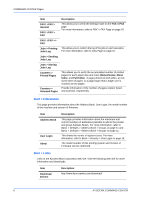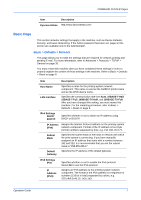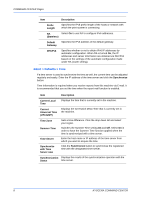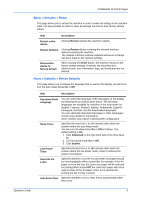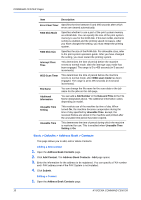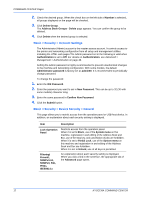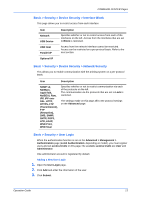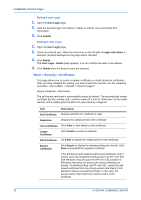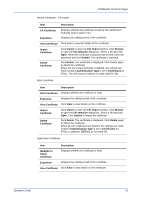Kyocera C8100DN Command Center Guide - Page 15
Basic > Defaults > Address Book > Groups, Deleting a Contact, Adding a New Group
 |
View all Kyocera C8100DN manuals
Add to My Manuals
Save this manual to your list of manuals |
Page 15 highlights
COMMAND CENTER Pages 2. Click the number or name of the address to edit. The Address Book Contacts - Edit page appears. 3. Modify the information of the address. 4. Click Submit. Deleting a Contact 1. Open the Address Book Contacts page. 2. Check the desired contact. When the check box on the left side of Number is selected, all contacts displayed on the page will be checked. 3. Click Delete Contact. The Address Book Contacts - Delete page appears. You can confirm the addresses to be deleted 4. Click Delete when the desired addresses are selected. Basic > Defaults > Address Book > Groups This page allows you to add, edit or delete Groups. Adding a New Group 1. Open the Address Book Groups page. 2. Click Add Group. The Address Book Groups - Add page opens. 3. Enter the number and name of the group. 4. Click Submit. The Address Book Groups - Add Members page opens. 5. Select the members to be added to the created group. Check the members you want to add. The members must be registered before added. 6. After you have selected the members, click Submit. The Address Book Groups - Edit page opens. You can continue editing groups, such as changing group names and adding or deleting members. Editing a Group 1. Open the Address Book Groups page. 2. Click the number or name of the group to edit. The Address Book Groups - Edit page opens. 3. You can change the number or name of the group and add or delete members. To add members, click Add Members and select the addresses to add. The members must be registered before added. 4. After you have finished editing, click Submit. Deleting a Group 1. Open the Address Book Groups page. Operation Guide 11