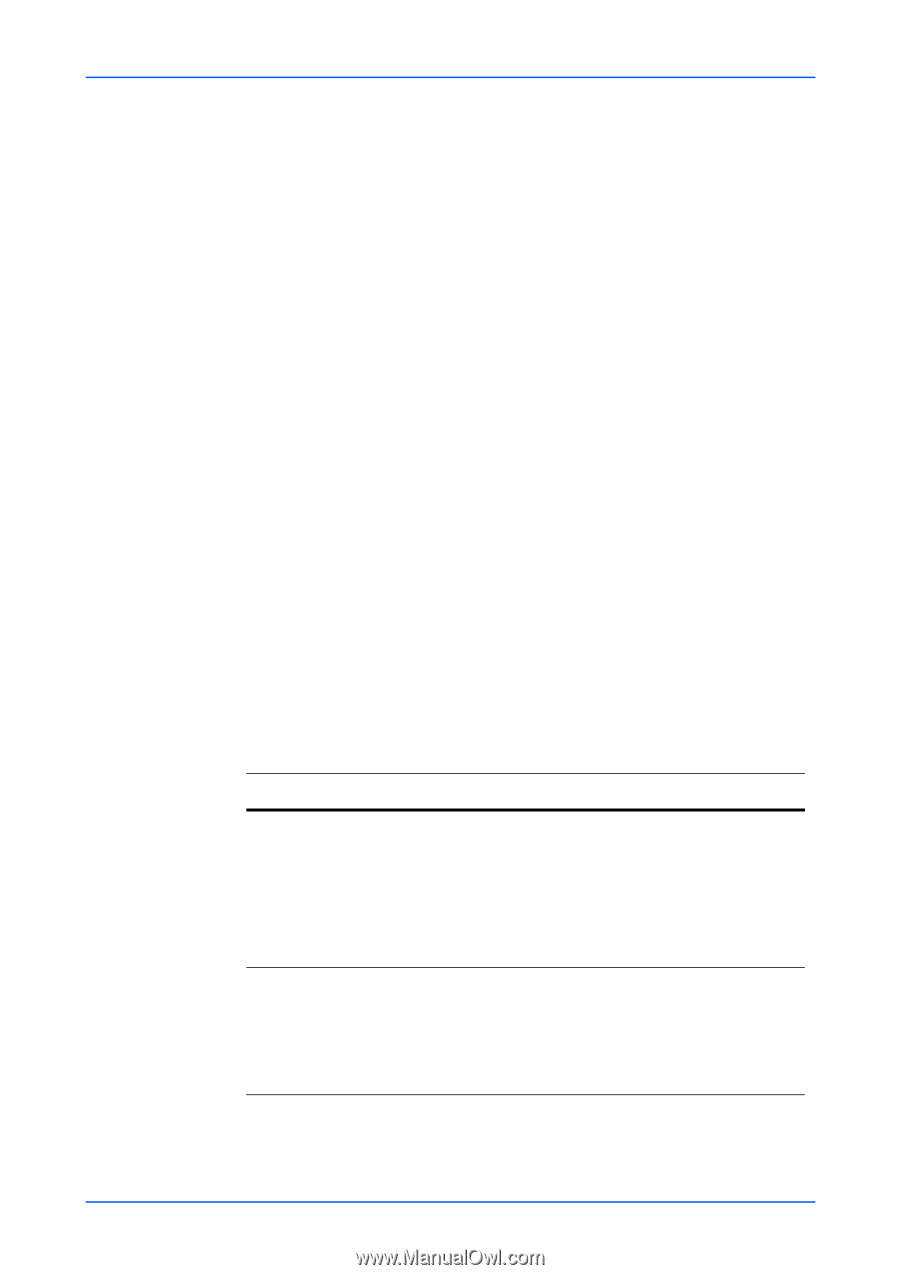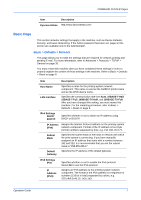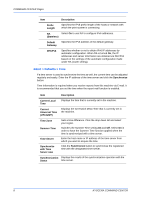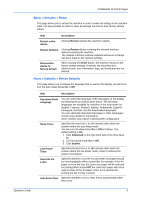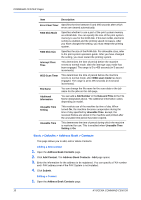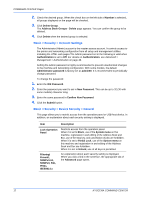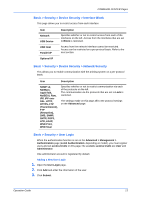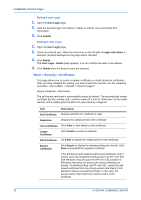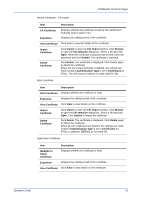Kyocera C8100DN Command Center Guide - Page 16
Basic > Security > Account Settings, Basic > Security > Device Security > General
 |
View all Kyocera C8100DN manuals
Add to My Manuals
Save this manual to your list of manuals |
Page 16 highlights
COMMAND CENTER Pages 2. Check the desired group. When the check box on the left side of Number is selected, all groups displayed on the page will be checked. 3. Click Delete Group. The Address Book Groups - Delete page appears. You can confirm the group to be deleted. 4. Click Delete when the desired group is selected. Basic > Security > Account Settings The Administrator (Admin) account is the master access account. It controls access to the printer and networking configuration from all setup and management utilities including the HTML web pages.The Admin password set in the following is valid when Authentication is set to Off. For details on Authentication, see Advanced > Management > Authentication on page 46. Setting the Admin password is highly recommended to prevent unauthorized changes to the machine and networking configuration. With some models, the default Administrator password is factory-set as admin00. It is recommended to periodically change password. To change the password: 1. Enter the Old Password. 2. Enter the password you want to set in New Password. This can be up to 32 (30 with some models) character long. 3. Enter the same password in Confirm New Password. 4. Click the Submit button. Basic > Security > Device Security > General This page allows you to restrict access from the operation panel or USB host device. In addition, an explanation about each security setting is displayed. Item Description Lock Operation Panel Restricts access from the operation panel. When it is set to Block, use of the System menu on this machine, registration in and editing of the Address Book and Box, use of the Stop key, and cancellation of jobs are forbidden. When it is set to Partial Lock, use of the System menu on this machine and registration in and editing of the Address Book and Box are forbidden. When it is set to Unlock, use of all keys is permitted. Filtering/ Firewall, SNMPv1/v2, SNMPv3, SSL, IPSec, IEEE802.1x An explanation about each security setting is displayed. When you click a link in the sentence, the appropriate tab of the Advanced page opens. 12 KYOCERA COMMAND CENTER