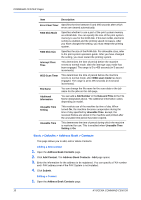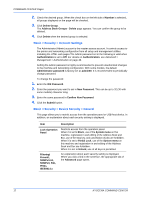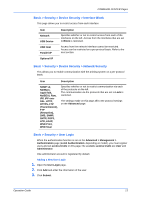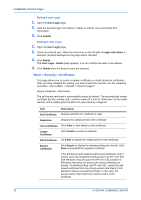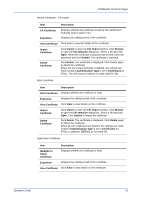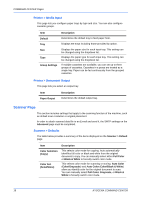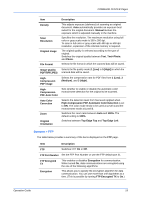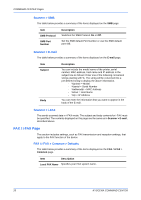Kyocera C8100DN Command Center Guide - Page 19
COMMAND CENTER s, Operation Guide, Device Certificate - CA Issued, Root Certificate
 |
View all Kyocera C8100DN manuals
Add to My Manuals
Save this manual to your list of manuals |
Page 19 highlights
COMMAND CENTER Pages Device Certificate - CA Issued Item Description CA Certificate Displays whether the certificate issued by the Certification Authority (CA) is valid or not. Expiration Displays the validity period of the certificate. View Certificate Click View to view the details of the certificate. Import Certificate Click Import to open the File Import window. Click Browse to open the file selection dialog box. Select a file and click Open. When the certificate is password-protected, enter the password and click Submit. The certificate is imported. Delete Certificate Click Delete. The certificate is displayed. Click Delete again to delete the certificate. When the CA issued certificate is deleted, the settings are made invalid if Authentication Type is set to Certificates for IPSec. The self Issued certificate is made valid for SSL. Root Certificate Item Description Root Certificate Displays whether the certificate is valid. Expiration Displays the validity period of the certificate. View Certificate Click View to view details on the certificate. Import Certificate Delete Certificate Click Import to open the File Import window. Click Browse to open the file selection dialog box. Select a file and click Open. Click Submit to import the certificate. Click Delete. The certificate is displayed. Click Delete again to delete the certificate. When all root certificates are deleted, the settings are made invalid if Authentication Type is set to Certificates for IPSec. In addition, IEEE802.1x is turned Off. Application Certificate Item Description IEEE802.1x Client Certificate Displays whether the certificate is valid. Expiration Displays the validity period of the certificate. View Certificate Click View to view details on the certificate. Operation Guide 15