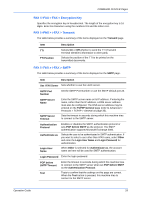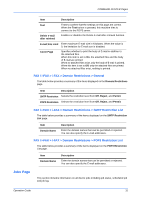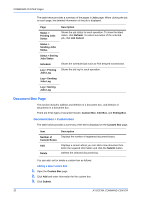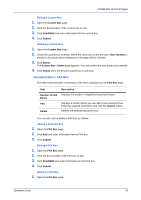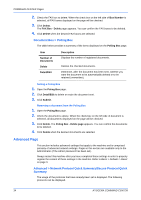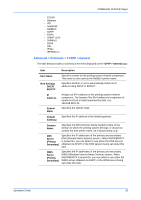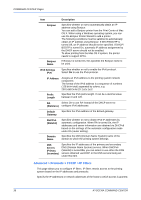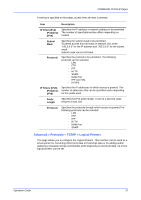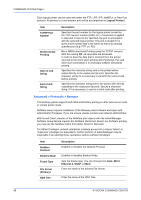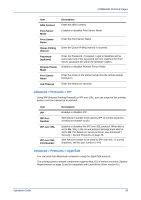Kyocera C8100DN Command Center Guide - Page 38
Advanced Document Box > Polling Box
 |
View all Kyocera C8100DN manuals
Add to My Manuals
Save this manual to your list of manuals |
Page 38 highlights
COMMAND CENTER Pages 2. Check the FAX box to delete. When the check box on the left side of Box Number is selected, all FAX boxes displayed on the page will be checked. 3. Click Delete. The FAX Box - Delete page appears. You can confirm the FAX boxes to be deleted. 4. Click Delete when the desired FAX boxes are selected. Document Box > Polling Box The table below provides a summary of the items displayed on the Polling Box page. Item Number of Documents Delete Detail/Edit Description Displays the number of registered documents. Deletes the checked documents. Determine, after the document has been sent, whether you want the document to be automatically deleted or to be retained (overwritten). Setting a Poling Box 1. Open the Poling Box page. 2. Click Detail/Edit to delete or retain the document sent. 3. Click Submit. Removing a document from the Poling Box 1. Open the Poling Box page. 2. Check the document to delete. When the check box on the left side of document is selected, all documents displayed on the page will be checked. 3. Click Delete. The Poling Box - Delete page appears. You can confirm the documents to be deleted. 4. Click Delete when the desired documents are selected. Advanced Page This section includes advanced settings that apply to the machine and is comprised primarily of advanced network settings. Pages in this section are available only to the Administrator (if the Admin password has been set). Always restart this machine after you have completed these settings in order to properly register the content of those settings in the machine. Refer to Basic > Defaults > Reset on page 9. Advanced > Network Protocol Quick Summary/Secure Protocol Quick Summary The usage of the protocols that have already been set is displayed. The following protocols can be displayed. 34 KYOCERA COMMAND CENTER