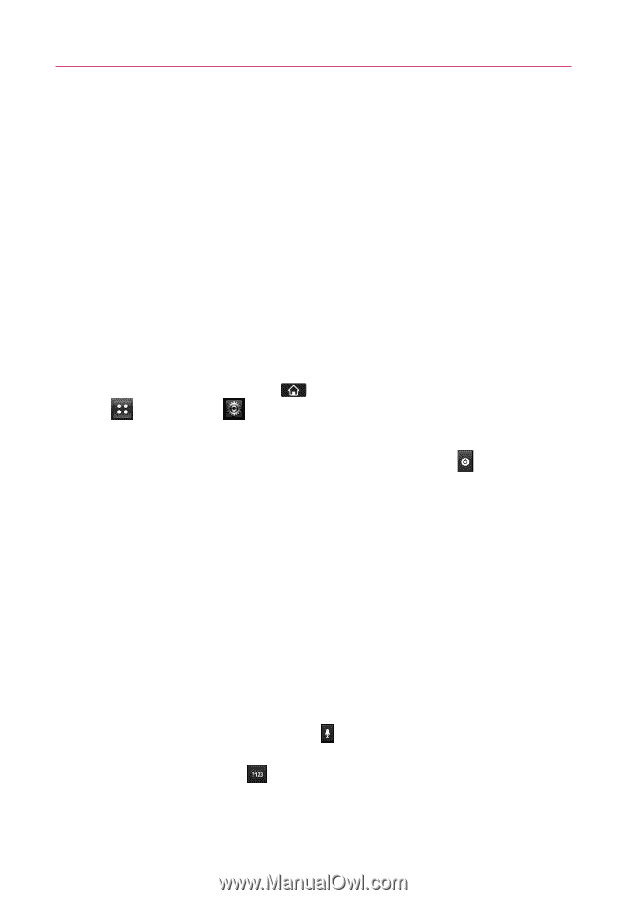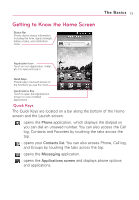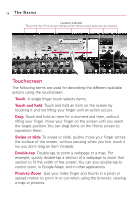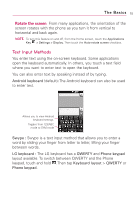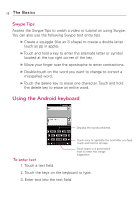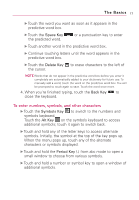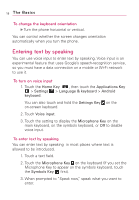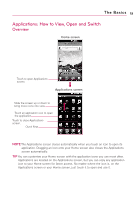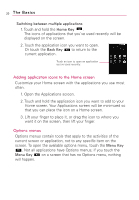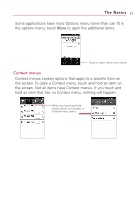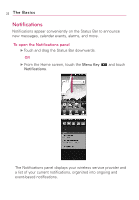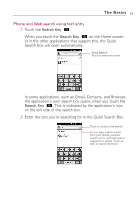LG AS855 Owners Manual - English - Page 20
Entering text by speaking, To change the keyboard orientation, To turn on voice input
 |
View all LG AS855 manuals
Add to My Manuals
Save this manual to your list of manuals |
Page 20 highlights
18 The Basics To change the keyboard orientation ᮣ Turn the phone horizontal or vertical. You can control whether the screen changes orientation automatically when you turn the phone. Entering text by speaking You can use voice input to enter text by speaking. Voice input is an experimental feature that uses Google's speech-recognition service, so you must have a data connection on a mobile or Wi-Fi network to use it. To turn on voice input 1. Touch the Home Key , then touch the Applications Key > Settings > Language & keyboard > Android keyboard. You can also touch and hold the Settings Key on the on-screen keyboard. 2. Touch Voice input. 3. Touch the setting to display the Microphone Key on the main keyboard, on the symbols keyboard, or Off to disable voice input. To enter text by speaking You can enter text by speaking in most places where text is allowed to be introduced. 1. Touch a text field. 2. Touch the Microphone Key on the keyboard (if you set the Microphone Key to appear on the symbols keyboard, touch the Symbols Key first). 3. When prompted to "Speak now," speak what you want to enter.