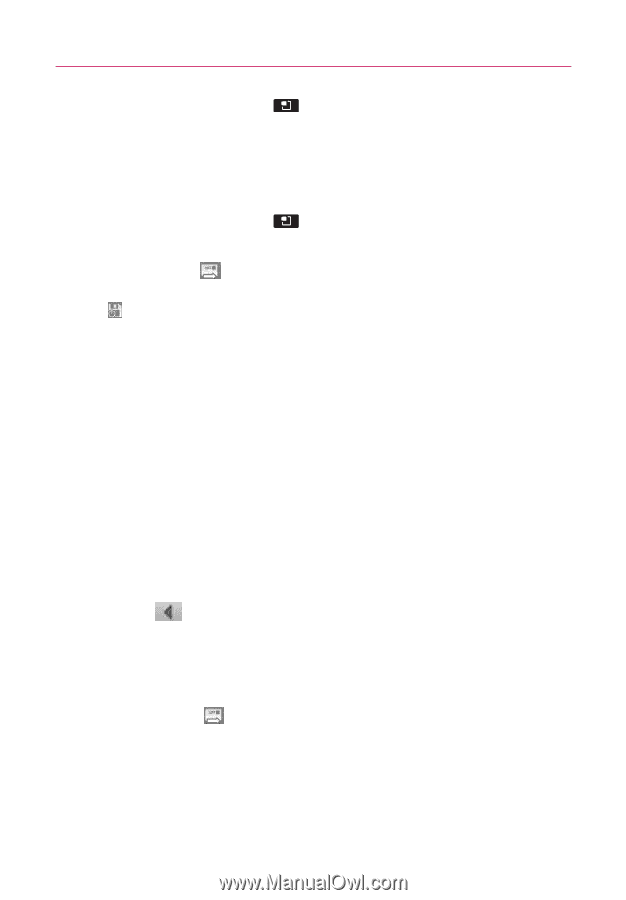LG AS855 Owners Manual - English - Page 64
Replying to or Forwarding a Message
 |
View all LG AS855 manuals
Add to My Manuals
Save this manual to your list of manuals |
Page 64 highlights
62 Communication 3. Touch the Menu Key and touch Add Cc/Bcc to Cc or Bcc recipients, if necessary. 4. Enter a subject for the message in the Subject field. 5. Continue into the next field to enter your email message. 6. Touch the Menu Key and touch Attach to add an attachment to the email. 7. Touch Send to send the email. If you're not ready to send the message, touch Save as draft instead. You can read your drafts by opening messages with the Draft label. Touch Discard to erase the message (including any saved drafts). If you aren't connected to a network - for example, if you're working in Airplane mode - the messages that you send are stored on your phone with the Outbox label until you connect to a network again. Replying to or Forwarding a Message You can continue an email conversation by replying to a message or by forwarding it. To reply to or forward a message 1. Touch to the right of the sender's name to view your message options. 2. Touch Reply, Reply all, or Forward. 3. Enter the recipient, if necessary, and you message. Then touch Send to send the email.