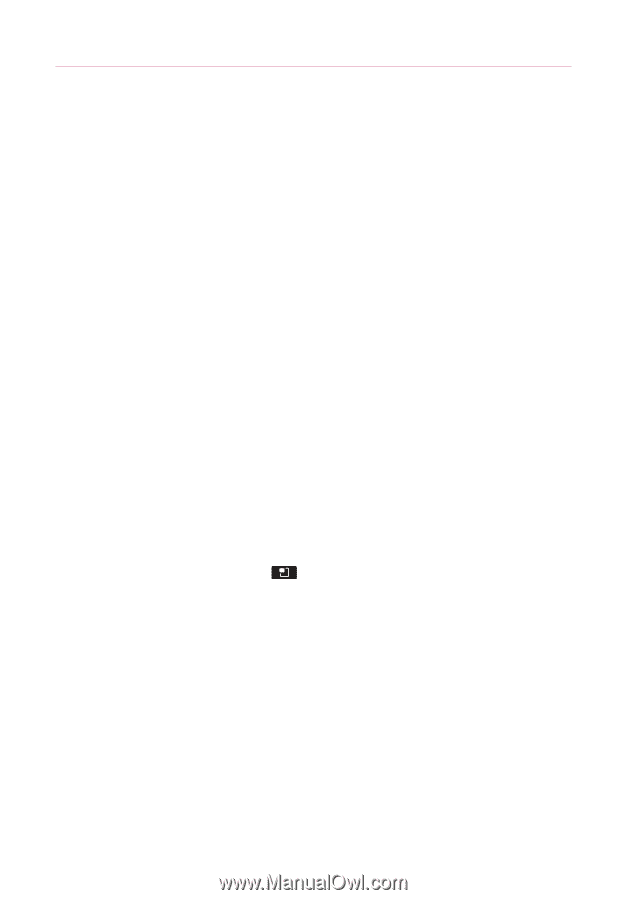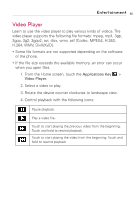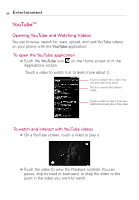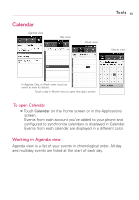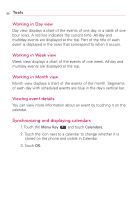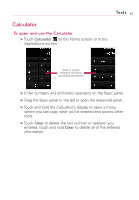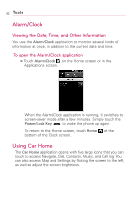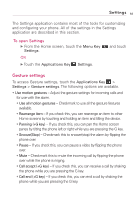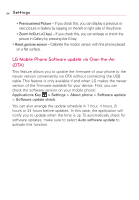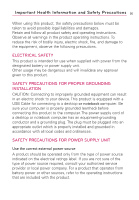LG AS855 Owners Manual - English - Page 92
Working in Day view, Viewing event details, Synchronizing and displaying calendars, Tools
 |
View all LG AS855 manuals
Add to My Manuals
Save this manual to your list of manuals |
Page 92 highlights
90 Tools Working in Day view Day view displays a chart of the events of one day, in a table of onehour rows. A red line indicates the current time. All-day and multiday events are displayed at the top. Part of the title of each event is displayed in the rows that correspond to when it occurs. Working in Week view Week view displays a chart of the events of one week. All-day and multiday events are displayed at the top. Working in Month view Month view displays a chart of the events of the month. Segments of each day with scheduled events are blue in the day's vertical bar. Viewing event details You can view more information about an event by touching it on the calendar. Synchronizing and displaying calendars 1. Touch the Menu Key and touch Calendars. 2. Touch the icon next to a calendar to change whether it is stored on the phone and visible in Calendar. 3. Touch OK.